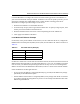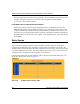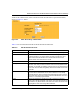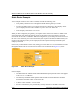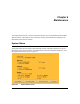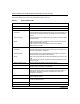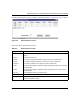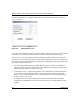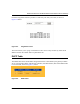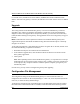Quick Reference Guide
Reference Manual for the Model DG814 DSL Modem Internet Gateway
6-6 Maintenance
For each PC client, the table shows the IP address, NetBIOS Host Name and Ethernet MAC
address. Note that if the gateway is rebooted, the table data is lost until each PC renews its DHCP
lease.
Upgrade
The routing software of the Model DG814 gateway is stored in FLASH memory, and can be
upgraded as new software is released by NETGEAR. Upgrade files can be downloaded from
Netgear's website. If the upgrade file is compressed (.ZIP file), you must first extract the binary
(.BIN) file before sending it to the gateway. The upgrade file can be sent to the gateway using your
browser.
Note: The Web browser used to upload new firmware into the Model DG814 gateway must
support HTTP uploads. NETGEAR recommends using Microsoft Internet Explore or Netscape
Navigator 3.0 or above.
To reach the Upgrade menu, click Maintenance from the navigation bar on the left, and then click
the UPGRADE heading. To upload new firmware:
1. Download and unzip the new software file from NETGEAR.
2. In the Software Upgrade menu, click the Browse button and browse to the location of the
binary (.BIN) upgrade file
3. Click Upload.
Note: When uploading software to the Model DG814 gateway, it is important not to interrupt
the Web browser by closing the window, clicking a link, or loading a new page. If the browser
is interrupted, it may corrupt the software. When the upload is complete, your gateway will
automatically restart.
In some cases, you may need to reconfigure the gateway after upgrading.
Configuration File Management
The configuration settings of the Model DG814 gateway are stored within the router in a
configuration file. This file can be saved (backed up) to a user’s PC, retrieved (restored) from the
user’s PC, or cleared to factory default settings.
To manage the configuration file, click Maintenance in the Main Menu of the browser interface,
then select Files. Three submenu tabs are available, and are described in the following sections.