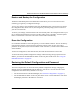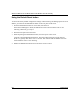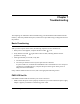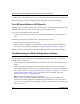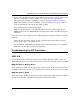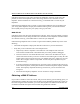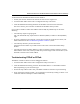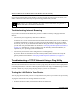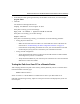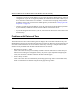Quick Reference Guide
Reference Manual for the Model DG814 DSL Modem Internet Gateway
Troubleshooting 7-3
• If your router’s IP address has been changed and you don’t know the current IP address, clear
the router’s configuration to factory defaults. This will set the router’s IP address to
192.168.0.1. This procedure is explained in “Using the Default Reset button“ on page 6-8.
• Make sure your browser has Java, JavaScript, or ActiveX enabled. If you are using Internet
Explorer, click Refresh to be sure the Java applet is loaded.
• Try quitting the browser and launching it again.
• Make sure you are using the correct login information. The factory default login name is
admin and the password is password. Make sure that CAPS LOCK is off when entering this
information.
If the router does not save changes you have made in the Web Configuration Interface, check the
following:
• When entering configuration settings, be sure to click the APPLY button before moving to
another menu or tab, or your changes are lost.
• Click the Refresh or Reload button in the Web browser. The changes may have occurred, but
the Web browser may be caching the old configuration.
Troubleshooting the ISP Connection
ADSL link
If your router is unable to access the Internet, you should first determine whether you have an
ADSL link with the service provider. The state of this connection is indicated with the WAN LED.
WAN LED Green or Blinking Green
If your WAN LED is green or blinking green, then you have a good ADSL connection. You can be
confident that the service provider has connected you line correctly and that your wiring is correct.
WAN LED Blinking Yellow
If your WAN LED is blinking yellow then your router is attempting to make an ADSL connection
with the service provider. The LED should turn green within several minutes.