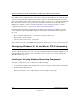User's Manual
Table Of Contents
- Reference Manual for the Model DG834GT 108 Mbps Super Wireless ADSL Router
- Contents
- Chapter 1 About This Guide
- Chapter 2 Introduction
- Chapter 3 Connecting the Router to the Internet
- What You Need Before You Begin
- Connecting the DG834GT to Your LAN
- Auto-Detecting Your Internet Connection Type
- Testing Your Internet Connection
- Manually Configuring Your Internet Connection
- Chapter 4 Wireless Configuration
- Chapter 5 Protecting Your Network
- Chapter 6 Managing Your Network
- Chapter 7 Advanced Configuration
- Chapter 8 Troubleshooting
- Appendix A Technical Specifications
- Appendix B Network and Routing Basics
- Appendix C Preparing Your Network
- Preparing Your Computers for TCP/IP Networking
- Configuring Windows 95, 98, and Me for TCP/IP Networking
- Configuring Windows NT4, 2000 or XP for IP Networking
- DHCP Configuration of TCP/IP in Windows XP, 2000, or NT4
- Configuring the Macintosh for TCP/IP Networking
- Verifying the Readiness of Your Internet Account
- Restarting the Network
- Appendix D Wireless Networking Basics
- Glossary
Reference Manual for the Model DG834GT 108 Mbps Super Wireless ADSL Router
C-2 Preparing Your Network
August 2004
In your IP network, each PC and the router must be assigned a unique IP addresses. Each PC must
also have certain other IP configuration information such as a subnet mask (netmask), a domain
name server (DNS) address, and a default gateway address. In most cases, you should install TCP/
IP so that the PC obtains its specific network configuration information automatically from a
DHCP server during bootup. For a detailed explanation of the meaning and purpose of these
configuration items, refer to “
Appendix B, “Network and Routing Basics.”
The DG834GT Super Wireless ADSL Router is shipped preconfigured as a DHCP server. The
router assigns the following TCP/IP configuration information automatically when the PCs are
rebooted:
• PC or workstation IP addresses—192.168.0.2 through 192.168.0.254
• Subnet mask—255.255.255.0
• Gateway address (the router)—192.168.0.1
These addresses are part of the IETF-designated private address range for use in private networks.
Configuring Windows 95, 98, and Me for TCP/IP Networking
As part of the PC preparation process, you need to manually install and configure TCP/IP on each
networked PC. Before starting, locate your Windows CD; you may need to insert it during the
TCP/IP installation process.
Installing or Verifying Windows Networking Components
To install or verify the necessary components for IP networking:
1. On the Windows taskbar, click the Start button, point to Settings, and then click Control Panel.
2. Double-click the Network icon.
The Network window opens, which displays a list of installed components: