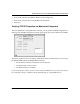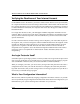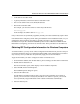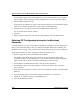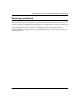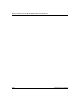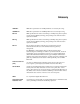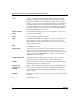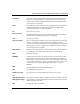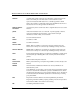Quick Reference Guide
Table Of Contents
- Reference Manual for the Model DG834 ADSL Firewall Router
- Contents
- Chapter 1 About This Guide
- Chapter 2 Introduction
- Chapter 3 Connecting the Router to the Internet
- What You Need Before You Begin
- Connecting the DG834 to Your LAN
- Auto-Detecting Your Internet Connection Type
- Testing Your Internet Connection
- Manually Configuring Your Internet Connection
- Chapter 4 Protecting Your Network
- Chapter 5 Managing Your Network
- Chapter 6 Advanced Configuration
- Chapter 7 Troubleshooting
- Appendix A Technical Specifications
- Appendix B Network and Routing Basics
- Appendix C Preparing Your Network
- Preparing Your Computers for TCP/IP Networking
- Configuring Windows 95, 98, and Me for TCP/IP Networking
- Configuring Windows NT4, 2000 or XP for IP Networking
- DHCP Configuration of TCP/IP in Windows XP, 2000, or NT4
- Configuring the Macintosh for TCP/IP Networking
- Verifying the Readiness of Your Internet Account
- Restarting the Network
- Glossary
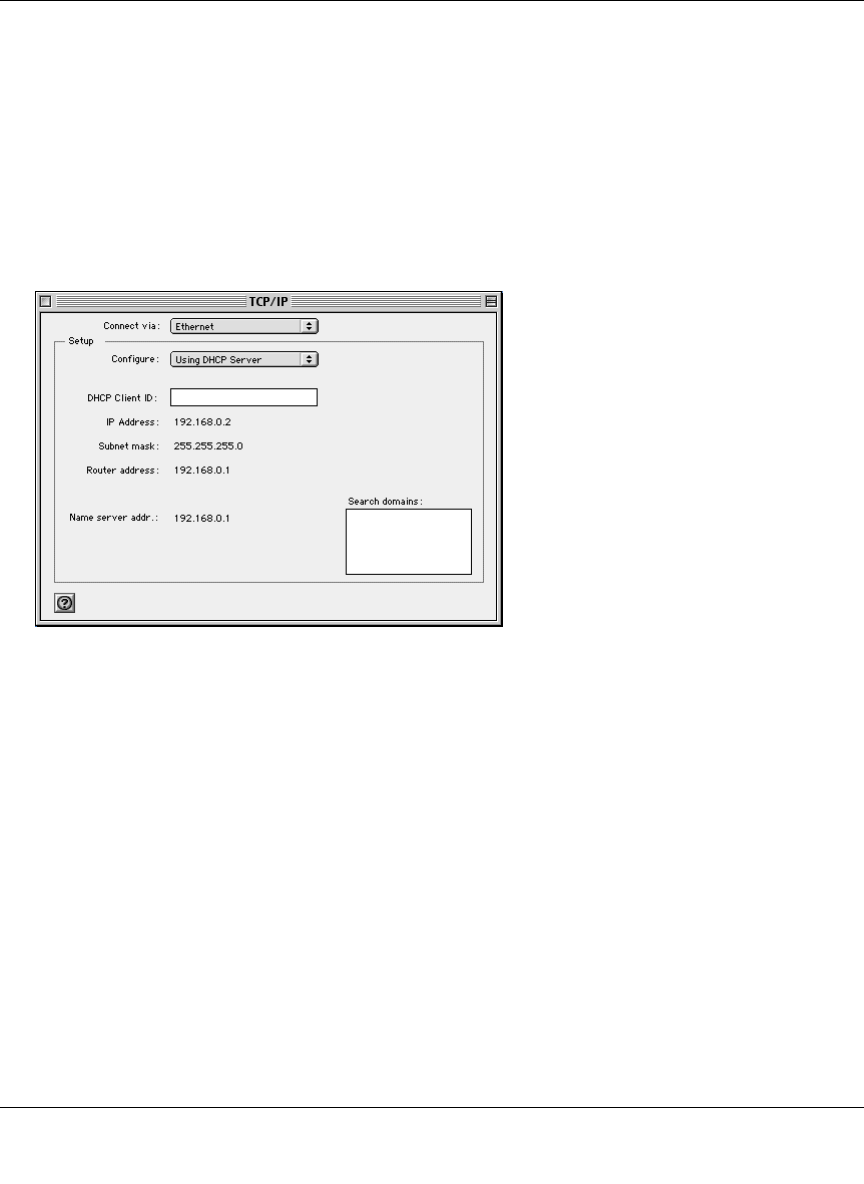
Reference Manual for the Model DG834 ADSL Firewall Router
Preparing Your Network C-17
2. If not already selected, select Built-in Ethernet in the Configure list.
3. If not already selected, Select Using DHCP in the TCP/IP tab.
4. Click Save.
Verifying TCP/IP Properties for Macintosh Computers
After your Macintosh is configured and has rebooted, you can check the TCP/IP configuration by
returning to the TCP/IP Control Panel. From the Apple menu, select Control Panels, then TCP/IP.
The panel is updated to show your settings, which should match the values below if you are using
the default TCP/IP settings that NETGEAR recommends:
• The IP Address is between 192.168.0.2 and 192.168.0.254
• The Subnet mask is 255.255.255.0
• The Router address is 192.168.0.1
If you do not see these values, you may need to restart your Macintosh or you may need to switch
the “Configure” setting to a different option, then back again to “Using DHCP Server”.