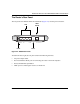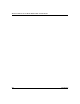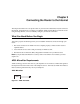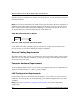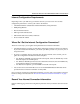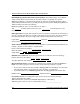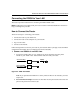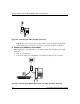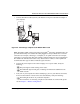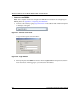Quick Reference Guide
Table Of Contents
- Reference Manual for the Model DG834 ADSL Firewall Router
- Contents
- Chapter 1 About This Guide
- Chapter 2 Introduction
- Chapter 3 Connecting the Router to the Internet
- What You Need Before You Begin
- Connecting the DG834 to Your LAN
- Auto-Detecting Your Internet Connection Type
- Testing Your Internet Connection
- Manually Configuring Your Internet Connection
- Chapter 4 Protecting Your Network
- Chapter 5 Managing Your Network
- Chapter 6 Advanced Configuration
- Chapter 7 Troubleshooting
- Appendix A Technical Specifications
- Appendix B Network and Routing Basics
- Appendix C Preparing Your Network
- Preparing Your Computers for TCP/IP Networking
- Configuring Windows 95, 98, and Me for TCP/IP Networking
- Configuring Windows NT4, 2000 or XP for IP Networking
- DHCP Configuration of TCP/IP in Windows XP, 2000, or NT4
- Configuring the Macintosh for TCP/IP Networking
- Verifying the Readiness of Your Internet Account
- Restarting the Network
- Glossary
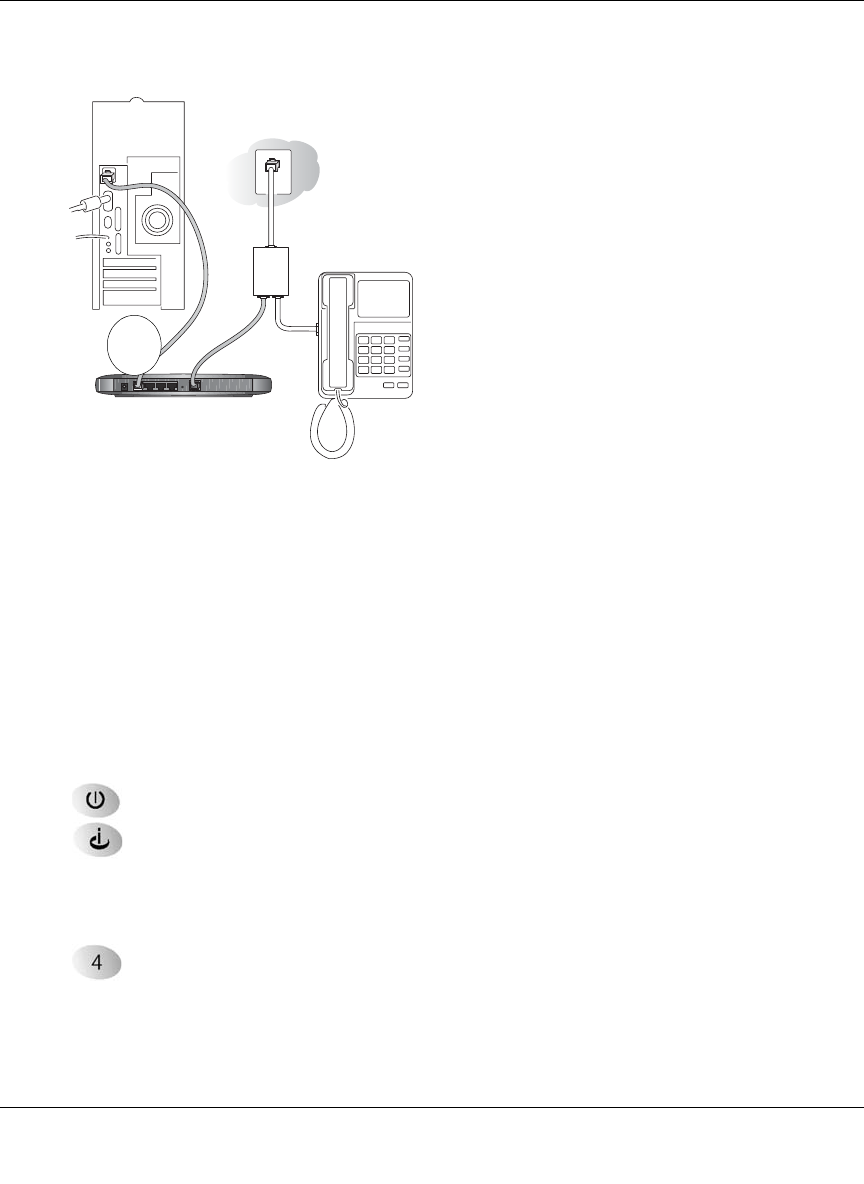
Reference Manual for the Model DG834 ADSL Firewall Router
Connecting the Router to the Internet 3-7
c.
Connect the Ethernet cable (C) from your DG834’s LAN port to the Ethernet adapter in
your computer.
Figure 3-6: Connecting a computer to the DG834 ADSL router
Note: The DG834 ADSL router incorporates Auto Uplink
TM
technology. Each Ethernet LAN
port will automatically sense whether the cable plugged into the port should have a 'normal'
connection (for example, connecting to a computer) or an 'uplink' connection (for example,
connecting to a switch or hub). That port will then configure itself to the correct configuration.
This feature also eliminates the need to worry about crossover cables, as Auto Uplink will
accommodate either type of cable to make the right connection.
d. Connect the power adapter to the router and plug it in to a power outlet. Verify the
following:
The power light is lit after turning on the router.
The ADSL link light is solid green, indicating a link has been established to the
ADSL network.
e. Now, turn on your computer. If software usually logs you in to your Internet connection,
do not run that software or cancel it if it starts automatically. Verify the following:
The local lights are lit for any connected computers.
Note: For instructions on connecting computers to the DG834 via wireless links, please
see the Chapter 4, “Wireless Configuration”.
3KRQH
'6/
/LQH
!$3,&IREWALL2OUTER$'
C