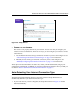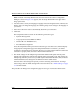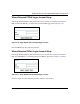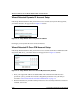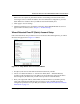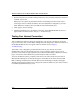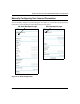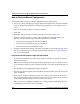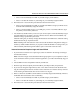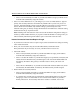Quick Reference Guide
Table Of Contents
- Reference Manual for the Model DG834 ADSL Firewall Router
- Contents
- Chapter 1 About This Guide
- Chapter 2 Introduction
- Chapter 3 Connecting the Router to the Internet
- What You Need Before You Begin
- Connecting the DG834 to Your LAN
- Auto-Detecting Your Internet Connection Type
- Testing Your Internet Connection
- Manually Configuring Your Internet Connection
- Chapter 4 Protecting Your Network
- Chapter 5 Managing Your Network
- Chapter 6 Advanced Configuration
- Chapter 7 Troubleshooting
- Appendix A Technical Specifications
- Appendix B Network and Routing Basics
- Appendix C Preparing Your Network
- Preparing Your Computers for TCP/IP Networking
- Configuring Windows 95, 98, and Me for TCP/IP Networking
- Configuring Windows NT4, 2000 or XP for IP Networking
- DHCP Configuration of TCP/IP in Windows XP, 2000, or NT4
- Configuring the Macintosh for TCP/IP Networking
- Verifying the Readiness of Your Internet Account
- Restarting the Network
- Glossary
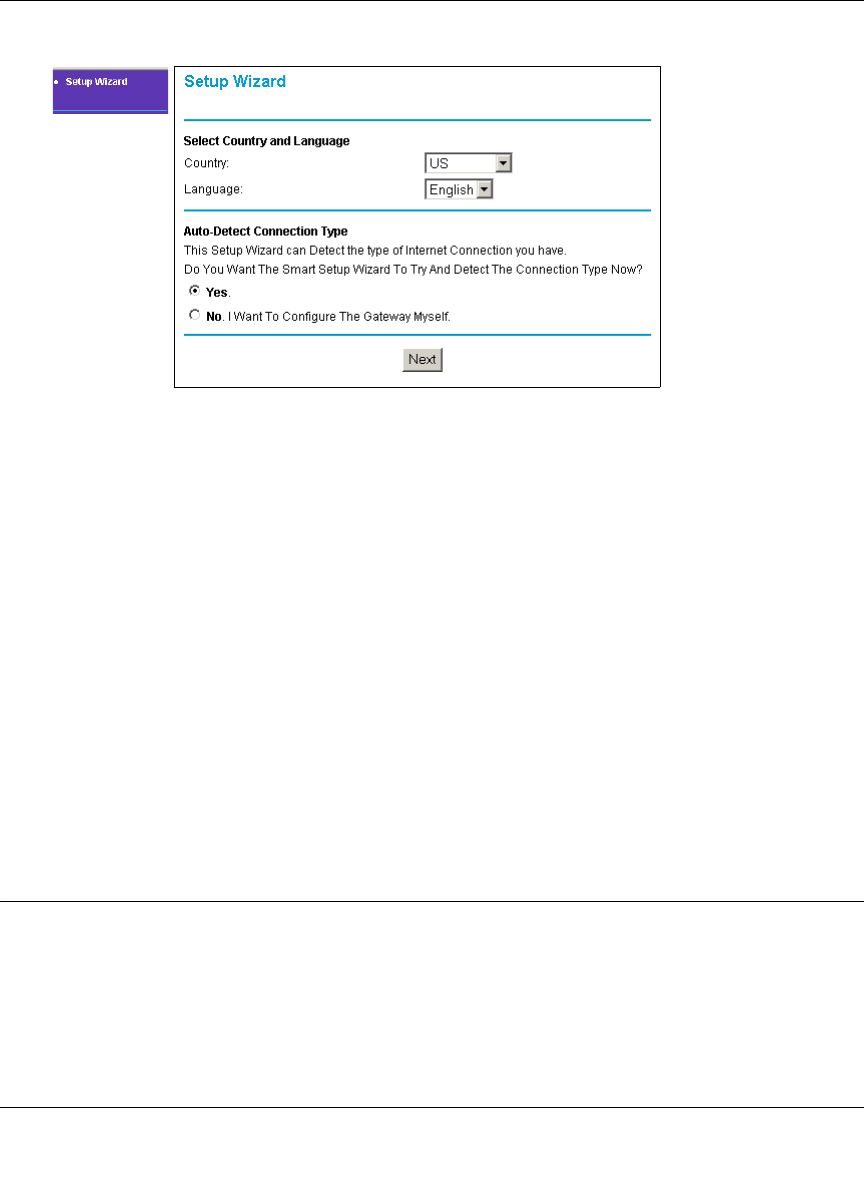
Reference Manual for the Model DG834 ADSL Firewall Router
Connecting the Router to the Internet 3-9
Figure 3-9: Setup Wizard
4.
CONNECT TO THE INTERNET
The router is now properly attached to your network. You are now ready to configure your
router to connect to the Internet. There are two ways you can configure your router to connect
to the Internet:
a. Let the DG834 auto-detect the type of Internet connection you have and configure it. See
“Auto-Detecting Your Internet Connection Type” on page 3-9 for instructions.
b. Manually choose which type of Internet connection you have and configure it. See
“Manually Configuring Your Internet Connection” on page 3-15 for instructions.
These options are described below. In either case, unless your ISP automatically assigns your
configuration automatically via DHCP, you need the configuration parameters from your ISP you
recorded in “Record Your Internet Connection Information” on page 3-3.
Auto-Detecting Your Internet Connection Type
The Web Configuration Manager built in to the router contains a Setup Wizard that can
automatically determine your network connection type.
1. If your router has not yet been configured, the Setup Wizard shown in Figure 3-9 should
launch automatically.