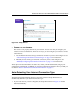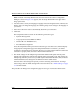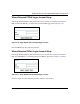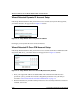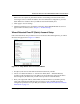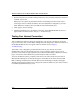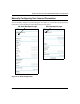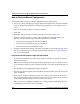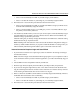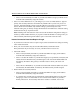Quick Reference Guide
Table Of Contents
- Reference Manual for the Model DG834 ADSL Firewall Router
- Contents
- Chapter 1 About This Guide
- Chapter 2 Introduction
- Chapter 3 Connecting the Router to the Internet
- What You Need Before You Begin
- Connecting the DG834 to Your LAN
- Auto-Detecting Your Internet Connection Type
- Testing Your Internet Connection
- Manually Configuring Your Internet Connection
- Chapter 4 Protecting Your Network
- Chapter 5 Managing Your Network
- Chapter 6 Advanced Configuration
- Chapter 7 Troubleshooting
- Appendix A Technical Specifications
- Appendix B Network and Routing Basics
- Appendix C Preparing Your Network
- Preparing Your Computers for TCP/IP Networking
- Configuring Windows 95, 98, and Me for TCP/IP Networking
- Configuring Windows NT4, 2000 or XP for IP Networking
- DHCP Configuration of TCP/IP in Windows XP, 2000, or NT4
- Configuring the Macintosh for TCP/IP Networking
- Verifying the Readiness of Your Internet Account
- Restarting the Network
- Glossary
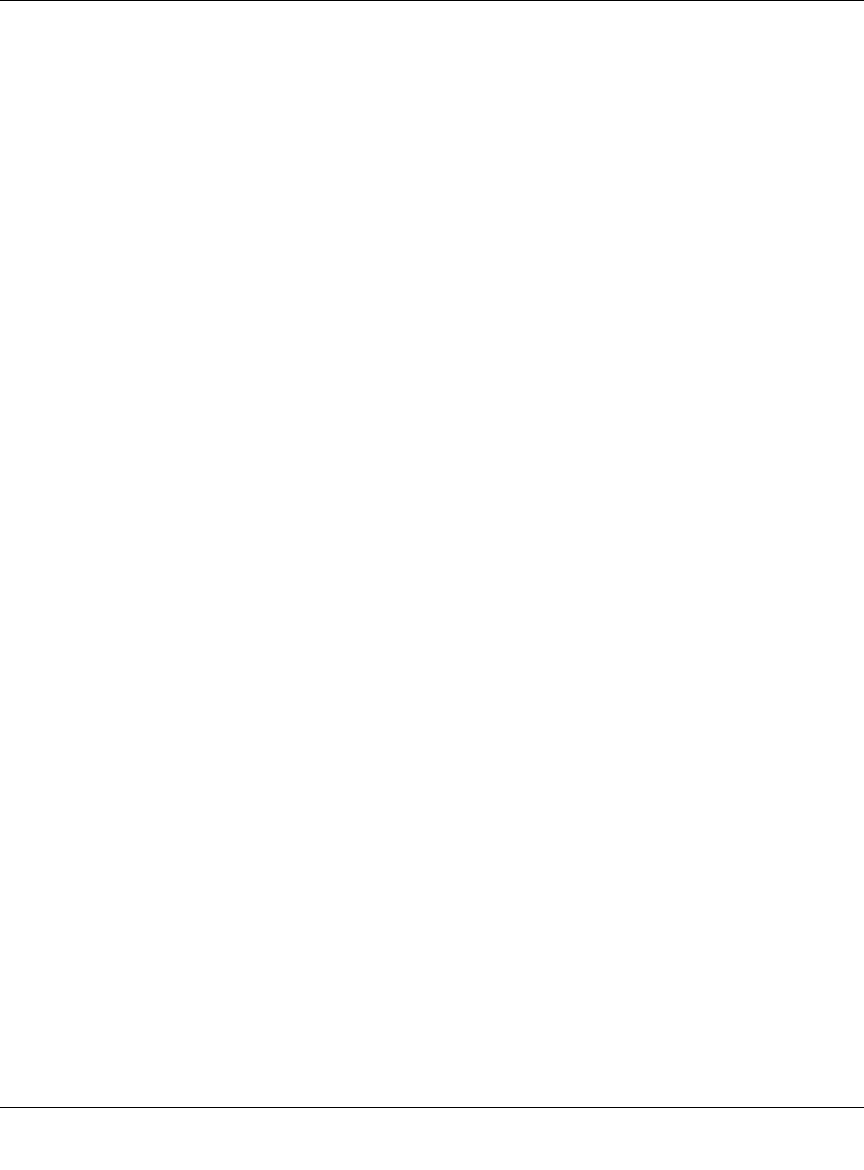
Reference Manual for the Model DG834 ADSL Firewall Router
3-16 Connecting the Router to the Internet
How to Perform Manual Configuration
We recommend that you start the manual configuration from the Setup Wizard:
1. Select your country and language. Language choices are English, French, German, and Italian.
After you change the language, the remaining setup screens change to the language of your
choice.
2. Select No to manually configure your router connection.
3. Click Next.
4. Manually configure the router in the Basic Settings menu shown in Figure 3-15.
5. Follow the instructions below according to the encapsulation method and whether your
Internet connection requires a login. The following methods are available:
• Internet Connection Requires Login and Uses PPPoE
• Internet Connection Requires Login and Uses PPPoA
• Internet Connection Does Not Require a Login
6. Usually the default ADSL Settings work fine for most ISPs and you can skip this step. If you
have any problems with your connection, check the ADSL Settings. See “ADSL Settings” on
page 3-19 for more details.
Internet Connection Requires Login and Uses PPPoE
1. If your Internet connection does require login, select Yes and fill in the settings according to
the instructions below.
Note: You will no longer need to launch the ISP’s login program on your computer in order to
access the Internet. When you start an Internet application, your router automatically logs you
in.
2. Choose PPPoe for the encapsulation method your ISP uses.
3. Enter the login name (frequently the email address your ISP provided), password, and service
name (if required).
4. If you want to change the login timeout, enter a new value in minutes. This determines how
long the router keeps the Internet connection active after there is no Internet activity from the
LAN. Entering an Idle Timeout value of zero means never log out.
5. When a connection uses PPPoE, the IP address is normally assigned automatically. However,
the DG834 allows this address to be set manually.