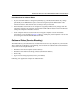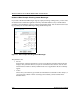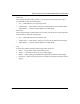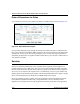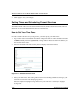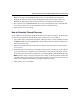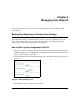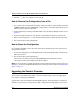Quick Reference Guide
Table Of Contents
- Reference Manual for the Model DG834 ADSL Firewall Router
- Contents
- Chapter 1 About This Guide
- Chapter 2 Introduction
- Chapter 3 Connecting the Router to the Internet
- What You Need Before You Begin
- Connecting the DG834 to Your LAN
- Auto-Detecting Your Internet Connection Type
- Testing Your Internet Connection
- Manually Configuring Your Internet Connection
- Chapter 4 Protecting Your Network
- Chapter 5 Managing Your Network
- Chapter 6 Advanced Configuration
- Chapter 7 Troubleshooting
- Appendix A Technical Specifications
- Appendix B Network and Routing Basics
- Appendix C Preparing Your Network
- Preparing Your Computers for TCP/IP Networking
- Configuring Windows 95, 98, and Me for TCP/IP Networking
- Configuring Windows NT4, 2000 or XP for IP Networking
- DHCP Configuration of TCP/IP in Windows XP, 2000, or NT4
- Configuring the Macintosh for TCP/IP Networking
- Verifying the Readiness of Your Internet Account
- Restarting the Network
- Glossary
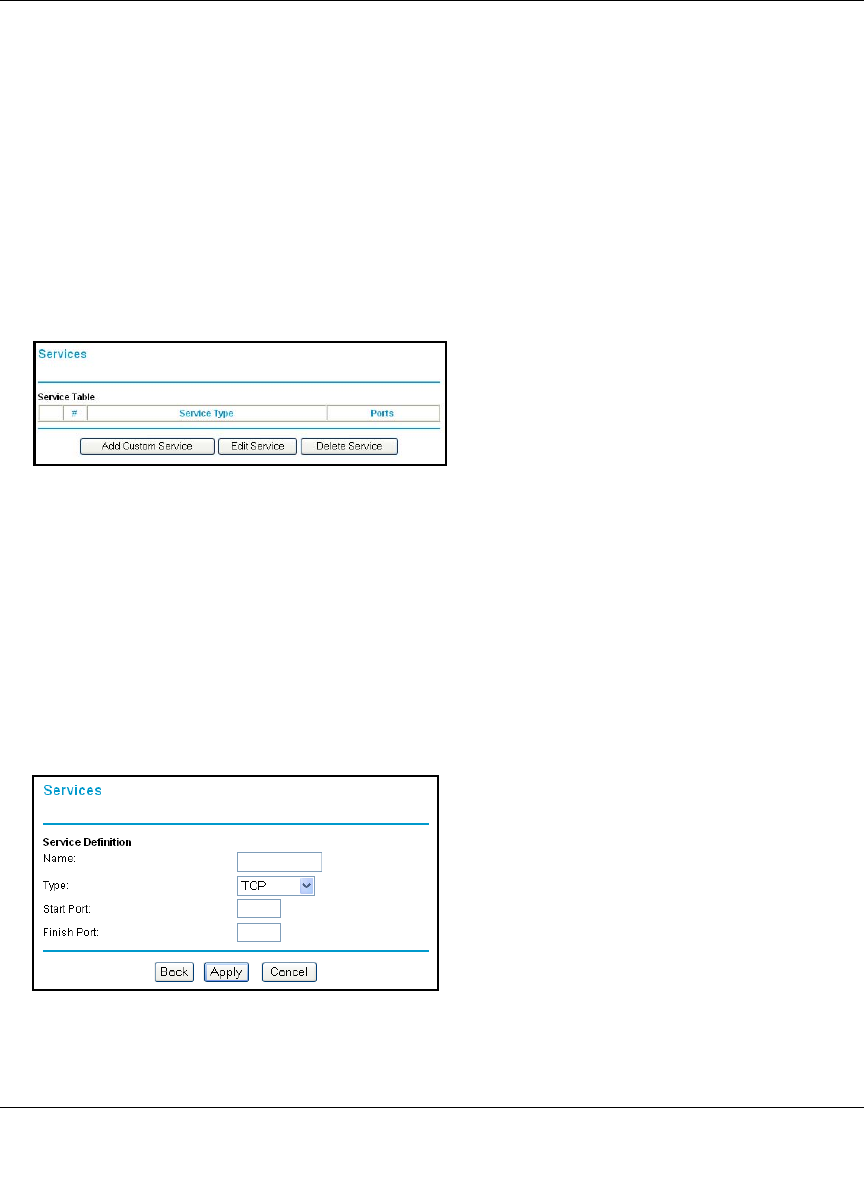
Reference Manual for the Model DG834 ADSL Firewall Router
Protecting Your Network 4-13
Although the DG834 already holds a list of many service port numbers, you are not limited to
these choices. Use the procedure below to create your own service definitions.
How to Define Services
1. Log in to the router at its default LAN address of http://192.168.0.1 with its default User Name
of admin, default password of password, or using whatever Password and LAN address you
have chosen for the router.
2. Select the Services link of the Security menu to display the Services menu shown in
Figure 4-9:
Figure 4-9: Services menu
• To create a new Service, click the Add Custom Service button.
• To edit an existing Service, select its button on the left side of the table and click Edit
Service.
• To delete an existing Service, select its button on the left side of the table and click Delete
Service.
3. Use the page shown below to define or edit a service.
Figure 4-10: Add Services menu