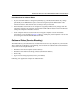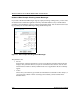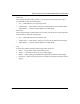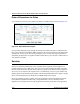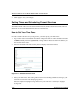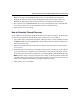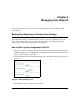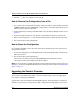Quick Reference Guide
Table Of Contents
- Reference Manual for the Model DG834 ADSL Firewall Router
- Contents
- Chapter 1 About This Guide
- Chapter 2 Introduction
- Chapter 3 Connecting the Router to the Internet
- What You Need Before You Begin
- Connecting the DG834 to Your LAN
- Auto-Detecting Your Internet Connection Type
- Testing Your Internet Connection
- Manually Configuring Your Internet Connection
- Chapter 4 Protecting Your Network
- Chapter 5 Managing Your Network
- Chapter 6 Advanced Configuration
- Chapter 7 Troubleshooting
- Appendix A Technical Specifications
- Appendix B Network and Routing Basics
- Appendix C Preparing Your Network
- Preparing Your Computers for TCP/IP Networking
- Configuring Windows 95, 98, and Me for TCP/IP Networking
- Configuring Windows NT4, 2000 or XP for IP Networking
- DHCP Configuration of TCP/IP in Windows XP, 2000, or NT4
- Configuring the Macintosh for TCP/IP Networking
- Verifying the Readiness of Your Internet Account
- Restarting the Network
- Glossary
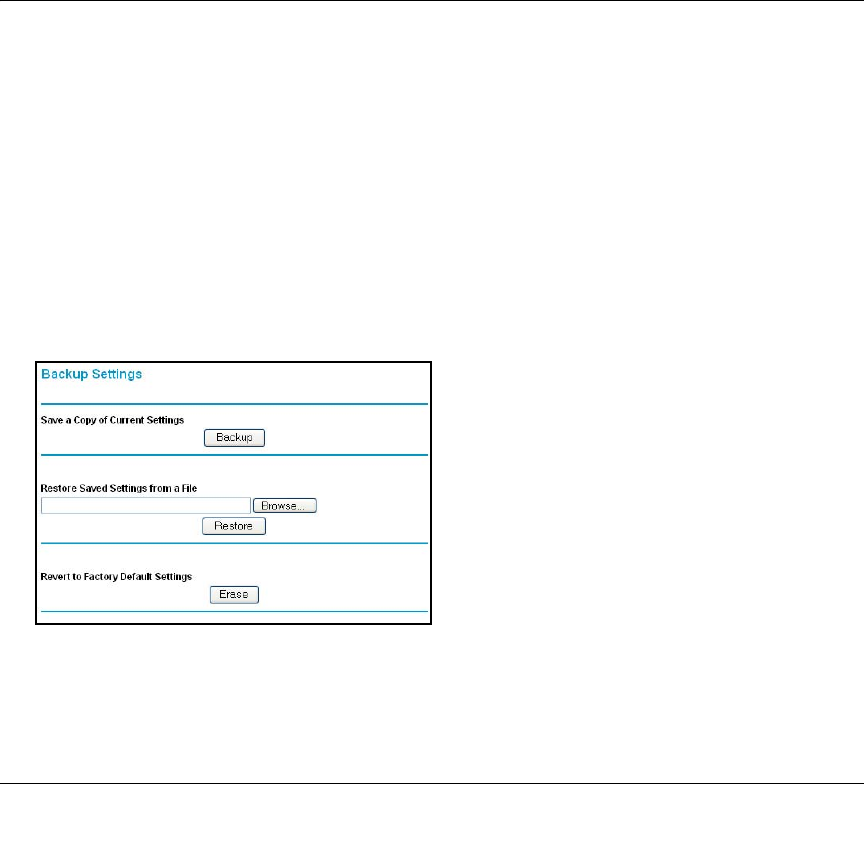
Managing Your Network 5-1
Chapter 5
Managing Your Network
This chapter describes how to perform network management tasks with your DG834 ADSL
Firewall Router.
Backing Up, Restoring, or Erasing Your Settings
The configuration settings of the DG834 ADSL router are stored in a configuration file in the
router. This file can be backed up to your computer, restored, or reverted to factory default
settings. The procedures below explain how to do these tasks.
How to Back Up the Configuration to a File
1. Log in to the router at its default LAN address of http://192.168.0.1 with its default User Name
of admin, default password of password, or using whatever User Name, Password and LAN
address you have chosen for the router.
2. From the Maintenance heading of the Main Menu, select the Backup Settings menu as seen in
Figure 5-1.
Figure 5-1: Backup Settings menu
3.
Click Backup to save a copy of the current settings.