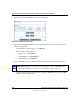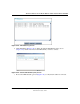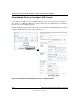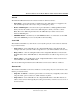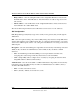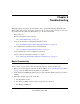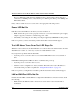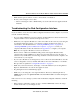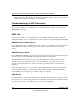Operating instructions
Reference Manual for the Model Wireless ADSL Firewall Router DG834G
8-46 Virtual Private Networking (Advanced Feature)
202-10006-05, June 2005
5.
Click Apply. The Get VPN Policies web page is displayed.
Figure 8-45: VPN Policies Screen
6.
Repeat for the DG834G on LAN B and pay special attention to use the following network
settings as appropriate.
• General, Remote Address Data (e.g., 14.15.16.17)
• Remote LAN, Start IP Address
— IP Address (e.g, 192.168.0.1)
— Subnet Mask (e.g., 255.255.255.0)
— Preshared Key (e.g., 12345678)
7. Use the VPN Status screen to activate the VPN tunnel by performing the following steps:
a. Open the DG834G management interface and click on VPN Status to display the VPN
Status/Log screen (Figure 8-46).
Note: The VPN Status screen is only one of three ways to active a VPN tunnel. See
“Activating a VPN Tunnel” on page 8-27 for information on the other ways.