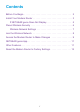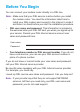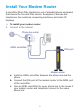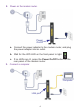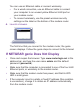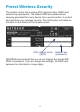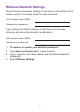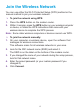Package Contents Trademarks NETGEAR, the NETGEAR logo, and Connect with Innovation are trademarks and/or registered trademarks of NETGEAR, Inc. and/or its subsidiaries in the United States and/or other countries. Information is subject to change without notice. © NETGEAR, Inc. All rights reserved. Compliance For the current EU Declaration of Conformity, visit http://support.netgear.com/app/answers/detail/a_id/11621/. The box contains the following items.
You can follow this diagram to connect your modem router, or follow the detailed instructions in this booklet. 1. Connect to the Internet. a. Install an ADSL microfilter between the phone line and the phone. b. Connect the DSL port of the modem router to the 2. Power on the modem router. Wait for the WiFi LED to light. ADSL port of the microfilter. 3. Connect a computer. You can use an Ethernet cable or connect wirelessly. 4. Launch a browser. NETGEAR genie displays.
Contents Before You Begin. . . . . . . . . . . . . . . . . . . . . . . . . . . . . . . . . . . . . . . 2 Install Your Modem Router . . . . . . . . . . . . . . . . . . . . . . . . . . . . . . . . 3 If NETGEAR genie Does Not Display . . . . . . . . . . . . . . . . . . . . 5 Preset Wireless Security . . . . . . . . . . . . . . . . . . . . . . . . . . . . . . . . . . 6 Wireless Network Settings . . . . . . . . . . . . . . . . . . . . . . . . . . . . . 7 Join the Wireless Network . . . . . . . . . . . . . . . .
Before You Begin You can connect your modem router directly to a DSL line. Note: Make sure that your DSL service is active before you install the modem router. You need the information listed here to install your DSL modem and connect to the Internet. Locate it and have it on hand before you start the installation procedure. • DSL user name and password. This information is included in the welcome letter your DSL ISP sent you when you signed up for your service.
Install Your Modem Router A microfilter filters DSL interference out of standard phone equipment that shares the line with DSL service. Examples of devices are telephones, fax machines, answering machines, and caller ID displays. To install your modem router: 1. Connect to the Internet. Phone line outlet ADSL microfilter DSL port Modem router a. Install an ADSL microfilter between the phone line and the phone. b. Connect the DSL port of the modem router to the ADSL port of the microfilter. c.
2. Power on the modem router. Power On/Off a. Connect the power adapter to the modem router, and plug the power adapter into an outlet. b. Wait for the WiFi LED on the front panel to light. c. If no LEDs are lit, press the Power On/Off button on the rear panel of the modem router. 3. Connect a computer.
You can use an Ethernet cable or connect wirelessly. • For a wired connection, use an Ethernet cable to connect your computer to an unused yellow Ethernet LAN port on your modem router. • To connect wirelessly, use the preset wireless security settings on the label on the bottom of the modem router. 4. Launch a browser. The first time that you connect to the modem router, the genie screen displays.
Preset Wireless Security The modem router has a unique WiFi network name (SSID) and network key (password). The default SSID and password are uniquely generated for every device, like a serial number, to protect and maximize your wireless security. This information is located on the label on the bottom of the modem router. WiFi network name (SSID) Network key (password) NETGEAR recommends that you do not change the preset WiFi SSID or password.
Wireless Network Settings Record the preset wireless settings on the label on the bottom of the modem router in the space below for easy reference. WiFi network name (SSID): Network key (password): If you change the default settings, record them here for easy reference and store this booklet in a safe place: WiFi network name (SSID): Network key (password): To retrieve or update your wireless password: 1. Type www.routerlogin.net in a web browser. 2.
Join the Wireless Network You can use either the Wi-Fi Protected Setup (WPS) method or the manual method to join your wireless network. To join the network using WPS: 1. Press the WPS button on the modem router. 2. Within 2 minutes, press the WPS button on your wireless computer or device, or follow the WPS instructions that came with your wireless device to complete the WPS process. Note: Some older wireless computers or devices cannot use WPS. To join the network manually: 1.
Access the Modem Router to Make Changes After you use NETGEAR genie to set up the modem router, you can log in to the modem router to view or change its settings. To log in to the modem router: 1. Launch a web browser from a computer or wireless device that is connected to the modem router. 2. Type www.routerlogin.net or www.routerlogin.com in the address field of the browser. A login screen displays: 3. Enter admin for the user name and password for the password.
To change the password for the modem router user name: 1. Log in to the modem router. 2. On the ADVANCED tab, select Administration > Set Password. The Set Password screen displays. 3. 4. 5. 6. Type your old password and type the new password twice. Select the Enable Password Recovery check box. Click Apply. When prompted, answer questions. The answers are saved. To use password recovery to retrieve a forgotten password: To use this feature, you must have enabled password recovery. 1.
NETGEAR genie App Download the free genie app from www.NETGEAR.com/genie. Automatically fix common network problems and easily manage your home network connections. Other Features For additional features, including Live Parental Controls, traffic metering, guest access, and more, log in to your modem router at http://routerlogin.net.
Reset the Modem Router to Factory Settings You can return the modem router to its factory settings. On the right panel of the modem router, use the end of a paper clip or some other similar object to press and hold the Restore Factory Settings button for at least 7 seconds. The modem router resets, and returns to the factory settings.