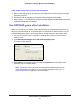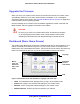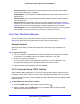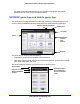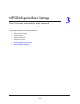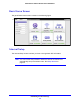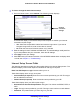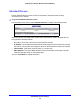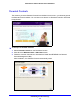Owner's Manual
NETGEAR genie Basic Settings
27
N300 Wireless ADSL2+ Modem Router DGN2200v3
To view or change the basic Internet setup:
1. From the Home screen, select Internet. The following screen displays:
Scroll to
view more
settings
The fields that display in the Internet Setup screen depend on whether your Internet
connection requires a login.
• Ye
s. Select the encapsulation method and enter the login name. If you want to
change the login time-out, enter a new value in minutes.
• No. Ente
r the account and domain names, only if needed.
2. Ente
r the settings for the IP address and DNS server. The default settings usually work fine.
If you have problems with your connection, check the ISP settings.
3. Click App
ly to save your settings.
4. Click T
est to test your Internet connection. If the NETGEAR website does not display within
1 minute, see Chapter 11, Troubleshooting.
Internet Setup Screen Fields
The following descriptions explain all of the possible fields in the Internet Setup screen. The
fields that display in this screen depend on whether tan ISP login is required.
Does Your ISP Require a Login? Answer either yes or no.
These fields display when no login is required:
• Account Nam
e (If required). Enter the account name provided by your ISP. This might
also be called the host name.
• Domain Nam
e (If required). Enter the domain name provided by your ISP.
These fields display when your ISP requires a login:
• In
ternet Service Provider Encapsulation. ISP types. The choices are PPPoE, PPTP, or
L2TP.
• Login. The login
name provided by your ISP. This login name is often an email address.
• Password. The
password that you use to log in to your ISP.