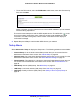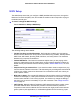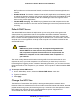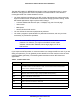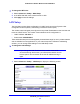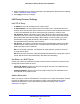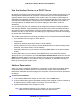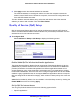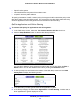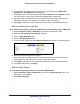Owner's Manual
NETGEAR genie Advanced Home
47
N300 Wireless ADSL2+ Modem Router DGN2200v3
Use the Modem Router as a DHCP Server
By default, the modem router acts as a DHCP server. The router assigns IP, DNS server, and
default gateway addresses to all computers connected to the LAN. The assigned default
gateway address is the LAN address of the modem router. The modem router assigns IP
addresses to the attached computers from a pool of addresses specified in this screen. Each
pool address is tested before it is assigned to avoid duplicate addresses on the LAN. For
most applications, the default DHCP and TCP/IP settings of the modem router are
satisfactory.
You can specify the pool of IP addresses to be assigned by setting the starting IP address
and ending IP address. These addresses should be part of the same IP address subnet as
the modem router’s LAN IP address. Using the default addressing scheme, define a range
between 192.168.1.2 and 192.168.1.254, although you might want to save part of the range
for devices with fixed addresses.
The modem router delivers the following parameters to any LAN device that requests DHCP:
• An IP address from the range you have defined
• Subnet mask
• Gateway IP address (the modem router’s LAN IP address)
• Primary DNS server (if you entered a primary DNS address in the Internet Setup screen;
otherwise, the modem router’s LAN IP address)
• Secondary DNS server (if you entered a secondary DNS address in the Internet Setup
screen)
To use another device on your network as the DHCP server, or to specify the network
settings of all of your computers, clear the Use Router as DHCP Server check box and click
Apply. Otherwise, leave this check box selected. If this service is not enabled and no other
DHCP server is available on your network, set your computers’ IP addresses manually so
that they can access the modem router.
Address Reservation
When you specify a reserved IP address for a computer on the LAN, that computer always
receives the same IP address each time it accesses the modem router’s DHCP server.
Reserved IP addresses should be assigned to computers or servers that require permanent
IP settings.
To reserve an IP address:
1. In the Address Reservation section of the screen, click the Add button.
2. In the IP Address field, type the IP address to assign to the computer or server. (Choose an
IP address from the modem router’s LAN subnet, such as 192.168.1.x.)
3. Type the MAC address of the computer or server.
Tip: If the computer is already on your network, you can copy its MAC
address from the Attached Devices screen and paste it here.