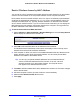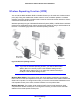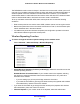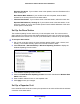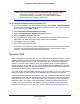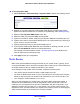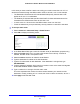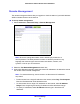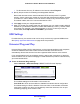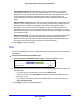Owner's Manual
Advanced Settings
91
N300 Wireless ADSL2+ Modem Router DGN2200v3
Restrict Wireless Access by MAC Address
You can set up a list of computers and wireless devices that are allowed to join the wireless
network. This list is based on the unique MAC address of each computer and device.
Each network device has a MAC address, which is a
unique 12-character physical address,
containing the hexadecimal characters 0–9, a–f, or A–F only, and separated by colons (for
example, 00:09:AB:CD:EF:01). Typically, the MAC address is on the label of the wireless
card or network interface device. If you do not have access to the label, you can display the
MAC address using the network configuration utilities of the computer. You might also find
the MAC addresses in the Attached Devices screen.
To restrict access based on MAC addresses:
1. Select Advan
ced > Advanced Setup > Wireless Settings and click the Setup Access
List to display the Wireless Card Access List.
2. Click Add to add a wireless device to the wireless access control list.
The Wireless Card Access Setup screen opens and displays a list of currently active
wireless cards and th
eir Ethernet MAC addresses.
3. If the compute
r or device you want is in the Available Wireless Cards list, select that radio
button; otherwise, type a name and the MAC address. You can usually find the MAC
address on the bottom of the wireless device.
Tip: Y
ou can copy and paste the MAC addresses from the Attached Devices
screen into the MAC Address field of this screen. To do this, use each
wireless computer to join the wireless network. The computer should
then appear in the Attached Devices screen.
4. Click Add
to add this wireless device to the Wireless Card Access List. The screen changes
back to the list screen.
5. Add each compute
r or device you want to allow to connect wirelessly.
6. Select th
e Turn Access Control On check box.
7. Click App
ly.