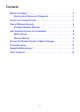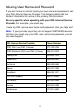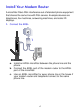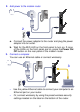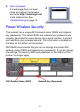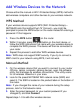Technical Support Package Contents Thank you for selecting NETGEAR products. The box should contain the following items. If any items are incorrect, missing, or damaged, contact your NETGEAR dealer. After installing your device, locate the serial number on the label of your product and use it to register your product at NETGEAR.com/register. Registration is required before you can use our telephone support service. Registration through our website is strongly recommended.
Compliance You can use this diagram to connect your modem router or follow the instructions in this booklet. Declarations of Conformity For complete DoC please visit the NETGEAR EU Declarations of Conformity website at: support.netgear.com/app/answers/detail/a_id/11621/. For GNU General Public License (GPL) related information, please visit support.netgear.com/app/answers/detail/a_id/2649.
Contents Before You Begin . . . . . . . . . . . . . . . . . . . . . . . . . . . . . . . . . . . . 2 Missing User Name and Password . . . . . . . . . . . . . . . . . . . 3 Install Your Modem Router . . . . . . . . . . . . . . . . . . . . . . . . . . . . . 4 Preset Wireless Security . . . . . . . . . . . . . . . . . . . . . . . . . . . . . . 6 Wireless Network Settings . . . . . . . . . . . . . . . . . . . . . . . . . . 7 Add Wireless Devices to the Network . . . . . . . . . . . . . . . . . . . .
Before You Begin Make sure that your DSL service is active before you install the modem router. You need the information listed here to install your DSL modem and connect to the Internet. Please locate it and have it on hand before you start the installation procedure. • DSL user name and password. These are usually included in the welcome letter your DSL ISP sent you when you signed up for your service.
Missing User Name and Password If you don’t know or cannot locate your user name and password, call your DSL Internet Service Provider. The following table lists the contact information for some of the primary DSL providers. Be very specific when speaking with your DSL Internet Service Provider. For example, you could say: I need my DSL service user name and password.
Install Your Modem Router A microfilter filters DSL interference out of standard phone equipment that shares the same line with DSL service. Example devices are telephones, fax machines, answering machines, and caller ID displays. 1. Connect the ADSL. Phone ADSL Line 1 a. Install an ADSL microfilter between the phone line and the phone. b. Connect the ADSL port of the modem router to the ADSL port of the microfilter c.
2. Add power to the modem router. Internet Phone ADSL Line 2 a. Connect the power adapter to the router and plug the power adapter into an outlet. b. Wait for the WiFi LED on the front panel to turn on. If none of the LEDs on the front panel are on, press the Power On/ Off button on the rear panel of the modem router. 3. Connect a computer. You can use an Ethernet cable or connect wirelessly.
4. Open a browser. If a web page does not open, close and reopen the browser and enter http://routerlogin.net in the address bar. See Troubleshooting on page 10. 4 Preset Wireless Security This product has a unique WiFi network name (SSID) and network key (password). The default SSID and network key (password) are uniquely generated for every device, like a serial number, to protect and maximize your wireless security. This information is located on the label on the bottom of the product.
Wireless Network Settings Record the default preset wireless settings that are printed on the label in the space below for easy reference. WiFi Network Name (SSID): Network Key (Password): If you change the default settings, record them here for easy reference, and then store this booklet in a safe place: WiFi Network Name (SSID): Network Key (Password): To retrieve or update your wireless password, type http://www.routerlogin.
Add Wireless Devices to the Network Choose either the manual or Wi-Fi Protected Setup (WPS) method to add wireless computers and other devices to your wireless network. WPS Method If your wireless device supports WPS (WiFi Protected Setup)— NETGEAR calls this method Push 'N' Connect—you might be prompted to press the WPS button on the router instead of entering a password. If this happens: 1. Press the WPS button on the router. 2.
Access the Modem Router to Make Changes After you use NETGEAR Genie to set up the modem router, you can log in to the router to view its settings or make changes. To log in to the modem router: 1. Launch a web browser from a computer or wireless devices that is connected to the modem router. 2. Type www.routerlogin.net or www.routerlogin.com in the address field of the browser. A login screen displays: 3. Enter admin for the user name and password for the password.
See the User Manual for more information about the modem router screens. To change the password for the modem router user name: 1. Log in to the modem router. 2. Select Maintenance > Set Password to display the Set Password screen: 3. Type your old password, and type the new password twice. Troubleshooting If the browser does not display the web page: • Make sure that the PC is connected to one of the four LAN Ethernet ports, or wirelessly to the router.
If the modem router does not power on: 1. Check your cables. • Disconnect and reconnect each cable. There is usually an audible click when the cable is correctly connected. • See if the telephone cable connecting your DSL modem router to the wall jack is plugged into a filter. A filter is not required if you do not have telephone voice service. A filter installed where it is not needed might eliminate your ADSL signal. 2. Power down your DSL modem router, and then power it up again. a.
ReadySHARE Access After installation and set up, you can insert a USB storage device into the USB port on the modem router and share the contents with other network users. (If your USB device has special drivers, it is not compatible.) Note: If your USB device requires a power supply, you have to use it when connecting your USB device to a NETGEAR router or gateway. It may take up to 2 minutes before the USB drive is ready for sharing after it is connected to the router.
The readyshareconnect.exe file (for Windows) is available to download here: www.netgear.com/readyshare Other Features For additional features, including Live Parental Controls, Traffic Metering, ReadySHARE, Guest Access, and more, please log into your router at http://routerlogin.net. © 2011 NETGEAR, Inc. All rights reserved.