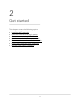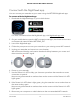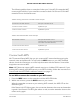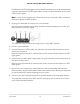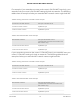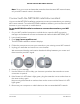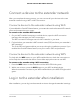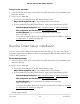User Manual
Table Of Contents
- Contents
- 1. Overview
- 2. Get Started
- 3. Extender Network Settings
- Enable or disable the One WiFi Name feature
- Enable or disable Smart Connect
- Enable or disable MU-MIMO
- Enable or disable WiFi 6
- View connected devices
- View WiFi settings
- Change the WiFi network name
- Turn off the SSID broadcast to create a hidden network
- Disable or enable the WiFi radios
- Change the WiFi speed
- Set up a guest WiFi network
- Use WPS to add a computer to the extender’s WiFi network
- Deny access to a computer or WiFi device
- Set up an access schedule
- Change the extender’s device name
- Set up the extender to use a static IP address
- Adjust the WiFi coverage
- Enable FastLane technology
- Configure a router with advanced MAC settings to work with your extender
- 4. Maintain and Monitor the Extender
- Change the extender login user name and password
- Turn password protection off and on
- Recover a forgotten user name or password
- Automatically adjust for daylight saving time
- Manually set the extender clock
- Set your time zone
- Back up and manage the extender configuration
- Back up the configuration settings
- Restore the configuration settings
- Return the extender to its factory default settings
- Update the extender firmware
- Restart the extender from the extender web interface
- Turn the LEDs On or Off
- 5. FAQs and troubleshooting
- 6. Supplemental Information
Use the extender in access point mode
You can use the extender as a WiFi access point, which creates a new WiFi hotspot by
using a wired Ethernet connection.
Figure 4. Extender in access point mode
To use the extender in access point mode:
1. Plug the extender into an electrical outlet.
2.
Wait for the Power LED to light amber and then turn green.
3. Connect a computer or mobile device to the extender using a WiFi or Ethernet
connection:
•
WiFi. On your WiFi-enabled computer or mobile device, open the WiFi connection
manager and connect to the extender network called NETGEAR_EXT.
•
Ethernet. Connect the Ethernet cable to the Ethernet port on your computer and
extender.
Note: If you want to use an Ethernet connection, you must do this before you
connect your extender to your modem router or router.
4.
Launch a web browser and visit http://www.mywifiext.net/.
The NETGEAR installation assistant displays.
5. Use an Ethernet cable to connect your router to an Ethernet port on the extender.
Note: Do not connect your extender directly to your DSL or cable modem. The
extender does not function as a router. If your network includes a DHCP server, you
can connect the extender to a switch or hub that is connected to the DHCP server.
6.
Return to the NETGEAR installation assistant and follow the prompts to finish setting
up your extender as an access point.
User Manual18Get started
AX1600 4-Stream WiFi 6 Mesh Extender