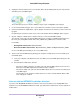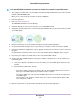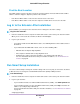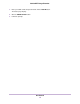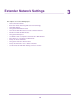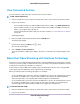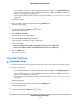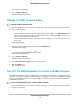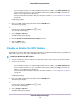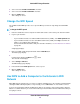Operation Manual
• If your extender and router use different WiFi network names (SSIDs), enter www.mywifiext.net.
• If your extender and router use the same WiFi network name (SSID), enter http://<extender’s IP
address> (for example, http://192.168.1.3).
For more information about how to find your extender's IP address, see Find Extender's IP Address
on page 40.
A login page displays.
3. Enter your admin email and password and click the LOG IN button.
The Status page displays.
4.
If your browser displays the Menu icon , click it.
The extender menu displays.
5. Select Do More > FastLane.
The FastLane Technology page displays.
6. Select the FastLane Technology radio button.
The page adjusts and displays two more radio buttons.
7. Select a radio button:
• Router-to-Extender in 2.4 GHz only and Extender-to-Device in 5 GHz only
• Router to Extender in 5 GHz only and Extender-to-Device in 2.4 GHz only
8. Click the SAVE button.
Your changes are saved.
View WiFi Settings
To view the WiFi settings:
1. Launch a web browser from a computer or mobile device that is connected to your extender network.
2. Log in to your extender:
• If your extender and router use different WiFi network names (SSIDs), enter www.mywifiext.net.
• If your extender and router use the same WiFi network name (SSID), enter http://<extender’s IP
address> (for example, http://192.168.1.3).
For more information about how to find your extender's IP address, see Find Extender's IP Address
on page 40.
A login page displays.
3. Enter your admin email and password and click the LOG IN button.
The Status page displays.
4.
If your browser displays the Menu icon , click it.
Extender Network Settings
17
AC750 WiFi Range Extender