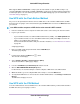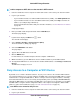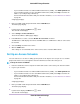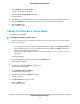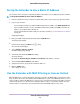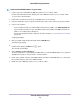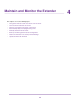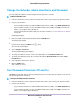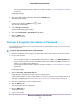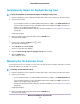Operation Manual
Set Up the Extender to Use a Static IP Address
The extender comes set up to use a dynamic IP address, which is the correct setting for most home networks.
To set up the extender to use a static IP address:
1. Launch a web browser from a computer or mobile device that is connected to your extender network.
2. Log in to your extender:
• If your extender and router use different WiFi network names (SSIDs), enter www.mywifiext.net.
• If your extender and router use the same WiFi network name (SSID), enter http://<extender’s IP
address> (for example, http://192.168.1.3).
For more information about how to find your extender's IP address, see Find Extender's IP Address
on page 40.
A login page displays.
3. Enter your admin email and password and click the LOG IN button.
The Status page displays.
4.
If your browser displays the Menu icon , click it.
The extender menu displays.
5. Select Settings > Wireless Settings.
The WiFi Settings page displays.
6. Scroll down and click the IP Address heading.
The page expands.
By default, the Dynamically get IP Address from Router radio button is selected.
7. Select the Use Static IP Address radio button.
8. Complete the fields to specify the IP network IP addresses.
9. Click the SAVE button.
Your settings are saved.
Use the Extender with MAC Filtering or Access Control
When the WiFi device connects through the extender to your router, the MAC address of the wireless device
that is shown on the router is translated to another MAC address. If your router's MAC filter, wireless access
control, or ACL is enabled, the WiFi device connects to the extender but cannot get an IP address from the
extender and cannot access the Internet. To allow the wireless device to receive an IP address from the
extender and access the Internet, you must provide the translated MAC address to the router.
Extender Network Settings
25
AC750 WiFi Range Extender