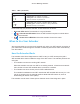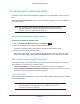Owner's Manual
Table Of Contents
- User Manual
- Reset
- Table of Contents
- Get to Know Your Extender
- Get Started
- Use the Extender in Extender Mode
- Access Extender Settings
- Extender Network Settings
- View Connected Devices
- Deny Access to a WiFi Device
- Set Up an Access Schedule
- Monitor and Maintain the Extender
- Change the Extender User Name and Password
- Turn Password Protection Off and On
- FAQs and Troubleshooting
- Factory Default Settings
- Specs
- Quick Start
- Data Sheet
Get to Know Your Extender
6
AC1200 WiF Range Extender
Front and Side Panels
The LEDs are located on the front panel. A switch, buttons, and an Ethernet port are located
on the side panel.
Power LED
WPS LED
Router Link LED
Client Link LED
Factory Reset button
WPS button
Power On/Off button
Ethernet port
Router Arrow LED
Client Arrow LED
Access Point/Extender switch
Figure 1. Front and side panels
The following table describes the LEDs.
Table 1. LEDs
LED Description
Router Link
This LED indicates the connection between the extender and the router or
access point:
• Solid green. Best connection.
• Solid amber. Good connection.
• Solid red. Poor connection.
• Off. No connection.
Client Link
This LED indicates the connection between the extender and a WiFi-enabled
computer or mobile device:
• Solid green. Best connection.
• Solid amber. Good connection.
• Solid red. Poor connection.
• Off. No connection.