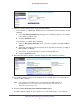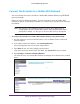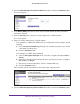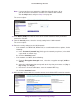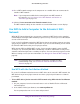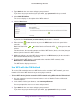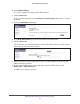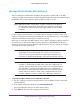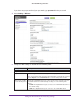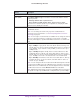Operation Manual
Manage the Extender Network and Security Settings
48
AC1200 WiFi Range Extender
Manage the Extender WiFi Settings
You can change the network name (SSID) for the extender’s network and set up WiFi
security. If you did not change these settings already during initial setup, the network name is
NETGEAR_EXT, and the network is open (no WiFi security is set up).
Note: Although the WiFi security of the extender’s network can be different
from the WiFi security of the network that the extender is connected
to, you typically would select the same type of WiFi security for both
networks.
In some regions, not all channels are available. Do not change the channel unless you
experience interference (shown by lost connections or slow data transfers). If this happens,
experiment with different channels to see which is the best.
When you use more than one WiFi router or access point, it is better if adjacent routers or
access points use different channels to reduce interference. NETGEAR recommends a
channel spacing of four channels between adjacent routers or access points (for example,
use Channels 1 and 5, or 6 and 10).
Note: You can change the channel only if you have enabled FastLane
Technology. For more information, see Set the Operating Mode to
FastLane Technology on page 65). In normal operating mode (also
referred to as Internet Surfing mode), you cannot change the channel.
Note: You can change the wireless mode in one radio band only if the
extender is connected to the WiFi router in the other radio band. For
example, you can change the wireless mode in the 2.4 GHz band only
if the extender is connected to the WiFi router in the 5 GHz band. If
the extender is connected to the WiFi router in the 2.4 GHz band, you
cannot change the wireless mode in the 2.4 GHz band because the
extender adapts the wireless mode that the WiFi router functions in.
To change the WiFi settings for the extender’s network:
1. On your computer, launch an Internet browser such as Mozilla Firefox or Microsoft
Internet Explorer
.
2. In the address field of your browser, enter www
.mywifiext.net.
You are prompted to enter a user name and password.
3. Type admin for the user name and type your password.