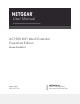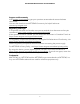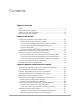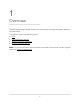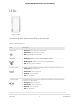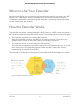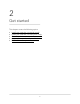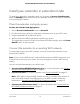User Manual AC1900 WiFi Mesh Extender Essentials Edition Model EX6400v3 March 2021 202-12177-01 NETGEAR, Inc. 350 E.
AC1900 WiFi Mesh Extender Essentials Edition Support and Community Visit netgear.com/support to get your questions answered and access the latest downloads. You can also check out our NETGEAR Community for helpful advice at community.netgear.com. Regulatory and Legal Si ce produit est vendu au Canada, vous pouvez accéder à ce document en français canadien à https://www.netgear.com/support/download/. (If this product is sold in Canada, you can access this document in Canadian French at https://www.netgear.
Contents Chapter 1 Overview LEDs........................................................................................................6 Side and bottom panels.......................................................................7 When to Use Your Extender................................................................8 How the Extender Works.....................................................................8 Chapter 2 Get started Install your extender in extender mode..................................
AC1900 WiFi Mesh Extender Essentials Edition Restart the extender from the extender web interface..................33 Turn the LEDs On or Off....................................................................34 Chapter 4 Extender Network Settings Enable or disable the One WiFi Name feature...............................37 Enable or disable Smart Connect.....................................................38 Enable or disable MU-MIMO............................................................
1 Overview The WiFi Mesh Range Extender boosts your existing network range and speed, delivering dual-band WiFi. This chapter covers the following topics: • • • • LEDs Side and bottom panels When to Use Your Extender How the Extender Works Note: For more information about the topics covered in this manual, visit the support website at support.netgear.com.
AC1900 WiFi Mesh Extender Essentials Edition LEDs Figure 1. LEDs The following table describes the LEDs on the extender. Table 1. LED descriptions LED Description Power LED • Solid green. The extender is powered on. • Solid amber. The extender is booting. • Off. The extender is powered off. WPS LED • Solid green. WiFi security is enabled (WPA or WPA2). • Blinking green. A WPS connection is being established. • Off. WiFi security isn’t enabled.
AC1900 WiFi Mesh Extender Essentials Edition Side and bottom panels A switch and buttons are located on the side panel. An Ethernet port is located on the bottom panel. Figure 2. Side and bottom panel The side panel contains the following components: 1. Factory Reset button. Pressing this button resets the extender. If the Factory Reset button is pressed for at least seven seconds, the Power LED blinks amber, and the extender returns to its factory settings. 2. Power On/Off button.
AC1900 WiFi Mesh Extender Essentials Edition When to Use Your Extender We recommend that you connect through the extender network only when your WiFi device is in a “dead zone” where connection from the existing network is poor or nonexistent. Data traffic routed through the extender is inherently slower than traffic routed directly from the network.
2 Get started This chapter covers the following topics: • • • • • Install your extender in extender mode Install your extender in access point mode Connect a device to the extender network Log in to the extender after installation Run the Smart Setup installation 9
AC1900 WiFi Mesh Extender Essentials Edition Install your extender in extender mode To install your extender in extender mode, you must set the Access Point/Extender switch to Extender, place and power on your extender, and then connect your extender to an existing WiFi network. Place the extender and apply power To place the extender and apply power: 1. Set the Access Point/Extender switch to Extender. 2. For the initial setup, place your extender in the same room as your WiFi router. 3.
AC1900 WiFi Mesh Extender Essentials Edition Connect with the NETGEAR Nighthawk app You can use the NETGEAR Nighthawk app to connect your extender to your existing WiFi router network. To use the Nighthawk app, you need a smartphone or tablet that supports iOS or Android apps. To use the NETGEAR Nighthawk app to connect the extender to your WiFi router: 1. On your smartphone or tablet, go to the Google Play™ store or the Apple App Store® and download the NETGEAR Nighthawk app. 2.
AC1900 WiFi Mesh Extender Essentials Edition 8. Reconnect your computer or mobile device to the new extender WiFi network. Connect with WPS Wi-Fi Protected Setup (WPS) lets you join a secure WiFi network without typing the network name and password. For help with the WPS button on your WPS-enabled device, check the instructions or online help that came with that device. Some older equipment cannot use WPS. Note: WPS does not support WEP network security or a hidden SSID network.
AC1900 WiFi Mesh Extender Essentials Edition 3. Unplug the extender and move it to a new location that is about halfway between your router and the area with a poor router WiFi signal. The location that you choose must be within the range of your existing WiFi router network. 4. Plug the extender into an electrical outlet and wait for the Power LED to light green. 5. Use the Router Link LED to help you choose a spot where the extender-to-router connection is optimal. 6.
AC1900 WiFi Mesh Extender Essentials Edition To use the NETGEAR installation assistant to connect the extender to your WiFi router: 1. Make sure that your computer or mobile device is set up to obtain an IP address automatically from a DHCP server. 2. Connect a computer or mobile device to the extender using a WiFi or Ethernet connection: • WiFi. On your WiFi-enabled computer or mobile device, open the WiFi connection manager and locate and connect to the extender network called NETGEAR_EXT.
AC1900 WiFi Mesh Extender Essentials Edition Install your extender in access point mode You can use the extender as a WiFi access point, which creates a new WiFi hotspot by using a wired Ethernet connection. The following instructions assume that this is the first time you're setting up the extender. Figure 4. Extender in access point mode To install your extender in access point mode: 1. Make sure that your computer or mobile device is set up to obtain an IP address automatically from a DHCP server. 2.
AC1900 WiFi Mesh Extender Essentials Edition Note: Do not connect your extender directly to your DSL or cable modem. The extender does not function as a router. If your network includes a DHCP server, you can connect the extender to a switch or hub that is connected to the DHCP server. d. Return to the NETGEAR installation assistant and follow the prompts to finish setting up your extender as an access point. • Ethernet connection to the extender using a router.
AC1900 WiFi Mesh Extender Essentials Edition Table 2. WiFi network names Router or Extender WiFi Network Router or Extender WiFi Network Name Router 2.4 GHz WiFi network name MyWiFiExample Router 5 GHz WiFi network name MyWiFiExample-5G Extender 2.4 GHz Extended WiFi network name MyWiFiExample Extender 5 GHz Extended WiFi network name MyWiFiExample-5G If you set up your extender using WPS, your extender uses the same WiFi network settings as your router for its 2.
AC1900 WiFi Mesh Extender Essentials Edition To connect to the extender WiFi network: 1. On your WiFi-enabled computer or mobile device, open the WiFi connection manager that manages your WiFi connections. The WiFi connection manager scans for WiFi networks in your area. 2. Find and select your WiFi network name (SSID) and enter your WiFi password. This is the SSID and password that you set up during the installation process.
AC1900 WiFi Mesh Extender Essentials Edition Log in to the extender after installation After installation, you can log in to the extender to view or change the extender’s settings. To log in to the extender: 1. Launch a web browser from a computer or mobile device that is connected to your extender network. 2. Log in to your extender: • If you did not enable the One WiFi Name feature, enter www.mywifiext.net in the address field of the browser.
AC1900 WiFi Mesh Extender Essentials Edition • If you enabled the One WiFi Name feature, enter one of the following URLs: - Windows-based computers. http://mywifiext/ or http://mywifiext.local/ - Mac computers, iOS devices, and Linux devices. http://mywifiext.local/ - Android devices. http:/// (for example, http://192.168.1.3/) For more information about how to find your extender’s IP address, see Find the Extender’s IP address on page 63. A login page displays. 3.
3 Maintain and monitor the extender This chapter covers the following topics: • • • • • • • • • • Change the extender login user name and password Turn password protection off and on Recover a forgotten user name or password Automatically adjust for daylight saving time Manually set the extender clock Back up and manage the extender configuration Return the extender to its factory default settings Update the extender firmware Restart the extender from the extender web interface Turn the LEDs On or Off 21
AC1900 WiFi Mesh Extender Essentials Edition Change the extender login user name and password You can change the admin user name and password that you use to log in to the extender. To change the extender's login user name and password: 1. Launch a web browser from a computer or mobile device that is connected to your extender network. 2. Log in to your extender: • If you did not enable the One WiFi Name feature, enter http://www.mywifiext.net/ in the address field of the browser.
AC1900 WiFi Mesh Extender Essentials Edition 9. Click the SAVE button. Your settings are saved. Turn password protection off and on You can turn password protection for your extender web interface off and on. We recommend that you leave password protection on to help keep your network secure. To turn password protection off or on: 1. Launch a web browser from a computer or mobile device that is connected to your extender network. 2.
AC1900 WiFi Mesh Extender Essentials Edition 6. Select the Password On or Password Off radio button: • Password On: Select this option is you want to turn on password protection for your extender web interface. If you select this option, you are required to enter a password when you log in to the extender. • Password Off: Select this option is you want to turn off password protection for your extender web interface.
AC1900 WiFi Mesh Extender Essentials Edition 4. Enter the saved answers to your security questions. 5. Click the NEXT button. Your admin user name address and password are displayed. 6. Click the BACK button. A login page displays. 7. Log in to the extender. Automatically adjust for daylight saving time To set up the extender to automatically adjust for daylight saving time: 1. Launch a web browser from a computer or mobile device that is connected to your extender network. 2.
AC1900 WiFi Mesh Extender Essentials Edition Manually set the extender clock If you turned on the access schedule, you can set the extender clock. The extender clock makes sure that the WiFi access schedules are accurate. To manually set the extender clock: 1. Launch a web browser from a computer or mobile device that is connected to your extender network. 2. Log in to your extender: • If you did not enable the One WiFi Name feature, enter http://www.mywifiext.net/ in the address field of the browser.
AC1900 WiFi Mesh Extender Essentials Edition Back up and manage the extender configuration When the extender works correctly after initial setup, we recommend that you back up the extender configuration settings. After you back up the settings, if you change the extender configuration settings but are not content with the new settings, you can restore the extender configuration to the backed-up settings. Back up the configuration settings You can back up the configuration file of the extender.
AC1900 WiFi Mesh Extender Essentials Edition Your browser extracts the configuration file from the extender. The backup file uses a .cfg extenstion. 7. If your browser is not set up to save downloaded files automatically, locate where you want to save the file. 8. Click the OK button. The extender configuration settings are backed up. Restore the configuration settings You can restore the configuration settings of the extender to a previously saved configuration file.
AC1900 WiFi Mesh Extender Essentials Edition The backup file uses a .cfg extension. CAUTION: After you click the RESTORE button, do not try to go online, turn off the extender, shut down the computer, or do anything else to the extender until it finishes restarting. 8. Click the RESTORE button. A confirmation pop-up window opens. 9. Confirm your decision. The extender configuration is restored and the extender restarts. This process takes about one minute.
AC1900 WiFi Mesh Extender Essentials Edition Log in and reset the extender to factory settings CAUTION: This process erases any settings that you configured in the extender. To log in to the extender and reset the extender’s factory settings: 1. Launch a web browser from a computer or mobile device that is connected to your extender network. 2. Log in to your extender: • If you did not enable the One WiFi Name feature, enter http://www.mywifiext.net in the address field of the browser.
AC1900 WiFi Mesh Extender Essentials Edition Update the extender firmware You can log in to the extender and check to see if new firmware is available, or you can manually load a specific firmware version to your extender. Check for new firmware and update the extender Unless you changed the settings in the Firmware Update page previously, the extender is set up to check for new firmware automatically at login. To check manually for new firmware and, if available, update the firmware: 1.
AC1900 WiFi Mesh Extender Essentials Edition Note: You might need to unzip the firmware file. The firmware update process takes about two minutes. Manually upload firmware to the extender If you want to upload a specific firmware version, follow these instructions. To manually upload a firmware file to your extender: 1. Download the firmware file for your extender from the NETGEAR Download Center, save it to your desktop, and unzip the file if needed. Note: The correct firmware file uses an .img or .
AC1900 WiFi Mesh Extender Essentials Edition The firmware file name ends with a .img or .chk extension. 9. Click the UPLOAD button. CAUTION: After you click the UPLOAD button, do not try to go online, turn off the extender, shut down the computer, or do anything else to the extender until it finishes restarting. The firmware update starts and the extender restarts. The firmware update process takes about two minutes.
AC1900 WiFi Mesh Extender Essentials Edition 5. Select Settings > Other. The Other Settings page displays. 6. Click the RESTART button and click the Yes button to confirm. The extender restarts, which takes about two minutes. Turn the LEDs On or Off To turn the LEDs on or off: 1. Launch a web browser from a computer or mobile device that is connected to your extender network. 2. Log in to your extender: • If you did not enable the One WiFi Name feature, enter http://www.mywifiext.
AC1900 WiFi Mesh Extender Essentials Edition Your settings are saved.
4 Extender Network Settings This chapter covers the following topics: • • • • • • • • • • • • • • • • • • Enable or disable the One WiFi Name feature Enable or disable Smart Connect Enable or disable MU-MIMO View connected devices View WiFi settings Change the WiFi network name Turn off the SSID broadcast to create a hidden network Disable or enable the WiFi radios Change the WiFi speed Set up a guest WiFi network Use WPS to add a computer to the extender’s WiFi network Deny access to a computer or WiFi de
AC1900 WiFi Mesh Extender Essentials Edition Enable or disable the One WiFi Name feature The One WiFi Name feature enables your extender to use the same WiFi network settings as your router. If you enabled the One WiFi Name feature, your extender uses the same WiFi network name and password as your router. The following is an example of what your WiFi network names might look like if One WiFi Name is enabled: Table 5. One WiFi network names Router or Extender WiFi Network Name WiFi Network Name Router 2.
AC1900 WiFi Mesh Extender Essentials Edition A login page displays. 3. Enter your admin user name and password and click the LOG IN button. The Status page displays. 4. If your browser displays the Menu icon The extender menu displays. , click it. 5. Select Settings > Wireless. The WiFi Settings page displays. 6. Select the Yes or No radio button to enable or disable the One WiFi Name feature: • Yes . Select the Yes radio button to enable the One WiFi name feature.
AC1900 WiFi Mesh Extender Essentials Edition To enable or disable Smart Connect: 1. Launch a web browser from a computer or mobile device that is connected to your extender network. 2. Log in to your extender: • If you did not enable the One WiFi Name feature, enter http://www.mywifiext.net/ in the address field of the browser. • If you enabled the One WiFi Name feature, enter one of the following URLs: - Windows-based computers. http://mywifiext/ or http://mywifiext.
AC1900 WiFi Mesh Extender Essentials Edition Enable or disable MU-MIMO Multiuser multiple input, multiple output (MU-MIMO) improves performance when many WiFi clients that are MU-MIMO-capable transfer data at the same time. For MU-MIMO to function, WiFi clients must support MU-MIMO, and they must be connected to a 5 GHz WiFi band. This feature is enabled by default, but you can disable it. To enable or disable MU-MIMO: 1.
AC1900 WiFi Mesh Extender Essentials Edition View connected devices You can view a list of devices that are connected to the extender network. To view connected devices: 1. Launch a web browser from a computer or mobile device that is connected to your extender network. 2. Log in to your extender: • If you did not enable the One WiFi Name feature, enter http://www.mywifiext.net/ in the address field of the browser.
AC1900 WiFi Mesh Extender Essentials Edition View WiFi settings To view the WiFi settings: 1. Launch a web browser from a computer or mobile device that is connected to your extender network. 2. Log in to your extender: • If you did not enable the One WiFi Name feature, enter http://www.mywifiext.net/ in the address field of the browser. • If you enabled the One WiFi Name feature, enter one of the following URLs: - Windows-based computers. http://mywifiext/ or http://mywifiext.
AC1900 WiFi Mesh Extender Essentials Edition • If you enabled the One WiFi Name feature, enter one of the following URLs: - Windows-based computers. http://mywifiext/ or http://mywifiext.local/ - Mac computers, iOS devices, and Linux devices. http://mywifiext.local/ - Android devices. http:/// (for example, http://192.168.1.3/) For more information about how to find your extender’s IP address, see Find the Extender’s IP address on page 63. A login page displays. 3.
AC1900 WiFi Mesh Extender Essentials Edition • If you enabled the One WiFi Name feature, enter one of the following URLs: - Windows-based computers. http://mywifiext/ or http://mywifiext.local/ - Mac computers, iOS devices, and Linux devices. http://mywifiext.local/ - Android devices. http:/// (for example, http://192.168.1.3/) For more information about how to find your extender’s IP address, see Find the Extender’s IP address on page 63. A login page displays. 3.
AC1900 WiFi Mesh Extender Essentials Edition • If you enabled the One WiFi Name feature, enter one of the following URLs: - Windows-based computers. http://mywifiext/ or http://mywifiext.local/ - Mac computers, iOS devices, and Linux devices. http://mywifiext.local/ - Android devices. http:/// (for example, http://192.168.1.3/) For more information about how to find your extender’s IP address, see Find the Extender’s IP address on page 63. A login page displays. 3.
AC1900 WiFi Mesh Extender Essentials Edition Table 6. Extender backhaul and fronthaul WiFi connection Which extender WiFi backhaul is connected to the root AP? Is the extender's 2.4 GHz fronthaul WiFi speed changeable? Is the extender's 5 GHz fronthaul WiFi speed changeable? Both 2.4 GHz and 5 GHz No No 2.4 GHz only No Yes 5 GHz only Yes No No connection Yes Yes To change the extender's WiFi speed: 1.
AC1900 WiFi Mesh Extender Essentials Edition Your settings are saved. Set up a guest WiFi network Guest networks allow visitors at your home to use the Internet without using your WiFi security key. You can add a guest network for the 2.4 GHz WiFi band and the 5 GHz WiFi band. By default, the guest networks are disabled. The extender provides two default guest networks with the following names (SSIDs): • 2.4 GHz guest WiFi network SSID. NETGEAR_GUEST_EXT • 5 GHz guest WiFi network SSID.
AC1900 WiFi Mesh Extender Essentials Edition The Guest Network page displays. 6. Configure the following settings to set up a 2.4 GHz or 5 GHz guest WiFi network: • Enable 2.4 GHz WiFi and Enable 5 GHz WiFi. By default, the guest WiFi network is disabled. To enable the guest WiFi network for the 2.4 GHz or 5 GHz WiFi band, select the Enable 2.4GHz WiFi or Enable 5GHz WiFi check box. • Network Name (SSID). The SSID is the 2.4 GHz or 5 GHz guest WiFi network name. The default 2.
AC1900 WiFi Mesh Extender Essentials Edition • WPA3-Personal. If all devices in your guest network support WPA3, use this mode because it supports the newest standard for the strongest security. To use WPA + WPA2 security, in the Enter Password (8-63 characters) field, enter a phrase of 8 to 63 characters. Enter the password again in the Verify Password field. To join the 2.4 GHz or 5 GHz guest WiFi network, a user must enter this password. 8. Click the SAVE button. Your settings are saved.
AC1900 WiFi Mesh Extender Essentials Edition • If you enabled the One WiFi Name feature, enter one of the following URLs: - Windows-based computers. http://mywifiext/ or http://mywifiext.local/ - Mac computers, iOS devices, and Linux devices. http://mywifiext.local/ - Android devices. http:/// (for example, http://192.168.1.3/) For more information about how to find your extender’s IP address, see Find the Extender’s IP address on page 63. A login page displays. 3.
AC1900 WiFi Mesh Extender Essentials Edition To add a computer or WiFi device to the extender’s WiFi network: 1. Launch a web browser from a computer or mobile device that is connected to your extender network. 2. Log in to your extender: • If you did not enable the One WiFi Name feature, enter http://www.mywifiext.net/ in the address field of the browser. • If you enabled the One WiFi Name feature, enter one of the following URLs: - Windows-based computers. http://mywifiext/ or http://mywifiext.
AC1900 WiFi Mesh Extender Essentials Edition Deny access to a computer or WiFi device By default, access control is disabled so that it is easy for you to connect to the extender’s WiFi networks. You can deny network access to specific computers and WiFi devices based on their MAC addresses. Each network device is assigned a MAC address, which is a unique 12-character physical address, containing the hexadecimal characters 0–9, a–f, or A–F only, and separated by colons (for example, 00:09:AB:CD:EF:01).
AC1900 WiFi Mesh Extender Essentials Edition The WiFi devices table displays the names and MAC addresses of WiFi devices that are connected to the extender. 7. Select the Deny check box for the device. 8. Click the SAVE button. Your settings are saved and that device cannot connect to the extender’s WiFi network. Set up an access schedule You can control access by all users during specific periods of the day.
AC1900 WiFi Mesh Extender Essentials Edition 6. Select the Access Schedule On radio button. The page adjusts. 7. In the Days menu and the Time menu, select the day and time when you want to disable the extender’s wireless or wired connection to the router. 8. Click the Add Time button to add the time that you specified to the Scheduled Times table. 9. Click the SAVE button. Your settings are saved. Change the extender’s device name The default device name is the extender's model number.
AC1900 WiFi Mesh Extender Essentials Edition 6. Scroll down and click the IP Address heading. The page expands. 7. In the Device Name field, type a name. 8. Click the SAVE button. Your settings are saved. Set up the extender to use a static IP address The extender comes set up to use a dynamic IP address, which is the correct setting for most home networks. To set up the extender to use a static IP address: 1.
AC1900 WiFi Mesh Extender Essentials Edition By default, the Dynamically get IP Address from Router radio button is selected. 7. Select the Use Static IP Address radio button. 8. Complete the fields to specify the IP network IP addresses. 9. Click the SAVE button. Your settings are saved.
AC1900 WiFi Mesh Extender Essentials Edition 4. Log in to your extender: a. Launch a web browser from a computer or mobile device that is connected to your extender network. b. Log in to your extender: • If you did not enable the One WiFi Name feature, enter http://www.mywifiext.net/ in the address field of the browser. • If you enabled the One WiFi Name feature, enter one of the following URLs: - Windows-based computers. http://mywifiext/ or http://mywifiext.
AC1900 WiFi Mesh Extender Essentials Edition To activate FastLane mode: 1. Launch a web browser from a computer or mobile device that is connected to your extender network. 2. Log in to your extender: • If you did not enable the One WiFi Name feature, enter http://www.mywifiext.net/ in the address field of the browser. • If you enabled the One WiFi Name feature, enter one of the following URLs: - Windows-based computers. http://mywifiext/ or http://mywifiext.
AC1900 WiFi Mesh Extender Essentials Edition 8. Click the SAVE button. Your changes are saved. Enable or disable 20/40 MHz coexistence By default, 20/40 MHz coexistence is enabled to prevent interference between WiFi networks in your environment at the expense of the WiFi speed. If no other WiFi networks are present in your environment, you can clear the Enable 20/40 MHz Coexistence check box to increase the WiFi speed to the maximum supported speed. To enable or disable 20/40 MHz coexistence: 1.
AC1900 WiFi Mesh Extender Essentials Edition 6. Enable or disable 20/40 MHz coexistence: • To enable 20/40 MHz coexistence, select the Enable 20/40 MHz Coexistence check box. • To disable 20/40 MHz coexistence, clear the Enable 20/40 MHz Coexistence check box. 7. Click the SAVE button. Your settings are saved.
5 FAQs and Troubleshooting This chapter contains the following topics: • • • • • • FAQs Find the Extender’s IP address Cannot connect to the extender Cannot join a WiFi network and receive an error message Cannot access mywifiext.
AC1900 WiFi Mesh Extender Essentials Edition FAQs This section provides answers for difficulties you might experience with the extender. The web browser setup keeps asking me for my network password (passphrase) or security key, and I am sure that I entered the correct password. What can I do? The extender is probably placed at the borderline of the range covered by the router or access point.
AC1900 WiFi Mesh Extender Essentials Edition • If you are installing the extender as an access point, make sure that you are connecting your computer or WiFi device to the extender through a WiFi connection instead of an Ethernet connection. • Make sure that your computer is set up to use DHCP (most are). I forgot my admin user name address and password. What can I do? On the login window, click the Username & Password Help link to answer the security questions that you set up during the initial setup.
AC1900 WiFi Mesh Extender Essentials Edition 5. Find your extender in the list and note your extender’s IP address. Cannot connect to the extender If you cannot connect to the extender, determine what prevents you from connecting: • If you cannot access www.mywifiext.net, see Cannot access mywifiext.net on page 65 for more information. • If you forgot your user name or password, click the Username & Password Help link. For more information, see FAQs on page 62.
AC1900 WiFi Mesh Extender Essentials Edition If you use the Smart Setup, and the extender does not connect to the WiFi router, does not connect to the Internet, or cannot get an IP address from the WiFi router, the Smart Setup displays a message to notify you that the extender is not configured. To run the Smart Setup again, click the YES button. To manually configure the extender, click the NO, CONFIGURE MANUALLY button. Cannot access mywifiext.net When you try to access www.mywifiext.
AC1900 WiFi Mesh Extender Essentials Edition Before you change any network settings, note your current Default gateway (Windows) or Router (Mac) address. Use the IP address 192.168.1.249 and the subnet mask 255.255.255.0. For more information, see your computer’s documentation. Cannot connect to extender using the Nighthawk app You can use the Nighthawk app to set up your extender and access your extender settings.
6 Factory Settings and Technical Specifications This appendix covers the following topics: • • Factory default settings Technical and environmental specifications 67
AC1900 WiFi Mesh Extender Essentials Edition Factory default settings To reset the extender to factory default settings, you can use the Factory Reset button on the side panel or you can log in and click the onscreen RESET button. For more information, see Return the extender to its factory default settings on page 29. The following table shows the factory default settings. Table 7.
AC1900 WiFi Mesh Extender Essentials Edition Technical and environmental specifications The following table shows the technical and environmental specifications. Table 8. Technical specifications Technical Specifications Network protocol and standards compatibility Data and routing protocols: TCP/IP, DHCP server and client, DNS relay Physical specifications Dimensions: 6.34 x 3.2 x 1.75 in (161 x 81.4 x 44.5 mm) Weight: 0.66 lb (0.