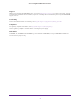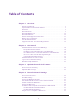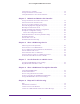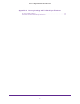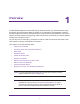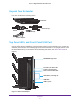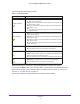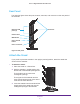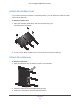AC1900 Nighthawk WiF Mesh Extender Model E X7000 User Manual July 2018 202-11469-02 350 East Plumeria Drive San Jose, CA 95134 USA
AC1900 Nighthawk WiF Mesh Extender Support Thank you for purchasing this NETGEAR product. You can visit www.netgear.com/support to register your product, get help, access the latest downloads and user manuals, and join our community. We recommend that you use only official NETGEAR support resources. Conformity For the current EU Declaration of Conformity, visit http://kb.netgear.com/app/answers/detail/a_id/11621. Compliance For regulatory compliance information, visit http://www.netgear.
Table of Contents Chapter 1 Overview Unpack Your Extender . . . . . . . . . . . . . . . . . . . . . . . . . . . . . . . . . . . . . . . . . . . . . . . . 7 Top Panel LEDs and Front Panel USB Port . . . . . . . . . . . . . . . . . . . . . . . . . . . . . . . . 7 Rear Panel . . . . . . . . . . . . . . . . . . . . . . . . . . . . . . . . . . . . . . . . . . . . . . . . . . . . . . . . . . . 9 Attach the Stand . . . . . . . . . . . . . . . . . . . . . . . . . . . . . . . . . . . . . . . . . . . . . . . . . .
AC1900 Nighthawk WiF Mesh Extender Set Up an Access Schedule. . . . . . . . . . . . . . . . . . . . . . . . . . . . . . . . . . . . . . . . . . . . 32 Change the Extender’s Device Name . . . . . . . . . . . . . . . . . . . . . . . . . . . . . . . . . . . 33 Set Up the Extender to Use a Static IP Address . . . . . . . . . . . . . . . . . . . . . . . . . . 34 Chapter 5 Maintain and Monitor the Extender Change the Extender User Name and Password. . . . . . . . . . . . . . . . . . . . . . . . . .
AC1900 Nighthawk WiF Mesh Extender Appendix A Factory Settings and Technical Specifications Factory Default Settings . . . . . . . . . . . . . . . . . . . . . . . . . . . . . . . . . . . . . . . . . . . . . 72 Technical and Environmental Specifications . . . . . . . . . . . . . . . . . . . . . . . . . . . . .
1. 1 Overview The NETGEAR Nighthawk AC1900 WiFi Range Extender boosts your existing network range and speed, delivering dual-band WiFi at speeds up to 1900 Mbps. The Nighthawk combines excellent range with maximum WiFi performance. It works with any standard WiFi router and is ideal for HD video streaming and gaming. Get the whole-home connectivity you need for tablets, smartphones, laptops and more.
AC1900 Nighthawk WiF Mesh Extender Unpack Your Extender Your box contains the following items: Extender Antennas (3) Stand Rubber feet (4) Power adapter Top Panel LEDs and Front Panel USB Port Use the LEDs during installation to find the best location for the extender or to monitor the extender performance. The following figure shows the extender in an upright position, with the stand attached. (For information about attaching the stand, see Attach the Stand on page 9.) NETGEAR Logo LED 2.
AC1900 Nighthawk WiF Mesh Extender The following table describes the LEDs. Table 1. Front panel LEDs LED Description • 2.4 GHz Link Rate • • • • 5 GHz Link Rate • • • Green. The 2.4 GHz WiFi connection between the extender and the WiFi router is optimum. Amber. The 2.4 GHz WiFi connection between the extender and the WiFi router is good. Red. The 2.4 GHz WiFi connection between the extender and the WiFi router is poor. Off. The extender and the WiFi router are not connected using the 2.
AC1900 Nighthawk WiF Mesh Extender Rear Panel The following figure shows the ports, buttons, antennas, and connector on the rear panel of the extender. Antennas Ethernet LAN ports (5) Reset button WPS button Power On/Off button Power connector Figure 2. Rear panel Attach the Stand If you prefer to place the extender in the upright (vertical) position, attach the stand that comes with the extender. To attach the stand: 1. Place the stand on a flat surface. 2.
AC1900 Nighthawk WiF Mesh Extender Attach the Rubber Feet If you prefer to place the extender in horizontal position, you can attach the rubber feet that come with the extender. To attach the rubber feet: 1. Place the extender upside down, with the red panel facing you. The red panel is the bottom. 2. In each corner, attach a rubber foot in such a way that it covers the triangle. Attach the Antennas To attach the antennas: 1. Align the antennas with the antenna posts on the extender. 2.
AC1900 Nighthawk WiF Mesh Extender Retrieve and Display the Product Label The product label that you can retrieve from the extender contains the login URL, serial number, security PIN, MAC addresses of the radios, and other information. To retrieve the product label from the extender: 1. Place the extender upside down, with the red panel facing you. The red panel is the bottom. 2. Locate the label handle with NETGEAR printed on it, and pull out the product label. Label handle Figure 3.
AC1900 Nighthawk WiF Mesh Extender The extender broadcasts its own WiFi network that WiFi devices can join. In its role as an access point, the extender performs tasks that WiFi routers do, such as broadcasting its network name (SSID). The extender must do each of these jobs so that both ends of the bridge are in place. WiFi Range Extender Boosts the range of your existing WiFi and creates a stronger signal in hard-to-reach areas.
2.
AC1900 Nighthawk WiF Mesh Extender Install the Extender to Boost Your WiFi Range The most common way to use the extender is to boost the range of your existing WiFi network. You can also use the extender as a WiFi access point and create a new WiFi hotspot by using a wired Ethernet connection. For information about access point installation, see Install the Extender as an Access Point on page 18. Set Up the Extender Hardware To set up the extender hardware: 1. Attach the stand or the rubber feet.
AC1900 Nighthawk WiF Mesh Extender 6. Plug the extender into an electrical outlet. 7. Use the Link Rate LEDs connection is optimal. to help you choose a spot where the extender-to-router 8. If the Router Link LED does not light amber or green, plug the extender into an outlet closer to the router and try again. Keep moving the extender to outlets closer to the router until the Router Link LED lights amber or green. 9. Connect your WiFi-enabled computer or mobile device to the WiFi network.
AC1900 Nighthawk WiF Mesh Extender Use a Web Browser to Connect the Extender to Your WiFi Router You can use a web browser to log in to the extender and set up its WiFi connection to your existing WiFi router. To use a web browser to connect the extender to your WiFi router: 1. Connect a computer or mobile device to the extender using a WiFi or Ethernet connection: • WiFi.
AC1900 Nighthawk WiF Mesh Extender WiFi router network. The ideal location to place the extender is halfway between your WiFi router and your WiFi device. Figure 6. Extender location The best connection is established with a clear line of sight between the extender and the WiFi router and a clear line of sight between the extender and the WiFi device that you are using. To move the extender to a good location and check the signal strength: 1.
AC1900 Nighthawk WiF Mesh Extender through the extender’s WiFi connection. Ethernet LAN ports (5) Figure 7. Rear panel Ethernet LAN ports Install the Extender as an Access Point You can cable your extender to your existing router and then set up the extender in access point mode to work to create a new WiFi hotspot. To use the extender in access point mode: 1. Attach the stand or the rubber feet. For more information, see Attach the Stand on page 9 or Attach the Rubber Feet on page 10. 2.
AC1900 Nighthawk WiF Mesh Extender 5. Use a WiFi network manager on a computer or WiFi device to find and connect to the NETGEAR_EXT (SSID) WiFi network. After the connection with the computer or WiFi device is established, the Device to Extender LED lights solid green. Note: In access point mode, you can connect your computer or WiFi device to the extender only using a WiFi connection. 6. Launch a web browser. The first time that you log in to the extender, the NETGEAR installation assistant displays.
AC1900 Nighthawk WiF Mesh Extender Run Smart Setup Installation You can use Smart Setup to change the extender settings. This is an easy way to connect the extender to a different router or to change the extender WiFi network name (SSID) or WiFi password. To run Smart Setup: 1. Launch a web browser from a computer or mobile device that is connected to your extender network. 2. Log in to your extender: • If you did not enable the One WiFi Name feature, enter http://mywifiext.
3.
AC1900 Nighthawk WiF Mesh Extender Boost Your Video Streaming Get the most out of your HD entertainment with FastLane technology. With FastLane technology, the extender connects to your router using one band and connects to your devices using another band. Because a band is dedicated to each function, performance is enhanced. If all your devices and your WiFi router support only the 2.4 GHz band, or all your devices and your WiFi router support only the 5 GHz band, do not enable FastLane Technology.
AC1900 Nighthawk WiF Mesh Extender 6. Select a radio button: • Router-to-Extender in 2.4 GHz only and Extender-to-Device in 5 GHz only. • Router to Extender in 5 GHz only and Extender-to-Device in 2.4 GHz only. 7. Click the Save button. Your changes are saved. Adjust the WiFi Coverage You can set the extender’s WiFi coverage depending on how large you want your coverage area to be. To adjust the WiFi coverage: 1.
4.
AC1900 Nighthawk WiF Mesh Extender View Connected Devices You can view a list of devices that are connected to the extender network. To view connected devices: 1. Launch a web browser from a computer or mobile device that is connected to your extender network. 2. Log in to your extender: • If you did not enable the One WiFi Name feature, enter http://mywifiext.local in the address field of the browser.
AC1900 Nighthawk WiF Mesh Extender - Android devices. http:// (for example, http://192.168.1.3) For information about how to find the extender’s IP address, see Find Extender’s IP Address on page 69. A login page displays. 3. Enter your admin email address and password and click the LOG IN button. The Status page displays. 4. Click the Menu icon . The extender menu displays. 5. Select Settings > WiFi. The WiFi Settings page displays.
AC1900 Nighthawk WiF Mesh Extender Your settings are saved. Turn Off the SSID Broadcast to Create a Hidden Network By default, the extender broadcasts its WiFi signal so that its wireless network names (SSIDs) are easy for you to find and connect to from your computer, tablet, or smartphone. You can turn off the SSID broadcast to create a hidden WiFi network. To connect to a hidden network you must know its SSID and password and manually enter them.
AC1900 Nighthawk WiF Mesh Extender To disable or enable the WiFi radios: 1. Launch a web browser from a computer or mobile device that is connected to your extender network. 2. Log in to your extender: • If you did not enable the One WiFi Name feature, enter http://mywifiext.local in the address field of the browser. • If you enabled the One WiFi Name feature, enter one of the following URLs: - Windows-based computer. http://mywifiext or http://mywifiext.
AC1900 Nighthawk WiF Mesh Extender - Android devices. http:// (for example, http://192.168.1.3) For information about how to find the extender’s IP address, see Find Extender’s IP Address on page 69. A login page displays. 3. Enter your admin email address and password and click the LOG IN button. The Status page displays. 4. Click the Menu icon . The extender menu displays. 5. Select Settings > WiFi. The WiFi Settings page displays. 6. In each WiFi Speed menu, select a speed. 7.
AC1900 Nighthawk WiF Mesh Extender To use WPS to add a computer or WiFi device to the extender’s WiFi network: 1. Launch a web browser from a computer or mobile device that is connected to your extender network. 2. Log in to your extender: • If you did not enable the One WiFi Name feature, enter http://mywifiext.local in the address field of the browser. • If you enabled the One WiFi Name feature, enter one of the following URLs: - Windows-based computer. http://mywifiext or http://mywifiext.
AC1900 Nighthawk WiF Mesh Extender • If you did not enable the One WiFi Name feature, enter http://mywifiext.local in the address field of the browser. • If you enabled the One WiFi Name feature, enter one of the following URLs: - Windows-based computer. http://mywifiext or http://mywifiext.local - Mac computers, iOS devices, and Linux devices. http://mywifiext.local - Android devices. http:// (for example, http://192.168.1.
AC1900 Nighthawk WiF Mesh Extender using the network configuration utilities of the computer. You might also find the MAC addresses on the Connected Devices screen (see View Connected Devices on page 25). To use WiFi access control to deny access: 1. Launch a web browser from a computer or mobile device that is connected to your extender network. 2. Log in to your extender: • If you did not enable the One WiFi Name feature, enter http://mywifiext.local in the address field of the browser.
AC1900 Nighthawk WiF Mesh Extender To set up an access schedule: 1. Launch a web browser from a computer or mobile device that is connected to your extender network. 2. Log in to your extender: • If you did not enable the One WiFi Name feature, enter http://mywifiext.local in the address field of the browser. • If you enabled the One WiFi Name feature, enter one of the following URLs: - Windows-based computer. http://mywifiext or http://mywifiext.
AC1900 Nighthawk WiF Mesh Extender • If you did not enable the One WiFi Name feature, enter http://mywifiext.local in the address field of the browser. • If you enabled the One WiFi Name feature, enter one of the following URLs: - Windows-based computer. http://mywifiext or http://mywifiext.local - Mac computers, iOS devices, and Linux devices. http://mywifiext.local - Android devices. http:// (for example, http://192.168.1.
AC1900 Nighthawk WiF Mesh Extender A login page displays. 3. Enter your admin email address and password and click the LOG IN button. The Status page displays. 4. Click the Menu icon . The extender menu displays. 5. Select Settings > WiFi Settings. The WiFi Settings screen displays. 6. Scroll down and click the IP Address heading to expand the IP address settings. By default, the Dynamically get IP Address from Router radio button is selected. 7. Select the Use Static IP Address radio button. 8.
5.
AC1900 Nighthawk WiF Mesh Extender Change the Extender User Name and Password You can change the user name and password to log in to the extender. To add an extender user: 1. Launch a web browser from a computer or mobile device that is connected to your extender network. 2. Log in to your extender: • If you did not enable the One WiFi Name feature, enter http://mywifiext.local in the address field of the browser.
AC1900 Nighthawk WiF Mesh Extender Turn Password Protection Off and On NETGEAR recommends that you leave password protection on to help keep your network secure. You can turn password protection off and on. To turn password protection off and on: 1. Launch a web browser from a computer or mobile device that is connected to your extender network. 2. Log in to your extender: • If you did not enable the One WiFi Name feature, enter http://mywifiext.local in the address field of the browser.
AC1900 Nighthawk WiF Mesh Extender • If you did not enable the One WiFi Name feature, enter http://mywifiext.local in the address field of the browser. • If you enabled the One WiFi Name feature, enter one of the following URLs: - Windows-based computer. http://mywifiext or http://mywifiext.local - Mac computers, iOS devices, and Linux devices. http://mywifiext.local - Android devices. http:// (for example, http://192.168.1.
AC1900 Nighthawk WiF Mesh Extender 4. Click the Menu icon . The extender menu displays. 5. Select Do More > Access Schedule. The Access Schedule screen displays. 6. Select the Automatically adjust for daylight savings time check box. 7. click the SAVE button. Your settings are saved. Manually Set the Extender Clock To manually set the extender clock: 1. Launch a web browser from a computer or mobile device that is connected to your extender network. 2.
AC1900 Nighthawk WiF Mesh Extender Back Up and Manage the Extender Configuration When the extender works correctly after initial setup, NETGEAR recommends that you back up the extender configuration settings. After you have back up the settings, if you change the extender configuration settings but are not content with the new settings, you can restore the extender configuration to the backed-up settings. Back Up the Configuration Settings You can back up the configuration file of the extender.
AC1900 Nighthawk WiF Mesh Extender Restore the Configuration Settings You can restore the configuration file of the extender to a previously saved configuration file. To restore the extender configuration settings: 1. Launch a web browser from a computer or mobile device that is connected to your extender network. 2. Log in to your extender: • If you did not enable the One WiFi Name feature, enter http://mywifiext.local in the address field of the browser.
AC1900 Nighthawk WiF Mesh Extender Return the Extender to Its Factory Default Settings Under some circumstances (for example, if you lose track of the changes that you made to the extender settings), you might want to erase the configuration and reset the extender to factory default settings. To reset the extender to factory default settings, you can either use the Reset button on the rear panel or log in to the extender and reset it.
AC1900 Nighthawk WiF Mesh Extender To log in to the extender and reset the extender’s to factory settings: CAUTION: This process erases any settings that you configured in the extender. 1. Launch a web browser from a computer or mobile device that is connected to your extender network. 2. Log in to your extender: • If you did not enable the One WiFi Name feature, enter http://mywifiext.local in the address field of the browser.
AC1900 Nighthawk WiF Mesh Extender Update the Firmware Unless you changed the settings in the Firmware Update screen previously, the extender is set up to check for new firmware automatically at login. To check manually for new firmware and, if available, update the firmware: 1. Launch a web browser from a computer or mobile device that is connected to your extender network. 2. Log in to your extender: • If you did not enable the One WiFi Name feature, enter http://mywifiext.
AC1900 Nighthawk WiF Mesh Extender 10. Click the Upload button. The firmware update starts and the extender restarts. The firmware update process takes a couple of minutes. Turn the LEDs On or Off If you turn the LEDs off, the Power LED remains on. To turn the LEDs on or off: 1. Launch a web browser from a computer or mobile device that is connected to your extender network. 2. Log in to your extender: • If you did not enable the One WiFi Name feature, enter http://mywifiext.
AC1900 Nighthawk WiF Mesh Extender Restart the Extender Remotely You can log in to the extender and restart it. When the extender restarts, all computers and WiFi devices that are connected to its WiFi network are automatically disconnected. To restart the extender remotely: 1. Launch a web browser from a computer or mobile device that is connected to your extender network. 2. Log in to your extender: • If you did not enable the One WiFi Name feature, enter http://mywifiext.
6. Share a USB Storage Device 6 This chapter describes how to access and configure a USB storage drive attached to your extender. The USB port on the extender can be used only to connect USB storage devices such as flash drives or hard drives, or a printer. Do not connect computers, USB modems, CD drives, or DVD drives to the extender USB port.
AC1900 Nighthawk WiF Mesh Extender USB Storage Device Requirements The extender works with most USB-compliant external flash and hard drives. For the most up-to-date list of USB drives that the extender supports, visit http://kbserver.netgear.com/readyshare. Some USB external hard drives and flash drives require you to load the drivers onto the computer before the computer can access the USB device. Such USB devices do not work with the extender.
AC1900 Nighthawk WiF Mesh Extender To access your USB device from a Mac: 1. Insert your USB device into the USB 3.0 port on the extender. If your USB device includes a power supply, you must use it when you connect the USB device to the extender. When you connect the USB device to the extender USB port, it might take up to two minutes before it is ready for sharing. By default, the USB device is available to all computers on your local area network (LAN). 2.
AC1900 Nighthawk WiF Mesh Extender To map the USB device to a Windows network drive: 1. Visit www.netgear.com/readyshare. 2. In the ReadySHARE USB Storage Access pane, click the PC Utility link. The readyshareconnect.exe file is downloaded to your computer. 3. Launch readyshareconnect.exe. 4. Select the drive letter to map to the network folder. 5. If you want to connect to the USB drive as a different user, do the following: a. Select the Connect using different credentials check box. b.
AC1900 Nighthawk WiF Mesh Extender - Android devices. http:// (for example, http://192.168.1.3) For information about how to find the extender’s IP address, see Find Extender’s IP Address on page 69. A login page displays. 3. Enter your admin email address and password and click the LOG IN button. The Status page displays. 4. Click the Menu icon . The extender menu displays. 5. Select Do More > USB Port. The USB Port page displays. 6.
AC1900 Nighthawk WiF Mesh Extender 5. Select Do More > USB Port. 6. In the Connected Devices section, click the Add Folder button. 7. Browse and select a folder on the USB device. 8. Click the SAVE button. Your settings are saved. Password-Protect a Folder on a USB Storage Device To password-protect a folder: 1. Launch a web browser from a computer or mobile device that is connected to your extender network. 2.
AC1900 Nighthawk WiF Mesh Extender Use the Extender USB Port to Share a Printer By default, the extender is set up to share content on the USB port so that you can connect a USB storage device. You can share a USB printer instead. To use the USB port to share a printer: 1. Launch a web browser from a computer or mobile device that is connected to your extender network. 2. Log in to your extender: • If you did not enable the One WiFi Name feature, enter http://mywifiext.
7. Use the Extender as a Media Server This chapter contains the following sections: • Specify ReadyDLNA Media Server Settings • Play Media from a USB Drive on TiVo Note: For information about how to connect the USB drive and to specify its settings, see Chapter 6, Share a USB Storage Device.
AC1900 Nighthawk WiF Mesh Extender Specify ReadyDLNA Media Server Settings By default, the extender functions as a ReadyDLNA media server, which lets you stream music and movies from an attached USB device to DLNA/UPnP AV-compliant media players, such as Xbox360, Playstation, and NETGEAR media players. To specify media server settings: 1. Launch a web browser from a computer or mobile device that is connected to your extender network. 2.
AC1900 Nighthawk WiF Mesh Extender Play Media from a USB Drive on TiVo You can set up your TiVo to access media files stored on a USB device that is connected to your extender. The TiVo must be on the same network as the extender. This feature supports the following file formats: • Video. See and play mpeg1, and mpeg2 files. • Music. See and play MP3 files. • Pictures. View images in .jpg format.
8. Share a USB Printer Through the Extender 8 The ReadySHARE Printer utility lets you share a USB printer that is connected to the USB port on your extender. You can share this USB printer among the Windows and Mac computers on your network.
AC1900 Nighthawk WiF Mesh Extender Set Up ReadySHARE Printer To set up ReadySHARE Printer: 1. Connect the USB printer to a USB port on the extender with a USB printer cable. 2. On each computer that will share the printer, do the following: a. Install the current USB printer driver software (available from the printer manufacturer). b. Download ReadySHARE Printer from www.netgear.com/readyshare. c. In the ReadySHARE Printer pane, click the PC Utility or Mac Utility link. d.
AC1900 Nighthawk WiF Mesh Extender Use the Shared Printer After you install the ReadySHARE Printer utility, by default, when you log on to Windows, the utility starts automatically and runs in the background. To manually connect and print from the printer that is connected to the extender: 1. On your computer, click the NETGEAR USB Control Center icon . The main screen displays. 2. Click the Connect button. The printer status changes to Manually connected by Mycomputer.
AC1900 Nighthawk WiF Mesh Extender • Connected. Your computer is connected to the printer. When your print job is done, the printer connection is released. • Manually Connected by. Only the connected computer can use the printer. • Waiting to Connect. Your computer is not connected to the shared printer yet. 2. To change the status from Manually Connected by another computer to Available, click the Disconnect button. The printer connection is released and the status changes to Available. 3.
AC1900 Nighthawk WiF Mesh Extender 3. Click the Network Scanner button. The scanner screen displays so that you can use the USB printer for scanning. Change NETGEAR USB Control Center Settings You can stop the NETGEAR USB Control Center from starting automatically when you log in to Windows. You can also change the language and specify the time-out to release the connection to the USB printer that is connected to the extender. To turn off automatic NETGEAR USB Control Center startup: 1.
AC1900 Nighthawk WiF Mesh Extender To change the language: 1. Launch the NETGEAR USB Control Center. 2. Select Tools > Configuration. The Control Center - Configuration screen displays. 3. In the Language menu, select a language. 4. Click the OK button. The next time NETGEAR USB Control Center starts, the language changes. To specify the time-out: 1. Launch the NETGEAR USB Control Center. 2. Select Tools > Configuration. The Control Center - Configuration screen displays. 3.
9.
AC1900 Nighthawk WiF Mesh Extender FAQs This section provides answers for difficulties you might experience with the extender. The web browser setup guide keeps asking me for my network password (passphrase) or security key, and I am sure that I entered the correct password. What can I do? The extender is probably placed at the borderline of the range covered by the router or access point. To improve your signal strength, move your extender closer to your router and make sure that the 2.
AC1900 Nighthawk WiF Mesh Extender For more information about how to reset the extender, see Return the Extender to Its Factory Default Settings on page 43. 2. Launch a web browser. 3. Enter www.mywifiext.net in the address field of the browser. The login screen displays. 4. Click the NEW EXTENDER SETUP button. The Create Account screen displays. 5. Complete the fields to set up your user name and password. My router security is WEP, and I entered the wrong passphrase or security key on the extender.
AC1900 Nighthawk WiF Mesh Extender A login screen displays. c. Enter your email address and password and click the LOG IN button. 5. Select Settings > WiFi Settings. The WiFi Settings screen displays. 6. Scroll down and select Connected Devices. The Connected Devices section displays the MAC addresses and virtual MAC addresses for computer and WiFi devices that are connected to the extender network. 7. On the router, add all of the virtual MAC addresses from your extender to your router’s MAC filter table.
AC1900 Nighthawk WiF Mesh Extender Table 3. Hexadecimal value to binary numbers (continued) Hexadecimal Values Binary Numbers 9 1001 A 1010 B 1011 C 1100 D 1101 E 1110 F 1111 b. Toggle the second-to-last digit of the binary code to 1 or 0. If the second-to-last digit is 1, toggle it to 0. If the second-to-last digit is 0, toggle it to 1. For example, if the binary code is 1100/0100, the new binary code is 1100/0110. c. Convert the new binary code back to a hexadecimal value.
AC1900 Nighthawk WiF Mesh Extender Table 4. Binary Numbers to hexadecimal values Binary numbers Hexadecimal values 1110 E 1111 F d. Replace the first two hexadecimal values in the old MAC 1 address with the new value you converted and add the new MAC 1 address to your router’s MAC filter table. For example, if your old MAC 1 address was C4:04:15:5F:20:AD, your new MAC 1 address is C6:04:15:5F:20:AD. 12. Enable the router’s MAC filter, wireless access control, or ACL.
AC1900 Nighthawk WiF Mesh Extender Cannot Connect to the Extender If you cannot connect to the extender, determine what prevents you from connecting: • If you forgot your user name or password, click the Username & Password Help link. For more information, see FAQs on page 65. • If your browser displays an error page, include http:// in the address field of your browser by typing http://www.mywifiext.net.
A.
AC1900 Nighthawk WiF Mesh Extender Factory Default Settings To reset the extender to factory default settings, you can use either the Reset button on the rear panel or the Erase function. For more information, see Return the Extender to Its Factory Default Settings on page 43. The following table shows the factory default settings. Table 5.
AC1900 Nighthawk WiF Mesh Extender Technical and Environmental Specifications The following table shows the technical and environmental specifications. Table 6. Technical specifications Technical Specifications Network protocol and standards compatibility Data and routing protocols: TCP/IP, DHCP server and client, DNS relay, NAT (many-to-one), VPN pass-through (IPSec, PPTP) Power adapter • • North America (input): 120V, 60 Hz All regions (output): 12 VDC @ 2.