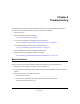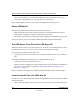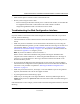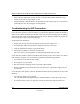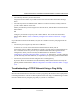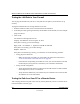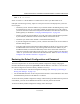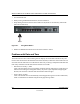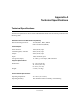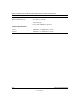Quick Reference Guide
Reference Manual for the Model FVS318 Broadband ProSafe VPN Firewall
Troubleshooting 8-5
M-10146-01
• Your ISP may check for your PC's host name.
Assign the PC Host Name of your ISP account as the Account Name in the Basic Settings
menu.
• Your ISP only allows one Ethernet MAC address to connect to Internet, and may check for
your PC’s MAC address. In this case:
Inform your ISP that you have bought a new network device, and ask them to use the firewall’s
MAC address.
OR
Configure your firewall to spoof your PC’s MAC address. This can be done in the Basic
Settings menu. Refer to “How to Manually Configure Your Internet Connection” on page
3-13.
If your firewall can obtain an IP address, but your PC is unable to load any web pages from the
Internet:
• Your PC may not recognize any DNS server addresses.
A DNS server is a host on the Internet that translates Internet names (such as
www.netgear.com) to numeric IP addresses. Typically your ISP will provide the addresses of
one or two DNS servers for your use. If you entered a DNS address during the firewall’s
configuration, reboot your PC and verify the DNS address as described in “DHCP
Configuration of TCP/IP in Windows 2000 ” on page C-10. Alternatively, you may configure
your PC manually with DNS addresses, as explained in your operating system documentation.
• Your PC may not have the firewall configured as its TCP/IP gateway.
If your PC obtains its information from the firewall by DHCP, reboot the PC and verify the
gateway address as described in “DHCP Configuration of TCP/IP in Windows 2000 ” on page
C-10.
Troubleshooting a TCP/IP Network Using a Ping Utility
Most TCP/IP terminal devices and routers contain a ping utility that sends an echo request packet
to the designated device. The device then responds with an echo reply. Troubleshooting a TCP/IP
network is made easier by using the ping utility in your PC or workstation.