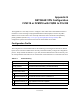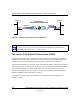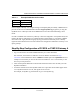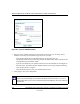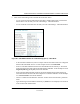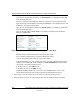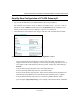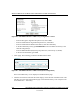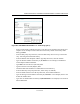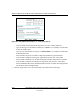Quick Reference Guide
Reference Manual for the Model FVS318 Broadband ProSafe VPN Firewall
NETGEAR VPN Configuration FVS318 or FVM318 with FQDN to FVL328 G-3
M-10146-01
Table G-1.
Example DDNS Service Providers
In this example, Gateway A is configured using an example FQDN provided by a DDNS Service
provider. In this case we established the hostname netgear.dyndns.org for gateway A using the
DynDNS service. Gateway B will use the DDNS Service Provider when establishing a VPN
tunnel.
In order to establish VPN connectivity Gateway A must be configured to use Dynamic DNS, and
Gateway B must be configured to use a DNS hostname to find Gateway A provided by a DDNS
Service Provider. Again, the following step-by-step procedures assume that you have already
registered with a DDNS Service Provider and have the configuration information necessary to set
up the gateways.
Step-By-Step Configuration of FVS318 or FVM318 Gateway A
1. Log in to the FVS318 or FVM318 labeled Gateway A as in the illustration.
Out of the box, the FVS318 or FVM318 is set for its default LAN address of http://
192.168.0.1 with its default user name of
admin and default password of password. For this
example we will assume you have set the local LAN address as 10.5.6.1 for Gateway A and
have set your own password.
2. Click on the Dynamic DNS link on the left side of the main menu. This will take you to the
Dynamic DNS Menu.
3. Access the website of one of the dynamic DNS service providers whose names appear in the
‘Use a dynamic DNS service’ list, and register for an account.
For example, for dyndns.org, click the link or go to www.dyndns.org.
DynDNS www.dyndns.org
TZO.com netgear.tzo.com
ngDDNS ngddns.iego.net