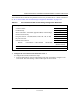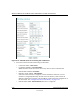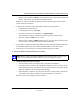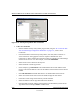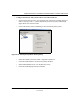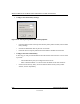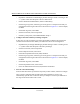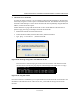Quick Reference Guide
Reference Manual for the Model FVS318 Broadband ProSafe VPN Firewall
6-20 Virtual Private Networking
M-10146-01
Figure 6-14: Security Policy Editor New Connection
b.
Add a new connection
• Run the SafeNet Security Policy Editor program and, using the “PC to Network IKE
VPN Tunnel Settings Configuration Worksheet” on page 6-17, create a VPN
Connection.
• From the Edit menu of the Security Policy Editor, click Add, then Connection. A
“New Connection” listing appears in the list of policies. Rename the “New
Connection” so that it matches the Connection Name you entered in the VPN Settings
of the FVS318 on LAN A. In this example, it would be
VPNLANPC.
• Select Secure in the Connection Security box.
• Select IP Subnet in the ID Type menu.
• In this example, type 192.168.3.0 in the Subnet field as the network address of the
FVS318. The network address is the LAN IP Address of the FVS318 with 0 as the last
number.
•Enter 255.255.255.0 in the Mask field as the LAN Subnet Mask of the FVS318
• Select All in the Protocol menu to allow all traffic through the VPN tunnel.
• Check the Connect using Secure Gateway Tunnel checkbox.
• Select IP Address in the ID Type menu below the checkbox.
• Enter the public WAN IP Address of the FVS318 in the field directly below the ID
Type menu. In this example, 24.0.0.1 would be used.