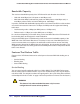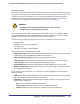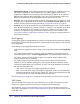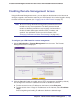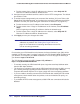Quick Reference Guide
Table Of Contents
- ProSafe Dual WAN Gigabit Firewall with SSL & IPsec VPN FVS336Gv2
- Table of Contents
- Introduction
- Connecting the VPN Firewall to the Internet
- Understanding the Connection Steps
- Logging into the VPN Firewall
- Navigating the Menus
- Configuring the Internet Connections
- Automatically Detecting and Connecting
- Manually Configuring the Internet Connection
- Configuring the WAN Mode (Required for Dual WAN)
- Network Address Translation
- Classical Routing
- Configuring Auto-Rollover Mode
- Configuring Load Balancing
- Configuring Dynamic DNS (Optional)
- Configuring the Advanced WAN Options (Optional)
- Additional WAN Related Configuration
- LAN Configuration
- Choosing the VPN Firewall DHCP Options
- Configuring the LAN Setup Options
- Managing Groups and Hosts (LAN Groups)
- Viewing the LAN Groups Database
- Adding Devices to the LAN Groups Database
- Changing Group Names in the LAN Groups Database
- Configuring DHCP Address Reservation
- Configuring Multi Home LAN IP Addresses
- Configuring Static Routes
- Configuring Routing Information Protocol (RIP)
- Firewall Protection and Content Filtering
- About Firewall Protection and Content Filtering
- Using Rules to Block or Allow Specific Kinds of Traffic
- About Services-Based Rules
- Viewing the Rules
- Order of Precedence for Rules
- Setting the Default Outbound Policy
- Creating a LAN WAN Outbound Services Rule
- Creating a LAN WAN Inbound Services Rule
- Modifying Rules
- Inbound Rules Examples
- Outbound Rules Example
- Configuring Other Firewall Features
- Attack Checks
- Configuring Session Limits
- Managing the Application Level Gateway for SIP Sessions
- Creating Services, QoS Profiles, and Bandwidth Profiles
- Adding Customized Services
- Setting Quality of Service (QoS) Priorities
- Creating Bandwidth Profiles
- Setting a Schedule to Block or Allow Specific Traffic
- Blocking Internet Sites (Content Filtering)
- Configuring Source MAC Filtering
- Configuring IP/MAC Address Binding
- Configuring Port Triggering
- E-Mail Notifications of Event Logs and Alerts
- Administrator Tips
- Virtual Private Networking Using IPsec
- Considerations for Dual WAN Port Systems
- Using the VPN Wizard for Client and Gateway Configurations
- Creating Gateway to Gateway VPN Tunnels with the Wizard
- Creating a Client to Gateway VPN Tunnel
- Testing the Connections and Viewing Status Information
- NETGEAR VPN Client Status and Log Information
- VPN Firewall VPN Connection Status and Logs
- Managing VPN Policies
- Configuring IKE Policies
- Configuring VPN Policies
- Configuring Extended Authentication (XAUTH)
- Configuring XAUTH for VPN Clients
- User Database Configuration
- RADIUS Client Configuration
- Assigning IP Addresses to Remote Users (ModeConfig)
- Mode Config Operation
- Configuring Mode Config Operation on the VPN Firewall
- Configuring the ProSafe VPN Client for ModeConfig
- Configuring Keepalives and Dead Peer Detection
- Configuring Keepalives
- Configuring Dead Peer Detection
- Configuring NetBIOS Bridging with VPN
- Virtual Private Networking Using SSL
- Understanding the Portal Options
- Planning for SSL VPN
- Creating the Portal Layout
- Configuring Domains, Groups, and Users
- Configuring Applications for Port Forwarding
- Adding Servers
- Adding A New Host Name
- Configuring the SSL VPN Client
- Configuring the Client IP Address Range
- Adding Routes for VPN Tunnel Clients
- Replacing and Deleting Client Routes
- Using Network Resource Objects to Simplify Policies
- Adding New Network Resources
- Configuring User, Group, and Global Policies
- Viewing SSL VPN Policies
- Adding an SSL VPN Policy
- Managing Users, Authentication, and Certificates
- Adding Authentication Domains, Groups, and Users
- Creating a Domain
- Creating a Group
- Creating a New User Account
- Setting User Login Policies
- Changing Passwords and Other User Settings
- Managing Certificates
- Viewing and Loading CA Certificates
- Viewing Active Self Certificates
- Obtaining a Self Certificate from a Certificate Authority
- Managing your Certificate Revocation List (CRL)
- VPN Firewall and Network Management
- Performance Management
- Bandwidth Capacity
- Features That Reduce Traffic
- Features That Increase Traffic
- Using QoS to Shift the Traffic Mix
- Tools for Traffic Management
- Changing Passwords and Administrator Settings
- Enabling Remote Management Access
- Using the Command Line Interface
- Using an SNMP Manager
- Managing the Configuration File
- Reverting to Factory Default Settings
- Configuring Date and Time Service
- Monitoring System Performance
- Enabling the Traffic Meter
- Activating Notification of Events and Alerts
- Viewing the Logs
- Viewing VPN Firewall Configuration and System Status
- Monitoring VPN Firewall Statistics
- Monitoring the Status of WAN Ports
- Monitoring Attached Devices
- Viewing the DHCP Log
- Monitoring Active Users
- Viewing Port Triggering Status
- Monitoring VPN Tunnel Connection Status
- Viewing the VPN Logs
- Troubleshooting
- Basic Functions
- Power LED Not On
- LEDs Never Turn Off
- LAN or WAN Port LEDs Not On
- Troubleshooting the Web Configuration Interface
- Troubleshooting the ISP Connection
- Troubleshooting a TCP/IP Network Using a Ping Utility
- Testing the LAN Path to Your VPN Firewall
- Testing the Path from Your PC to a Remote Device
- Restoring the Default Configuration and Password
- Problems with Date and Time
- Using the Diagnostics Utilities
- Default Settings and Technical Specifications
- Network Planning for Dual WAN Ports
- What You Need to Do Before You Begin
- Cabling and Computer Hardware Requirements
- Computer Network Configuration Requirements
- Internet Configuration Requirements
- Where Do I Get the Internet Configuration Parameters?
- Internet Connection Information Form
- Overview of the Planning Process
- Inbound Traffic
- Virtual Private Networks (VPNs)
- The Roll-over Case for Firewalls With Dual WAN Ports
- The Load Balancing Case for Firewalls with Dual WAN Ports
- Inbound Traffic
- Inbound Traffic to Single WAN Port (Reference Case)
- Inbound Traffic to Dual WAN Port Systems
- Virtual Private Networks (VPNs)
- VPN Road Warrior (Client-to-Gateway)
- VPN Gateway-to-Gateway
- VPN Telecommuter (Client-to-Gateway Through a NAT Router)
- Two Factor Authentication
- Related Documents
- Notification of Compliance
- Index
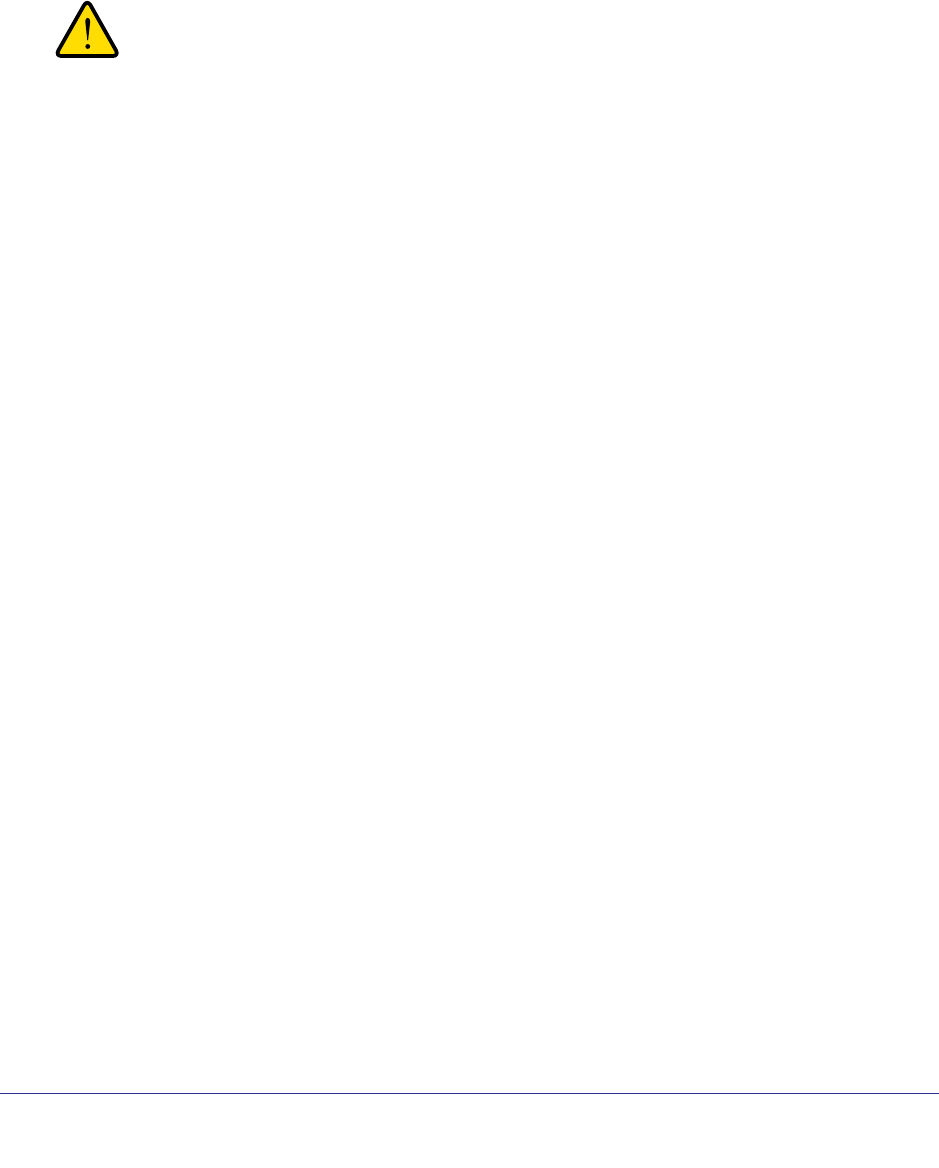
Chapter 8: VPN Firewall and Network Management | 135
ProSafe Dual WAN Gigabit Firewall with SSL & IPsec VPN FVS336Gv2 Reference Manual
Port Forwarding
The firewall always blocks DoS (Denial of Service) attacks. A DoS attack does not attempt to
steal data or damage your PCs, but overloads your Internet connection so you can not use it
(that is, the service is unavailable). You can also create additional firewall rules that are
customized to block or allow specific traffic. (See“Using Rules to Block or Allow Specific
Kinds of Traffic” on page 43 for the procedure on how to use this feature.)
WARNING!
This feature is for advanced administrators only! Incorrect
configuration will cause serious problems.
You can control specific inbound traffic (that is, from WAN to LAN). The LAN WAN Rules
screen lists all existing rules for inbound traffic If you have not defined any rules, only the
default rule will be listed. The default rule blocks all inbound traffic.
Each rule lets you specify the desired action for the connections covered by the rule:
• BLOCK always
• BLOCK by schedule, otherwise Allow
• ALLOW always
• ALLOW by schedule, otherwise Block
You can also enable a check on special rules:
• VPN Passthrough. Passes the VPN traffic without any filtering, specially used when the
VPN firewall is located between two VPN tunnel end points.
• Drop fragmented IP packets. Drops any fragmented IP packets.
• UDP Flooding. Limits the number of UDP sessions created from one LAN machine.
• TCP Flooding. Protects the VPN firewall from SYN flood attack.
• Enable DNS Proxy. Allows the VPN firewall to handle DNS queries from the LAN.
• Enable Stealth Mode. Prevents the VPN firewall from responding to incoming requests
for unsupported services.
As you define your firewall rules, you can further refine their application according to the
following criteria:
• LAN Users. These settings determine which computers on your network are affected by
this rule. Select the desired IP Address in this field.
• WAN Users. These settings determine which Internet locations are covered by the rule,
based on their IP address.
- Any. The rule applies to all Internet IP address.
- Single address. The rule applies to a single Internet IP address.
- Address range. The rule is applied to a range of Internet IP addresses.