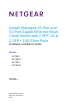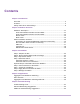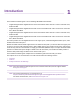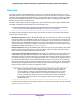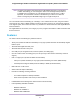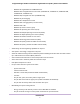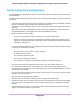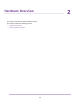Insight Managed 28-Port and 52-Port Gigabit Ethernet Smart Cloud Switch with 2 SFP 1G & 2 SFP+ 10G Fiber Ports Hardware Installation Guide Models GC728X GC728XP GC752X GC752XP May 2018 202-11868-01 350 E.
Insight Managed 28-Port and 52-Port Gigabit Ethernet (PoE+) Smart Cloud Switch Support Thank you for purchasing this NETGEAR product. You can visit www.netgear.com/support to register your product, get help, access the latest downloads and user manuals, and join our community. We recommend that you use only official NETGEAR support resources. Conformity For the current EU Declaration of Conformity, visit http://kb.netgear.com/app/answers/detail/a_id/11621.
Contents Chapter 1 Introduction Overview................................................................................................................5 Features.................................................................................................................6 Safety Instructions and Warnings..........................................................................8 Chapter 2 Hardware Overview Hardware Description...............................................................................
Introduction 1 This hardware installation guide is for the following NETGEAR switch models: • Insight Managed 28-Port Gigabit Ethernet Smart Cloud Switch with 2 SFP 1G & 2 SFP+ 10G Fiber Ports, Model GC728X • Insight Managed 28-Port Gigabit Ethernet PoE+ Smart Cloud Switch with 2 SFP 1G & 2 SFP+ 10G Fiber Ports, Model GC728XP • Insight Managed 52-Port Gigabit Ethernet Smart Cloud Switch with 2 SFP 1G & 2 SFP+ 10G Fiber Ports, Model GC752X • Insight Managed 52-Port Gigabit Ethernet PoE+ Smart Cloud
Insight Managed 28-Port and 52-Port Gigabit Ethernet (PoE+) Smart Cloud Switch Overview The switch provides 24 or 48 Gigabit Ethernet copper ports, 2 dedicated Gigabit SFP fiber ports, and 2 dedicated 10G SFP+ fiber ports. All copper ports use RJ-45 connectors. The SFP ports require a standard small form-factor pluggable (SFP) gigabit interface converter (GBIC, also referred to as a transceiver module), which is sold separately from the switch.
Insight Managed 28-Port and 52-Port Gigabit Ethernet (PoE+) Smart Cloud Switch Note The switch is designed for management by the NETGEAR Insight app on a smartphone or tablet. Alternatively, you can manage the switch from the Insight Cloud portal that is available from a web browser on your Windows-based computer, Mac, or tablet. By default, the local browser interface is disabled and you cannot use it while the switch is managed by the NETGEAR Insight app or Insight Cloud portal.
Insight Managed 28-Port and 52-Port Gigabit Ethernet (PoE+) Smart Cloud Switch - IEEE 802.3z Gigabit Ethernet 1000BASE-SX/LX - IEEE 802.3ae 10-Gigabit Ethernet Over Fiber (10GBASE-SR, 10GBASE-LR, 10GBASE-LRM, 10GBASE-ER, 10GBASE-LX4) - IEEE 802.3aq 10-Gigabit over Fiber (10GBASE-LRM) - IEEE 802.1Q VLAN tagging - IEEE 802.3x Full-duplex flow control - IEEE 802.3ad Link aggregation (LAG with LACP) - IEEE 802.1ab LLDP - IEEE 802.1p Class of Service (QoS) - IEEE 802.
Insight Managed 28-Port and 52-Port Gigabit Ethernet (PoE+) Smart Cloud Switch Safety Instructions and Warnings Use the following safety guidelines to ensure your own personal safety and to help protect your system from potential damage.
Insight Managed 28-Port and 52-Port Gigabit Ethernet (PoE+) Smart Cloud Switch - 115V, 60 Hz in most of North and South America and some Far Eastern countries such as South Korea and Taiwan - 100V, 50 Hz in eastern Japan and 100V, 60 Hz in western Japan - 230V, 50 Hz in most of Europe, the Middle East, and the Far East • Be sure that attached devices are electrically rated to operate with the power available in your location. • Use only the supplied DC power adapter.
Hardware Overview 2 This chapter describes the switch hardware features.
Insight Managed 28-Port and 52-Port Gigabit Ethernet (PoE+) Smart Cloud Switch Hardware Description The following sections describe the switch hardware features. Front Panel Models GC728X and GC728XP Model GC728X provides 24 10/100/1000BASE-T RJ-45 ports, 2 dedicated Gigabit SFP fiber ports, and 2 dedicated 10G SFP+ fiber ports Model GC728XP provides 24 10/100/1000BASE-T RJ-45 PoE+ ports, 2 dedicated Gigabit SFP fiber ports, and 2 dedicated 10G SFP+ fiber ports.
Insight Managed 28-Port and 52-Port Gigabit Ethernet (PoE+) Smart Cloud Switch Table 1. Front panel components (Continued) Number Description 5 Model GC728X. Twenty-four independent 10/100/1000BASE-T RJ-45 ports, numbered 1 through 24. Each port provides one LED that functions as the combined speed and activity LED. Model GC728XP. Twenty-four independent 10/100/1000BASE-T RJ-45 PoE+ ports, numbered 1 through 24.
Insight Managed 28-Port and 52-Port Gigabit Ethernet (PoE+) Smart Cloud Switch Table 2. Front panel components Number Description 1a Cloud Connection LED 1b Power LED 1c PoE Max or Fault LED for model GC752XP only 1d Fan LED 2 Recessed multifunction Reset button (see Multifunction Reset Button on page 18) 3 One micro USB console and debug port. Use this port only as directed and assisted by technical support. 4 USB 2.0 port (see USB Port on page 17) 5 Model GC752X.
Insight Managed 28-Port and 52-Port Gigabit Ethernet (PoE+) Smart Cloud Switch Table 3. LEDs on the front panel of models GC728X and GC752X (Continued) LED Description Fan LED Solid green. The fan is operating normally. Solid amber. A problem occurred with the fan. RJ-45 LED Off. No link is established. Link, speed, and activity for Ethernet ports 1 to 24 (model GC728X) or 48 (model GC752X) Solid green. A valid 1 Gbps link is established. Blinking green.
Insight Managed 28-Port and 52-Port Gigabit Ethernet (PoE+) Smart Cloud Switch Table 4. LEDs on the front panel of model GC728XP and GC752XP (Continued) LED Description RJ-45 Left LED Off. No link is established. Link, speed, and activity for Ethernet ports 1 to 24 (model GC728XP) or 48 (model GC752XP) Solid green. A valid 1 Gbps link is established. Blinking green. The port is transmitting or receiving packets at 1 Gbps. Solid amber. A valid 10 Mbps or 100 Mbps link is established. Blinking amber.
Insight Managed 28-Port and 52-Port Gigabit Ethernet (PoE+) Smart Cloud Switch The back panel for model GC752XP differs from the other models. Figure 6. Back panel model GC752XP Switch Hardware Interfaces The following sections describe the hardware interfaces on the switch. RJ-45 Ports for 10/100/1000M BASE-T Ethernet Connectivity All RJ-45 copper ports support autosensing.
Insight Managed 28-Port and 52-Port Gigabit Ethernet (PoE+) Smart Cloud Switch SFP and SFP+ Ports for Fiber Connectivity To enable fiber connections on the switch, SFP and SFP+ fiber ports accommodate standard small form-factor pluggable (SFP) gigabit interface converters (GBICs, also referred to as transceiver modules). GBICs are sold separately from the switch. The switch supports the NETGEAR SFP and SFP+ transceiver modules that are listed in the following table. Table 5.
Insight Managed 28-Port and 52-Port Gigabit Ethernet (PoE+) Smart Cloud Switch Console Port The switch provides one micro USB port for console access and debug purposes. Use this port only as directed and assisted by technical support.
Installation 3 This chapter describes the installation procedures for the switch.
Insight Managed 28-Port and 52-Port Gigabit Ethernet (PoE+) Smart Cloud Switch Step 1: Prepare the Site Before you install the switch, make sure that the operating environment meets the site requirements that are listed in the following table. Table 6. Site requirements Characteristics Requirements Mounting Desktop installations. Provide a flat table or shelf surface. Rack-mount installations. Use a 19-inch (48.3-centimeter) EIA standard equipment rack that is grounded and physically secure.
Insight Managed 28-Port and 52-Port Gigabit Ethernet (PoE+) Smart Cloud Switch • When unpacking a static-sensitive component from its shipping carton, leave it in the antistatic package until you are ready to install it. Just before unwrapping the antistatic package, discharge static electricity from your body. • Before moving a sensitive component, place it in an antistatic container or package. • Handle all sensitive components in a static-safe area.
Insight Managed 28-Port and 52-Port Gigabit Ethernet (PoE+) Smart Cloud Switch e. Installation guide f. Four rubber footpads for tabletop installation 5. If any item is missing or damaged, contact your local NETGEAR reseller for replacement. Step 4: Install the Switch You can install the switch in a standard 19-inch (48.26-centimeter) network equipment rack or on a flat surface. Install the Switch in a Rack To install the switch in a rack, you need the 19-inch rack-mount kit supplied with the switch.
Insight Managed 28-Port and 52-Port Gigabit Ethernet (PoE+) Smart Cloud Switch Install the Switch on a Flat Surface The switch ships with four self-adhesive rubber footpads. To install the switch on a flat surface: Stick one rubber footpad on each of the four concave spaces on the bottom of the switch. The rubber footpads cushion the switch against shock and vibrations. They also provide ventilation space between stacked switches.
Insight Managed 28-Port and 52-Port Gigabit Ethernet (PoE+) Smart Cloud Switch Step 6: Connect Devices to the Switch The following procedure describes how to connect devices to the switch’s RJ-45 ports. The switch supports Auto Uplink technology, which allows you to attach devices using either straight-through or crossover cables. Use a Category 5 (Cat 5), Cat 5e, or Cat 6 cable that is terminated with an RJ-45 connector.
Insight Managed 28-Port and 52-Port Gigabit Ethernet (PoE+) Smart Cloud Switch If the Power LED does not light, check to see that the power cord is plugged in correctly and that the power source is good. Step 9: Manage the Switch Using the NETGEAR Insight app and Insight Cloud portal, you can discover the switch on the network and add the switch to the Insight app and Insight Cloud portal so that you can perform setup, remote management, and monitoring tasks from your smartphone, tablet, or computer.
Applications 4 The switch is designed to provide flexibility in configuring network connections. The switch can be used as an aggregation switch in a larger network or as a backbone switch in a small office or home office network to support 10 Mbps, 100 Mbps, and 1 Gbps Ethernet and fiber routers, switches, and hubs and to support 10G high-speed devices and uplinks over fiber or copper.
Insight Managed 28-Port and 52-Port Gigabit Ethernet (PoE+) Smart Cloud Switch Aggregation and Backbone Switching You can use model GC728X, GC728XP, GC752X, or GC752XP as an aggregation or backbone switch in a network that gives users high-speed access to network devices and the Internet. In a small office or home office network, you can use the switch as a backbone switch and connect it directly to your Internet router or Internet modem.
Insight Managed 28-Port and 52-Port Gigabit Ethernet (PoE+) Smart Cloud Switch PoE Overview Model GC728XP supports 24 Power over Ethernet Plus (PoE+) ports and can supply up to 30W PoE+ (IEEE 802.3at) to each port up to its total maximum PoE power budget of 390W across all active PoE+ ports. Model GC752XP supports 48 Power over Ethernet Plus (PoE+) ports and can supply up to 30W PoE+ (IEEE 802.3at) to each port up to its total maximum PoE power budget of 505W across all active PoE+ ports.
Insight Managed 28-Port and 52-Port Gigabit Ethernet (PoE+) Smart Cloud Switch Aggregation and Backbone Switching With PoE You can use model GC728XP or model GC752XP as an aggregation or backbone switch that serves as power sourcing equipment (PSE) in a network that gives users high-speed access to network devices and the Internet. This model can provide PoE or PoE+ to devices such as WiFi access points, cameras, and VoIP phones.
Troubleshooting 5 This chapter provides information about troubleshooting the switch.
Insight Managed 28-Port and 52-Port Gigabit Ethernet (PoE+) Smart Cloud Switch Troubleshooting Chart The following table lists symptoms, possible causes, and possible solutions for problems that might occur. Table 7. Troubleshooting chart Symptom Possible Cause Possible Solution Power LED is off. Power is not supplied to the switch. Check the power cable connections at the switch and the power source. Make sure that all cables are used correctly and comply with the Ethernet specifications.
Insight Managed 28-Port and 52-Port Gigabit Ethernet (PoE+) Smart Cloud Switch PoE Troubleshooting Suggestions Here are some tips for correcting PoE problems that might occur: • Make sure that the PoE Max LED is off. If the PoE Max LED is solid amber, disconnect one or more PoE devices to prevent PoE oversubscription. Start by disconnecting the device from the highest-numbered port. • Make sure that the Ethernet cables are plugged in correctly.