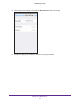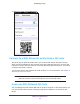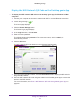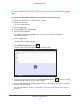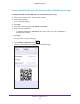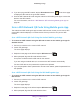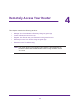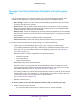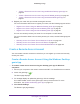Operation Manual
Remotely Access Your Router
90
NETGEAR genie App
• Create a Remote Access Account Using the Windows Desktop genie App on
page 90
• Create a Remote Access Account Using the iOS Mobile genie App on page 92
• Create a Remote Access Account Using the Android Mobile genie App on
page 91
2. Register your router with your remote access genie account.
For more information about how to register your router, see the following support articles:
• Register Your Router Using the Windows Desktop genie App on page 94
• Register Your Router Using the Android Mobile genie App on page 95
• Register Your Router Using the Android Mobile genie App on page 95
You can now remotely access your router from a computer or mobile device.
For more information about how to remotely access your router, see the following support
articles:
• Remotely Access Your Router from a Windows Computer on page 100
• Remotely Access Your Router from an iOS Device on page 103
• Remotely Access Your Router from an Android Mobile Device on page 102
Create a Remote Access Account
You must create a remote access account before you can register your router and remotely
access your router.
Create a Remote Access Account Using the Windows Desktop
genie App
To create a remote access account using the desktop genie app for Windows
computers:
1. Connect your computer to the router’s network with WiFi or a wired Ethernet connection.
2. Launch the genie app .
The Home page displays.
3. If a message displays to update the genie app, click the message.
You need the latest version of the genie app to set up remote access. For more
information, see Update the Desktop genie App on page 172.
4. Select Router Settings.
The Router Login page displays.