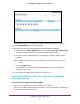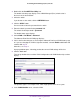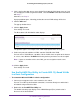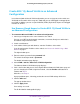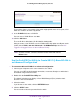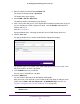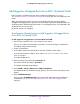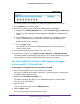User Manual
Use VLANS for Traffic Segmentation
48
ProSAFE Gigabit Web Managed (Plus) Switches
5. Enter the switch’s password in the password field.
The switch’s default password is password.
The Switch Status page displays.
6. Select VLAN > 802.1Q > Advanced.
The Advanced 802.1Q VLAN Status page displays.
7. If this is the first time that you are accessing the Advanced 802.1Q VLAN Status page or if
you are changing the VLAN assignment method, select the Enable radio button and
continue with Step 8.
Otherwise, see Step 9.
A pop-up window opens, informing you that the current VLAN settings will be lost.
8. Click the Yes button.
The pop-up window closes and the VLAN Identifier Setting table displays.
The previous figure is an example. Your switch might provide more or less ports, all of
which are members of VLAN 1 by default.
9. In the VLAN ID field, enter a VLAN ID.
You can enter a VLAN ID from 1 to 4093.
10. Click the ADD button.
The new VLAN is added to the VLAN Identifier Setting table.
After you create a new VLAN ID, use the VLAN membership option to add ports to the
VLAN. (Select VLAN > 802.1Q > Advanced > VLAN Membership. See also Add
Tagged or Untagged Ports to an 802.1Q-Based VLAN on page 49.)
Note: To delete a VLAN, select the check box for the VLAN and click the
Delete button.