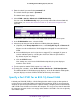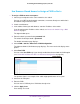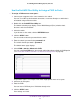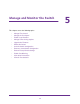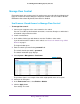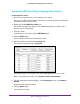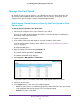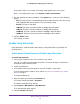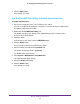User Manual
Use VLANS for Traffic Segmentation
53
ProSAFE Gigabit Web Managed (Plus) Switches
Use the ProSAFE Plus Utility to Assign a PVID to Ports
To assign a PVID to one or more ports:
1. Connect your computer to the same network as the switch.
You can use a WiFi or wired network connection, or connect directly to a switch that is
off-network using an Ethernet cable.
2. Double-click the ProSAFE Plus Utility icon.
The Switch Selection page displays a list of Web Managed (Plus) switches that it
discovers on the local network.
3. Select the switch.
If you do not see the switch, click the REFRESH button.
4. Click the APPLY button.
You are asked to enter the password for the switch.
5. Enter the switch’s password in the password field.
The switch’s default password is password.
The Switch Status page displays.
6. Select VLAN > 802.1Q > Advanced > PVID.
You can select Port PVID only if you already enabled the advanced 802.1Q VLAN option
(see Create 802.1Q-Based VLANs in an Advanced Configuration on page 46).
The previous figure is an example. Your switch might provide more or less ports.
7. Select one or more ports.
8. Enter the PVID.
You can enter a PVID only for a VLAN that already exists.
9. Click the APPLY button.
Your settings are saved.