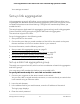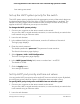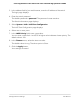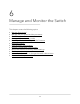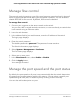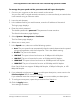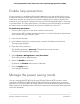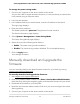User Manual
Table Of Contents
- Contents
- 1. Hardware Overview of the Switch
- 2. Install and Access the Switch in Your Network
- 3. Use VLANS for Traffic Segmentation
- VLAN overview
- Create basic port-based VLANs
- Assign ports to multiple port-based VLANs
- Create 802.1Q-based VLANs in a basic configuration
- Create 802.1Q-based VLANs in an advanced configuration
- Add tagged or untagged ports to an 802.1Q-based VLAN
- Specify a port PVID for an 802.1Q-based VLAN
- Manage the voice VLAN
- 4. Optimize Performance With Quality of Service
- 5. Manage Network Settings
- 6. Manage and Monitor the Switch
- Manage flow control
- Manage the port speed and the port status
- Enable loop prevention
- Manage the power saving mode
- Manually download and upgrade the firmware
- Reboot the switch
- Save the switch configuration
- Restore a saved switch configuration
- Return the switch to its factory default settings
- Enable port mirroring
- View switch information or change the switch device name
- View or clear the port statistics
- 7. Diagnostics and Troubleshooting
- A. Factory Default Settings and Technical Specifications
- B. Mount the Switch
To manage the port speed and the port status and add a port description:
1. Connect your computer to the same network as the switch.
You can use a WiFi or wired network connection, or connect directly to a switch that
is off-network using an Ethernet cable.
2. Launch a web browser.
3.
In the address field of your web browser, enter the IP address of the switch.
The login page displays.
4. Enter the switch password.
The default password is password. The password is case-sensitive.
The Switch Information page displays.
5. Select System > Management > Port Status.
The Port Status page displays.
6. Select one or more ports.
7.
In the Speed menu, select one of the following options:
•
Auto. The port speed is set automatically after the switch determines the speed
using autonegotiation with the link partner. This is the default setting.
•
Disable. The port is shut down.
•
10M Half. The port is forced to function at 10 Mbps with half duplex.
•
10M Full. The port is forced to function at 10 Mbps with full duplex.
•
100M Half. The port is forced to function at 100 Mbps with half duplex.
•
100M Full. The port is forced to function at 100 Mbps with full duplex.
Ports 9 and 10 do not support 10 Mbps half duplex, 10 Mbps full duplex, or 100
Mbps half duplex.
8.
If you selected a single port in Step 6, to add a port description, enter a text in the
Port Description field in the table heading.
If you selected more than one port in Step 6, you cannot add a port description.
9.
To configure more ports, repeat this procedure from Step 6 on.
10. Click the Apply button.
Your settings are saved.
User Manual58Manage and Monitor the Switch
8-Port Gigabit Ethernet Plus Switch with 2-Port 10G/Multi-Gig Uplinks GS110EMX