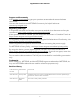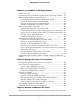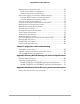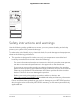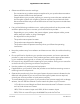User Manual
Table Of Contents
- Contents
- 1. Hardware
- 2. Install and Access the Switch in Your Network
- 3. Optimize the Switch Performance
- 4. Use VLANS for Traffic Segmentation
- 5. Manage the Switch in Your Network
- 6. Maintain and Monitor the Switch
- Manually check for new switch firmware and update the switch
- Manage the configuration file
- Return the switch to its factory default settings
- Control access to the device UI
- Change or lift access restrictions to the switch
- Manage the DoS prevention mode
- Manage the power saving mode
- Control the port LEDs
- Change the switch device name
- View system information
- View switch connections
- View the status of a port
- PoE considerations for switches that support PoE
- Manage the PoE ports
- Display PoE port status
- Power cycle the PoE ports
- 7. Diagnostics and Troubleshooting
- A. Factory Default Settings and Technical Specifications
- B. Additional Switch Discovery and Access Information
Contents
Chapter 1 Hardware
Related documentation.......................................................................7
Switch package contents.....................................................................7
Supported switch models....................................................................7
Model GS305EP, GS305EPP, GS308EP, GS308EPP LEDs...............7
Switch label............................................................................................8
Safety instructions and warnings........................................................9
Chapter 2 Install and Access the Switch in Your Network
Set up the switch in your network and power on the switch.........13
Methods to discover or access the switch.......................................13
Access the switch and discover the IP address of the switch........14
Access the switch from a Mac or Windows-based computer using
the NETGEAR Switch Discovery Tool..........................................14
Set up a fixed IP address for the switch...........................................15
Set up a fixed IP address for the switch through a network
connection......................................................................................16
Set up a fixed IP address for the switch by connecting directly to
the switch off-network...................................................................17
Change the language of the device UI............................................19
Change the switch password............................................................19
Register the switch..............................................................................20
Chapter 3 Optimize the Switch Performance
Set the quality of service mode and port rate limits......................22
Use port-based quality of service and set port priorities..........22
Use 802.1P/DSCP quality of service............................................24
Manage broadcast filtering and set port storm control rate
limits.................................................................................................25
Manage individual port settings.......................................................26
Set rate limits for a port.................................................................26
Set the priority for a port...............................................................27
Manage flow control for a port.....................................................28
Change the speed for a port or disable a port..........................29
Add or change the name label for a port...................................31
3