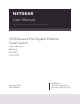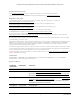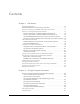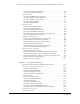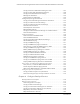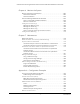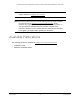User Manual S350 Series 8-Port Gigabit Ethernet Smart Switch U ser Ma nu a l Model s G S 3 0 8T G S 3 1 0TP September 2021 202-11890-04 NETGEAR, Inc.
S350 Series 8-Port Gigabit Ethernet Smart Switch Models GS308T and GS310TP Support and Community Visit netgear.com/support to get your questions answered and access the latest downloads. You can also check out our NETGEAR Community for helpful advice at community.netgear.com. Regulatory and Legal Si ce produit est vendu au Canada, vous pouvez accéder à ce document en français canadien à https://www.netgear.com/support/download/.
Contents Chapter 1 Get Started Available Publications . . . . . . . . . . . . . . . . . . . . . . . . . . . . . . . . . . . . . . . . . . . . 10 Switch Management and Discovery Overview . . . . . . . . . . . . . . . . . . . . . . .11 Options to Change the Default IP Address of the Switch . . . . . . . . . . . . . . 11 Discover or Change the Switch IP Address . . . . . . . . . . . . . . . . . . . . . . . . . . 12 Discover the Switch in a Network With a DHCP Server. . . . . . . . . . . . . .
S350 Series 8-Port Gigabit Ethernet Smart Switch Models GS308T and GS310TP Configure the Global PoE Settings . . . . . . . . . . . . . . . . . . . . . . . . . . . . . . .63 Configure the PoE Port Settings . . . . . . . . . . . . . . . . . . . . . . . . . . . . . . . . .64 Configure SNMP . . . . . . . . . . . . . . . . . . . . . . . . . . . . . . . . . . . . . . . . . . . . . . . . . 68 Configure the SNMPv1/v2 Community . . . . . . . . . . . . . . . . . . . . . . . . . . .
S350 Series 8-Port Gigabit Ethernet Smart Switch Models GS308T and GS310TP Configure Protocol-Based Port Settings for VoIP . . . . . . . . . . . . . . . . . 127 Configure Auto-VoIP OUI-Based Properties . . . . . . . . . . . . . . . . . . . . . 128 Configure the OUI-Based Port Settings . . . . . . . . . . . . . . . . . . . . . . . . . 129 Manage the OUI Table . . . . . . . . . . . . . . . . . . . . . . . . . . . . . . . . . . . . . . . 130 Display the Auto-VoIP Status . . . . . . . . . . . . . . . . . . . .
S350 Series 8-Port Gigabit Ethernet Smart Switch Models GS308T and GS310TP Manage Differentiated Services . . . . . . . . . . . . . . . . . . . . . . . . . . . . . . . . . . .181 Defining DiffServ . . . . . . . . . . . . . . . . . . . . . . . . . . . . . . . . . . . . . . . . . . . . 182 Configure and Display Global DiffServ Settings. . . . . . . . . . . . . . . . . . 182 Configure a DiffServ Class . . . . . . . . . . . . . . . . . . . . . . . . . . . . . . . . . . . . 184 Configure a DiffServ Policy. . .
S350 Series 8-Port Gigabit Ethernet Smart Switch Models GS308T and GS310TP Chapter 6 Monitor the System Monitor the Switch and the Ports . . . . . . . . . . . . . . . . . . . . . . . . . . . . . . . . 287 View Switch Statistics . . . . . . . . . . . . . . . . . . . . . . . . . . . . . . . . . . . . . . . . 287 View Port Statistics . . . . . . . . . . . . . . . . . . . . . . . . . . . . . . . . . . . . . . . . . . . 290 View and Manage Detailed Port Statistics . . . . . . . . . . . . . . . . . . . . . . .
S350 Series 8-Port Gigabit Ethernet Smart Switch Models GS308T and GS310TP 802.1X Example Configuration . . . . . . . . . . . . . . . . . . . . . . . . . . . . . . . . 343 Multiple Spanning Tree Protocol . . . . . . . . . . . . . . . . . . . . . . . . . . . . . . . . . .344 MSTP Example Configuration . . . . . . . . . . . . . . . . . . . . . . . . . . . . . . . . . 346 Appendix B Specifications and Default Settings Switch Default Settings . . . . . . . . . . . . . . . . . . . . . . . . . . . . . . . . . .
1 1 Get Started This user manual describes how you can configure and operate the NETGEAR S350 Series 8-Port Gigabit Ethernet Smart Switch by using the local browser–based management interface. The manual describes the software configuration procedures and explains the options that are available within those procedures for the following models: • GS308T. S350 Series 8-Port Gigabit Ethernet Smart Switch • GS310TP.
S350 Series 8-Port Gigabit Ethernet Smart Switch Models GS308T and GS310TP Note: For more information about the topics covered in this manual, visit the support website at netgear.com/support. Note: Firmware updates with new features and bug fixes are made available from time to time at netgear.com/support/download/. Some products can regularly check the site and download new firmware, or you can check for and download new firmware manually.
S350 Series 8-Port Gigabit Ethernet Smart Switch Models GS308T and GS310TP Switch Management and Discovery Overview The switch provides administrative management options that let you configure, monitor, and control the network. Using the local browser interface, you can configure the switch and the network, including the ports, the management VLAN, VLANs for traffic control, link aggregation for increased bandwidth, quality of service (QoS) for prioritizing traffic, and network security.
S350 Series 8-Port Gigabit Ethernet Smart Switch Models GS308T and GS310TP • Static assignment through the Smart Control Center. If you connect the switch to a network that does not include a DHCP server, you can use the Smart Control Center to assign a static IP address, subnet mask, and default gateway. For more information, see Discover the Switch in a Network Without a DHCP Server on page 13. • Static assignment by connecting from a local host.
S350 Series 8-Port Gigabit Ethernet Smart Switch Models GS308T and GS310TP 6. Make a note of the displayed IP address assigned by the DHCP server. You can use this IP address later to access the switch directly from a web browser (that is, without using the Smart Control Center). 7. Select your switch by clicking the line that displays the switch. 8. Click the Web Browser Access button. The Smart Control Center launches a browser that displays the login page of the selected device.
S350 Series 8-Port Gigabit Ethernet Smart Switch Models GS308T and GS310TP To assign a static IP address: 1. Connect the switch to your existing network. 2. Power on the switch by connecting its power cord. 3. Install the Smart Control Center on your computer. 4. Start the Smart Control Center. 5. Click the Discover button for the Smart Control Center to find your switch. The utility broadcasts Layer 2 discovery packets within the broadcast domain to discover the switch. 6.
S350 Series 8-Port Gigabit Ethernet Smart Switch Models GS308T and GS310TP Use the NETGEAR Switch Discovery Tool to Access the Switch For easiest access, we recommend that you cable the switch to a network with a router or DHCP server that assigns IP addresses, power on the switch, and then use a computer that is connected to the same network as the switch.
S350 Series 8-Port Gigabit Ethernet Smart Switch Models GS308T and GS310TP 10. To access the local browser interface of the switch, click the ADMIN PAGE button. The login page of the local browser interface opens. 11. Enter the switch password. The default password is password. The password is case-sensitive. The Switch Information page displays.
S350 Series 8-Port Gigabit Ethernet Smart Switch Models GS308T and GS310TP If you did not disable the DHCP client and assigned a static IP address to the switch, enter 192.168.0.239. The login window opens. 6. If the browser does not display the login window, do the following: • Your browser might display a security message and might not let you proceed. Consider the following examples: - Google Chrome. If Google Chrome displays a Your connection is not private message, click the ADVANCED link.
S350 Series 8-Port Gigabit Ethernet Smart Switch Models GS308T and GS310TP About the User Interfaces The switch software includes a set of comprehensive management functions for configuring and monitoring the system by using one of the following methods: • Local browser interface (which used to be referred to as the web interface) • Simple Network Management Protocol (SNMP) Each of the standards-based management methods allows you to configure and monitor the components of the switch software.
S350 Series 8-Port Gigabit Ethernet Smart Switch Models GS308T and GS310TP You can use one of the following methods to access the switch local browser interface: • From the Smart Control Center, select the switch and click the Web Browser Access button. • From the Switch Discovery Tool, select the switch and click the ADMIN PAGE button. • Open a web browser and enter the IP address of the switch in the address field. If you use any of these methods, the switch Login window displays.
S350 Series 8-Port Gigabit Ethernet Smart Switch Models GS308T and GS310TP • Make sure that the switch is receiving power and that its Power LED is lit. • Close and reopen the browser. 5. Enter the switch’s password in the Password field. The default password is password. The System Information page displays. The following figure shows the layout of the local browser interface.
S350 Series 8-Port Gigabit Ethernet Smart Switch Models GS308T and GS310TP Link Submenu links Configuration and Status Options The area directly under the configuration menus and to the right of the links displays the configuration information or status for the page you select. On pages that contain configuration options, you might be able to enter information into fields, select options from menus, select check boxes, and select radio buttons.
S350 Series 8-Port Gigabit Ethernet Smart Switch Models GS308T and GS310TP User-Defined Fields User-defined fields can contain 1 to 159 characters, unless otherwise noted on the configuration web page. All characters can be used except for the ones stated in the following table (unless specifically noted in a procedure for a feature). Table 2. Invalid characters for user-defined fields Invalid Characters for user-defined fields \ < / > * | ? Change the Language of the Local Browser Interface By defa
S350 Series 8-Port Gigabit Ethernet Smart Switch Models GS308T and GS310TP Use the Device View of the Local Browser Interface The Device View displays the ports on the switch. This graphic tool provides an alternate way to navigate to configuration and monitoring options. The graphic tool also provides information about device ports, configuration and status, tables, and feature components. To use Device View: 1. Connect your computer to the same network as the switch.
S350 Series 8-Port Gigabit Ethernet Smart Switch Models GS308T and GS310TP For model GS310TP, depending on the PoE status of the port, the right port LED and port color in the Device View are either green, yellow, or black: • Green. The port is delivering PoE power. • Yellow. A PoE fault occurred. • Black. The port is not delivering PoE power. 6. Click a port to open a menu that displays statistics and configuration options.
S350 Series 8-Port Gigabit Ethernet Smart Switch Models GS308T and GS310TP PoE Max LED in the Device View (Model GS310TP) The PoE Max LED indicates the following status: • Off. Sufficient (more than 7W of) PoE power is available. • Solid yellow. Less than 7W of PoE power is available. • Blinking yellow. At least once during the previous two minutes, less than 7W of PoE power was available. Interface Naming Conventions The switch supports physical and logical interfaces.
S350 Series 8-Port Gigabit Ethernet Smart Switch Models GS308T and GS310TP • All LAGs • Multiple ports and LAGs • All ports and LAGs Many of the pages that allow you to configure or view interface settings include links to display all ports, all LAGs, or all ports and LAGs on the page. Use these links as follows: • To display all ports, click the 1 link. • To display all LAGs, click the LAG link. • To display all ports and LAGs, click the All link.
S350 Series 8-Port Gigabit Ethernet Smart Switch Models GS308T and GS310TP To configure a single port: 1. Ensure that the page is displaying all ports, and not only the LAGs. 2. Select the check box next to the port number. The row for the selected interface is highlighted, and the interface number appears in the heading row. 3. Configure the desired settings. 4. Click the Apply button. Your settings are saved. To configure a single LAG: 1. Click the LAG link or the All link to display the LAGs. 2.
S350 Series 8-Port Gigabit Ethernet Smart Switch Models GS308T and GS310TP To configure all ports: 1. Ensure that the page is displaying only ports, and not LAGs. 2. Select the check box in the heading row. The check boxes for all ports are selected and the rows for all ports are highlighted. 3. Configure the desired settings. 4. Click the Apply button. Your settings are saved. To configure all LAGs: 1. Click the LAG link to display only the LAG interfaces. 2. Select the check box in the heading row.
S350 Series 8-Port Gigabit Ethernet Smart Switch Models GS308T and GS310TP Context-Sensitive Help and Access to the Support WebSite When you log in to the switch, every page contains a link to the online help ( ) that contains information to assist in configuring and managing the switch. The online help pages are context sensitive. For example, if the IP Addressing page is open, the help topic for that page displays if you click the link to the online help.
S350 Series 8-Port Gigabit Ethernet Smart Switch Models GS308T and GS310TP 2. Launch a web browser. 3. In the address field of your web browser, enter the IP address of the switch. If you do not know the IP address of the switch, see Discover or Change the Switch IP Address on page 12. The login window opens. 4. Enter the switch’s password in the Password field. The default password is password. The System Information page displays. 5. Select Help > Online Help > User Guide. The User Guide page displays.
2 2 Configure System Information This chapter contains the following sections: • View and Configure the Switch Management Settings • Use the Device View • Configure PoE • Configure SNMP • Configure LLDP • Configure DHCP Snooping • Set Up PoE Timer Schedules 31
S350 Series 8-Port Gigabit Ethernet Smart Switch Models GS308T and GS310TP View and Configure the Switch Management Settings This section describes how to display the switch status and specify some basic switch information, such as the local browser interface IP address, system clock settings, and DNS information.
S350 Series 8-Port Gigabit Ethernet Smart Switch Models GS308T and GS310TP 5. Define the following fields: • System Name. Enter the name to identify this switch. You can use up to 255 alphanumeric characters. The default is blank. • System Location. Enter the location of this switch. You can use up to 255 alphanumeric characters. The default is blank. • System Contact. Enter the contact person for this switch. You can use up to 255 alphanumeric characters. The default is blank. 6.
S350 Series 8-Port Gigabit Ethernet Smart Switch Models GS308T and GS310TP View the Software Versions You can view the software versions that are running on the switch. To view the software versions: 1. Connect your computer to the same network as the switch. You can use a WiFi or wired connection to connect your computer to the network, or connect directly to a switch that is off-network using an Ethernet cable. 2. Launch a web browser. 3.
S350 Series 8-Port Gigabit Ethernet Smart Switch Models GS308T and GS310TP View the System CPU Status You can monitor the CPU, memory resources, and utilization patterns across various intervals to assess the performance, load, and stability settings of the switch. To view the system CPU status: 1. Connect your computer to the same network as the switch.
S350 Series 8-Port Gigabit Ethernet Smart Switch Models GS308T and GS310TP The following table describes CPU Memory Status information. Table 6. CPU Memory Status information Field Description Total System Memory The total memory of the switch in KBytes. Available Memory The available memory space for the switch in KBytes. Configure the CPU Thresholds The CPU Utilization Threshold notification feature allows you to configure thresholds that, when exceeded, trigger a notification.
S350 Series 8-Port Gigabit Ethernet Smart Switch Models GS308T and GS310TP • Rising Interval. This utilization monitoring time period can be configured from 5 to 86400 seconds in multiples of 5 seconds. • Falling Threshold. Notification is triggered when the total CPU utilization falls below this level for a configured period of time. The falling utilization threshold must be equal to or less than the rising threshold value.
S350 Series 8-Port Gigabit Ethernet Smart Switch Models GS308T and GS310TP The IP Configuration page displays. 6. Select one of the following radio buttons to specify how the network information for the switch must be configured: • Static IP Address. Specifies that the IP address, subnet mask, and default gateway must be manually configured. Enter this information in the fields below this radio button. • Dynamic IP Address (BOOTP).
S350 Series 8-Port Gigabit Ethernet Smart Switch Models GS308T and GS310TP 9. Click the Apply button. Your settings are saved. Configure the Time Settings The switch supports the Simple Network Time Protocol (SNTP). As its name suggests, it is a less complicated version of Network Time Protocol, which is a system for synchronizing the clocks of networked computer systems, primarily when data transfer is handled through the Internet. You can also set the system time manually.
S350 Series 8-Port Gigabit Ethernet Smart Switch Models GS308T and GS310TP 7. In the Date field, specify the current date by entering the month, day, and year (MM/DD/YYYY). 8. In the Time field, specify the current time by entering in hours, minutes, and seconds (HH:MM:SS). Note: If you do not enter a date and time, the switch calculates the date and time using the CPU’s clock cycle. 9. In the Time Zone Name field, specify the acronym for a time zone.
S350 Series 8-Port Gigabit Ethernet Smart Switch Models GS308T and GS310TP The login window opens. 4. Enter the switch’s password in the Password field. The default password is password. The System Information page displays. 5. Select System > Management > Time > Time Configuration. The Time Configuration page displays. 6. Select the Clock Source SNTP radio button. The local clock can be set to SNTP only if the following two conditions are met: • An SNTP server is configured.
S350 Series 8-Port Gigabit Ethernet Smart Switch Models GS308T and GS310TP For more information, see Configure an SNTP Server on page 44. 9. In the Port field, specify the local UDP port that the SNTP client receives server packets on. The allowed range is 1025 to 65535 and 123. The default value is 123. When the default value is configured, the actual client port value used in SNTP packets is assigned by the switch. 10.
S350 Series 8-Port Gigabit Ethernet Smart Switch Models GS308T and GS310TP View the SNTP Global Status When you select the SNTP option as the clock source, you can view the SNTP global status. To view the SNTP global status: 1. Connect your computer to the same network as the switch. You can use a WiFi or wired connection to connect your computer to the network, or connect directly to a switch that is off-network using an Ethernet cable. 2. Launch a web browser. 3.
S350 Series 8-Port Gigabit Ethernet Smart Switch Models GS308T and GS310TP The following table displays the nonconfigurable SNTP Global Status information. Table 7. SNTP Global Status information Field Description Version The SNTP version that the client supports. Supported mode The SNTP modes that the client supports. Multiple modes can be supported by a client. Last Update Time The local date and time (UTC) that the SNTP client last updated the system clock.
S350 Series 8-Port Gigabit Ethernet Smart Switch Models GS308T and GS310TP The following is an example of strata: • Stratum 0. A real-time clock is used as the time source, for example, a GPS system. • Stratum 1. A server that is directly linked to a Stratum 0 time source is used. Stratum 1 time servers provide primary network time standards. • Stratum 2. The time source is distanced from the Stratum 1 server over a network path.
S350 Series 8-Port Gigabit Ethernet Smart Switch Models GS308T and GS310TP 4. Enter the switch’s password in the Password field. The default password is password. The System Information page displays. 5. Select System > Management > Time > SNTP Server Configuration. The SNTP Server Configuration page displays. 6. From the Server Type menu, select the type of SNTP address to enter in the address field. The address can be either an IP address (IPv4) or a host name (DNS). 7.
S350 Series 8-Port Gigabit Ethernet Smart Switch Models GS308T and GS310TP The SNTP Server Status table displays status information about the SNTP servers configured on your switch. The following table describes the SNTP Server Global Status information. Table 8. SNTP Server Status information Field Description Address All the existing server addresses. If no server configuration exists, a message stating that no SNTP server exists displays on the page.
S350 Series 8-Port Gigabit Ethernet Smart Switch Models GS308T and GS310TP 4. Enter the switch’s password in the Password field. The default password is password. The System Information page displays. 5. Select System > Management > Time > SNTP Server Configuration. The SNTP Server Configuration page displays. 6. Select the check box next to the configured server. 7. Specify new values in the available fields. 8. Click the Apply button. Your settings are saved.
S350 Series 8-Port Gigabit Ethernet Smart Switch Models GS308T and GS310TP To configure the daylight saving time settings: 1. Connect your computer to the same network as the switch. You can use a WiFi or wired connection to connect your computer to the network, or connect directly to a switch that is off-network using an Ethernet cable. 2. Launch a web browser. 3. In the address field of your web browser, enter the IP address of the switch.
S350 Series 8-Port Gigabit Ethernet Smart Switch Models GS308T and GS310TP • Non Recurring. Daylight saving time settings are in effect only between the start date and end date of the specified year. When this option is selected, the summer time settings do not repeat on an annual basis. 7.
S350 Series 8-Port Gigabit Ethernet Smart Switch Models GS308T and GS310TP Table 10. Daylight saving setting is Non Recurring (continued) Field Description Offset Specify the number of minutes to shift the summer time from the standard time. The range is from 1 to 1440 minutes. Zone Specify the acronym associated with the time zone when summer time is in effect. This field is not validated against an official list of time zone acronyms. 8. Click the Apply button. Your settings are saved.
S350 Series 8-Port Gigabit Ethernet Smart Switch Models GS308T and GS310TP 6. To refresh the page, click the Update button. The following table displays the nonconfigurable daylight saving status information. Table 11. Daylight Saving (DST) Status information Field Description Daylight Saving (DST) The Daylight Saving value, which is one of the following: • Disable • Recurring • Recurring EU • Recurring USA • Non Recurring Begins At The start date of daylight saving time.
S350 Series 8-Port Gigabit Ethernet Smart Switch Models GS308T and GS310TP Configure Denial of Service Settings You can configure the Denial of Service (DoS) settings for the switch. The switch provides support for classifying and blocking specific types of DoS attacks. Configure Auto-DoS You can automatically enable all the DoS features available on the switch, except for the L4 Port attack.
S350 Series 8-Port Gigabit Ethernet Smart Switch Models GS308T and GS310TP Configure Denial of Service You can select which types of DoS attacks the switch monitors and blocks. To configure individual DoS settings: 1. Connect your computer to the same network as the switch. You can use a WiFi or wired connection to connect your computer to the network, or connect directly to a switch that is off-network using an Ethernet cable. 2. Launch a web browser. 3.
S350 Series 8-Port Gigabit Ethernet Smart Switch Models GS308T and GS310TP • Denial of Service Max ICMPv4 Packet Size. Specify the maximum ICMPv4 packet size allowed. If ICMPv4 DoS prevention is enabled, the switch drops IPv4 ICMP ping packets with a size greater than the configured value. The default value is 512. • Denial of Service ICMPv4.
S350 Series 8-Port Gigabit Ethernet Smart Switch Models GS308T and GS310TP Configure DNS Settings You can configure information about DNS servers that the network uses and how the switch operates as a DNS client. Configure Global DNS Settings and Add a DNS Server You can configure global DNS settings and DNS server information. To configure the global DNS settings and add a DNS server: 1. Connect your computer to the same network as the switch.
S350 Series 8-Port Gigabit Ethernet Smart Switch Models GS308T and GS310TP 7. In the DNS Default Name field, enter the default DNS domain name to include in DNS queries. When the system is performing a lookup on an unqualified host name, this field is provides the domain name (for example, if default domain name is netgear.com and the user enters test, then test is changed to test.netgear.com to resolve the name). The name must not be longer than 255 characters. 8.
S350 Series 8-Port Gigabit Ethernet Smart Switch Models GS308T and GS310TP 5. Select System > Management > DNS > DNS Configuration. 6. In the DNS Server Configuration table, select the check box for the DNS server. Note: If you do not select a DNS server, all the DNS servers are removed after you click the Delete button. 7. Click the Delete button. The DNS server is removed.
S350 Series 8-Port Gigabit Ethernet Smart Switch Models GS308T and GS310TP Remove an Entry From the Dynamic Host Mapping Table To remove an entry from the Dynamic Host Mapping table: 1. Connect your computer to the same network as the switch. You can use a WiFi or wired connection to connect your computer to the network, or connect directly to a switch that is off-network using an Ethernet cable. 2. Launch a web browser. 3. In the address field of your web browser, enter the IP address of the switch.
S350 Series 8-Port Gigabit Ethernet Smart Switch Models GS308T and GS310TP 4. Enter the switch’s password in the Password field. The default password is password. The System Information page displays. 5. Select System > Management > DNS > Host Configuration. The DNS Host Configuration page display. 6. Select the check box next to the entry to update. 7. Enter the new information in the appropriate field. 8. Click the Apply button. Your settings are saved. 9.
S350 Series 8-Port Gigabit Ethernet Smart Switch Models GS308T and GS310TP 4. Enter the switch’s password in the Password field. The default password is password. The System Information page displays. 5. Select System > Management > Green Ethernet > Green Ethernet Configuration. 6. Select the Auto Power Down Mode Disable or Enable radio button. By default, this mode is disabled.
S350 Series 8-Port Gigabit Ethernet Smart Switch Models GS308T and GS310TP 4. Enter the switch’s password in the Password field. The default password is password. The System Information page displays. 5. Select System > Management > Green Ethernet > Green Ethernet Interface Configuration. 6.
S350 Series 8-Port Gigabit Ethernet Smart Switch Models GS308T and GS310TP Use the Device View For information about the device view, see Use the Device View of the Local Browser Interface on page 23. Configure PoE On model GS310TP, you can configure the global Power over Ethernet (PoE) configuration settings and the PoE settings for each port. Note: For more information about PoE, see the hardware installation guide, which you can download by visiting netgear.com/support/download/.
S350 Series 8-Port Gigabit Ethernet Smart Switch Models GS308T and GS310TP The previous figure shows the PoE Configuration page for model GS310TP. 6. In the System Usage Threshold field, enter a number from 1 to 99 to set the threshold level at which a trap is sent if the consumed power exceeds the threshold power. 7. From the Power Management Mode menu, select the power management algorithm that the switch uses to deliver power to the requesting powered devices (PDs): • Static.
S350 Series 8-Port Gigabit Ethernet Smart Switch Models GS308T and GS310TP Your web browser might display a security message, which you can ignore. For more information, see Access the Local Browser Interface on page 18. The login window opens. 4. Enter the switch’s password in the Password field. The default password is password. The System Information page displays. 5. Select System > PoE > Advanced > PoE Port Configuration. The previous figure shows the PoE Port Configuration page for model GS310TP. 6.
S350 Series 8-Port Gigabit Ethernet Smart Switch Models GS308T and GS310TP the PD does not perform Layer 2 classification or if the switch performs 2-event Layer 1 classification. • 802.3at. The port is powered in the IEEE 802.3at mode and is backward compatible with IEEE 802.3af. The 802.3at mode is the default mode. In this mode, if the switch detects that the attached PD requests more power than IEEE 802.3af but is not an IEEE 802.3at Class 4 device, the PD does not receive power from the switch. 10.
S350 Series 8-Port Gigabit Ethernet Smart Switch Models GS308T and GS310TP Table 15. PoE Port Configuration (continued) Field Description Class The class defines the range of power that a powered device (PD) is drawing from the switch. The class definitions are as follows: • 0: 0.44–16.2W • 1: 0.44–4.2W • 2: 0.44–7.4W • 3: 0.44–16.2W • 4: 0.44–31.6W • Unknown. The class cannot be detected, or no PD is attached to the port. Output Voltage (Volts) The voltage that is delivered to the PD in volts.
S350 Series 8-Port Gigabit Ethernet Smart Switch Models GS308T and GS310TP Configure SNMP You can configure SNMP settings for SNMPv1/v2 and SNMPv3. The switch software supports the configuration of SNMP groups and users that can manage traps that the SNMP agent generates. The switch uses both standard public MIBs for standard functionality and private MIBs that support additional switch functionality. All private MIBs begin with a hyphen (-) prefix.
S350 Series 8-Port Gigabit Ethernet Smart Switch Models GS308T and GS310TP 6. In the Management Station IP field, specify the IP address of the management station. 7. In the Management Station IP Mask field, specify the subnet mask to associate with the management station IP address. Together, the management station IP address and the management station IP mask denote a range of IP addresses from which SNMP clients can use that community to access this device.
S350 Series 8-Port Gigabit Ethernet Smart Switch Models GS308T and GS310TP The System Information page displays. 5. Select System > SNMP > SNMP V1/V2 > Community Configuration. The Community Configuration page displays. 6. Select the check box next to the community. 7. Update the desired fields. 8. Click the Apply button. Your settings are saved. Delete an SNMP Community To delete an SNMP community: 1. Connect your computer to the same network as the switch.
S350 Series 8-Port Gigabit Ethernet Smart Switch Models GS308T and GS310TP Add an SNMP Trap Receiver To add an SNMP trap receiver: 1. Connect your computer to the same network as the switch. You can use a WiFi or wired connection to connect your computer to the network, or connect directly to a switch that is off-network using an Ethernet cable. 2. Launch a web browser. 3. In the address field of your web browser, enter the IP address of the switch.
S350 Series 8-Port Gigabit Ethernet Smart Switch Models GS308T and GS310TP 2. Launch a web browser. 3. In the address field of your web browser, enter the IP address of the switch. If you do not know the IP address of the switch, see Discover or Change the Switch IP Address on page 12. Your web browser might display a security message, which you can ignore. For more information, see Access the Local Browser Interface on page 18. The login window opens. 4. Enter the switch’s password in the Password field.
S350 Series 8-Port Gigabit Ethernet Smart Switch Models GS308T and GS310TP 6. Select the check box next to the recipient to remove. 7. Click the Delete button. The trap recipient is removed. Configure SNMPv1/v2 Trap Flags You can enable or disable traps that the switch can send to an SNMP manager. When the condition identified by an active trap is encountered by the switch, a trap message is sent to any enabled SNMP trap receivers, and a message is written to the trap log. To configure the trap flags: 1.
S350 Series 8-Port Gigabit Ethernet Smart Switch Models GS308T and GS310TP View the Supported MIBs You can view a list of all MIBs that are supported on the switch. To view the supported MIBs: 1. Connect your computer to the same network as the switch. You can use a WiFi or wired connection to connect your computer to the network, or connect directly to a switch that is off-network using an Ethernet cable. 2. Launch a web browser. 3.
S350 Series 8-Port Gigabit Ethernet Smart Switch Models GS308T and GS310TP Configure SNMP V3 Users Any user can connect to the switch using the SNMPv3 protocol, but for authentication and encryption, the switch supports only one user (admin). Therefore, you can create or modify only one profile. To configure authentication and encryption settings for the SNMPv3 admin profile by using the web interface: 1. Connect your computer to the same network as the switch.
S350 Series 8-Port Gigabit Ethernet Smart Switch Models GS308T and GS310TP Configure LLDP The IEEE 802.1AB-defined standard, Link Layer Discovery Protocol (LLDP), allows stations on an 802 LAN to advertise major capabilities and physical descriptions. A network manager can view this information to identify system topology and detect bad configurations on the LAN.
S350 Series 8-Port Gigabit Ethernet Smart Switch Models GS308T and GS310TP 3. In the address field of your web browser, enter the IP address of the switch. If you do not know the IP address of the switch, see Discover or Change the Switch IP Address on page 12. Your web browser might display a security message, which you can ignore. For more information, see Access the Local Browser Interface on page 18. The login window opens. 4. Enter the switch’s password in the Password field.
S350 Series 8-Port Gigabit Ethernet Smart Switch Models GS308T and GS310TP Configure LLDP Port Settings You can specify per-interface LLDP settings. To configure the LLDP interface: 1. Connect your computer to the same network as the switch. You can use a WiFi or wired connection to connect your computer to the network, or connect directly to a switch that is off-network using an Ethernet cable. 2. Launch a web browser. 3. In the address field of your web browser, enter the IP address of the switch.
S350 Series 8-Port Gigabit Ethernet Smart Switch Models GS308T and GS310TP 7. Use the following menus to configure the LLDP settings for the selected ports: • Admin Status. Select the status for transmitting and receiving LLDP packets: - Tx Only. Enable only transmitting LLDP PDUs on the selected ports. - Rx Only. Enable only receiving LLDP PDUs on the selected ports. - Tx and Rx. Enable both transmitting and receiving LLDP PDUs on the selected ports. - Disabled.
S350 Series 8-Port Gigabit Ethernet Smart Switch Models GS308T and GS310TP Your web browser might display a security message, which you can ignore. For more information, see Access the Local Browser Interface on page 18. The login window opens. 4. Enter the switch’s password in the Password field. The default password is password. The System Information page displays. 5. Select System > LLDP > Advanced > LLDP-MED Network Policy. The LLDP-MED Network Policy page displays. 6.
S350 Series 8-Port Gigabit Ethernet Smart Switch Models GS308T and GS310TP Configure LLDP-MED Port Settings You can enable LLDP-MED mode on an interface and configure its properties. To configure LLDP-MED settings for a port: 1. Connect your computer to the same network as the switch. You can use a WiFi or wired connection to connect your computer to the network, or connect directly to a switch that is off-network using an Ethernet cable. 2. Launch a web browser. 3.
S350 Series 8-Port Gigabit Ethernet Smart Switch Models GS308T and GS310TP View the Local Information Advertised Through LLDP You can view the data that each port advertises through LLDP. To view local LLDP information: 1. Connect your computer to the same network as the switch. You can use a WiFi or wired connection to connect your computer to the network, or connect directly to a switch that is off-network using an Ethernet cable. 2. Launch a web browser. 3.
S350 Series 8-Port Gigabit Ethernet Smart Switch Models GS308T and GS310TP Field Description System Name The user-configured system name for the switch. System Description The switch description, which includes information about the product model and platform. System Capabilities The primary functions that the switch supports. Port Information Interface The interface associated with the rest of the data in the row.
S350 Series 8-Port Gigabit Ethernet Smart Switch Models GS308T and GS310TP Field Description MED Details Capabilities Supported The MED capabilities enabled on the port. Current Capabilities The TLVs advertised by the port. Device Class Network Connectivity indicates that the device is a network connectivity device. Network Policies Application Type The media application type associated with the policy. VLAN ID The VLAN ID associated with the policy.
S350 Series 8-Port Gigabit Ethernet Smart Switch Models GS308T and GS310TP The following table describes the information that displays for all LLDP neighbors that were discovered. Field Description MSAP Entry The Media Service Access Point (MSAP) entry number for the remote device. Local Port The interface on the local system that received LLDP information from a remote system. Chassis ID Subtype The type of data displayed in the Chassis ID field on the remote system.
S350 Series 8-Port Gigabit Ethernet Smart Switch Models GS308T and GS310TP Field Description Managed Addresses Address SubType The type of the management address. Address The advertised management address of the remote system. Interface SubType The port subtype. Interface Number The port on the remote device that sent the information. MAC/PHY Details Auto-Negotiation Supported Specifies whether the remote device supports port-speed autonegotiation.
S350 Series 8-Port Gigabit Ethernet Smart Switch Models GS308T and GS310TP Field Description Model Name The model name advertised by the remote device. Asset ID The asset ID advertised by the remote device. Location Information Civic The physical location, such as the street address, that the remote device advertised in the location TLV, for example, 123 45th St. E. The field value length range is 6–160 characters.
S350 Series 8-Port Gigabit Ethernet Smart Switch Models GS308T and GS310TP DHCP snooping acts like a firewall between untrusted hosts and DHCP servers. It also provides way to differentiate between untrusted interfaces connected to the end user and trusted interfaces connected to the DHCP server or another switch. Configure the Global DHCP Snooping Settings You can view and configure the global settings for DHCP snooping. To configure the global DHCP snooping settings: 1.
S350 Series 8-Port Gigabit Ethernet Smart Switch Models GS308T and GS310TP When MAC address validation is enabled, the device checks packets that are received on an untrusted interface to verify that the MAC address and the DHCP client hardware address match. If the addresses do not match, the device drops the packet. 8. Click the Apply button. Your settings are saved. Enable DHCP for All Interfaces in a VLAN To enable DHCP snooping for all interfaces that are members of a VLAN: 1.
S350 Series 8-Port Gigabit Ethernet Smart Switch Models GS308T and GS310TP To configure DHCP snooping interface settings: 1. Connect your computer to the same network as the switch. You can use a WiFi or wired connection to connect your computer to the network, or connect directly to a switch that is off-network using an Ethernet cable. 2. Launch a web browser. 3. In the address field of your web browser, enter the IP address of the switch.
S350 Series 8-Port Gigabit Ethernet Smart Switch Models GS308T and GS310TP • DHCP packets are dropped when the source MAC address does not match the client hardware address if MAC address validation is globally enabled. Enabled. The interface is considered to be trusted and forwards DHCP server messages without validation. 8. From the Invalid Packets menu, select the packet logging mode.
S350 Series 8-Port Gigabit Ethernet Smart Switch Models GS308T and GS310TP 6. From the Interface menu, select the interface on which the DHCP client is authorized. 7. In the MAC Address field, specify the MAC address for the binding to be added. This is the key to the binding database. 8. From the VLAN ID menu, select the ID of the VLAN that the client is authorized to use. 9. In the IP Address field, specify the IP address of the client. 10. Click the Add button.
S350 Series 8-Port Gigabit Ethernet Smart Switch Models GS308T and GS310TP 3. In the address field of your web browser, enter the IP address of the switch. If you do not know the IP address of the switch, see Discover or Change the Switch IP Address on page 12. Your web browser might display a security message, which you can ignore. For more information, see Access the Local Browser Interface on page 18. The login window opens. 4. Enter the switch’s password in the Password field.
S350 Series 8-Port Gigabit Ethernet Smart Switch Models GS308T and GS310TP If you do not know the IP address of the switch, see Discover or Change the Switch IP Address on page 12. Your web browser might display a security message, which you can ignore. For more information, see Access the Local Browser Interface on page 18. The login window opens. 4. Enter the switch’s password in the Password field. The default password is password. The System Information page displays. 5.
S350 Series 8-Port Gigabit Ethernet Smart Switch Models GS308T and GS310TP You can create absolute timer schedules, which apply to specific dates and times, and you can create recurring timer schedules. For each timer schedule, you can add multiple entries that apply to the selected timer schedule only. Create a PoE Timer Schedule The maximum number of timer schedules that you can add is 100. To create a PoE timer schedule: 1. Connect your computer to the same network as the switch.
S350 Series 8-Port Gigabit Ethernet Smart Switch Models GS308T and GS310TP 2. Launch a web browser. 3. In the address field of your web browser, enter the IP address of the switch. If you do not know the IP address of the switch, see Discover or Change the Switch IP Address on page 12. Your web browser might display a security message, which you can ignore. For more information, see Access the Local Browser Interface on page 18. The login window opens. 4. Enter the switch’s password in the Password field.
S350 Series 8-Port Gigabit Ethernet Smart Switch Models GS308T and GS310TP Specify the Settings for a Recurring PoE Timer Schedule A recurring schedule allows you to set up a single schedule that starts at a particular date and that recurs either with a specific end date or indefinitely. For a single recurring PoE timer schedule, you can add a daily, weekly, and monthly schedule configuration. That is, these schedule configurations are not mutually exclusive but complement each other.
S350 Series 8-Port Gigabit Ethernet Smart Switch Models GS308T and GS310TP b. In the Time End field, enter the time of day in the HH:MM format to specify when the timer schedule must stop. c. Next to the Date Start field, click the calendar icon and use the menus in the pop-up window to enter the date in the DD-Mon-YYY format to specify when the timer schedule must start. d.
S350 Series 8-Port Gigabit Ethernet Smart Switch Models GS308T and GS310TP Change the Settings for a Recurring PoE Timer Schedule Entry You can change the settings for an existing recurring PoE timer schedule entry. (You cannot do this for an existing absolute PoE timer schedule.) To change the settings for an existing recurring PoE timer schedule entry: 1. Connect your computer to the same network as the switch.
S350 Series 8-Port Gigabit Ethernet Smart Switch Models GS308T and GS310TP Delete a PoE Timer Schedule Entry You can delete a PoE timer schedule entry that you no longer need. To delete a PoE timer schedule entry: 1. Connect your computer to the same network as the switch. You can use a WiFi or wired connection to connect your computer to the network, or connect directly to a switch that is off-network using an Ethernet cable. 2. Launch a web browser. 3.
S350 Series 8-Port Gigabit Ethernet Smart Switch Models GS308T and GS310TP If you do not know the IP address of the switch, see Discover or Change the Switch IP Address on page 12. Your web browser might display a security message, which you can ignore. For more information, see Access the Local Browser Interface on page 18. The login window opens. 4. Enter the switch’s password in the Password field. The default password is password. The System Information page displays. 5.
3 3 Configure Switching This chapter contains the following sections: • Configure the Port Settings and Maximum Frame Size • Configure Link Aggregation Groups • Configure VLANs • Configure Auto-VoIP • Configure Spanning Tree Protocol • Configure Multicast • View, Search, and Manage the MAC Address Table • Configure Layer 2 Loop Protection 102
S350 Series 8-Port Gigabit Ethernet Smart Switch Models GS308T and GS310TP Configure the Port Settings and Maximum Frame Size You can view, configure, and monitor the physical port information for the ports (that is, the physical interfaces) on the switch. To configure the port settings and maximum frame size: 1. Connect your computer to the same network as the switch.
S350 Series 8-Port Gigabit Ethernet Smart Switch Models GS308T and GS310TP 8. In the Description field, enter the description string to be attached to a port. The string can be up to 64 characters in length. 9. From the Admin Mode menu, select Enable or Disable. This selection specifies the administrative mode for port control. You must select Enable in order for the port to participate in the network. The default is Enable. 10. From the Autonegotiation menu, select Enable or Disable.
S350 Series 8-Port Gigabit Ethernet Smart Switch Models GS308T and GS310TP 14. From the Flow Control menu, select the configuration for IEEE 802.3 flow control. • Disable. If the port buffers become full, the switch does not send pause frames, and data loss could occur. This is the default setting. • Symmetric. If the port buffers become full, the switch sends pause frames to stop traffic. Flow control helps to prevent data loss when the port cannot keep up with the number of frames being switched.
S350 Series 8-Port Gigabit Ethernet Smart Switch Models GS308T and GS310TP Configure Link Aggregation Groups Link aggregation groups (LAGs), which are also known as port channels, allow you to combine multiple full-duplex Ethernet links into a single logical link. Network devices treat the aggregation as if it were a single link, which increases fault tolerance and provides load sharing. You assign the LAG VLAN membership after you create a LAG.
S350 Series 8-Port Gigabit Ethernet Smart Switch Models GS308T and GS310TP 6. In the LAG Name field, enter a name for the LAG. You can enter any string of up to 15 alphanumeric characters. 7. In the Description field, enter the description string to be attached to a LAG. The description can be up to 64 characters in length. 8. From the Admin Mode menu, select Enable or Disable. When the LAG is disabled, no traffic flows and LACPDUs are dropped, but the links that form the LAG are not released.
S350 Series 8-Port Gigabit Ethernet Smart Switch Models GS308T and GS310TP The following table describes the nonconfigurable information displayed on the page. Table 21. LAG Configuration information Field Description LAG ID Identification of the LAG. Active Ports Indicates the ports that are actively participating in the port channel. LAG State Indicates whether the link is up or down.
S350 Series 8-Port Gigabit Ethernet Smart Switch Models GS308T and GS310TP The previous figure shows the LAG Membership page for model GS310TP. 6. From the LAG ID menu, select the LAG ID. 7. In the LAG Name field, enter the name to be assigned to the LAG. You can enter any string of up to 15 alphanumeric characters. You can also use the default name. 8. In the Ports table, click each port that you want to include as a member of the selected LAG. A selected port is displayed by a check mark. 9.
S350 Series 8-Port Gigabit Ethernet Smart Switch Models GS308T and GS310TP 6. In the LACP System Priority field, specify the switch’s link aggregation priority relative to the devices at the other ends of the links on which link aggregation is enabled. A higher value indicates a lower priority. You can change the setting globally by specifying a priority from 1 to 65535. The default value is 32768. 7. Click the Apply button. Your settings are saved.
S350 Series 8-Port Gigabit Ethernet Smart Switch Models GS308T and GS310TP 6. Select one or more interfaces by taking one of the following actions: • To configure a single interface, select the check box associated with the interface, or type the interface number in the Go To Interface field and click the Go button. • To configure multiple interfaces with the same settings, select the check box associated with each interface.
S350 Series 8-Port Gigabit Ethernet Smart Switch Models GS308T and GS310TP packet can either reject it or insert a tag using its default VLAN ID. A port can handle traffic for more than one VLAN, but it can support only one default VLAN ID. You can define VLAN groups stored in the VLAN membership table. The switch supports up to 64 VLANs. The following VLANs are preconfigured on the switch and you cannot delete them: • VLAN 1. The default VLAN of which all ports are members. • VLAN 2.
S350 Series 8-Port Gigabit Ethernet Smart Switch Models GS308T and GS310TP 6. In the VLAN ID field, specify the VLAN identifier for the new VLAN. The range of the VLAN ID can be from 3 to 4093, excluding 4089. (The default VLANs are 1, 2, and 4089). 7. In the VLAN Name field, specify a name for the VLAN. The VLAN name can be up to 32 alphanumeric characters long, including blanks. You cannot change the names of the default VLANs (that is, the VLANs with ID 1, 2, and 4089). 8.
S350 Series 8-Port Gigabit Ethernet Smart Switch Models GS308T and GS310TP 5. Select Switching> VLAN > Basic > VLAN Configuration. The VLAN Configuration page displays. 6. In the VLAN ID field, specify the VLAN identifier. The range of the VLAN ID can be from 3 to 4093, excluding 4089. Note: You cannot delete VLANs 1, 2, and 4089, all of which are predefined. 7. Click the Delete button. The VLAN is removed.
S350 Series 8-Port Gigabit Ethernet Smart Switch Models GS308T and GS310TP You can also select Switching> VLAN > Advanced > VLAN Configuration. The VLAN Configuration page displays. 6. Select the Reset Configuration check box. 7. Click the Apply button. Your settings are saved. Except for the predefined default VLANs, all VLANs are deleted. Configure VLAN Membership To configure VLAN membership: 1. Connect your computer to the same network as the switch.
S350 Series 8-Port Gigabit Ethernet Smart Switch Models GS308T and GS310TP The previous figure shows the LAG Membership page for model GS310TP. 6. In the VLAN ID menu, select the VLAN ID. You can select a VLAN that is predefined or that you added (see Add a VLAN on page 112). 7. In the Group Operation menu, select one of the following options, which applies to all ports in the VLAN: • Untag All. For all ports and LAGs that are members of the VLAN, tags are removed from all egress packets. • Tag All.
S350 Series 8-Port Gigabit Ethernet Smart Switch Models GS308T and GS310TP The following table describes the nonconfigurable information displayed on the page. Table 22. Advanced VLAN membership Field Definition VLAN Name The name for the VLAN that you selected. It can be up to 32 alphanumeric characters long, including blanks. The names for the following VLANs are predefined: • VLAN 1. Default. • VLAN 2. Auto-VoIP. • VLAN 4089. Auto-Video.
S350 Series 8-Port Gigabit Ethernet Smart Switch Models GS308T and GS310TP The following table describes the nonconfigurable information displayed on the page. Table 23. VLAN status Field Definition VLAN ID The VLAN identifier (VID) of the VLAN. The range of the VLAN ID is from 1 to 4093. VLAN Name The name of the VLAN. VLAN Type The VLAN type: • Default (VLAN ID = 1). Always present. • Auto-VoIP (VLAN ID = 2). Always present. • Auto-VIdeo (VLAN ID = 4089). Always present. • Static.
S350 Series 8-Port Gigabit Ethernet Smart Switch Models GS308T and GS310TP The previous figure shows the PVID Configuration page for model GS310TP. 6. To display information for all physical ports and LAGs, click the All link. 7. Select interfaces by selecting the Interface check boxes next to the interfaces. You can select multiple interfaces. To select all the interfaces, select the Interface check box in the heading row. 8.
S350 Series 8-Port Gigabit Ethernet Smart Switch Models GS308T and GS310TP • Disable. All frames are forwarded in accordance with the 802.1Q VLAN bridge specification. The default is Disable. 13. In the Port Priority field, specify the default 802.1p priority assigned to untagged packets arriving at the port. You can enter a number from 0 to 7. 14. Click the Apply button. Your settings are saved. The following table describes the nonconfigurable fields. Table 24.
S350 Series 8-Port Gigabit Ethernet Smart Switch Models GS308T and GS310TP 2. Launch a web browser. 3. In the address field of your web browser, enter the IP address of the switch. If you do not know the IP address of the switch, see Discover or Change the Switch IP Address on page 12. Your web browser might display a security message, which you can ignore. For more information, see Access the Local Browser Interface on page 18. The login window opens. 4. Enter the switch’s password in the Password field.
S350 Series 8-Port Gigabit Ethernet Smart Switch Models GS308T and GS310TP The System Information page displays. 5. Select Switching> VLAN > Advanced > MAC Based VLAN. The MAC Based VLAN Configuration page displays. 6. In the MAC Address field, enter a MAC address. This field is configurable only when a MAC-based VLAN exists. 7. In the VLAN ID field, specify a VLAN ID in the range from 1 to 4093. 8. Click the Delete button. The MAC address is removed from the VLAN mapping.
S350 Series 8-Port Gigabit Ethernet Smart Switch Models GS308T and GS310TP The default password is password. The System Information page displays. 5. Select Switching> VLAN > Advanced > Protocol Based VLAN Group Configuration. 6. In the Group ID field, enter a number to identify the group. The number must be in the range from 1 to 128. 7. In the Group Name field, enter a name for the new group. You can enter up to 16 characters. 8.
S350 Series 8-Port Gigabit Ethernet Smart Switch Models GS308T and GS310TP The login window opens. 4. Enter the switch’s password in the Password field. The default password is password. The System Information page displays. 5. Select Switching> VLAN > Advanced > Protocol Based VLAN Group Membership. The previous figure shows the Protocol Based VLAN Group Membership page for model GS310TP. 6. From the Group ID menu, select the protocol-based VLAN group ID.
S350 Series 8-Port Gigabit Ethernet Smart Switch Models GS308T and GS310TP Configure a Voice VLAN You can configure the settings for a voice VLAN configuration. To configure a voice VLAN: 1. Connect your computer to the same network as the switch. You can use a WiFi or wired connection to connect your computer to the network, or connect directly to a switch that is off-network using an Ethernet cable. 2. Launch a web browser. 3. In the address field of your web browser, enter the IP address of the switch.
S350 Series 8-Port Gigabit Ethernet Smart Switch Models GS308T and GS310TP • To configure multiple interfaces with the same settings, select the check box associated with each interface. • To configure all interfaces with the same settings, select the check box in the heading row. 8. From the Interface Mode menu, select the voice VLAN mode for selected interfaces: • Disable. This is the default value. • None. Allow the IP phone to use its own configuration to send untagged voice traffic. • VLAN ID.
S350 Series 8-Port Gigabit Ethernet Smart Switch Models GS308T and GS310TP Configure Protocol-Based Port Settings for VoIP To prioritize time-sensitive voice traffic over data traffic, protocol-based Auto-VoIP checks for packets carrying the Session Initiation Protocol (SIP) VoIP protocol. VoIP frames that are received on ports that for which the Auto-VoIP feature is enabled are marked with the specified CoS traffic class value. To configure protocol-based port settings for VoIP: 1.
S350 Series 8-Port Gigabit Ethernet Smart Switch Models GS308T and GS310TP 7. From the Class Value menu, specify the CoS class value to be reassigned for packets that the voice VLAN receives. 8. Click the Apply button. Your settings are saved. Configure Auto-VoIP OUI-Based Properties With Organizationally Unique Identifier (OUI)–based Auto-VoIP, voice prioritization is provided based on OUI bits. To configure Auto-VoIP OUI-based properties: 1. Connect your computer to the same network as the switch.
S350 Series 8-Port Gigabit Ethernet Smart Switch Models GS308T and GS310TP Configure the OUI-Based Port Settings You can configure the OUI port settings. To configure OUI-based port settings: 1. Connect your computer to the same network as the switch. You can use a WiFi or wired connection to connect your computer to the network, or connect directly to a switch that is off-network using an Ethernet cable. 2. Launch a web browser. 3.
S350 Series 8-Port Gigabit Ethernet Smart Switch Models GS308T and GS310TP 8. Click the Apply button. Your settings are saved. The Operational Status field displays the current operational status of an interface. Manage the OUI Table Device hardware manufacturers can include an OUI in a network adapter to help identify a hardware device. The OUI is a unique 24-bit number assigned by the IEEE registration authority.
S350 Series 8-Port Gigabit Ethernet Smart Switch Models GS308T and GS310TP 5. Select Switching > Auto-VoIP > OUI-based > OUI Table. The OUI Table page displays. 6. In the Telephony OUI(s) field, specify the VoIP OUI prefix to be added in the format AA:BB:CC. You can configure up to 32 OUIs. 7. In the Description field, enter the description for the OUI. The maximum length of description is 32 characters. 8. Click the Add button. The telephony OUI entry is added.
S350 Series 8-Port Gigabit Ethernet Smart Switch Models GS308T and GS310TP Display the Auto-VoIP Status You can display the Auto-VoIP status. To view the Auto-VoIP status: 1. Connect your computer to the same network as the switch. You can use a WiFi or wired connection to connect your computer to the network, or connect directly to a switch that is off-network using an Ethernet cable. 2. Launch a web browser. 3. In the address field of your web browser, enter the IP address of the switch.
S350 Series 8-Port Gigabit Ethernet Smart Switch Models GS308T and GS310TP Configure Spanning Tree Protocol The Spanning Tree Protocol (STP) provides a tree topology for any arrangement of network devices. STP also provides one path between end stations on a network, eliminating loops. STP (also referred to as “classic” STP) provides a single path between end stations, avoiding and eliminating loops.
S350 Series 8-Port Gigabit Ethernet Smart Switch Models GS308T and GS310TP 2. Launch a web browser. 3. In the address field of your web browser, enter the IP address of the switch. If you do not know the IP address of the switch, see Discover or Change the Switch IP Address on page 12. Your web browser might display a security message, which you can ignore. For more information, see Access the Local Browser Interface on page 18. The login window opens. 4. Enter the switch’s password in the Password field.
S350 Series 8-Port Gigabit Ethernet Smart Switch Models GS308T and GS310TP 8. To refresh the page with the latest information about the switch, click the Update button. The following table describes the nonconfigurable fields displayed on the page. Table 26. STP Configuration status Field Description Global Settings Configuration Digest Key The identifier used to identify the configuration currently being used. STP Status Bridge Identifier The bridge identifier for the CST.
S350 Series 8-Port Gigabit Ethernet Smart Switch Models GS308T and GS310TP If you do not know the IP address of the switch, see Discover or Change the Switch IP Address on page 12. Your web browser might display a security message, which you can ignore. For more information, see Access the Local Browser Interface on page 18. The login window opens. 4. Enter the switch’s password in the Password field. The default password is password. The System Information page displays. 5.
S350 Series 8-Port Gigabit Ethernet Smart Switch Models GS308T and GS310TP forwarding packets. The value must be greater or equal to (Bridge Max Age / 2) + 1. The time range is from 4 seconds to 30 seconds. The default value is 15 seconds. • Spanning Tree Maximum Hops. The maximum number of bridge hops the information for a particular CST instance can travel before being discarded. The range is from 6 to 40. The default is 20 hops. 7. Click the Apply button. Your settings are saved. 8.
S350 Series 8-Port Gigabit Ethernet Smart Switch Models GS308T and GS310TP The default password is password. The System Information page displays. 5. Select Switching > STP > Advanced > CST Port Configuration. 6. Select one or more interfaces by taking one of the following actions: • To configure a single interface, select the check box associated with the port, or type the port number in the Go To Interface field and click the Go button.
S350 Series 8-Port Gigabit Ethernet Smart Switch Models GS308T and GS310TP 13. In the External Port Path Cost field, set the external path cost to a new value for the specified port in the spanning tree. The value range is 0 to 200000000. The default is 0. 14. Click the Apply button. Your settings are saved. 15. To refresh the page with the latest information about the switch, click the Update button. The following table describes the nonconfigurable information displayed on the page. Table 28.
S350 Series 8-Port Gigabit Ethernet Smart Switch Models GS308T and GS310TP 6. To refresh the page with the latest information about the switch, click the Update button. The following table describes the CST Status information displayed on the page. Table 29. CST port status Field Description Interface The physical port or LAG that is associated with the CST. Port Role Each MST bridge port that is enabled is assigned a port role for each spanning tree.
S350 Series 8-Port Gigabit Ethernet Smart Switch Models GS308T and GS310TP View Rapid STP Information You can view information about the Rapid Spanning Tree (RSTP) port status. To view information about RSTP: 1. Connect your computer to the same network as the switch. You can use a WiFi or wired connection to connect your computer to the network, or connect directly to a switch that is off-network using an Ethernet cable. 2. Launch a web browser. 3.
S350 Series 8-Port Gigabit Ethernet Smart Switch Models GS308T and GS310TP Manage MST Settings You can configure a multiple spanning tree (MST) on the switch. Configure an MST Instance To configure an MST instance: 1. Connect your computer to the same network as the switch. You can use a WiFi or wired connection to connect your computer to the network, or connect directly to a switch that is off-network using an Ethernet cable. 2. Launch a web browser. 3.
S350 Series 8-Port Gigabit Ethernet Smart Switch Models GS308T and GS310TP The MST is added. For each configured instance, the information described in the following table displays on the page. Table 31. MST configuration Field Description Bridge Identifier The bridge identifier for the selected MST instance. It is made up using the bridge priority and the base MAC address of the bridge.
S350 Series 8-Port Gigabit Ethernet Smart Switch Models GS308T and GS310TP You can select multiple check boxes to apply the same setting to all selected ports. 7. Update the values. 8. Click the Apply button. Your settings are saved. Delete an MST Instance To delete an MST instance: 1. Connect your computer to the same network as the switch. You can use a WiFi or wired connection to connect your computer to the network, or connect directly to a switch that is off-network using an Ethernet cable. 2.
S350 Series 8-Port Gigabit Ethernet Smart Switch Models GS308T and GS310TP To configure and view the port settings for an MST instance: 1. Connect your computer to the same network as the switch. You can use a WiFi or wired connection to connect your computer to the network, or connect directly to a switch that is off-network using an Ethernet cable. 2. Launch a web browser. 3. In the address field of your web browser, enter the IP address of the switch.
S350 Series 8-Port Gigabit Ethernet Smart Switch Models GS308T and GS310TP 9. Click the Apply button. Your settings are saved. 10. To refresh the page with the latest information about the switch, click the Update button. The following table describes the read-only MST port configuration information displayed on the Spanning Tree CST Configuration page. Table 32.
S350 Series 8-Port Gigabit Ethernet Smart Switch Models GS308T and GS310TP View the STP Statistics You can view information about the number and type of bridge protocol data units (BPDUs) transmitted and received on each port. To view the spanning tree statistics: 1. Connect your computer to the same network as the switch. You can use a WiFi or wired connection to connect your computer to the network, or connect directly to a switch that is off-network using an Ethernet cable. 2. Launch a web browser. 3.
S350 Series 8-Port Gigabit Ethernet Smart Switch Models GS308T and GS310TP Table 33. STP Statistics (continued) Field Description MSTP BPDUs Received The number of MSTP BPDUs received at the selected port. MSTP BPDUs Transmitted The number of MSTP BPDUs transmitted from the selected port. Configure Multicast Multicast IP traffic is traffic that is destined to a host group. Host groups for IPv4 multicast are identified by class D addresses, which range from 224.0.0.0 to 239.255.255.255.
S350 Series 8-Port Gigabit Ethernet Smart Switch Models GS308T and GS310TP 6. In the Search by MAC Address field, enter a MAC address. Enter six two-digit hexadecimal numbers separated by colons, for example 00:01:23:43:45:67. 7. Click the Go button. If the address exists, the entry is displayed. An exact match is required. 8. To refresh the page with the latest information about the switch, click the Update button. 9. To clear all multicast forwarding address entries, click the Clear button. Table 34.
S350 Series 8-Port Gigabit Ethernet Smart Switch Models GS308T and GS310TP 5. Select Switching > Multicast > MFDB > MFDB Statistics. The MFDP Statistics page displays. 6. To refresh the page with the latest information about the switch, click the Update button. The following table describes the MFDB Statistics fields. Table 35. MFDB Statistics information Field Description Max MFDB Table Entries The maximum number of entries that the Multicast Forwarding Database table can hold (256 entries).
S350 Series 8-Port Gigabit Ethernet Smart Switch Models GS308T and GS310TP • Select the Enable radio button to globally enable Auto-Video administrative mode for the switch. 7. Click the Apply button. Your settings are saved. The Auto-Video VLAN field displays the Auto-Video VLAN ID that is configured on the switch. By default, this VLAN ID is 4089. About IGMP Snooping Internet Group Management Protocol (IGMP) snooping is a feature that allows a switch to forward multicast traffic intelligently.
S350 Series 8-Port Gigabit Ethernet Smart Switch Models GS308T and GS310TP 2. Launch a web browser. 3. In the address field of your web browser, enter the IP address of the switch. If you do not know the IP address of the switch, see Discover or Change the Switch IP Address on page 12. Your web browser might display a security message, which you can ignore. For more information, see Access the Local Browser Interface on page 18. The login window opens. 4. Enter the switch’s password in the Password field.
S350 Series 8-Port Gigabit Ethernet Smart Switch Models GS308T and GS310TP The following table displays information about the global IGMP snooping status and statistics on the page. Table 36. IGMP Snooping Configuration information Field Description Multicast Control Frame Count The number of multicast control frames that are processed by the CPU. Interfaces Enabled for IGMP Snooping The interfaces that are enabled for IGMP snooping.
S350 Series 8-Port Gigabit Ethernet Smart Switch Models GS308T and GS310TP 6. Select one or more interfaces by taking one of the following actions: • To configure a single interface, select the check box associated with the port, or type the port number in the Go To Interface field and click the Go button. • To configure multiple interfaces with the same settings, select the check box associated with each interface.
S350 Series 8-Port Gigabit Ethernet Smart Switch Models GS308T and GS310TP View, Search, or Clear the IGMP Snooping Table You can view all of the entries in the Multicast Forwarding Database that were created for IGMP snooping. To view, search, or clear the IGMP snooping table: 1. Connect your computer to the same network as the switch. You can use a WiFi or wired connection to connect your computer to the network, or connect directly to a switch that is off-network using an Ethernet cable. 2.
S350 Series 8-Port Gigabit Ethernet Smart Switch Models GS308T and GS310TP Table 37. IGMP Snooping Table information (continued) Field Description Type The type of the entry. Static entries are those that are configured by the end user. Dynamic entries are added to the table as a result of a learning process or protocol. Description The text description of this multicast table entry. The options are Management Configured, Network Configured, and Network Assisted.
S350 Series 8-Port Gigabit Ethernet Smart Switch Models GS308T and GS310TP 7. Configure the IGMP snooping values for the selected VLAN or VLANs: • Admin Mode. Enable or disable IGMP snooping for the specified VLAN ID. The default is Disable. • Fast Leave Mode. Enable or disable the IGMP snooping fast leave mode for the specified VLAN ID. The default is Disable. • Host Timeout. Set the value for group membership interval of IGMP snooping for the specified VLAN ID.
S350 Series 8-Port Gigabit Ethernet Smart Switch Models GS308T and GS310TP 4. Enter the switch’s password in the Password field. The default password is password. The System Information page displays. 5. Select Switching> Multicast > IGMP Snooping > IGMP Snooping VLAN Configuration. The IGMP Snooping VLAN Configuration page displays. 6. Select the check box next to the VLAN ID. 7. Update the values. 8. Click the Apply button. Your settings are saved.
S350 Series 8-Port Gigabit Ethernet Smart Switch Models GS308T and GS310TP Configure a Multicast Router Interface You can configure an interface as the designated interface to which a multicast router is connected. All IGMP packets snooped by the switch are forwarded to the multicast router reachable from the interface. Configuring a multicast router interface is usually not required because the switch automatically detects the multicast router and forwards IGMP packets accordingly.
S350 Series 8-Port Gigabit Ethernet Smart Switch Models GS308T and GS310TP 7. From the Multicast Router menu, select Enable or Disable. 8. Click the Apply button. Your settings are saved. Configure a Multicast Router VLAN You can configure an interface to forward only snooped IGMP packets from a specific VLAN to the multicast router connected to the interface. This configuration is usually not required because the switch automatically detects a multicast router and forwards the IGMP packets accordingly.
S350 Series 8-Port Gigabit Ethernet Smart Switch Models GS308T and GS310TP 7. In the VLAN ID field, enter the VLAN ID. 8. From the Multicast Router menu, select Enable or Disable. 9. Click the Apply button. Your settings are saved. IGMP Snooping Querier Overview IGMP snooping requires that one central switch or router periodically queries all end-devices on the network to announce their multicast memberships. This central device is the IGMP querier.
S350 Series 8-Port Gigabit Ethernet Smart Switch Models GS308T and GS310TP 6. Configure the following settings: • Querier Admin Mode. Enable or disable IGMP snooping for the switch. The default is Disable. • Snooping Querier IP Address. Enter the snooping querier IP address to be used as the source address in periodic IGMP queries. This address is used when no address is configured on the VLAN on which a query is being sent. • IGMP Version.
S350 Series 8-Port Gigabit Ethernet Smart Switch Models GS308T and GS310TP The login window opens. 4. Enter the switch’s password in the Password field. The default password is password. The System Information page displays. 5. Select Switching> Multicast > IGMP Snooping Querier > Querier VLAN Configuration. 6. From the VLAN ID menu, select New Entry. 7. Configure the following settings: • VLAN ID. The VLAN ID for which the IGMP snooping querier must be enabled. You can select an existing VLAN only.
S350 Series 8-Port Gigabit Ethernet Smart Switch Models GS308T and GS310TP Your web browser might display a security message, which you can ignore. For more information, see Access the Local Browser Interface on page 18. The login window opens. 4. Enter the switch’s password in the Password field. The default password is password. The System Information page displays. 5. Select Switching> Multicast > IGMP Snooping Querier > Querier VLAN Status. 6.
S350 Series 8-Port Gigabit Ethernet Smart Switch Models GS308T and GS310TP View, Search, and Manage the MAC Address Table You can view or configure the MAC Address Table. This table contains information about unicast entries for which the switch holds forwarding or filtering information. This information lets the transparent bridging function determine how an incoming frame must be propagated. If you clear the MAC address entries in the MAC Address Table, only the dynamic entries are removed.
S350 Series 8-Port Gigabit Ethernet Smart Switch Models GS308T and GS310TP 6. Use the Search menu and field to search for a MAC address, VLAN ID, or interface number: • Search by MAC Address. From the Search menu, select MAC Address, and enter the 6-byte hexadecimal MAC address in two-digit groups separated by colons, for example, 01:23:45:67:89:AB. Then click the Go button. If the address exists, that entry is displayed as the first entry followed by the remaining (higher) MAC addresses.
S350 Series 8-Port Gigabit Ethernet Smart Switch Models GS308T and GS310TP Table 39. MAC Address Table information (continued) Field Description Interface The interface upon which this address was learned. Status The status of this entry. The meanings of the values are as follows: • Static. The value of the corresponding instance was added by the system or a user and cannot be relearned. • Learned. The value of the corresponding instance was learned, and is being used. • Management.
S350 Series 8-Port Gigabit Ethernet Smart Switch Models GS308T and GS310TP 7. Click the Apply button. Your settings are saved. Add a Static MAC Address to the MAC Address Table To add a static MAC address to the MAC Address Table: 1. Connect your computer to the same network as the switch. You can use a WiFi or wired connection to connect your computer to the network, or connect directly to a switch that is off-network using an Ethernet cable. 2. Launch a web browser. 3.
S350 Series 8-Port Gigabit Ethernet Smart Switch Models GS308T and GS310TP Configure Layer 2 Loop Protection Loops inside a network are costly because they consume resources and reduce the performance of the network. Detecting loops manually can be cumbersome. The switch can automatically identify loops in the network. You can enable loop protection per port or globally.
S350 Series 8-Port Gigabit Ethernet Smart Switch Models GS308T and GS310TP The login window opens. 4. Enter the switch’s password in the Password field. The default password is password. The System Information page displays. 5. Select Switching > L2 Loop Protection > L2 Loop Protection Configuration. 6. To enable or disable loop protection feature, select the Admin Mode Enable or Disable radio button. By default, the Disable radio button is selected. 7.
S350 Series 8-Port Gigabit Ethernet Smart Switch Models GS308T and GS310TP Your web browser might display a security message, which you can ignore. For more information, see Access the Local Browser Interface on page 18. The login window opens. 4. Enter the switch’s password in the Password field. The default password is password. The System Information page displays. 5. Select Switching > L2 Loop Protection > L2 Loop Protection Configuration. 6.
S350 Series 8-Port Gigabit Ethernet Smart Switch Models GS308T and GS310TP The following table describes the nonconfigurable information displayed on the page. Table 40. L2 Loop Protection Interface Information Field Description Loop Detected Shows whether a loop is detected on the interface. If the interface is disabled and then reenabled, the status changes to No again. Loop Count The number of packets that were received after the loop was detected.
4 4 Configure Quality of Service This chapter contains the following sections.
S350 Series 8-Port Gigabit Ethernet Smart Switch Models GS308T and GS310TP Quality of Service Concepts In a switch, each physical port consists of one or more queues for transmitting packets on the attached network. Multiple queues per port are often provided to give preference to certain packets over others based on user-defined criteria.
S350 Series 8-Port Gigabit Ethernet Smart Switch Models GS308T and GS310TP ingress of an untrusted port are directed to a specific CoS queue on the appropriate egress ports, in accordance with the configured default priority of the ingress port. This process is also used for cases where a trusted port mapping cannot be honored, such as when a non-IP packet arrives at a port configured to trust the IP DSCP value. Configure Global CoS Settings To configure CoS trust mode settings on all interfaces: 1.
S350 Series 8-Port Gigabit Ethernet Smart Switch Models GS308T and GS310TP • DSCP. The six most significant bits of the DiffServ field are called the Differentiated Services Code Point (DSCP) bits. To configure CoS settings per interface, do the following: a. Select the Interface radio button. b. From the Interface Trust Mode menu, select one of the following trust mode options: - Untrusted. Do not trust any CoS packet marking at ingress. - 802.1p. The eight priority tags that are specified in IEEE 802.
S350 Series 8-Port Gigabit Ethernet Smart Switch Models GS308T and GS310TP 6. Click the LAG link to display all LAG interfaces or click the All link to display both all physical and all LAG interfaces. 7. Select one or more interfaces by taking one of the following actions: • To configure a single interface, select the check box associated with the port, or type the port number in the Go To Interface field and click the Go button.
S350 Series 8-Port Gigabit Ethernet Smart Switch Models GS308T and GS310TP Configure CoS Queue Settings for an Interface You can define what a particular queue does by configuring switch egress queues. User-configurable parameters control the amount of bandwidth used by the queue, the queue depth during times of congestion, and the scheduling of packet transmission from the set of all queues on a port. Each port contains its own CoS queue-related configuration.
S350 Series 8-Port Gigabit Ethernet Smart Switch Models GS308T and GS310TP • To configure multiple interfaces with the same settings, select the check box associated with each interface. • To configure all interfaces with the same settings, select the check box in the heading row. 8. From the Queue ID menu, select the queue to be configured. You can select a queue from 0 to 7. 9. From the Scheduler Type menu, select one of the following options: • Strict.
S350 Series 8-Port Gigabit Ethernet Smart Switch Models GS308T and GS310TP 5. Select QoS > CoS > Advanced > 802.1p to Queue Mapping. 6. In the 802.1p to Queue Mapping table, map each of the eight 802.1p priorities to a queue (internal traffic class) from 0 to 7. The 802.1p Priority row contains traffic class selectors for each of the eight 802.1p priorities to be mapped. The priority goes from low (0) to high (7).
S350 Series 8-Port Gigabit Ethernet Smart Switch Models GS308T and GS310TP 6. For each DSCP value, select from the corresponding Queue menu which internal traffic class must be mapped to the DSCP value. The traffic class is the hardware queue for a port. Higher traffic class values indicate a higher queue position. Before traffic in a lower queue is sent, it must wait for traffic in higher queues to be sent.
S350 Series 8-Port Gigabit Ethernet Smart Switch Models GS308T and GS310TP acceptable and in many cases unnoticeable. However, any degradation of service can negatively affect applications with strict timing requirements, such as voice and multimedia. Defining DiffServ To use DiffServ for QoS, you must first define the following categories and their criteria: 1. Class. Create classes and define class criteria. 2. Policy. Create policies, associate classes with policies, and define policy statements. 3.
S350 Series 8-Port Gigabit Ethernet Smart Switch Models GS308T and GS310TP If you do not know the IP address of the switch, see Discover or Change the Switch IP Address on page 12. Your web browser might display a security message, which you can ignore. For more information, see Access the Local Browser Interface on page 18. The login window opens. 4. Enter the switch’s password in the Password field. The default password is password. The System Information page displays. 5.
S350 Series 8-Port Gigabit Ethernet Smart Switch Models GS308T and GS310TP Table 41. DiffServ Status information (continued) Field Description Policy Attributes table The number of configured policy attributes (attached to the policy class instances) out of the total allowed on the switch. Service table The number of configured services (attached to the policies on specified interfaces) out of the total allowed on the switch.
S350 Series 8-Port Gigabit Ethernet Smart Switch Models GS308T and GS310TP The switch supports only the class type value All, which means that all the various match criteria defined for the class are satisfied for a packet match. All signifies the logical AND statement of all the match criteria. For any class that you add, the class type is All. 7. Click the Add button. The new class is added. 8. After creating the class, click the class name.
S350 Series 8-Port Gigabit Ethernet Smart Switch Models GS308T and GS310TP values for the Class of Service match criterion in the range 0 to 7 from which you can select one. • VLAN. Select this radio button to require a packet’s VLAN ID to match a VLAN ID. The VLAN value is in the range from 1 to 4093. • Ethernet Type. Select this radio button to require the EtherType value in the Ethernet frame header to match the specified EtherType value.
S350 Series 8-Port Gigabit Ethernet Smart Switch Models GS308T and GS310TP • Source L4 Port. Select this radio button to require a packet’s TCP/UDP source port to match the specified protocol, which you must select from the menu. You can also select Other from the menu and enter a port number from 0 to 65535. • Destination IP. Select this radio button to require a packet’s destination IP address to match the specified IP address.
S350 Series 8-Port Gigabit Ethernet Smart Switch Models GS308T and GS310TP Rename an Existing DiffServ Class To rename an existing DiffServ class: 1. Connect your computer to the same network as the switch. You can use a WiFi or wired connection to connect your computer to the network, or connect directly to a switch that is off-network using an Ethernet cable. 2. Launch a web browser. 3. In the address field of your web browser, enter the IP address of the switch.
S350 Series 8-Port Gigabit Ethernet Smart Switch Models GS308T and GS310TP The default password is password. The System Information page displays. 5. Select QoS > DiffServ > Advanced > Class Configuration. The Class Name page displays. 6. Click the class name, which is a hyperlink. The page on which you can change the class configuration displays. 7. Change the class configuration as needed. 8. Click the Apply button. Your settings are saved. Delete a DiffServ Class To delete a DiffServ class: 1.
S350 Series 8-Port Gigabit Ethernet Smart Switch Models GS308T and GS310TP Configure a DiffServ Policy You can associate a collection of classes with one or more policies. Create and Configure a DiffServ Policy To create and configure a DiffServ policy: 1. Connect your computer to the same network as the switch. You can use a WiFi or wired connection to connect your computer to the network, or connect directly to a switch that is off-network using an Ethernet cable. 2. Launch a web browser. 3.
S350 Series 8-Port Gigabit Ethernet Smart Switch Models GS308T and GS310TP 10. Configure the policy attributes by selecting one of the following radio buttons: • Assign Queue. Select this radio button to specify that traffic must be assigned to a queue, which you must select from the menu. The queue is expressed as a value in the range from 0 to 7. • Drop. Select this radio button to require each inbound packet to be dropped. • Mark VLAN CoS.
S350 Series 8-Port Gigabit Ethernet Smart Switch Models GS308T and GS310TP specify any other action for those packets. You must specify a policy action for packets that conform to the policy. - Committed Rate. Enter the committed rate that is applied to conforming packets by specifying a value in the range from 1 to 4294967295 Kbps. - In the Conform Action section, select one of the following radio buttons: • Send. Packets are forwarded unmodified. This is the default confirming action. • Drop.
S350 Series 8-Port Gigabit Ethernet Smart Switch Models GS308T and GS310TP 5. Select QoS > DiffServ > Advanced > Policy Configuration. The Policy Configuration page displays. 6. Select the check box next to the policy name. 7. In the Policy Name field, specify the new name. 8. Click the Apply button. Your settings are saved. Change the Policy Attributes for an Existing DiffServ Policy To change the policy attributes for an existing DiffServ policy: 1.
S350 Series 8-Port Gigabit Ethernet Smart Switch Models GS308T and GS310TP 2. Launch a web browser. 3. In the address field of your web browser, enter the IP address of the switch. If you do not know the IP address of the switch, see Discover or Change the Switch IP Address on page 12. Your web browser might display a security message, which you can ignore. For more information, see Access the Local Browser Interface on page 18. The login window opens. 4. Enter the switch’s password in the Password field.
S350 Series 8-Port Gigabit Ethernet Smart Switch Models GS308T and GS310TP 6. Select the check box next to the policy name. 7. Click the Delete button. The policy is removed. Configure the DiffServ Service Interface You can assign (attach) a policy to an interface. Attach a DiffServ Policy to an Interface To attach a DiffServ policy to an interface: 1. Connect your computer to the same network as the switch.
S350 Series 8-Port Gigabit Ethernet Smart Switch Models GS308T and GS310TP • To configure all interfaces with the same settings, select the check box in the heading row. 7. From the Policy Name menu, select a policy name. 8. Click the Apply button. Your settings are saved. The following table describes the nonconfigurable information displayed on the page. Table 43.
S350 Series 8-Port Gigabit Ethernet Smart Switch Models GS308T and GS310TP View DiffServ Service Statistics You can display service-level statistical information about all interfaces to which DiffServ policies are attached. To view the DiffServ service statistics: 1. Connect your computer to the same network as the switch. You can use a WiFi or wired connection to connect your computer to the network, or connect directly to a switch that is off-network using an Ethernet cable. 2. Launch a web browser. 3.
5 5 Manage Device Security This chapter contains the following sections: • Configure the Management Security Settings • Configure Management Access • Configure Port Authentication • Set Up Traffic Control • Configure Access Control Lists 198
S350 Series 8-Port Gigabit Ethernet Smart Switch Models GS308T and GS310TP Configure the Management Security Settings You can configure the login password, Remote Authorization Dial-In User Service (RADIUS) settings, Terminal Access Controller Access Control System (TACACS) settings, and authentication lists. Change the Password for the Local Browser Interface You can change the login password for the default user with the user name admin. To change the login password for the local browser interface: 1.
S350 Series 8-Port Gigabit Ethernet Smart Switch Models GS308T and GS310TP 9. Click the Apply button. Your settings are saved. Note: If you forget the password and are unable to log in to the switch local browser interface, press the Factory Defaults button on the front panel of the switch for more than five seconds. The device reboots, and all switch settings, including the password, are reset to the factory default values.
S350 Series 8-Port Gigabit Ethernet Smart Switch Models GS308T and GS310TP 3. In the address field of your web browser, enter the IP address of the switch. If you do not know the IP address of the switch, see Discover or Change the Switch IP Address on page 12. Your web browser might display a security message, which you can ignore. For more information, see Access the Local Browser Interface on page 18. The login window opens. 4. Enter the switch’s password in the Password field.
S350 Series 8-Port Gigabit Ethernet Smart Switch Models GS308T and GS310TP 8. From he Accounting Mode menu, select to disable or enable RADIUS accounting on the server. The default is Disabled. 9. Click the Apply button. Your settings are saved. The following table describes the nonconfigurable fields displayed on the page. Table 45. RADIUS Configuration information Field Description Current Server IP Address The IP address of the current server. This field is blank if no servers are configured.
S350 Series 8-Port Gigabit Ethernet Smart Switch Models GS308T and GS310TP 6. In the Server Address field, specify the IP address of the RADIUS server. 7. In the Authentication Port field, specify the UDP port number that the server uses to verify the RADIUS server authentication. The range is from 1 to 65535. The default value is 1812. 8. From the Secret Configured menu, select Yes. You must select Yes before you can configure the RADIUS secret.
S350 Series 8-Port Gigabit Ethernet Smart Switch Models GS308T and GS310TP Table 46. RADIUS authentication server statistics information (continued) Field Description Access Retransmissions The number of RADIUS access-request packets retransmitted to this server. Access Accepts The number of RADIUS access-accept packets, including both valid and invalid packets, that were received from this server.
S350 Series 8-Port Gigabit Ethernet Smart Switch Models GS308T and GS310TP The System Information page displays. 5. Select Security > Management Security > RADIUS > Server Configuration. The Server Configuration page displays. 6. Select the check box next to the server IP address. 7. Modify the configuration for the selected server. 8. Click the Apply button. Your settings are saved. Remove a RADIUS Authentication Server From the Switch To remove a RADIUS authentication server from the switch: 1.
S350 Series 8-Port Gigabit Ethernet Smart Switch Models GS308T and GS310TP Configure a RADIUS Accounting Server You can view and configure various settings for a RADIUS accounting server on the network. Add a RADIUS Accounting Server to the Switch To add a RADIUS accounting server to the switch and view or clear the RADIUS accounting server statistics: 1. Connect your computer to the same network as the switch.
S350 Series 8-Port Gigabit Ethernet Smart Switch Models GS308T and GS310TP 11. Click the Apply button. Your settings are saved. 12. To reset the accounting server and RADIUS statistics to their default values, click the Clear Counters button. The following table describes the RADIUS server statistics displayed on the page. Table 47. RADIUS accounting server statistics information Field Description Accounting Server Address The accounting server associated with the statistics.
S350 Series 8-Port Gigabit Ethernet Smart Switch Models GS308T and GS310TP If you do not know the IP address of the switch, see Discover or Change the Switch IP Address on page 12. Your web browser might display a security message, which you can ignore. For more information, see Access the Local Browser Interface on page 18. The login window opens. 4. Enter the switch’s password in the Password field. The default password is password. The System Information page displays. 5.
S350 Series 8-Port Gigabit Ethernet Smart Switch Models GS308T and GS310TP 7. Click the Apply button. Your settings are saved. The RADIUS accounting server is removed. Configure TACACS+ TACACS+ provides a centralized user management system, while still retaining consistency with RADIUS and other authentication processes. TACACS+ provides the following services: • Authentication. Provides authentication during login and through user names and user-defined passwords. • Authorization. Performed at login.
S350 Series 8-Port Gigabit Ethernet Smart Switch Models GS308T and GS310TP 6. In the Key String field, specify the authentication and encryption key for TACACS+ communications between the switch and the TACACS+ server. The range is from 0 to 128. The key must match the key configured on the TACACS+ server. 7. In the Connection Timeout field, specify the maximum number of seconds allowed to establish a TCP connection between the switch and the TACACS+ server.\ The range is from 1 to 30 seconds.
S350 Series 8-Port Gigabit Ethernet Smart Switch Models GS308T and GS310TP 8. In the Port field, specify the authentication port value for TACAS+ server sessions. The value must be in the range from 0 to 65535. If you do not specify a value, the switch uses the standard TCP port 49 for sessions with the server. 9. In the Key String field, specify the authentication and encryption key for TACACS+ communications between the device and the TACACS+ server. The range is from 0 to 128.
S350 Series 8-Port Gigabit Ethernet Smart Switch Models GS308T and GS310TP Remove a TACACS+ Server From the Switch To remove a TACACS+ server from the switch: 1. Connect your computer to the same network as the switch. You can use a WiFi or wired connection to connect your computer to the network, or connect directly to a switch that is off-network using an Ethernet cable. 2. Launch a web browser. 3. In the address field of your web browser, enter the IP address of the switch.
S350 Series 8-Port Gigabit Ethernet Smart Switch Models GS308T and GS310TP 2. Launch a web browser. 3. In the address field of your web browser, enter the IP address of the switch. If you do not know the IP address of the switch, see Discover or Change the Switch IP Address on page 12. Your web browser might display a security message, which you can ignore. For more information, see Access the Local Browser Interface on page 18. The login window opens. 4. Enter the switch’s password in the Password field.
S350 Series 8-Port Gigabit Ethernet Smart Switch Models GS308T and GS310TP 10. From the menu in the 4 column, select the method, if any, that must be used fourth in the selected authentication login list. This is the method that is used if all previous methods time out. 11. Click the Apply button. Your settings are saved. Configure an HTTPS Authentication List You can configure the default login list for secure HTTP (HTTPS). To configure an HTTPS authentication list: 1.
S350 Series 8-Port Gigabit Ethernet Smart Switch Models GS308T and GS310TP other method is tried, even if you specified more than one method. This is the default selection for Method 1. • RADIUS. The user’s ID and password are authenticated using the RADIUS server. If you select RADIUS or TACACS+ as the first method and an error occurs during the authentication, the switch uses Method 2 to authenticate the user. • TACACS+. The user’s ID and password are authenticated using the TACACS+ server.
S350 Series 8-Port Gigabit Ethernet Smart Switch Models GS308T and GS310TP 5. Select Security > Management Security > Authentication List > Dot1x Authentication List. The Dot1x Authentication List page displays. 6. Select the check box next to dot1xList. 7. From the menu in the 1 column, select the method that must be used first in the selected authentication login list. The options are as follows: • Radius. The user’s ID and password are authenticated using the RADIUS server instead of locally. • None.
S350 Series 8-Port Gigabit Ethernet Smart Switch Models GS308T and GS310TP Note: Because the switch administrator password is contained in each NETGEAR Switch Discovery Protocol (NSDP) packet, disabling SCC increases the switch security. 7. Click the Apply button. Your settings are saved. Configure Management Access You can configure HTTP and secure HTTP access to the switch local browser interface. You can also configure access control profiles and access rules.
S350 Series 8-Port Gigabit Ethernet Smart Switch Models GS308T and GS310TP 6. In the HTTP Session Soft Timeout field, specify the number of minutes an HTTP session can be idle before a time-out occurs. The value must be in the range from 0 to 60 minutes. The default value is 5 minutes. After the session is inactive for the configured time, you are automatically logged out and must reenter the password to access the local browser interface A value of zero means that the session does not time out. 7.
S350 Series 8-Port Gigabit Ethernet Smart Switch Models GS308T and GS310TP 5. Select Security > Access > HTTPS > HTTPS Configuration. 6. Select the Admin Mode Enable or Disable radio button. This selection enables or disables secure HTTP (HTTPS). The default value is Enable. You can download SSL certificates only when HTTPS is disabled. You can enable HTTPS only if a certificate is present on the device. 7. In the HTTPS Port field, type the HTTPS port number. The range is from 1025 to 65535.
S350 Series 8-Port Gigabit Ethernet Smart Switch Models GS308T and GS310TP To generate an SSL certificate: 1. Connect your computer to the same network as the switch. You can use a WiFi or wired connection to connect your computer to the network, or connect directly to a switch that is off-network using an Ethernet cable. 2. Launch a web browser. 3. In the address field of your web browser, enter the IP address of the switch.
S350 Series 8-Port Gigabit Ethernet Smart Switch Models GS308T and GS310TP Delete an SSL Certificate Note: Before you can delete a certificate, you must disable HTTPS (see Configure HTTPS Access Settings on page 218) and log back in to the local browser interface over an HTTP session. After you generate the certificate, you can reenable HTTPS and log back in to the local browser interface over an HTTPS session. To delete an SSL certificate: 1. Connect your computer to the same network as the switch.
S350 Series 8-Port Gigabit Ethernet Smart Switch Models GS308T and GS310TP Before you transfer a file from a TFTP server to the switch, the following conditions must be true: • The file that you transfer from a TFTP server is on the server in the appropriate directory. • The file is in the correct format. • The switch contains a path to the TFTP server.
S350 Series 8-Port Gigabit Ethernet Smart Switch Models GS308T and GS310TP 6. From the File Type menu, select the type of SSL certificate to download, which can be one of the following: • SSL Trusted Root Certificate PEM File. SSL Trusted Root Certificate file (PEM Encoded) • SSL Server Certificate PEM File. SSL Server Certificate File (PEM Encoded) • SSL DH Weak Encryption Parameter PEM File.
S350 Series 8-Port Gigabit Ethernet Smart Switch Models GS308T and GS310TP Manage Access Control to the Switch Access control allows you to configure an access control profile and set rules for access to the local browser interface, access by SNMP stations, and client access to a TFTP server. We refer to an access control profile as an access profile. You can add a single access profile, which you can configure, activate, or deactivate.
S350 Series 8-Port Gigabit Ethernet Smart Switch Models GS308T and GS310TP 6. In the Access Profile Name field, enter the name of the access profile to be added. The maximum length is 32 characters. 7. Click the Apply button. Your settings are saved. By default, the access profile is deactivated. After you add rules, you can activate the access profile. Add a Rule to the Access Profile After you add the access profile, you can add one or more security access rules to the access profile.
S350 Series 8-Port Gigabit Ethernet Smart Switch Models GS308T and GS310TP The login window opens. 4. Enter the switch’s password in the Password field. The default password is password. The System Information page displays. 5. Select Security > Access > Access Control > Access Rule Configuration. 6. From the Rule Type menu, select Permit or Deny to permit or deny access when the selected rules are matched. A Permit rule allows access from a device that matches the rule criteria.
S350 Series 8-Port Gigabit Ethernet Smart Switch Models GS308T and GS310TP To activate the access profile: 1. Connect your computer to the same network as the switch. You can use a WiFi or wired connection to connect your computer to the network, or connect directly to a switch that is off-network using an Ethernet cable. 2. Launch a web browser. 3. In the address field of your web browser, enter the IP address of the switch.
S350 Series 8-Port Gigabit Ethernet Smart Switch Models GS308T and GS310TP 4. Enter the switch’s password in the Password field. The default password is password. The System Information page displays. 5. Select Security > Access > Access Control > Access Profile Configuration. The Packets Filtered field displays the number of packets filtered (none in the previous figure). 6. To refresh the page with the latest information about the switch, click the Update button.
S350 Series 8-Port Gigabit Ethernet Smart Switch Models GS308T and GS310TP 2. Launch a web browser. 3. In the address field of your web browser, enter the IP address of the switch. If you do not know the IP address of the switch, see Discover or Change the Switch IP Address on page 12. Your web browser might display a security message, which you can ignore. For more information, see Access the Local Browser Interface on page 18. The login window opens. 4. Enter the switch’s password in the Password field.
S350 Series 8-Port Gigabit Ethernet Smart Switch Models GS308T and GS310TP The Access Profile Configuration page displays. The Deactivate Profile check box is selected. 6. Select the Remove Profile check box. 7. Click the Apply button. The access profile is removed. Configure Port Authentication With port-based authentication, when 802.
S350 Series 8-Port Gigabit Ethernet Smart Switch Models GS308T and GS310TP The default password is password. The System Information page displays. 5. Select Security > Port Authentication > Basic > 802.1X Configuration. 6. Configure the following port authentication settings: • Port Based Authentication State. This selection specifies the 802.1X administrative mode on the switch. The default value is Disable. • - Enabled. If 802.1X is enabled, authentication is performed by a RADIUS server.
S350 Series 8-Port Gigabit Ethernet Smart Switch Models GS308T and GS310TP Manage Port Authentication on Individual Ports You can enable and configure port access control on one or more physical ports. Configure 802.1X Settings for a Port To configure 802.1X settings for a port: 1. Connect your computer to the same network as the switch. You can use a WiFi or wired connection to connect your computer to the network, or connect directly to a switch that is off-network using an Ethernet cable. 2.
S350 Series 8-Port Gigabit Ethernet Smart Switch Models GS308T and GS310TP - Authorized. The switch places the interface into an authorized state without being authenticated. The interface sends and receives normal traffic without client port-based authentication. - Unauthorized. The switch denies the selected interface system access by moving the interface into unauthorized state. The switch cannot provide authentication services to the client through the interface. - MAC based.
S350 Series 8-Port Gigabit Ethernet Smart Switch Models GS308T and GS310TP The following table describes the port authentication status information available on the page. Table 49. Port authentication status information Field Description Control Direction The control direction for the specified port, which is always Both. The control direction dictates the degree to which protocol exchanges take place between supplicant and authenticator.
S350 Series 8-Port Gigabit Ethernet Smart Switch Models GS308T and GS310TP If you do not know the IP address of the switch, see Discover or Change the Switch IP Address on page 12. Your web browser might display a security message, which you can ignore. For more information, see Access the Local Browser Interface on page 18. The login window opens. 4. Enter the switch’s password in the Password field. The default password is password. The System Information page displays. 5.
S350 Series 8-Port Gigabit Ethernet Smart Switch Models GS308T and GS310TP 7. Click the Reauthenticate button. The selected port is forced to restart the authentication process.This button is available only if the control mode is auto. If the button is not selectable, it is grayed out. When you click this button, the action is immediate. You do not need to click the Apply button for the action to occur.
S350 Series 8-Port Gigabit Ethernet Smart Switch Models GS308T and GS310TP The following table describes the fields on the Port Summary page. Table 50. Port summary Field Description Port The port whose settings are displayed in the current table row. Control Mode This field indicates the configured control mode for the port. The options are as follows: • Force Unauthorized. The authenticator port access entity (PAE) unconditionally sets the controlled port to unauthorized. • Force Authorized.
S350 Series 8-Port Gigabit Ethernet Smart Switch Models GS308T and GS310TP Your web browser might display a security message, which you can ignore. For more information, see Access the Local Browser Interface on page 18. The login window opens. 4. Enter the switch’s password in the Password field. The default password is password. The System Information page displays. 5. Select Security > Port Authentication > Advanced > Client Summary. The following table describes the fields on the Client Summary page.
S350 Series 8-Port Gigabit Ethernet Smart Switch Models GS308T and GS310TP Set Up Traffic Control You can configure MAC filters, storm control, port security, and protected port settings. Manage MAC Filtering You can create MAC filters that limit the traffic allowed into and out of specified ports on the switch. Create a MAC Filter If a packet with a MAC address and VLAN ID that you specify for a filter is received on a port that is not part of the inbound filter, the packet is dropped.
S350 Series 8-Port Gigabit Ethernet Smart Switch Models GS308T and GS310TP The previous figure shows the MAC Filter Configuration page for model GS310TP. 6. From the MAC Filter menu, select Create Filter. If you did not configure any filters, this is the only option available. 7. From the VLAN ID menu, select the VLAN that must be used with the MAC address. 8. In the MAC Address field, specify the MAC address of the filter in the format XX:XX:XX:XX:XX:XX.
S350 Series 8-Port Gigabit Ethernet Smart Switch Models GS308T and GS310TP Note: Destination ports can be included only in a multicast filter. A multicast filter is determined by the MAC address that you enter in the MAC Address field. 11. Click the Apply button. Your settings are saved. Delete a MAC FIlter To delete a MAC filter: 1. Connect your computer to the same network as the switch.
S350 Series 8-Port Gigabit Ethernet Smart Switch Models GS308T and GS310TP 3. In the address field of your web browser, enter the IP address of the switch. If you do not know the IP address of the switch, see Discover or Change the Switch IP Address on page 12. Your web browser might display a security message, which you can ignore. For more information, see Access the Local Browser Interface on page 18. The login window opens. 4. Enter the switch’s password in the Password field.
S350 Series 8-Port Gigabit Ethernet Smart Switch Models GS308T and GS310TP To configure global storm control settings: 1. Connect your computer to the same network as the switch. You can use a WiFi or wired connection to connect your computer to the network, or connect directly to a switch that is off-network using an Ethernet cable. 2. Launch a web browser. 3. In the address field of your web browser, enter the IP address of the switch.
S350 Series 8-Port Gigabit Ethernet Smart Switch Models GS308T and GS310TP 7. If the selection from the Ingress Control Mode menu is not Disabled, specify whether the ingress control mode is enabled by selecting Enable or Disable from the Status menu. 8. In the Threshold field, specify the maximum rate at which unknown packets are forwarded. The range is a percent of the total threshold between 0 and 100%. The default is 5%. 9. From the Control Action mode menu, select one of the following options: • None.
S350 Series 8-Port Gigabit Ethernet Smart Switch Models GS308T and GS310TP The default settings in the Port Settings section depends on the global storm control settings (see Configure Global Storm Control Settings on page 242), which apply to all ports. 6.
S350 Series 8-Port Gigabit Ethernet Smart Switch Models GS308T and GS310TP Manage Port Security Port security lets you lock one or more ports on the switch. When a port is locked, the port can only forward packets with a source MAC addresses that you specifically allowed. The port discards all other packets. Configure the Global Port Security Mode To configure the global port security mode: 1. Connect your computer to the same network as the switch.
S350 Series 8-Port Gigabit Ethernet Smart Switch Models GS308T and GS310TP The following table describes the fields in the Port Security Violations table. Table 53. Port Security Violations information Field Description Port The physical interface. Last Violation MAC The source MAC address of the last packet that was discarded at a locked port. VLAN ID The VLAN ID corresponding to the last MAC address violation.
S350 Series 8-Port Gigabit Ethernet Smart Switch Models GS308T and GS310TP 6. Select one or more interfaces by taking one of the following actions: • To configure a single interface, select the check box associated with the port, or type the port number in the Go To Interface field and click the Go button. • To configure multiple interfaces with the same settings, select the check box associated with each interface.
S350 Series 8-Port Gigabit Ethernet Smart Switch Models GS308T and GS310TP To view learned MAC addresses for an individual interface or LAG and convert these MAC addresses to static MAC addresses: 1. Connect your computer to the same network as the switch. You can use a WiFi or wired connection to connect your computer to the network, or connect directly to a switch that is off-network using an Ethernet cable. 2. Launch a web browser. 3.
S350 Series 8-Port Gigabit Ethernet Smart Switch Models GS308T and GS310TP 8. Click the Apply button. The dynamic MAC address entries are converted to static MAC address entries in a numerically ascending order until the static limit is reached. The Number of Dynamic MAC Addresses Learned field displays the number of dynamically learned MAC addresses on a specific port. 9. To refresh the page with the latest information about the switch, click the Update button.
S350 Series 8-Port Gigabit Ethernet Smart Switch Models GS308T and GS310TP Protected ports are marked with a check mark. No traffic forwarding is possible between two protected ports. 7. Click the Apply button. Your settings are saved. Configure Access Control Lists Access control lists (ACLs) ensure that only authorized users can access specific resources while blocking any unwarranted attempts to reach network resources.
S350 Series 8-Port Gigabit Ethernet Smart Switch Models GS308T and GS310TP 2. Launch a web browser. 3. In the address field of your web browser, enter the IP address of the switch. If you do not know the IP address of the switch, see Discover or Change the Switch IP Address on page 12. Your web browser might display a security message, which you can ignore. For more information, see Access the Local Browser Interface on page 18. The login window opens. 4. Enter the switch’s password in the Password field.
S350 Series 8-Port Gigabit Ethernet Smart Switch Models GS308T and GS310TP • ACL Based on Source IPv4. Creates an ACL based on the source IPv4 address and IPv4 address mask. • ACL Based on Destination IPv4 L4 Port. Creates an ACL based on the destination IPv4 Layer 4 port number. • ACL Based on Source IPv4 L4 Port. Creates an ACL based on the source IPv4 Layer 4 port number. Note: For L4 port options, two rules are created (one for TCP and one for UDP). 7.
S350 Series 8-Port Gigabit Ethernet Smart Switch Models GS308T and GS310TP ACL Based On Fields Destination IPv4 L4 Port • Source IPv4 L4 Port • Destination L4 port (protocol). Specify the destination IPv4 L4 port protocol. Destination L4 port (value). Specify the destination IPv4 L4 port value. • • Source L4 port (protocol). Specify the source IPv4 L4 port protocol. Source L4 port (value). Specify the source IPv4 L4 port value. 11.
S350 Series 8-Port Gigabit Ethernet Smart Switch Models GS308T and GS310TP If you do not know the IP address of the switch, see Discover or Change the Switch IP Address on page 12. Your web browser might display a security message, which you can ignore. For more information, see Access the Local Browser Interface on page 18. The login window opens. 4. Enter the switch’s password in the Password field. The default password is password. The System Information page displays. 5.
S350 Series 8-Port Gigabit Ethernet Smart Switch Models GS308T and GS310TP ACL Wizard Example In the following figure, the ACL rule is configured to check for packet matches on ports 4, 5, and 9 and on LAG 1. Only the Inbound option is valid. Packets that include a source address in the 192.168.4.0/16 network are permitted to be forwarded by the interfaces. All other packets are dropped because every ACL includes an implicit deny all rule as the last rule.
S350 Series 8-Port Gigabit Ethernet Smart Switch Models GS308T and GS310TP Add a MAC ACL To add a MAC ACL: 1. Connect your computer to the same network as the switch. You can use a WiFi or wired connection to connect your computer to the network, or connect directly to a switch that is off-network using an Ethernet cable. 2. Launch a web browser. 3. In the address field of your web browser, enter the IP address of the switch.
S350 Series 8-Port Gigabit Ethernet Smart Switch Models GS308T and GS310TP Change the Name of a MAC ACL To change the name of a MAC ACL: 1. Connect your computer to the same network as the switch. You can use a WiFi or wired connection to connect your computer to the network, or connect directly to a switch that is off-network using an Ethernet cable. 2. Launch a web browser. 3. In the address field of your web browser, enter the IP address of the switch.
S350 Series 8-Port Gigabit Ethernet Smart Switch Models GS308T and GS310TP The default password is password. The System Information page displays. 5. Select Security > ACL > Basic > MAC ACL. The MAC ACL page displays. 6. Select check box that is associated with the MAC ACL. 7. Click the Delete button. The MAC ACL is removed. Configure MAC ACL Rules You can define rules for MAC-based ACLs.
S350 Series 8-Port Gigabit Ethernet Smart Switch Models GS308T and GS310TP The previous figure does not show all columns. 6. From the ACL Name menu, select the MAC ACL. 7. In the Sequence Number field, enter a whole number in the range from 1 to 2147483647 to identify the rule. 8. From the Action menu, select the action that must be taken if a packet matches the rule’s criteria: • Permit. Forwards packets that meet the ACL criteria. • Deny. Drops packets that meet the ACL criteria. 9.
S350 Series 8-Port Gigabit Ethernet Smart Switch Models GS308T and GS310TP The values are as follows: • Apple Talk • IBM SNA • IPv4 • IPX • MPLS Multicast • MPLS Unicast • NetBios • Novell • PPPOE • RARP • User Value 17. If you select User Value from the EtherType Key menu, in the EtherType User Value field, specify the customized EtherType value that must be used. This value must be compared against the information in an Ethernet frame. The range is from 0x0600 to 0xFFFF. 18.
S350 Series 8-Port Gigabit Ethernet Smart Switch Models GS308T and GS310TP 3. In the address field of your web browser, enter the IP address of the switch. If you do not know the IP address of the switch, see Discover or Change the Switch IP Address on page 12. Your web browser might display a security message, which you can ignore. For more information, see Access the Local Browser Interface on page 18. The login window opens. 4. Enter the switch’s password in the Password field.
S350 Series 8-Port Gigabit Ethernet Smart Switch Models GS308T and GS310TP 7. Click the Delete button. The rule is removed. Configure MAC Bindings When an ACL is bound to an interface, all the rules that are defined are applied to the selected interface. You can assign MAC ACLs lists to interfaces and LAGs. To configure MAC bindings: 1. Connect your computer to the same network as the switch.
S350 Series 8-Port Gigabit Ethernet Smart Switch Models GS308T and GS310TP 6. From the ACL ID menu, select an ACL. The fixed selection from the Direction menu is Inbound, which means that MAC ACL rules are applied to traffic entering the interface. 7. In the Sequence Number field, optionally specify a number to indicate the order of the access list relative to other access lists already assigned to the interface and direction. A low number indicates high precedence order.
S350 Series 8-Port Gigabit Ethernet Smart Switch Models GS308T and GS310TP View or Delete MAC ACL Bindings in the MAC Binding Table You can view or delete the MAC ACL bindings in the MAC Binding Table. To view or delete MAC ACL bindings: 1. Connect your computer to the same network as the switch. You can use a WiFi or wired connection to connect your computer to the network, or connect directly to a switch that is off-network using an Ethernet cable. 2. Launch a web browser. 3.
S350 Series 8-Port Gigabit Ethernet Smart Switch Models GS308T and GS310TP Table 55. MAC Binding Table (continued) Field Description ACL ID The ACL name identifying the ACL assigned to the selected interface and direction. Sequence Number The sequence number signifying the order of the specified ACL relative to other ACLs assigned to the selected interface and direction. Configure a Basic or Extended IP ACL An IP ACL consists of a set of rules that are matched sequentially against a packet.
S350 Series 8-Port Gigabit Ethernet Smart Switch Models GS308T and GS310TP Your web browser might display a security message, which you can ignore. For more information, see Access the Local Browser Interface on page 18. The login window opens. 4. Enter the switch’s password in the Password field. The default password is password. The System Information page displays. 5. Select Security > ACL > Advanced > IP ACL.
S350 Series 8-Port Gigabit Ethernet Smart Switch Models GS308T and GS310TP 7. Click the Add button. The IP ACL is added. Change the Name of an IP ACL To change the name of an IP ACL: 1. Connect your computer to the same network as the switch. You can use a WiFi or wired connection to connect your computer to the network, or connect directly to a switch that is off-network using an Ethernet cable. 2. Launch a web browser. 3. In the address field of your web browser, enter the IP address of the switch.
S350 Series 8-Port Gigabit Ethernet Smart Switch Models GS308T and GS310TP Your web browser might display a security message, which you can ignore. For more information, see Access the Local Browser Interface on page 18. The login window opens. 4. Enter the switch’s password in the Password field. The default password is password. The System Information page displays. 5. Select Security > ACL > Advanced > IP ACL. The IP ACL Configuration page displays. 6.
S350 Series 8-Port Gigabit Ethernet Smart Switch Models GS308T and GS310TP The default password is password. The System Information page displays. 5. Select Security > ACL > Advanced > IP Rules. If no rules exist, the Basic ACL Rule Table shows the message No rules have been configured for this ACL. If one or more rules exist for the ACL, the rules display in the Basic ACL Rule Table. 6. From the ACL ID menu, select the IP ACL for which you want to add a rule.
S350 Series 8-Port Gigabit Ethernet Smart Switch Models GS308T and GS310TP Logging. If the selection from the Action menu is Deny, you can enable logging for the ACL by selecting the Enable radio button. (Logging is subject to resource availability on the switch.) • • Match Every. Select one of the radio buttons to specify whether all packets must match the selected IP ACL rule: - Enable. All packets must match the selected IP ACL rule and are either permitted or denied. - Disable.
S350 Series 8-Port Gigabit Ethernet Smart Switch Models GS308T and GS310TP 5. Select Security > ACL > Advanced > IP Rules. The IP Rules page displays. 6. From the ACL ID menu, select the ACL that includes the rule that you want to modify. 7. In the Basic ACL Rule Table, click the rule. The rule is a hyperlink. The Standard ACL Rule Configuration page displays. 8. Modify the basic IP ACL rule criteria. 9. Click the Apply button. Your settings are saved.
S350 Series 8-Port Gigabit Ethernet Smart Switch Models GS308T and GS310TP Configure Rules for an Extended IP ACL You can define rules for extended IP-based ACLs. The access list definition includes rules that specify whether traffic matching the criteria is forwarded normally or discarded. Note: An implicit deny all rule is included at the end of an ACL list.
S350 Series 8-Port Gigabit Ethernet Smart Switch Models GS308T and GS310TP 6. From the ACL ID menu, select the IP ACL for which you want to add a rule. For extended IP ACLs, this must be an ID in the range from 101 to 199 or a name. 7. Click the Add button. 8. Configure the following match criteria for the rule: • Sequence Number. Enter a number in the range from 1 to 2147483647 that is used to identify the rule. An extended IP ACL can contain up to 50 rules. • Action.
S350 Series 8-Port Gigabit Ethernet Smart Switch Models GS308T and GS310TP • Match Every. Select one of the radio buttons to specify whether all packets must match the selected IP ACL rule: - False. Not all packets need to match the selected IP ACL rule. You can configure other match criteria on the page. - True. All packets must match the selected IP ACL rule and are either permitted or denied. In this case, you cannot configure other match criteria on the page. • Protocol Type.
S350 Series 8-Port Gigabit Ethernet Smart Switch Models GS308T and GS310TP The Start Port and End Port fields identify the first and last ports that are part of the port range. The values can range from 0 to 65535. You can either enter the port range yourself or select one of the following protocols from the menu: • The destination IP TCP port protocols are domain, echo, ftp, ftpdata, www-http, smtp, telnet, pop2, pop3, and bgp.
S350 Series 8-Port Gigabit Ethernet Smart Switch Models GS308T and GS310TP The only relevant matching condition for L4 port numbers is Equal. This means that an IP ACL rule matches only if the Layer 4 source port number is equal to the specified port number or port protocol. - If you select the Range radio button, the IP ACL rule matches only if the Layer 4 destination port number is within the specified port range.
S350 Series 8-Port Gigabit Ethernet Smart Switch Models GS308T and GS310TP port-unreachable, source-quench, router-solicitation, router-advertisement, ttl-exceeded, time-exceeded, and unreachable. • Fragments. Either select the Enable radio button to allow initial fragments (that is, the fragment bit is asserted) or leave the default Disable radio button selected to prevent initial fragments from being used.
S350 Series 8-Port Gigabit Ethernet Smart Switch Models GS308T and GS310TP If you do not know the IP address of the switch, see Discover or Change the Switch IP Address on page 12. Your web browser might display a security message, which you can ignore. For more information, see Access the Local Browser Interface on page 18. The login window opens. 4. Enter the switch’s password in the Password field. The default password is password. The System Information page displays. 5.
S350 Series 8-Port Gigabit Ethernet Smart Switch Models GS308T and GS310TP 6. From the ACL ID menu, select the ACL that includes the rule that you want to delete. 7. In the Extended ACL Rule Table, select the check box that is associated with the rule. 8. Click the Delete button. The rule is removed. Configure IP ACL Interface Bindings When you bind an IP ACL to an interface, all the rules that you defined for the IP ACL are applied to the selected interface.
S350 Series 8-Port Gigabit Ethernet Smart Switch Models GS308T and GS310TP The previous figure shows the IP Binding Configuration page for model GS310TP. 6. From the ACL ID menu, select the existing IP ACL for you which you want to add an IP ACL interface binding. The fixed selection from the Direction menu is Inbound, which means that IP ACL rules are applied to traffic entering the interface. 7.
S350 Series 8-Port Gigabit Ethernet Smart Switch Models GS308T and GS310TP The following table describes the nonconfigurable information displayed on the page. Table 56. IP Binding Status table Field Description Interface The selected interface. Direction The selected packet filtering direction for the ACL, which is always Inbound. ACL Type The type of ACL assigned to the selected interface and direction.
S350 Series 8-Port Gigabit Ethernet Smart Switch Models GS308T and GS310TP b. Click the Delete button. The binding is removed. The following table describes the information displayed in the IP ACL Binding Table. Table 57. IP ACL Binding Table Field Description Interface The interface. Direction The selected packet filtering direction for the ACL, which is always Inbound. ACL Type The type of ACL assigned to the selected interface and direction.
S350 Series 8-Port Gigabit Ethernet Smart Switch Models GS308T and GS310TP 6. In the VLAN ID field, enter the VLAN ID to which the binding must apply. The direction for packet filtering is always inbound. 7. In the Sequence Number field, enter an optional sequence number. You can specify an optional sequence number to indicate the order of this access list relative to other access lists that are already assigned to the VLAN ID and selected direction. A lower number indicates a higher precedence order.
S350 Series 8-Port Gigabit Ethernet Smart Switch Models GS308T and GS310TP 5. Select Security > ACL> Advanced > VLAN Binding Configuration. The VLAN Binding Configuration page displays. 6. Select the check box for the VLAN binding that you want to remove. 7. Click the Delete button. The VLAN ACL binding is removed.
6 6 Monitor the System This chapter contains the following sections: • Monitor the Switch and the Ports • Configure and View Logs • Configure Port Mirroring 286
S350 Series 8-Port Gigabit Ethernet Smart Switch Models GS308T and GS310TP Monitor the Switch and the Ports The following sections describe how you can view a variety of information about the amount and type of traffic that is transmitted from and received on the switch: • View Switch Statistics on page 287 • View Port Statistics on page 290 • View and Manage Detailed Port Statistics on page 293 • View or Clear EAP and EAPoL Statistics on page 299 • Perform a Cable Test on page 300 View Switch St
S350 Series 8-Port Gigabit Ethernet Smart Switch Models GS308T and GS310TP 6. Click the Update button to refresh the page with the latest information about the switch. 7. Click the Clear button to clear all the statistics counters, resetting all switch summary and detailed statistics to default values. The discarded packets count cannot be cleared. The following table describes the switch statistics displayed on the page. Table 58.
S350 Series 8-Port Gigabit Ethernet Smart Switch Models GS308T and GS310TP Table 58. Switch statistics (continued) Field Description Broadcast Packets Received The total number of packets received that were directed to the broadcast address. This does not include multicast packets. Receive Packets Discarded The number of inbound packets that were chosen to be discarded, even though no errors were detected, in order to prevent their being delivered to a higher-layer protocol.
S350 Series 8-Port Gigabit Ethernet Smart Switch Models GS308T and GS310TP View Port Statistics You can view a summary of per-port traffic statistics on the switch. To view port statistics: 1. Connect your computer to the same network as the switch. You can use a WiFi or wired connection to connect your computer to the network, or connect directly to a switch that is off-network using an Ethernet cable. 2. Launch a web browser. 3.
S350 Series 8-Port Gigabit Ethernet Smart Switch Models GS308T and GS310TP The following table describes the per-port statistics displayed on the page. Table 59. Port statistics Field Description Interface The interface or LAG. Total Packets Received Without Errors The total number of packets received that were without errors. Packets Received With Error The number of inbound packets that contained errors preventing them from being deliverable to a higher-layer protocol.
S350 Series 8-Port Gigabit Ethernet Smart Switch Models GS308T and GS310TP 6. Select the check box in the heading of the table. 7. Click the Clear button. All counters are reset to 0. Reset Counters for One or More Specific Interfaces To reset the counters for one or more specific interfaces: 1. Connect your computer to the same network as the switch. You can use a WiFi or wired connection to connect your computer to the network, or connect directly to a switch that is off-network using an Ethernet cable.
S350 Series 8-Port Gigabit Ethernet Smart Switch Models GS308T and GS310TP View and Manage Detailed Port Statistics You can view a variety of per-port traffic statistics. To view and manage detailed port statistics: 1. Connect your computer to the same network as the switch. You can use a WiFi or wired connection to connect your computer to the network, or connect directly to a switch that is off-network using an Ethernet cable. 2. Launch a web browser. 3.
S350 Series 8-Port Gigabit Ethernet Smart Switch Models GS308T and GS310TP The previous figure does not show all fields on the Port Detailed Statistics page. 6. From the Interface menu, select the interface for which you want to view the statistics. 7. From the MST ID menu, select the MST ID associated with the interface (if available). 8. To refresh the page with the latest information about the switch, click the Update button. 9. To clear all the counters, click the Clear button.
S350 Series 8-Port Gigabit Ethernet Smart Switch Models GS308T and GS310TP Table 60. Detailed port statistics (continued) Field Description Physical Status Indicates the port speed and duplex mode for physical interfaces. Link Status Indicates whether the link is up or down. Link Trap Indicates whether or not the port sends a trap when link status changes.
S350 Series 8-Port Gigabit Ethernet Smart Switch Models GS308T and GS310TP Table 60. Detailed port statistics (continued) Field Description Packets Received 1024-1518 The total number of packets (including bad packets) received that were between Octets 1024 and 1518 octets in length inclusive (excluding framing bits but including FCS octets).
S350 Series 8-Port Gigabit Ethernet Smart Switch Models GS308T and GS310TP Table 60. Detailed port statistics (continued) Field Description 802.3x Pause Frames Received The number of MAC control frames received on the interface with an opcode indicating the PAUSE operation. This counter does not increment when the interface is operating in half-duplex mode.
S350 Series 8-Port Gigabit Ethernet Smart Switch Models GS308T and GS310TP Table 60. Detailed port statistics (continued) Field Description Transmit Packets Discarded The number of outbound packets which were chosen to be discarded even though no errors were detected to prevent them from being delivered to a higher-layer protocol. A possible reason for discarding a packet could be to free up buffer space. Total Transmit Errors The sum of single, multiple, and excessive collisions.
S350 Series 8-Port Gigabit Ethernet Smart Switch Models GS308T and GS310TP View or Clear EAP and EAPoL Statistics You can view information about Extensible Authentication Protocol (EAP) and EAP over LAN (EAPoL) packets that are received on physical ports. To view or clear EAP and EAPoL statistics: 1. Connect your computer to the same network as the switch.
S350 Series 8-Port Gigabit Ethernet Smart Switch Models GS308T and GS310TP The following table describes the EAP statistics displayed on the page. Table 61. EAP statistics Field Description Port The port number. EAPOL Frames Received The number of valid EAPoL frames of any type that were received by this authenticator. EAPOL Frames Transmitted The number of EAPoL frames of any type that were transmitted by this authenticator.
S350 Series 8-Port Gigabit Ethernet Smart Switch Models GS308T and GS310TP If you do not know the IP address of the switch, see Discover or Change the Switch IP Address on page 12. Your web browser might display a security message, which you can ignore. For more information, see Access the Local Browser Interface on page 18. The login window opens. 4. Enter the switch’s password in the Password field. The default password is password. The System Information page displays. 5.
S350 Series 8-Port Gigabit Ethernet Smart Switch Models GS308T and GS310TP Table 62. Cable Test information (continued) Field Description Cable Length The estimated length of the cable in meters. The length is displayed as a range between the shortest estimated length and the longest estimated length. Unknown is displayed if the cable length could not be determined. The cable length is displayed only if the cable status is Normal.
S350 Series 8-Port Gigabit Ethernet Smart Switch Models GS308T and GS310TP 5. Select Monitoring > Logs > Memory Log. The Memory Log page displays. 6. Select one of the following Admin Status radio buttons: • Enable. Enable system logging. This is the default setting. • Disable. Prevent the system from logging messages. 7. From the Behavior menu, specify the behavior of the log when it is full. • Wrap. When the buffer is full, the oldest log messages are deleted as the system logs new messages.
S350 Series 8-Port Gigabit Ethernet Smart Switch Models GS308T and GS310TP 10. To refresh the page with the latest information about the switch, click the Update button. 11. To clear the messages from the buffered log in the memory, click the Clear button. Manage the Flash Log The flash log is a persistent log, that is, is a log that is stored in persistent storage. Persistent storage survives across platform reboots. The first log type is the system startup log.
S350 Series 8-Port Gigabit Ethernet Smart Switch Models GS308T and GS310TP - Alert (1). The second-highest warning level. An alert log message is saved if a serious device malfunction occurs, such as all device features being down. Action must be taken immediately. - Critical (2). The third-highest warning level. A critical log message is saved if a critical device malfunction occurs, for example, two device ports are not functioning, while the rest of the device ports remain functional. - Error (3).
S350 Series 8-Port Gigabit Ethernet Smart Switch Models GS308T and GS310TP 2. Launch a web browser. 3. In the address field of your web browser, enter the IP address of the switch. If you do not know the IP address of the switch, see Discover or Change the Switch IP Address on page 12. Your web browser might display a security message, which you can ignore. For more information, see Access the Local Browser Interface on page 18. The login window opens. 4. Enter the switch’s password in the Password field.
S350 Series 8-Port Gigabit Ethernet Smart Switch Models GS308T and GS310TP - Warning (4). The lowest level of a device warning. - Notice (5). Provides the network administrators with device information. - Informational (6). Provides device information. - Debug (7). Provides detailed information about the log. 9. Click the Add button. The remote syslog host is added. The Status field in the Server Configuration table shows whether the remote logging host is currently active.
S350 Series 8-Port Gigabit Ethernet Smart Switch Models GS308T and GS310TP Delete the Settings for a Remote Syslog Host To delete the settings for a remote syslog host: 1. Connect your computer to the same network as the switch. You can use a WiFi or wired connection to connect your computer to the network, or connect directly to a switch that is off-network using an Ethernet cable. 2. Launch a web browser. 3. In the address field of your web browser, enter the IP address of the switch.
S350 Series 8-Port Gigabit Ethernet Smart Switch Models GS308T and GS310TP The login window opens. 4. Enter the switch’s password in the Password field. The default password is password. The System Information page displays. 5. Select Monitoring > Logs > Trap Logs. 6. To refresh the page with the latest information about the switch, click the Update button. 7. To clear the messages from the trap logs in the memory and clear the counters, click the Clear button.
S350 Series 8-Port Gigabit Ethernet Smart Switch Models GS308T and GS310TP Configure Port Mirroring Port mirroring lets you select the network traffic of specific switch ports for analysis by a network analyzer. You can select many switch ports as source ports but a single switch port only as the destination port. You can configure how traffic is mirrored on a source port by selecting packets that are received, transmitted, or both.
S350 Series 8-Port Gigabit Ethernet Smart Switch Models GS308T and GS310TP 6. Select an Admin Mode radio button: • Disable. Port mirroring is disabled. This is the default setting. • Enabled. Port mirroring is enabled. 7. From the Destination Port menu, select the physical destination port to which port traffic must be copied. You can configure one destination port only. The port functions as a probe port and receives traffic from all configured source ports. If no port is configured, None is displayed.
S350 Series 8-Port Gigabit Ethernet Smart Switch Models GS308T and GS310TP 11. From the Direction menu, specify the direction of the traffic that must be mirrored from the selected source ports: • None. No traffic direction is selected. This is the default setting. • Tx and Rx. Monitors both transmitted and received packets. • Rx. Monitors received (ingress) packets only. • Tx. Monitors transmitted (egress) packets only. 12. Click the Apply button. Your settings are saved.
7 7 Maintenance This chapter contains the following sections: • Reboot the Switch • Reset the Switch to Its Factory Default Settings • Export a File From the Switch • Download a File to the Switch or Update the Firmware • Manage Software Images • Perform Diagnostics and Troubleshooting 313
S350 Series 8-Port Gigabit Ethernet Smart Switch Models GS308T and GS310TP Reboot the Switch You can reboot the switch from the local browser interface. To reboot the switch: 1. Connect your computer to the same network as the switch. You can use a WiFi or wired connection to connect your computer to the network, or connect directly to a switch that is off-network using an Ethernet cable. 2. Launch a web browser. 3. In the address field of your web browser, enter the IP address of the switch.
S350 Series 8-Port Gigabit Ethernet Smart Switch Models GS308T and GS310TP Reset the Switch to Its Factory Default Settings You can reset the system configuration to the factory default values. All changes that you made are lost. If the IP address changes, your web session might disconnect. Note: If you reset the switch to the default configuration, the IP address is reset to 192.168.0.239, and the DHCP client is enabled.
S350 Series 8-Port Gigabit Ethernet Smart Switch Models GS308T and GS310TP Export a File From the Switch You can export configuration (ASCII) or log (ASCII log) files from the switch to a file server by using TFTP or to a computer by using HTTP.
S350 Series 8-Port Gigabit Ethernet Smart Switch Models GS308T and GS310TP 6. From the File Type menu, select the type of file: • Text Configuration. A text-based configuration file enables you to edit a configured text file (startup-config) offline as needed. The most common usage of text-based configuration is to upload a working configuration from a device, edit it offline to personalize it for another similar device (for example, change the device name or IP address), and download it to that device.
S350 Series 8-Port Gigabit Ethernet Smart Switch Models GS308T and GS310TP Use HTTP to Export a File from the Switch to a Computer You can upload (export) files of various types from the switch to a computer through an HTTP session by using your web browser. To export a file from the switch to a computer by using HTTP: 1. Connect your computer to the same network as the switch.
S350 Series 8-Port Gigabit Ethernet Smart Switch Models GS308T and GS310TP Download a File to the Switch or Update the Firmware You can download system files from a remote system to the switch by using either TFTP or HTTP. In this context, downloading is also referred to as updating. These procedures also include updating the switch firmware.
S350 Series 8-Port Gigabit Ethernet Smart Switch Models GS308T and GS310TP The System Information page displays. 5. Select Maintenance > Update > TFTP Firmware/File Update. 6. From the File Type menu, select the type of file: • Software. The system software image, which is saved in one of two flash sectors called images (image1 and image2). The active image stores the active copy, while the other image stores a second copy. The device boots and runs from the active image.
S350 Series 8-Port Gigabit Ethernet Smart Switch Models GS308T and GS310TP 8. From the Server Address Type menu, select the format for the TFTP Server IP field: • IPv4. Indicates that the TFTP server address is an IP address in dotted-decimal format. This is the default setting. • DNS. Indicates that the TFTP server address is a host name. 9. In the TFTP Server IP field, enter the IP address of the TFTP server indicated by the server address type. The default is the IPv4 address 0.0.0.0. 10.
S350 Series 8-Port Gigabit Ethernet Smart Switch Models GS308T and GS310TP If you do not know the IP address of the switch, see Discover or Change the Switch IP Address on page 12. Your web browser might display a security message, which you can ignore. For more information, see Access the Local Browser Interface on page 18. The login window opens. 4. Enter the switch’s password in the Password field. The default password is password. The System Information page displays. 5.
S350 Series 8-Port Gigabit Ethernet Smart Switch Models GS308T and GS310TP Note: We recommended that you do not overwrite the active image. If you do so, the switch displays a warning that you are trying to overwrite the active image. 8. Click the Browse button and locate and select the file that you want to download. The file name can contain up to 80 characters. 9. Click the Apply button. The file transfer begins. The page displays information about the progress of the file transfer.
S350 Series 8-Port Gigabit Ethernet Smart Switch Models GS308T and GS310TP Copy a Software Image You can copy a software image from one location (primary or backup) to another. To copy a software image: 1. Connect your computer to the same network as the switch. You can use a WiFi or wired connection to connect your computer to the network, or connect directly to a switch that is off-network using an Ethernet cable. 2. Launch a web browser. 3.
S350 Series 8-Port Gigabit Ethernet Smart Switch Models GS308T and GS310TP Change the Software Image That Loads When the Switch Starts or Reboots To change the image that loads during the boot process: 1. Connect your computer to the same network as the switch. You can use a WiFi or wired connection to connect your computer to the network, or connect directly to a switch that is off-network using an Ethernet cable. 2. Launch a web browser. 3.
S350 Series 8-Port Gigabit Ethernet Smart Switch Models GS308T and GS310TP Delete a Software Image To delete a software image: 1. Connect your computer to the same network as the switch. You can use a WiFi or wired connection to connect your computer to the network, or connect directly to a switch that is off-network using an Ethernet cable. 2. Launch a web browser. 3. In the address field of your web browser, enter the IP address of the switch.
S350 Series 8-Port Gigabit Ethernet Smart Switch Models GS308T and GS310TP If you do not know the IP address of the switch, see Discover or Change the Switch IP Address on page 12. Your web browser might display a security message, which you can ignore. For more information, see Access the Local Browser Interface on page 18. The login window opens. 4. Enter the switch’s password in the Password field. The default password is password. The System Information page displays. 5.
S350 Series 8-Port Gigabit Ethernet Smart Switch Models GS308T and GS310TP If a reply to the ping is not received, the following message displays: PING x.y.z.w (x.y.z.w): size data bytes --- x.y.z.w ping statistics --count packets transmitted, 0 packets received, 100% packet loss If a reply to the ping is received, the following message displays: PING x.y.z.w (x.y.z.w): size data bytes size bytes from x.y.z.w: seq=0 ttl=xyz --- x.y.z.
S350 Series 8-Port Gigabit Ethernet Smart Switch Models GS308T and GS310TP 6. In the IP Address/Host Name field, enter the IP address or host name of the device that must be pinged. 7. In the Count field, enter the number of echo requests that must be sent. The default value is 3. The range is 1 to 15. 8. In the Interval field, enter the time between ping packets in seconds. The default value is 3 seconds. The range is 1 to 60. 9. In the Size field, enter the size of the ping packet.
S350 Series 8-Port Gigabit Ethernet Smart Switch Models GS308T and GS310TP To send an IPv4 traceroute: 1. Connect your computer to the same network as the switch. You can use a WiFi or wired connection to connect your computer to the network, or connect directly to a switch that is off-network using an Ethernet cable. 2. Launch a web browser. 3. In the address field of your web browser, enter the IP address of the switch.
S350 Series 8-Port Gigabit Ethernet Smart Switch Models GS308T and GS310TP 10. In the MaxFail field, enter the maximum number of failures allowed in the session. The default value is 5. The range is 1 to 255. 11. In the Interval (secs) field, enter the time between probes in seconds. The default value is 3. The range is 1 to 60. 12. In the Port field, enter the UDP destination port for the probe packets. The default value is 33434. The range is 1–65535. 13.
A Configuration Examples A This appendix contains the following sections: • Virtual Local Area Networks (VLANs) • Access Control Lists (ACLs) • Differentiated Services (DiffServ) • 802.
S350 Series 8-Port Gigabit Ethernet Smart Switch Models GS308T and GS310TP Virtual Local Area Networks (VLANs) A local area network (LAN) can generally be defined as a broadcast domain. Hubs, bridges, or switches in the same physical segment or segments connect all end node devices. End nodes can communicate with each other without the need for a router. Routers connect LANs together, routing the traffic to the appropriate port.
S350 Series 8-Port Gigabit Ethernet Smart Switch Models GS308T and GS310TP • If the port is a member of the VLAN specified by the packet’s VLAN ID, the packet can be sent to other ports with the same VLAN ID. • Packets leaving the switch are either tagged or untagged, depending on the setting for that port’s VLAN membership properties. A U for a port means that packets leaving the switch from that port are untagged.
S350 Series 8-Port Gigabit Ethernet Smart Switch Models GS308T and GS310TP • If an untagged packet enters port 4, the switch tags it with VLAN ID 20. The packet can access port 5 and port 6. The outgoing packet is stripped of its tag to become an untagged packet as it leaves port 6. For port 5, the outgoing packet leaves as a tagged packet with VLAN ID 20.
S350 Series 8-Port Gigabit Ethernet Smart Switch Models GS308T and GS310TP • Action. Permit • Assign Queue ID. 0 • Match Every. False • CoS. 0 • Destination MAC. 01:02:1A:BC:DE:EF • Destination MAC Mask. 00:00:00:00:FF:FF • EtherType. User Value. • Source MAC. 02:02:1A:BC:DE:EF • Source MAC Mask. 00:00:00:00:FF:FF • VLAN ID. 2 For more information about MAC ACL rules, see Configure MAC ACL Rules on page 259. 3.
S350 Series 8-Port Gigabit Ethernet Smart Switch Models GS308T and GS310TP • Match Every. False • Source IP Address. 192.168.187.0 • Source IP Mask. 255.255.0 For additional information about IP ACL rules, see Configure Rules for a Basic IP ACL on page 269. 3. Click the Add button. 4. On the IP Rules page, create a second rule for IP ACL 1 with the following settings: • Sequence Number. 2 • Action. Permit • Match Every. True 5. Click the Add button. 6.
S350 Series 8-Port Gigabit Ethernet Smart Switch Models GS308T and GS310TP Two basic types of QoS are supported: • Integrated Services. Network resources are apportioned based on request and are reserved (resource reservation) according to network management policy (RSVP, for example). • Differentiated Services. Network resources are apportioned based on traffic classification and priority, giving preferential treatment to data with strict timing requirements. The switch supports DiffServ.
S350 Series 8-Port Gigabit Ethernet Smart Switch Models GS308T and GS310TP DiffServ Traffic Classes With DiffServ, you define which traffic classes to track on an ingress interface. You can define simple BA classifiers (DSCP) and a wide variety of multifield (MF) classifiers: • Layer 2; Layers 3, 4 (IP only) • Protocol-based • Address-based You can combine these classifiers with logical AND operations to build complex MF-classifiers (by specifying a class type of all or any, respectively).
S350 Series 8-Port Gigabit Ethernet Smart Switch Models GS308T and GS310TP definition to convey some QoS characteristics to downstream switches that do not routinely look at the DSCP value in the IP header. • Policing. A method of constraining incoming traffic associated with a particular class so that it conforms to the terms of the TCS. Out-of-profile packets that are either in excess of the conformance specification or are nonconformant are dropped. • Counting.
S350 Series 8-Port Gigabit Ethernet Smart Switch Models GS308T and GS310TP 6. Click the Add button. The policy is added. 7. Click the Policy1 hyperlink to view the Policy Class Configuration page for this policy. 8. Configure the Policy attributes as follows: • Assign Queue. 3 • Policy Attribute. Simple Policy • Color Mode. Color Blind • Committed Rate. 1000000 Kbps • Confirm Action. Send • Violate Action. Drop For more information, see Configure a DiffServ Policy on page 190. 9.
S350 Series 8-Port Gigabit Ethernet Smart Switch Models GS308T and GS310TP between the authenticator (the system that passes an authentication request to the authentication server) and the supplicant (the system that requests authentication), as well as between the authenticator and the authentication server. The switch supports a guest VLAN, which allows unauthenticated users limited access to the network resources.
S350 Series 8-Port Gigabit Ethernet Smart Switch Models GS308T and GS310TP Figure 1. 802.1X authentication roles 802.1X Example Configuration This example shows how to configure the switch so that 802.1X-based authentication is required on the ports in a corporate conference room (1/0/5–1/0/8). These ports are available to visitors and must be authenticated before access is granted to the network. The authentication is handled by an external RADIUS server.
S350 Series 8-Port Gigabit Ethernet Smart Switch Models GS308T and GS310TP • Server Address. 192.168.10.23 • Secret Configured. Yes • Secret. secret123 • Active. Primary For more information, see Manage the RADIUS Settings on page 200. 7. Click the Add button. 8. On the Authentication List page, configure the default list to use RADIUS as the first authentication method. (See Configure Authentication Lists on page 212.) This example enables 802.
S350 Series 8-Port Gigabit Ethernet Smart Switch Models GS308T and GS310TP MSTP ensures that frames with a VLAN ID are assigned to one and only one of the MSTIs or the IST within the region, that the assignment is consistent among all the networking devices in the region, and that the stable connectivity of each MSTI and IST at the boundary of the region matches that of the CST.
S350 Series 8-Port Gigabit Ethernet Smart Switch Models GS308T and GS310TP MSTP Example Configuration This example shows how to create an MSTP instance from the switch. The example network includes three different switches that serve different locations in the network. In this example, ports 1/0/1–1/0/5 are connected to host stations, so those links are not subject to network loops. Ports 1/0/6–1/0/8 are connected across switches 1, 2, and 3. Figure 2.
S350 Series 8-Port Gigabit Ethernet Smart Switch Models GS308T and GS310TP If you do not specify a root bridge and all switches are assigned the same bridge priority value, the switch with the lowest MAC address is elected as the root bridge (see Configure and View the CST Settings on page 135). 5. On the CST Port Configuration page, select ports 1/0/1–1/0/8 and select Enable from the STP Status menu (see Configure and View the CST Port Settings on page 137). 6. Click the Apply button. 7.
B B Specifications and Default Settings This appendix contains the following sections: • Switch Default Settings • General Feature Default Settings • System Setup and Maintenance Settings • Port Characteristics • Traffic Control Settings • Quality of Service Settings • Security Settings • System Management Settings • Settings for Other Features • Hardware Technical Specifications 348
S350 Series 8-Port Gigabit Ethernet Smart Switch Models GS308T and GS310TP Switch Default Settings The following table describes the switch default settings. Table 65. Switch default settings Feature Default IP address 192.168.0.239 Subnet mask 255.255.255.0 Default gateway 192.168.0.
S350 Series 8-Port Gigabit Ethernet Smart Switch Models GS308T and GS310TP Table 65. Switch default settings (continued) Feature Default Voice VLAN Disabled RADIUS-assigned VLANs Disabled Multiple Spanning Tree Disabled Link aggregation No link aggregation groups (LAGs) configured LACP system priority 32768 DiffServ Enabled IGMP snooping Disabled IGMP snooping querier Disabled General Feature Default Settings The following table describes the general feature default settings. Table 66.
S350 Series 8-Port Gigabit Ethernet Smart Switch Models GS308T and GS310TP Table 66.
S350 Series 8-Port Gigabit Ethernet Smart Switch Models GS308T and GS310TP Table 66.
S350 Series 8-Port Gigabit Ethernet Smart Switch Models GS308T and GS310TP Table 66. General feature default settings (continued) Feature Name/Setting Default Burst Interval N/A Persistent Configuration Store Local Write Delay 300 Class of Service (CoS), Global Trust Mode 802.1p 802.1p to Queue Mapping (802.
S350 Series 8-Port Gigabit Ethernet Smart Switch Models GS308T and GS310TP Table 66.
S350 Series 8-Port Gigabit Ethernet Smart Switch Models GS308T and GS310TP Table 66. General feature default settings (continued) Feature Name/Setting Default DSCP to Queue Mapping (DSCP -> Queue) (continued) (60) 111100 -> 3 (61) 111101 -> 3 (62) 111110 -> 3 (63) 111111 -> 3 Class of Service (CoS), Interface Trust Mode 802.1p Interface Shaping Rate 0 802.1p to Queue Mapping (802.
S350 Series 8-Port Gigabit Ethernet Smart Switch Models GS308T and GS310TP System Setup and Maintenance Settings The following table describes the system setup and maintenance settings. Table 67. System setup and maintenance settings Feature Sets Supported Default Boot code update 1 N/A DHCP/manual IP 1 DHCP enabled/192.168.0.
S350 Series 8-Port Gigabit Ethernet Smart Switch Models GS308T and GS310TP Table 68. Port characteristics (continued) Feature Sets Supported Default Static 802.1Q tagging 256 VID = 1 Max member ports are equal to the number of ports on the switch Learning process Supports static and dynamic MAC Dynamic learning is enabled by entries default Traffic Control Settings The following table describes the traffic control settings. Table 69.
S350 Series 8-Port Gigabit Ethernet Smart Switch Models GS308T and GS310TP Security Settings The following table describes the security settings. Table 71. Security settings Feature Sets Supported Default 802.1X All ports Disabled MAC ACL 50 (100 ACLs in total, shared with All MAC addresses allowed IP ACLs) IP ACL 50 (100 ACLs in total, shared with All IP addresses allowed MAC ACLs) Password control access 1 Idle timeout = 5 mins.
S350 Series 8-Port Gigabit Ethernet Smart Switch Models GS308T and GS310TP Settings for Other Features The following table describes the settings for other features. Table 73.
S350 Series 8-Port Gigabit Ethernet Smart Switch Models GS308T and GS310TP Table 74. Hardware technical specifications (continued) Feature Model GS308T Model GS310TP Electromagnetic certifications and compliance CE: 55032:2012 + AC:2013 / CISPR 32:2012, EN 610003-2:2014, Class B: EN 61000-3-3:2013, EN 55024:2010 VCCI: VCCI-CISPR 32:2016, Class B RCM: AS/NZS CISPR 32:2013 Class B CCC: GB4943.1-2011, YD/T993-1998, GB/T9254-2008 (Class B) FCC: 47 CFR FCC Part15, Class B, ANSI C63.