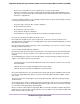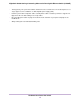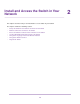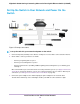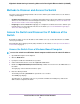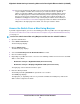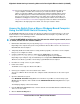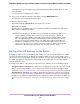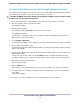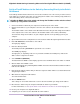User Manual
You can copy and paste the IP address into a new shortcut or bookmark it for quick access
on your computer or mobile device. However, if you restart the switch, a dynamic IP
address (assigned by a DHCP server) might change and the bookmark might no longer
link to the login page for the switch. In that situation, you must repeat this procedure so
that you can discover the new IP address of the switch in the network and update your
bookmark accordingly.You can also set up a fixed (static) IP address for the switch (see
Set Up a Fixed IP Address for the Switch on page 18) to make sure that the new bookmark
always links to the login page for the switch, even after you restart the switch.
Tip
Access the Switch From a Mac Using Bonjour
If your Mac supports Bonjour, you can use the following procedure. If your Mac does not support Bonjour,
see Access the Switch From a Mac or Windows-Based Computer Using the NETGEAR Switch Discovery
Tool on page 17.
To access the switch from a Mac using Bonjour and discover the switch IP address:
1. Open the Safari browser.
2. Select Safari > Preferences.
The General page displays.
3. Click the Advanced tab.
The Advanced page displays.
4. Select the Include Bonjour in the Bookmarks Menu check box.
5. Close the Advanced page.
6. Depending on your Mac OS version, select one of the following, in which xx:xx:xx:xx:xx:xx is the MAC
address of the switch:
• Bookmarks > Bonjour > Nighthawk S8000 (xx:xx:xx:xx:xx:xx)
• Bookmarks > Bonjour > Webpages Nighthawk S8000 (xx:xx:xx:xx:xx:xx)
The login page of the local browser interface opens.
7. Enter the switch password.
The default password is password. The password is case-sensitive.
The HOME page displays.
The right pane (or, depending on the size of your browser window, the middle pane) shows the IP
address that is assigned to the switch.
Install and Access the Switch in Your Network
16
Nighthawk S8000 Gaming & Streaming Advanced 8-Port Gigabit Ethernet Switch (GS808E)