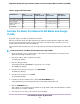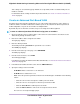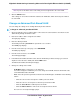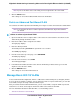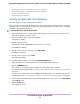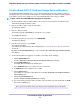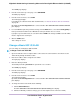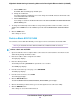User Manual
Table 2. Supported VLAN modes
Advanced
802.1Q VLAN
Basic
802.1Q VLAN
Advanced
Port-Based VLAN
Basic
Port-Based VLAN
VLAN Feature
64888Total number of VLANs
YesYes (trunk port only)NoNoEgress tagging
YesYes (trunk port only)YesNoMultiple VLANs on a
single port
YesNoNoNoVoice VLAN
Activate the Basic Port-Based VLAN Mode and Assign
VLANs
By default, all types of VLANs are disabled on the switch.
When you activate the Basic Port-Based VLAN mode, VLAN 1 through VLAN 8 are added to the switch
(because the switch provides a total of 8 ports) and all ports are made members of VLAN 1. This is the
default VLAN in the Basic Port-Based VLAN mode.
In the Basic Port-Based VLAN mode, you can assign each port (other than the uplink port) to a single VLAN
only.
To activate the Basic Port-Based VLAN mode and assign VLANs:
1. Open a web browser from a computer that is connected to the same network as the switch or to the
switch directly through an Ethernet cable.
2. Enter the IP address that is assigned to the switch.
The login page displays.
3. Enter the switch password.
The default password is password. The password is case-sensitive.
The HOME page displays.
4. From the menu at the top of the page, select SWITCHING.
The QOS page displays.
5. From the menu on the left, select VLAN.
The VLAN page displays.
6. In the Basic Port-Based VLAN section, click the ACTIVATE MODE button.
A pop-up window opens, informing you that the current VLAN settings will be lost.
7. Click the CONTINUE button.
Your settings are saved and the pop-up window closes. By default, VLAN 1 through VLAN 8 are added
and each port is a member of VLAN 1.
8. To assign one or more ports to other VLANs, do the following:
Use VLANS for Traffic Segmentation
41
Nighthawk S8000 Gaming & Streaming Advanced 8-Port Gigabit Ethernet Switch (GS808E)