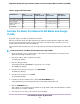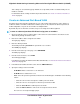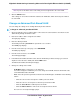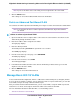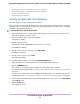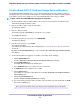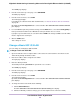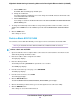User Manual
c. Click the EDIT button.
The BASIC 802.1Q VLAN pop-up window opens.
d. Change the VLAN name.
You cannot change the VLAN ID. If you need to change the VLAN ID, delete the VLAN and create
a new VLAN with another VLAN ID.
e. Click the APPLY button.
Your settings are saved.The modified VLAN shows in the 802.1Q-BASED VLAN CONFIGURATIONS
(BASIC MODE) pane.
7. To change the membership of the VLAN, for each port that you want to make a member, select the
VLAN from the VLAN menu for the individual port in the 802.1Q-BASED PORT CONFIGURATION
pane.
8. Click the SAVE button.
Your settings are saved.
Delete a Basic 802.1Q VLAN
You can delete a basic 802.1Q VLAN that you no longer need.You cannot delete the default VLAN.
If you deactivate the Basic 802.1Q VLAN mode, all 802.1Q VLANs are deleted.Note
To delete a basic 802.1Q VLAN:
1. Open a web browser from a computer that is connected to the same network as the switch or to the
switch directly through an Ethernet cable.
2. Enter the IP address that is assigned to the switch.
The login page displays.
3. Enter the switch password.
The default password is password. The password is case-sensitive.
The HOME page displays.
4. From the menu at the top of the page, select SWITCHING.
The QOS page displays.
5. From the menu on the left, select VLAN.
The VLAN page displays.
6. Click the Edit VLAN button.
The 802.1Q-BASED VLAN CONFIGURATIONS (BASIC MODE) pane displays.
7. Click the VLAN that you want to delete (you can click anywhere in the row for the VLAN).
8. Click the DELETE button.
Your settings are saved. The VLAN is deleted.
Use VLANS for Traffic Segmentation
50
Nighthawk S8000 Gaming & Streaming Advanced 8-Port Gigabit Ethernet Switch (GS808E)