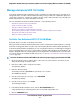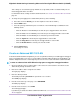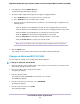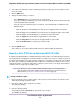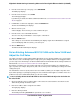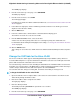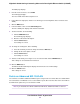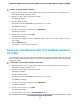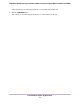User Manual
To delete an advanced 802.1Q VLAN:
1. Open a web browser from a computer that is connected to the same network as the switch or to the
switch directly through an Ethernet cable.
2. Enter the IP address that is assigned to the switch.
The login page displays.
3. Enter the switch password.
The default password is password. The password is case-sensitive.
The HOME page displays.
4. From the menu at the top of the page, select SWITCHING.
The QOS page displays.
5. From the menu on the left, select VLAN.
The VLAN page displays.
6. In the table in the right pane, click the VLAN that you want to delete (you can click anywhere in the row
for the VLAN).
7. Click the DELETE button.
Your settings are saved. The VLAN is deleted.
Deactivate a Port-Based or 802.1Q VLAN Mode and Delete
All VLANs
If you activated the Basic Port-Based VLAN mode, Advanced Port-Based VLAN mode, Basic 802.1Q VLAN
mode, or Advanced 802.1Q VLAN mode, you can deactivate the VLAN mode and delete the default VLAN
and all other VLANs.
To deactivate a VLAN mode and delete all VLANs:
1. Open a web browser from a computer that is connected to the same network as the switch or to the
switch directly through an Ethernet cable.
2. Enter the IP address that is assigned to the switch.
The login page displays.
3. Enter the switch password.
The default password is password. The password is case-sensitive.
The HOME page displays.
4. From the menu at the top of the page, select SWITCHING.
The QOS page displays.
5. From the menu on the left, select VLAN.
The VLAN page displays.
6. In the NO VLANs section, click the ACTIVATE MODE button.
Use VLANS for Traffic Segmentation
58
Nighthawk S8000 Gaming & Streaming Advanced 8-Port Gigabit Ethernet Switch (GS808E)