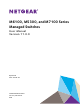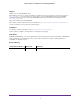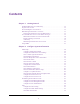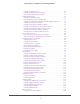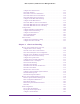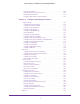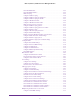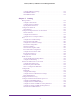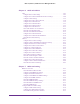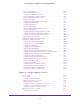M6100, M5300, and M7100 Series Managed Switches User Manual Version 11.0.
M6100, M5300, and M7100 Series Managed Switches Support Thank you for selecting NETGEAR products. After installing your device, locate the serial number on the label of your product and use it to register your product at https://my.netgear.com. You must register your product before you can use NETGEAR telephone support. NETGEAR recommends registering your product through the NETGEAR website. For product updates and web support, visit http://support.netgear.com. Phone (US & Canada only): 1-888-NETGEAR.
Contents Chapter 1 Getting Started Available Publications and Online Help . . . . . . . . . . . . . . . . . . . . . . . . . . . . . . . . . . Register Your Product. . . . . . . . . . . . . . . . . . . . . . . . . . . . . . . . . . . . . . . . . . . . . . . . Understanding the User Interfaces . . . . . . . . . . . . . . . . . . . . . . . . . . . . . . . . . . . . . Web Management Interface Overview . . . . . . . . . . . . . . . . . . . . . . . . . . . . . . . . .
M6100, M5300, and M7100 Series Managed Switches Configure an SNTP Server. . . . . . . . . . . . . . . . . . . . . . . . . . . . . . . . . . . . . . . . . . 62 Configure Daylight Saving Time Settings . . . . . . . . . . . . . . . . . . . . . . . . . . . . . 65 View the DayLight Saving Time Status . . . . . . . . . . . . . . . . . . . . . . . . . . . . . . . 67 Configure DNS Settings . . . . . . . . . . . . . . . . . . . . . . . . . . . . . . . . . . . . . . . . . . . . . . 69 Configure Global DNS Settings .
M6100, M5300, and M7100 Series Managed Switches Configure the LLDP Interface . . . . . . . . . . . . . . . . . . . . . . . . . . . . . . . . . . . . . . 129 View LLDP Statistics . . . . . . . . . . . . . . . . . . . . . . . . . . . . . . . . . . . . . . . . . . . . . . 130 View LLDP Local Device Information . . . . . . . . . . . . . . . . . . . . . . . . . . . . . . . . 132 View LLDP Remote Device Information. . . . . . . . . . . . . . . . . . . . . . . . . . . . . . 134 View LLDP Remote Device Inventory .
M6100, M5300, and M7100 Series Managed Switches View the Stack Status . . . . . . . . . . . . . . . . . . . . . . . . . . . . . . . . . . . . . . . . . . . . 187 Configure the mode of the Stack Ports. . . . . . . . . . . . . . . . . . . . . . . . . . . . . . 188 Run Stack Port Diagnostics . . . . . . . . . . . . . . . . . . . . . . . . . . . . . . . . . . . . . . . . 190 Configure Stack Firmware Synchronization . . . . . . . . . . . . . . . . . . . . . . . . . .
M6100, M5300, and M7100 Series Managed Switches View the MFDB Table . . . . . . . . . . . . . . . . . . . . . . . . . . . . . . . . . . . . . . . . . . . . . 250 View the MFDB Statistics . . . . . . . . . . . . . . . . . . . . . . . . . . . . . . . . . . . . . . . . . 252 IGMP Snooping . . . . . . . . . . . . . . . . . . . . . . . . . . . . . . . . . . . . . . . . . . . . . . . . . . 253 Configure IGMP Snooping . . . . . . . . . . . . . . . . . . . . . . . . . . . . . . . . . . . . . . . . .
M6100, M5300, and M7100 Series Managed Switches Configure MRP Port Settings . . . . . . . . . . . . . . . . . . . . . . . . . . . . . . . . . . . . . . 313 View MMRP Statistics . . . . . . . . . . . . . . . . . . . . . . . . . . . . . . . . . . . . . . . . . . . . 315 View MVRP Statistics . . . . . . . . . . . . . . . . . . . . . . . . . . . . . . . . . . . . . . . . . . . . . 316 Chapter 5 Routing Manage Routes . . . . . . . . . . . . . . . . . . . . . . . . . . . . . . . . . . . . . . . . . . . . . . .
M6100, M5300, and M7100 Series Managed Switches Chapter 6 OSPF and OSPFv3 OSPF . . . . . . . . . . . . . . . . . . . . . . . . . . . . . . . . . . . . . . . . . . . . . . . . . . . . . . . . . . . . . 387 Configure Basic OSPF Settings . . . . . . . . . . . . . . . . . . . . . . . . . . . . . . . . . . . . . 387 Configure the OSPF Default Route Advertise Settings . . . . . . . . . . . . . . . . . 388 Configure OSPF Settings . . . . . . . . . . . . . . . . . . . . . . . . . . . . . . . . . . . . . . . . .
M6100, M5300, and M7100 Series Managed Switches View the IGMP Groups. . . . . . . . . . . . . . . . . . . . . . . . . . . . . . . . . . . . . . . . . . . . 468 View the IGMP Membership . . . . . . . . . . . . . . . . . . . . . . . . . . . . . . . . . . . . . . . 470 Configure the IGMP Proxy Interface . . . . . . . . . . . . . . . . . . . . . . . . . . . . . . . . 471 View the IGMP Proxy Interface Statistics . . . . . . . . . . . . . . . . . . . . . . . . . . . . 473 View the IGMP Proxy Membership . . . . .
M6100, M5300, and M7100 Series Managed Switches Use the DiffServ Wizard . . . . . . . . . . . . . . . . . . . . . . . . . . . . . . . . . . . . . . . . . . 521 Configure Basic DiffServ Settings . . . . . . . . . . . . . . . . . . . . . . . . . . . . . . . . . . 522 Configure the Global DiffServ Settings. . . . . . . . . . . . . . . . . . . . . . . . . . . . . . 524 Configure a DiffServ Class . . . . . . . . . . . . . . . . . . . . . . . . . . . . . . . . . . . . . . . .
M6100, M5300, and M7100 Series Managed Switches Traffic Control . . . . . . . . . . . . . . . . . . . . . . . . . . . . . . . . . . . . . . . . . . . . . . . . . . . . . 594 Configure MAC Filtering . . . . . . . . . . . . . . . . . . . . . . . . . . . . . . . . . . . . . . . . . . 594 MAC Filter Summary . . . . . . . . . . . . . . . . . . . . . . . . . . . . . . . . . . . . . . . . . . . . . 596 Port Security . . . . . . . . . . . . . . . . . . . . . . . . . . . . . . . . . . . . . . . . . . . . . . . . .
M6100, M5300, and M7100 Series Managed Switches Configure a Basic MAC ACL. . . . . . . . . . . . . . . . . . . . . . . . . . . . . . . . . . . . . . . . 649 Configure MAC ACL Rules . . . . . . . . . . . . . . . . . . . . . . . . . . . . . . . . . . . . . . . . . 651 Configure MAC Binding . . . . . . . . . . . . . . . . . . . . . . . . . . . . . . . . . . . . . . . . . . . 654 View or Delete MAC ACL Bindings in the MAC Binding Table . . . . . . . . . . . 655 Configure an IP ACL . . . . . . . . . . . . . . .
M6100, M5300, and M7100 Series Managed Switches Upload a File to the TFTP Server . . . . . . . . . . . . . . . . . . . . . . . . . . . . . . . . . . . 718 HTTP File Upload. . . . . . . . . . . . . . . . . . . . . . . . . . . . . . . . . . . . . . . . . . . . . . . . . 720 Upload a File from the Switch to a USB Device . . . . . . . . . . . . . . . . . . . . . . . 721 Download a File to the Switch . . . . . . . . . . . . . . . . . . . . . . . . . . . . . . . . . . . . . . . . 722 Download a File . . . . . .
1. 1 Getting Started This chapter provides an overview of starting your NETGEAR M6100/M7100/M5300 and accessing the user interface. This chapter contains the following sections: • Available Publications and Online Help • Register Your Product • Understanding the User Interfaces • Web Management Interface Overview • Use a Web Browser to Access the Switch and Log In • Using SNMP Note: For more information about the topics covered in this manual, visit the support website at support.netgear.com.
M6100, M5300, and M7100 Series Managed Switches Available Publications and Online Help A number of publications are available for your managed switch at downloadcenter.netgear.com, including the following publications: • M6100/M7100/M5300 Chassis Hardware Installation Guide. • M6100/M7100/M5300 Switch Module Installation Guide. • M6100/M7100/M5300 Software Setup Manual. • M6100/M7100/M5300 User Manual (this document). You can also access this document online when you are logged in to the switch.
M6100, M5300, and M7100 Series Managed Switches Web Management Interface Overview Your managed switch contains an embedded web server and management software for managing and monitoring switch functions. The managed switch functions as a simple switch without the management software. However, you can use the management software to configure more advanced features that can improve switch efficiency and overall network performance.
M6100, M5300, and M7100 Series Managed Switches The web management interface menu displays. Web Interface Buttons and User-Defined Fields The following table shows the command buttons that are used throughout the screens in the web interface: Table 1. Web interface command buttons Button Function Add Clicking the Add button adds the new item configured in the heading row of a table. Apply Clicking the Apply button sends the updated configuration to the switch.
M6100, M5300, and M7100 Series Managed Switches The following table describes the naming convention for all interfaces available on the switch. Table 2. Naming conventions for interfaces Interface Description Example Physical The physical ports are Gigabit Ethernet interfaces and are numbered sequentially starting from one. 0/1, 0/2, 0/3, and so on Link aggregation group (LAG) LAG interfaces are logical interfaces that are used only for bridging functions.
M6100, M5300, and M7100 Series Managed Switches 7. Select Help Online Help > Support. To connect to the NETGEAR support site for managed switch, click the APPLY button. Web Management Interface Device View The Device View is a Java® applet that displays the ports on the switch. This graphic provides an alternate way to navigate to configuration and monitoring options. The graphic also provides information about device ports, current configuration and status, tables, and feature components.
M6100, M5300, and M7100 Series Managed Switches 8. Click a port to see a menu that displays statistics and configuration options. You can click a menu option to access the screen that contains the configuration or monitoring options. If you click the graphic, but do not click a specific port, the main menu displays. This menu contains the same options as the navigation tabs at the top of the screen.
M6100, M5300, and M7100 Series Managed Switches 5. Enter the user name and password. The default admin user name is admin and the default admin password is blank, that is, do not enter a password. 6. Click the Login button. The web management interface menu displays. 7. Select System SNMP SNMP v3 User Configuration. The User Configuration screen displays. 8. To enable authentication, select an Authentication Protocol option, which is either MD5 or SHA. 9.
2.
M6100, M5300, and M7100 Series Managed Switches Initial Setup When you log in to a switch that has its factory settings, the Initial Setup screen displays. To do the initial system configuration: 1. Prepare your computer with a static IP address in the 169.254.100.0 subnet, for example, 169.254.100.201. 2. Connect an Ethernet cable from an Ethernet port on your computer to an Ethernet port on the switch. 3. Launch a web browser. 4. Enter the IP address of the switch in the web browser address field.
M6100, M5300, and M7100 Series Managed Switches 10. In the System Name field, type the name to identify this switch. You can use a name up to 255 characters in length. The factory default is blank. 11. In the System Location field, type the location of the switch. You can use a location up to 255 characters in length. The factory default is blank. 12. Enter the System Contact, the name of the contact person for this switch. You can use a contact name up to 255 characters in length.
M6100, M5300, and M7100 Series Managed Switches The default admin user name is admin and the default admin password is blank, that is, do not enter a password. 6. Click the Login button. The web management interface menu displays. 7. Select System > Management > Initial Setup. The Initial Setup screen displays 8. Scroll down to display the Management VLAN Configuration section. 9. Specify the Management VLAN ID of the switch. The management VLAN is used for management of the switch.
M6100, M5300, and M7100 Series Managed Switches When Auto Config is selected, the appropriate IPv6 prefix and prefix length is displayed in this field. 17. In the IPv6 Gateway field, specify the default IPv6 gateway for the management VLAN interface. 18. Click the Apply button. The updated configuration is sent to the switch. Configuration changes take effect immediately. Configure the Initial Service Port Settings To do the initial service port configuration: 1.
M6100, M5300, and M7100 Series Managed Switches The factory default value is 169.254.101.100. 11. Specify the Subnet Mask for the service port. This is also referred to as the subnet/network mask and defines the portion of the interface’s IP address that is used to identify the attached network. The factory default value is 255.255.255.0. 12. Specify the default Gateway for the service port. The default value is 0.0.0.0. 13.
M6100, M5300, and M7100 Series Managed Switches 7. Select System > Management > System Information. 8. Define the following fields: • System Name. Enter the name to identify this switch. You can use up to 255 alphanumeric characters. The factory default is blank. • System Location. Enter the location of this switch. You can use up to 255 alphanumeric characters. The factory default is blank. • System Contact. Enter the contact person for this switch. You can use up to 255 alphanumeric characters.
M6100, M5300, and M7100 Series Managed Switches By default VLAN 1 is used as the source interface. 9. Click the Apply button. The updated configuration is sent to the switch and takes effect immediately. These changes are not retained across a power cycle unless a save is performed. The following table describes the status information the System Information screen displays. Table 3. System Information Field Description Product Name The product name of this switch.
M6100, M5300, and M7100 Series Managed Switches View Backplane Information To view backplane information: 1. Prepare your computer with a static IP address in the 169.254.100.0 subnet, for example, 169.254.100.201. 2. Connect an Ethernet cable from an Ethernet port on your computer to an Ethernet port on the switch. 3. Launch a web browser. 4. Enter the IP address of the switch in the web browser address field. The default IP address of the switch is 169.254.100.100. The Login screen displays. 5.
M6100, M5300, and M7100 Series Managed Switches View the Temperature Sensor Information You can view the current temperature of the temperature sensors. The temperature is instant and can be updated with the latest information on the switch when the Update button is clicked. The maximum temperature of the temperature sensors depends on the actual hardware. To view temperature information: 1. Prepare your computer with a static IP address in the 169.254.100.0 subnet, for example, 169.254.100.201. 2.
M6100, M5300, and M7100 Series Managed Switches View the Fan Status This screen shows the status of the fans in all units. These fans remove the heat generated by the power, CP,U and other chipsets, and allow the chipsets work normally. To view the fan status: 1. Prepare your computer with a static IP address in the 169.254.100.0 subnet, for example, 169.254.100.201. 2. Connect an Ethernet cable from an Ethernet port on your computer to an Ethernet port on the switch. 3. Launch a web browser. 4.
M6100, M5300, and M7100 Series Managed Switches View the Device Status To view the device status: 1. Prepare your computer with a static IP address in the 169.254.100.0 subnet, for example, 169.254.100.201. 2. Connect an Ethernet cable from an Ethernet port on your computer to an Ethernet port on the switch. 3. Launch a web browser. 4. Enter the IP address of the switch in the web browser address field. The default IP address of the switch is 169.254.100.100. The Login screen displays. 5.
M6100, M5300, and M7100 Series Managed Switches Table 7. Device Status (continued) Field Description Boot Version The version of the boot code that is in the flash memory to load the firmware into the memory. CPLD Version The version of the software for CPLD. Serial Number The serial number of this switch. Internal AC-1, Internal AC-2, and so on Indicates the status of the appropriate power module in each unit. Status can be any of the following: • Operational.
M6100, M5300, and M7100 Series Managed Switches Table 7. Device Status (continued) Field Description PoE D-Card Type Indicates the type of the PoE daughter card plugged in. Possible values are as follows: • XCM89P. PoE card supporting 802.3at standard (backward compatible with 802.3af). • XCM89UP. PoE card supporting UPOE pre-standard (backward compatible with 802.3af/802.3at). • Not Installed. PoE card is not plugged in. View the System CPU Status To view the system CPU status: 1.
M6100, M5300, and M7100 Series Managed Switches 8. You can view the CPU Utilization information, which contains the memory information, task-related information, and percentage of CPU utilization per task. • Select the Unit No. to display the CPU Utilization information. • Select All to display the CPU Utilization information for all units in a chassis. The following table describes CPU Memory Status information. Table 8.
M6100, M5300, and M7100 Series Managed Switches 4. Enter the IP address of the switch in the web browser address field. The default IP address of the switch is 169.254.100.100. The Login screen displays. 5. Enter the user name and password. The default admin user name is admin and the default admin password is blank, that is, do not enter a password. 6. Click the Login button. The web management interface menu displays. 7. Select System > Management > System CPU Status > CPU Threshold. 8.
M6100, M5300, and M7100 Series Managed Switches View Switch Statistics To view the switch statistics: 1. Prepare your computer with a static IP address in the 169.254.100.0 subnet, for example, 169.254.100.201. 2. Connect an Ethernet cable from an Ethernet port on your computer to an Ethernet port on the switch. 3. Launch a web browser. 4. Enter the IP address of the switch in the web browser address field. The default IP address of the switch is 169.254.100.100. The Login screen displays. 5.
M6100, M5300, and M7100 Series Managed Switches To clear all the counters, resetting all switch summary and detailed statistics to default values, click the Clear button. The discarded packets count cannot be cleared. The following table describes Switch Statistics information. Table 9. Switch Statistics information Field Description ifIndex The ifIndex of the interface table entry associated with the processor of this switch.
M6100, M5300, and M7100 Series Managed Switches Table 9. Switch Statistics information (continued) Field Description Address Entries in Use The number of learned and static entries in the Forwarding Database Address Table for this switch. Maximum VLAN Entries The maximum number of virtual LANs (VLANs) allowed on this switch. Most VLAN Entries Ever Used The largest number of VLANs that were active on this switch since the last reboot.
M6100, M5300, and M7100 Series Managed Switches 7. Select System > Management > USB Device Information. The Device Status field displays the current status of the device. The status is one of the following: • Active. The device is USB plugged in and recognized by the switch. • Inactive. The device is not mounted. • Invalid. The device is not present or an invalid device is plugged in. To refresh the screen, click the Update button. The following table describes the USB Memory Statistics information.
M6100, M5300, and M7100 Series Managed Switches View Slot Information (M5300 only) You can view information about the cards installed in the switch’s slots. This screen also provides information about the cards and switches that are compatible with the device. To view slot information: 1. Prepare your computer with a static IP address in the 169.254.100.0 subnet, for example, 169.254.100.201. 2. Connect an Ethernet cable from an Ethernet port on your computer to an Ethernet port on the switch. 3.
M6100, M5300, and M7100 Series Managed Switches The following table describes information in the Slot Summary table. Table 12. Slot Summary table Field Description Slot The slot number. Status Indicates whether the slot is empty or full. Administrative State Indicates whether the slot is administratively enabled or disabled. Power State Indicates whether the device is providing power to the slot. Configured Card Model ID The model ID of the card configured for the slot.
M6100, M5300, and M7100 Series Managed Switches Table 14. Supported Switch Field Description Switch Model ID The model number of the supported switch. Switch Index The index assigned to the supported switch. Management Preference The management preference of the supported switch. Configure a Loopback Interface You can create, configure, and remove loopback interfaces. To configure a loopback interface: 1. Prepare your computer with a static IP address in the 169.254.100.
M6100, M5300, and M7100 Series Managed Switches 9. In the Loopback ID list, select a list of currently configured loopback interfaces. 10. In the Primary Address field, enter the primary address for this interface in dotted-decimal notation. This option is visible when IPv4 loopback is selected. 11. In the Primary Mask field, enter the primary IPv4 subnet mask in dotted-decimal notation. This option is visible when IPv4 loopback is selected. 12.
M6100, M5300, and M7100 Series Managed Switches The web management interface menu displays. 7. Select System > Management > Management Interfaces > IPv6 Network Interface Neighbor Table. The following table displays IPv6 Network Interface Neighbor Table information. Table 15. IPv6 Network Interface Neighbor Table information Field Description IPv6 address The IPv6 address of a neighbor switch visible to the network interface. MAC address The MAC address of a neighbor switch.
M6100, M5300, and M7100 Series Managed Switches 5. Enter the user name and password. The default admin user name is admin and the default admin password is blank, that is, do not enter a password. 6. Click the Login button. The web management interface menu displays. 7. Select System > Management > Management Interfaces > IPv4 Service Port Configuration. 8. Select a Service Port Configuration Protocol radio button: • BootP.
M6100, M5300, and M7100 Series Managed Switches • If the Service Port Configuration Protocol is BootP or DHCP, this field displays the default gateway address that was dynamically acquired (if any). 12. Click the Apply button. The updated configuration is sent to the switch. Configuration changes take effect immediately. To refresh the screen, click the Update button. The following table describes the nonconfigurable fields on the Service Port Configuration screen. Table 16.
M6100, M5300, and M7100 Series Managed Switches 8. Select the IPv6 mode Enable or Disable radio button. This specifies the IPv6 administrative mode on the service port. 9. Select the Service Port Configuration Protocol None or DHCP radio button. This specifies whether the device acquires network information from a DHCPv6 server. Selecting None disables the DHCPv6 client on the service port. 10. Select the IPv6 Stateless Address AutoConfig mode Enable or Disable radio button: • Enable.
M6100, M5300, and M7100 Series Managed Switches b. Select the EUI Flag option to enable the Extended Universal Identifier (EUI) flag for IPv6 address, or clear the option to omit the flag. 15. Click the Add button. The IPv6 address is added to the service port interface, 16. To delete the selected IPv6 address, click the Delete button. 17. Click the Apply button. The updated configuration is sent to the switch. Configuration changes take effect immediately. To refresh the screen, click the Update button.
M6100, M5300, and M7100 Series Managed Switches 2. Connect an Ethernet cable from an Ethernet port on your computer to an Ethernet port on the switch. 3. Launch a web browser. 4. Enter the IP address of the switch in the web browser address field. The default IP address of the switch is 169.254.100.100. The Login screen displays. 5. Enter the user name and password. The default admin user name is admin and the default admin password is blank, that is, do not enter a password. 6. Click the Login button.
M6100, M5300, and M7100 Series Managed Switches The factory default value is 169.254.100.100. 12. Specify the IP Subnet Mask for the interface. The factory default value is 255.255.0.0. 13. Specify the Management VLAN ID of the switch. The management VLAN is used for management of the switch. It can be configured to any value in the range of 1–4093. 14. Click the Apply button. The updated configuration is sent to the switch. Configuration changes take effect immediately.
M6100, M5300, and M7100 Series Managed Switches 8. Select the Admin mode Disable or Enable radio button. This enables or disables the administration mode for the management VLAN IPv6 interface on the switch. 9. Select the IPv6 Enable mode Enable or Disable radio button. This specifies the IPv6 mode on the management VLAN. 10. Select the Address Autoconfigure mode Enable or Disable radio button. Note: The Address Autoconfigure mode option is available only if unicast routing is globally disabled. 11.
M6100, M5300, and M7100 Series Managed Switches 3. Launch a web browser. 4. Enter the IP address of the switch in the web browser address field. The default IP address of the switch is 169.254.100.100. The Login screen displays. 5. Enter the user name and password. The default admin user name is admin and the default admin password is blank, that is, do not enter a password. 6. Click the Login button. The web management interface menu displays. 7.
M6100, M5300, and M7100 Series Managed Switches The following table describes the nonconfigurable fields on the IPv6 Management VLAN Interface Configuration screen. Table 18. IPv4 Management VLAN Configuration Field Description State The interface address state. Possible values are as follows: • Auto • DHCP • TENT (tentative) Time M6100/M7100/M5300 software supports the Simple Network Time Protocol (SNTP).
M6100, M5300, and M7100 Series Managed Switches 8. Select the Clock Source Local or SNTP radio button. The default is SNTP. The local clock can be set to SNTP only if the following two conditions are met: • The SNTP server is configured. • The SNTP last attempt status is successful. 9. In the Date field, specify the current date in months, days, and years. 10. In the Time field, specify the current time in hours, minutes, and seconds. 11. Click the Apply button.
M6100, M5300, and M7100 Series Managed Switches 8. Select a Client mode radio button to specify the mode of operation of the SNTP client: • Disable. SNTP is not operational. No SNTP requests are sent from the client and no received SNTP messages are processed. • Unicast. SNTP operates in a point-to-point fashion.
M6100, M5300, and M7100 Series Managed Switches By default VLAN 1 is used as the source interface. 11. Specify the Unicast Poll Interval. This is the number of seconds between unicast poll requests expressed as a power of two when configured in unicast mode. The allowed range is 6 to 10. The default value is 6. 12. Specify the Broadcast Poll Interval. This is the number of seconds between broadcast poll requests expressed as a power of 2 when configured in broadcast mode.
M6100, M5300, and M7100 Series Managed Switches View SNTP Global Status When you select the SNTP option as the Clock Source, the SNTP global status is displayed below the SNTP Global Configuration section of the screen. To view SNTP global status: 1. Prepare your computer with a static IP address in the 169.254.100.0 subnet, for example, 169.254.100.201. 2. Connect an Ethernet cable from an Ethernet port on your computer to an Ethernet port on the switch. 3. Launch a web browser. 4.
M6100, M5300, and M7100 Series Managed Switches The following table displays the nonconfigurable SNTP Global Status information. Table 19. SNTP Global Status Field Description Version The SNTP version that the client supports. Supported mode The SNTP modes that the client supports. Multiple modes can be supported by a client. Last Update Time The local date and time (UTC) that the SNTP client last updated the system clock.
M6100, M5300, and M7100 Series Managed Switches Configure an SNTP Server SNTP assures accurate network device clock time synchronization up to the millisecond. Time synchronization is performed by a network SNTP server. M6100/M7100/M5300 software operates only as an SNTP client and cannot provide time services to other systems. Time sources are established by stratums. Stratums define the accuracy of the reference clock. The higher the stratum (where zero is the highest), the more accurate the clock.
M6100, M5300, and M7100 Series Managed Switches 4. Enter the IP address of the switch in the web browser address field. The default IP address of the switch is 169.254.100.100. The Login screen displays. 5. Enter the user name and password. The default admin user name is admin and the default admin password is blank, that is, do not enter a password. 6. Click the Login button. The web management interface menu displays. 7. Select System > Management > Time > SNTP Server Configuration. 8.
M6100, M5300, and M7100 Series Managed Switches The client continues sending requests to different servers until a successful response is received, or all servers are exhausted. The priority indicates the order in which to query the servers. A server entry with a precedence of 1 is queried before a server with a priority of 2, and so forth. If more than one server has the same priority, then the requesting order follows the lexicographical ordering of the entries in this table. The valid range is 1 to 3.
M6100, M5300, and M7100 Series Managed Switches Table 20. SNTP Server Status (continued) Field Description Last Attempt Status The status of the last S9 NTP request to this server. If no packet was received from this server, a status of Other is displayed. • Other. None of the following enumeration values. • Success. The SNTP operation was successful and the system time was updated. • Request Timed Out. A directed SNTP request timed out without receiving a response from the SNTP server.
M6100, M5300, and M7100 Series Managed Switches 7. Select System > Management > Time > Daylight Saving Configuration. 8. Select Daylight Saving (DST) radio button: • Disable. Disable daylight saving time. • Recurring. Enable Recurring daylight saving time. • Recurring EU. Enable recurring EU daylight saving time. • Recurring USA. Enable recurring USA daylight saving time. • Non Recurring. Configure non-recurring daylight saving time. 9. Click the Apply button.
M6100, M5300, and M7100 Series Managed Switches Table 21. DayLight Saving - Recurring Field Description Ends At These fields are used to configure the end values of date and time. • Week. Configure the end week. • Day. Configure the end day. • Month. Configure the end month. • Hours. Configure the end hours. • Minutes. Configure the end minutes. Offset Configure recurring offset in minutes. The valid range is 1–1440 minutes. Zone Configure the time zone.
M6100, M5300, and M7100 Series Managed Switches The default IP address of the switch is 169.254.100.100. The Login screen displays. 5. Enter the user name and password. The default admin user name is admin and the default admin password is blank, that is, do not enter a password. 6. Click the Login button. The web management interface menu displays. 7. Select System > Management > Time > DayLight Saving Configuration. To refresh the screen, click the Update button.
M6100, M5300, and M7100 Series Managed Switches Table 23. DayLight Saving Status (continued) Field Description Offset (in Minutes) The offset value in minutes.This field is not displayed when daylight saving time is disabled. Zone The zone acronym. This field is not displayed when daylight saving time is disabled. Daylight Saving (DST) in Effect Displays whether daylight saving time is in effect.
M6100, M5300, and M7100 Series Managed Switches 8. Select the DNS Status Disable or Enable radio button: • Enable. Allow the switch to send DNS queries to a DNS server to resolve a DNS domain name. The default value is Enable. • Disable. Prevent the switch from sending DNS queries. 9. Enter the DNS Default domain Name to include in DNS queries. When the system is performing a lookup on an unqualified host name, this field is provides the domain name (for example, if default domain name is netgear.
M6100, M5300, and M7100 Series Managed Switches By default VLAN 1 is used as the source interface. 13. To specify the DNS server to which the switch sends DNS queries, enter an IP address in standard IPv4 dot notation in the DNS Server Address field and click the Add button. The server appears in the list. You can specify up to eight DNS servers. The precedence is set in the order created. 14. To remove a DNS server from the list, select its check box and click the Delete button.
M6100, M5300, and M7100 Series Managed Switches 7. Select System > Management > DNS > Host Configuration. 8. In the Host Name (1 to 255 characters) field, specify the static host name to add. Its length cannot exceed 255 characters and it is a mandatory field. 9. In the IP Address field, enter the IP address in standard IPv4 dot notation to associate with the host name. 10. Click the Add button. The entry appears in the list on the screen. 11.
M6100, M5300, and M7100 Series Managed Switches combinations of scaling factors, enabling different allocations of resources depending on how the device is used. In other words, SDM templates enable you to reallocate system resources to support a different mix of features based on your network requirements. Note: If you attach a unit to a stack and its template does not match the stack’s template, then the new unit automatically reboots using the template used by the other stacking members.
M6100, M5300, and M7100 Series Managed Switches It is active only after the next reboot. To revert to the default template after the next reboot, use the Default option. Possible values are as follows: • Dual IPv4 and IPv6 • IPv4 Routing Default • IPv4 Data Center • IPv4 Data Center Plus • Dual IPv4 and IPv6 Data Center The following table displays Summary information. Table 26. SDM Template Preference Summary Field Description SDM Current Template ID The current active SDM template.
M6100, M5300, and M7100 Series Managed Switches The default IP address of the switch is 169.254.100.100. The Login screen displays. 5. Enter the user name and password. The default admin user name is admin and the default admin password is blank, that is, do not enter a password. 6. Click the Login button. The web management interface menu displays. 7. Select System > Management > Green Ethernet. 8. Select the Auto Power Down mode Disable or Enable radio button. The factory default is Enable.
M6100, M5300, and M7100 Series Managed Switches The default IP address of the switch is 169.254.100.100. The Login screen displays. 5. Enter the user name and password. The default admin user name is admin and the default admin password is blank, that is, do not enter a password. 6. Click the Login button. The web management interface menu displays. 7. Select System > Management > Green Ethernet > Green Ethernet Interface Configuration. 8.
M6100, M5300, and M7100 Series Managed Switches Configure Green Ethernet Local and Remote Devices To configure green Ethernet local nad remote devices: 1. Prepare your computer with a static IP address in the 169.254.100.0 subnet, for example, 169.254.100.201. 2. Connect an Ethernet cable from an Ethernet port on your computer to an Ethernet port on the switch. 3. Launch a web browser. 4. Enter the IP address of the switch in the web browser address field. The default IP address of the switch is 169.
M6100, M5300, and M7100 Series Managed Switches 9. Use the Energy Detect Admin mode selection to enable or disable this option on the port. With energy detect mode enabled, when the port link is down, the PHY automatically goes down for a short period of time, and then wakes up to check link pulses. This allows the switch to perform autonegotiation and save power consumption when no link partner is present. The default value is Disabled. 10.
M6100, M5300, and M7100 Series Managed Switches Table 27. Green Ethernet Local Device information (continued) Field Description Tx Low Power Idle Duration (uSec) This field indicates duration of Tx LPI state in 10 us increments. Shows the total duration of Tx LPI since the EEE counters were last cleared. Tw_sys_tx (uSec) Integer that indicates the value of Tw_sys that the local system can support.
M6100, M5300, and M7100 Series Managed Switches The default admin user name is admin and the default admin password is blank, that is, do not enter a password. 6. Click the Login button. The web management interface menu displays. 7. Select System Management Green Ethernet Green Ethernet Details. The Green Ethernet Details screen displays. 8. Scroll down to the Remote Device Information section. 9. Select the Interface. The following table describes the nonconfigurable fields. Table 28.
M6100, M5300, and M7100 Series Managed Switches 4. Enter the IP address of the switch in the web browser address field. The default IP address of the switch is 169.254.100.100. The Login screen displays. 5. Enter the user name and password. The default admin user name is admin and the default admin password is blank, that is, do not enter a password. 6. Click the Login button. The web management interface menu displays. 7. Select System Management Green Ethernet Green Ethernet Summary.
M6100, M5300, and M7100 Series Managed Switches Table 29. Green Ethernet Statistics Summary (continued) Field Description Cumulative Energy Saving per Chassis (Watts * Hours) Estimated cumulative energy saved per chassis in (watts * hour) when all green modes are enabled. Unit The Unit ID.
M6100, M5300, and M7100 Series Managed Switches The web management interface menu displays. 7. Select System Management Green Ethernet Green Ethernet LPI History. 8. Select the Interface. 9. In the Sampling Interval field, enter the interval at which EEE LPI data is collected. This is a global setting and is applied to all interfaces. The range is 30 to 36000.The default value is 3600. 10. In the Max Samples field, enter the maximum number of samples to keep.
M6100, M5300, and M7100 Series Managed Switches Table 30. Interface Green mode EEE LPI History Field Description Percentage Time spent in LPI mode since last sample Percentage of time spent in LPI mode during the current measurement interval. Percentage Time spent in LPI mode since last reset Percentage of time spent in LPI mode since EEE LPI statistics were reset. Licenses (M5300 only) You can view license information for M5300 series switches.
M6100, M5300, and M7100 Series Managed Switches The following table describes the nonconfigurable information that is displayed. Table 31. License Key Field Description License Date The date the license is purchased. License Copy The number of licenses. License Status Displays whether the license is Active or Inactive. Inactive means that you must download a license file and reboot the system. Description Shows the status of license key.
M6100, M5300, and M7100 Series Managed Switches Configure DHCP Server Settings You can configure settings for DHCP server, DHCP pools, DHCP bindings, and DHCP relay. You can also view DHCP statistics and conflicts. Configure DHCP Server To configure a DHCP server: 1. Prepare your computer with a static IP address in the 169.254.100.0 subnet, for example, 169.254.100.201. 2. Connect an Ethernet cable from an Ethernet port on your computer to an Ethernet port on the switch. 3. Launch a web browser. 4.
M6100, M5300, and M7100 Series Managed Switches 7. Select System > Services > DHCP Server > DHCP Server Configuration. 8. Select the Admin Mode Disable or Enable radio button. This specifies whether the DHCP service is enabled or disabled. The default value is Disable. 9. Use Ping Packet Count to specify the number of packets a server sends to a pool address to check for duplication as part of a ping operation. The default value is 2. Valid range is 0, 2 to 10.
M6100, M5300, and M7100 Series Managed Switches The updated configuration is sent to the switch. Configuration changes take effect immediately. Configure the DHCP Pool To configure the DHCP pool: 1. Prepare your computer with a static IP address in the 169.254.100.0 subnet, for example, 169.254.100.201. 2. Connect an Ethernet cable from an Ethernet port on your computer to an Ethernet port on the switch. 3. Launch a web browser. 4. Enter the IP address of the switch in the web browser address field.
M6100, M5300, and M7100 Series Managed Switches 8. Click the Add button. The pool configuration is added. 9. To delete the pool, click the Delete button. This field is not visible to a user with read-only permission. 10. Click the Apply button. The updated configuration is sent to the switch. Configuration changes take effect immediately. The following table describes the DHCP Pool Configuration fields. Table 32.
M6100, M5300, and M7100 Series Managed Switches Table 32. DHCP Pool Configuration (continued) Field Description Host Mask The subnet mask for a manual binding to a DHCP client. Either Host Mask or Prefix Length can be configured to specify the subnet mask but not both. Host Prefix Length The subnet mask for a manual binding to a DHCP client. Either Host Mask or Prefix Length can be configured to specify the subnet mask but not both. The valid range is 0 to 32.
M6100, M5300, and M7100 Series Managed Switches Configure DHCP Pool Options To configure DHCP Pool options: 1. Prepare your computer with a static IP address in the 169.254.100.0 subnet, for example, 169.254.100.201. 2. Connect an Ethernet cable from an Ethernet port on your computer to an Ethernet port on the switch. 3. Launch a web browser. 4. Enter the IP address of the switch in the web browser address field. The default IP address of the switch is 169.254.100.100. The Login screen displays. 5.
M6100, M5300, and M7100 Series Managed Switches View DHCP Server Statistics To view the DHCP server statistics: 1. Prepare your computer with a static IP address in the 169.254.100.0 subnet, for example, 169.254.100.201. 2. Connect an Ethernet cable from an Ethernet port on your computer to an Ethernet port on the switch. 3. Launch a web browser. 4. Enter the IP address of the switch in the web browser address field. The default IP address of the switch is 169.254.100.100. The Login screen displays. 5.
M6100, M5300, and M7100 Series Managed Switches The following table describes the DHCP Server Statistics fields. Table 33. DHCP Server Statistics Field Description Automatic Bindings The number of automatic bindings on the DHCP Server. Expired Bindings The number of expired bindings on the DHCP Server. Malformed Messages The number of the malformed messages. DHCPDISCOVER The number of DHCPDISCOVER messages received by the DHCP Server.
M6100, M5300, and M7100 Series Managed Switches 7. Select System > Services > DHCP Server > DHCP Bindings Information. 8. To display DHCP Bindings Information, select one of the following radio buttons: • All Dynamic Bindings. Specify all dynamic bindings to be deleted. • Specific Dynamic Binding. Specify specific dynamic binding to be deleted. The following table describes the DHCP Bindings Information fields. Table 34. DHCP Bindings Information Field Description IP Address The client's IP address.
M6100, M5300, and M7100 Series Managed Switches 5. Enter the user name and password. The default admin user name is admin and the default admin password is blank, that is, do not enter a password. 6. Click the Login button. The web management interface menu displays. 7. Select System > Services > DHCP Server > DHCP Conflicts Information. 8. To display DHCP conflicts information, select one of the following radio buttons: • All Address Conflicts. Specify all address conflicts to be deleted.
M6100, M5300, and M7100 Series Managed Switches 2. Connect an Ethernet cable from an Ethernet port on your computer to an Ethernet port on the switch. 3. Launch a web browser. 4. Enter the IP address of the switch in the web browser address field. The default IP address of the switch is 169.254.100.100. The Login screen displays. 5. Enter the user name and password. The default admin user name is admin and the default admin password is blank, that is, do not enter a password. 6. Click the Login button.
M6100, M5300, and M7100 Series Managed Switches If you select Enable, Relay Agent options are added to requests before they are forwarded to the server and removed from replies before they are forwarded to clients. The following table describes the DHCP Relay Statistics fields. Table 36. DHCP Relay Status Field Description Requests Received The total number of DHCP requests received from all clients since the last time the switch was reset.
M6100, M5300, and M7100 Series Managed Switches 8. Select the Admin mode Disable or Enable radio button. For global configuration, this enables or disables the DHCP L2 Relay on the switch. The default is Disable. 9. For VLAN configuration, VLAN ID shows the VLAN ID configured on the switch. a. Use Admin mode to enable or disable the DHCP L2 Relay on the selected VLAN. b. Use Circuit ID mode to enable or disable the Circuit ID suboption of DHCP Option-82. c.
M6100, M5300, and M7100 Series Managed Switches The default IP address of the switch is 169.254.100.100. The Login screen displays. 5. Enter the user name and password. The default admin user name is admin and the default admin password is blank, that is, do not enter a password. 6. Click the Login button. The web management interface menu displays. 7. Select System > Services > DHCP L2 Relay > DHCP L2 Relay Interface Configuration. 8.
M6100, M5300, and M7100 Series Managed Switches The default admin user name is admin and the default admin password is blank, that is, do not enter a password. 6. Click the Login button. The web management interface menu displays. 7. Select System > Services > DHCP L2 Relay > DHCP L2 Relay Interface Statistics. The following table describes the DHCP L2 Relay Interface Statistics fields. Table 37.
M6100, M5300, and M7100 Series Managed Switches The Login screen displays. 5. Enter the user name and password. The default admin user name is admin and the default admin password is blank, that is, do not enter a password. 6. Click the Login button. The web management interface menu displays. 7. Select System > Services > UDP Relay > UDP Relay Global Configuration. 8. Select the Admin mode Disable or Enable radio button. This enables or disables UDP Relay on the switch. The default value is Disable. 9.
M6100, M5300, and M7100 Series Managed Switches • time. Relay time service (UDP port 37) packets • Other. If this option is selected, the UDP Port Other Value is enabled. This option permits you to enter your own UDP port in UDP Port Other Value. 11. Use UDP Port Other Value to specify a UDP Destination Port that lies between 0 and 65535. 12. Click the Add button. This creates an entry in UDP Relay Table with the specified configuration. 13.
M6100, M5300, and M7100 Series Managed Switches 8. Use Interface to select an Interface to be enabled for the UDP Relay. 9. Use Server Address to specify the UDP Relay Server Address in x.x.x.x format. 10. Use UDP Port to specify UDP Destination Port. The following ports are supported: • DefaultSet. Relay UDP port 0 packets. This is specified if no UDP port is selected when creating a Relay server. • dhcp. Relay DHCP (UDP port 67) packets. • domain. Relay DNS (UDP port 53) packets. • isakmp.
M6100, M5300, and M7100 Series Managed Switches Enable or Disable DHCPv6 Server You can configure the Dynamic Host Configuration Protocol for IPv6 (DHCPv6) server settings on the device. The device can act as a DHCPv6 server or DHCPv6 relay agent to help assign network configuration information to IPv6 clients. To enable or disable DHCP service: 1. Prepare your computer with a static IP address in the 169.254.100.0 subnet, for example, 169.254.100.201. 2.
M6100, M5300, and M7100 Series Managed Switches Configure the DHCPv6 Pool You can view the currently configured DHCPv6 server pools as well as to add and remove pools. A DHCPv6 server pool is a set of network configuration information available to DHCPv6 clients that request the information. To configure DHCPv6 pool settings: 1. Prepare your computer with a static IP address in the 169.254.100.0 subnet, for example, 169.254.100.201. 2.
M6100, M5300, and M7100 Series Managed Switches Note: If you are logged in as a user with read-only permission, the Pool Name field displays only the existing pool names. To create a pool, you must log in with the admin user name, which has read/write permissions. 8. To create a pool, select Create, and enter a unique name that identifies the DHCPv6 server pool to be created. The name can be up to 31 alphanumeric characters in length. 9.
M6100, M5300, and M7100 Series Managed Switches 8. Select from the list of configured Pool Names. 9. In the Prefix and Prefix Length fields, specify the delegated IPv6 prefix. 10. In the DUID field, specify the DUID identifier used to identify the client’s unique DUID value. 11. Specify the Client Name, which is useful for logging or tracing only. The name can be up to 31 alphanumeric characters. 12. Specify the Valid Lifetime in seconds for the delegated prefix. Valid values are 0 to 4294967295. 13.
M6100, M5300, and M7100 Series Managed Switches The default admin user name is admin and the default admin password is blank, that is, do not enter a password. 6. Click the Login button. The web management interface menu displays. 7. Select System > Services > DHCPv6 Server > DHCPv6 Interface Configuration. 8. Select the Interface with the information to view or configure. You can either: a. In the Go To Interface field, enter the interface in unit/slot/port format and click the Go button.
M6100, M5300, and M7100 Series Managed Switches To view DHCPv6 bindings information: 1. Prepare your computer with a static IP address in the 169.254.100.0 subnet, for example, 169.254.100.201. 2. Connect an Ethernet cable from an Ethernet port on your computer to an Ethernet port on the switch. 3. Launch a web browser. 4. Enter the IP address of the switch in the web browser address field. The default IP address of the switch is 169.254.100.100. The Login screen displays. 5.
M6100, M5300, and M7100 Series Managed Switches Table 38. DHCPv6 Binding Information (continued) Field Description Client DUID The DHCPv6 Unique Identifier (DUID) of the client. The DUID is a combination of the client’s hardware address and client identifier. Prefix The IPv6 address for the delegated prefix associated with this binding. Prefix Length The IPv6 mask length for the delegated prefix associated with this binding. Prefix Type The type of IPv6 prefix associated with this binding.
M6100, M5300, and M7100 Series Managed Switches 8. To view detailed DHCPv6 statistics for an interface, from the Interface list select the entry for which data is to be displayed. If you select All, data is shown for all interfaces. To reset the DHCPv6 counters for one or more interface, select each interface with the statistics to reset and click the Clear button. To refresh the screen, click the Update button. The following table describes the nonconfigurable fields that are displayed. Table 39.
M6100, M5300, and M7100 Series Managed Switches Table 39. DHCPv6 Server Statistics (continued) Field Description DHCPv6 Request Packets Received The number of requests. DHCPv6 Confirm Packets Received The number of DHCPv6 Confirm messages received on the interface. This type of message is sent by a client to all DHCPv6 servers to determine whether its configuration is valid for the connected link. DHCPv6 Renew Packets Received The number of DHCPv6 Renew messages received on the interface.
M6100, M5300, and M7100 Series Managed Switches Table 39. DHCPv6 Server Statistics (continued) Field Description DHCPv6 Reconfig Packets Transmitted The number of DHCPv6 reconfigure messages sent by the interface. This type of message is sent by a server to a DHCPv6 client to inform the client that the server has new or updated information. The client then typically initiates a renew/reply or Information-request/reply transaction with the server to receive the updated information.
M6100, M5300, and M7100 Series Managed Switches 8. Select the Interface with the information to view or configure. You can either: • In the Go To Interface field, enter the interface in unit/slot/port format and click the Go button. The entry corresponding to the specified interface is selected. • Select the check box from the list of Interfaces configured for DHCPv6 Relay functionality. 9.
M6100, M5300, and M7100 Series Managed Switches The default IP address of the switch is 169.254.100.100. The Login screen displays. 5. Enter the user name and password. The default admin user name is admin and the default admin password is blank, that is, do not enter a password. 6. Click the Login button. The web management interface menu displays. 7. Select System > PoE > Basic > PoE Configuration. The Unit Selection field displays the current PoE unit. 8.
M6100, M5300, and M7100 Series Managed Switches Table 40. PoE Configuration nonconfigurable Fields (continued) Field Description Total Power (Main AC) The total power provided by the MAIN AC power source. Total Power (RPS) The total power provided by the redundant power source. Power Source Current source of system power (Main AC or RPS). Threshold Power System can power up one port, if consumed power is less than this power. Consumed power can be between Nominal & Threshold Power values.
M6100, M5300, and M7100 Series Managed Switches This sets the threshold level at which a trap is sent if consumed power is greater than the threshold power. 10. The Power Management mode describes or controls the power management algorithm used by the PSE to deliver power to the requesting PDs. Select Static to indicate that the power allocated for each port depends on the type of power threshold configured on the port.
M6100, M5300, and M7100 Series Managed Switches 4. Enter the IP address of the switch in the web browser address field. The default IP address of the switch is 169.254.100.100. The Login screen displays. 5. Enter the user name and password. The default admin user name is admin and the default admin password is blank, that is, do not enter a password. 6. Click the Login button. The web management interface menu displays. 7. Select System > PoE > Advanced > PoE Port Configuration. 8.
M6100, M5300, and M7100 Series Managed Switches • User indicates that the port power limit is equal to the value specified by Power Limit. • None indicates that the port draws up to class 0 maximum power in low power mode and up to class 4 maximum power in high power mode. 12. Select the Power Limit to define the maximum power (in watts) which can be delivered by a port. 13. The Detection Type Describes a PD detection mechanism performed by the PSE port. • pre-ieee. Only legacy detection is done.
M6100, M5300, and M7100 Series Managed Switches Table 42. PoE Configuration (continued) Field Description Status The status is the operational status of the port PD detection. • Disabled. No power being delivered. • DeliveringPower. Power is being drawn by device. • Fault. Indicates a problem with the port. • Test. The port is in test mode. • otherFault. The port is idle due to error condition. • Searching. The port is not in one of the above states.
M6100, M5300, and M7100 Series Managed Switches 3. Launch a web browser. 4. Enter the IP address of the switch in the web browser address field. The default IP address of the switch is 169.254.100.100. The Login screen displays. 5. Enter the user name and password. The default admin user name is admin and the default admin password is blank, that is, do not enter a password. 6. Click the Login button. The web management interface menu displays. 7.
M6100, M5300, and M7100 Series Managed Switches This specifies the access level for this community. 12. Use Status to specify the status of this community by selecting Enable or Disable. If you select enable, the Community Name must be unique among all valid Community Names or the set request are rejected. If you select disable, the Community Name becomes invalid. 13. Click the Add button. This adds the selected community to the switch. 14. To delete the selected Community Name, click the Delete button.
M6100, M5300, and M7100 Series Managed Switches Possible values are as follows: • Routing interface • Routing VLAN • Routing loopback interface • Tunnel interface • Service port VLAN 1 is used as source interface by default. 9. To add a host that receives SNMP traps, do the following steps: a. Community Name. Enter the community string for the SNMP trap packet to be sent to the trap manager. This name can be up to 16 characters and is case-sensitive. b. Version.
M6100, M5300, and M7100 Series Managed Switches 3. Launch a web browser. 4. Enter the IP address of the switch in the web browser address field. The default IP address of the switch is 169.254.100.100. The Login screen displays. 5. Enter the user name and password. The default admin user name is admin and the default admin password is blank, that is, do not enter a password. 6. Click the Login button. The web management interface menu displays. 7. Select System > SNMP > SNMP V1/V2 > Trap Flags. 8.
M6100, M5300, and M7100 Series Managed Switches This enables or disables activation of multiple user traps.The factory default is Enable. This trap is triggered when the same user ID is logged into the switch more than once at the same time (either through Telnet or the serial port). 11. Select the Spanning Tree Disable or Enable radio button. This enables or disables activation of spanning tree traps. The factory default is Enable. 12. Select the ACL Disable or Enable radio button.
M6100, M5300, and M7100 Series Managed Switches The following table describes the SNMP Supported MIBs Status fields. Table 43. SNMP Supported MIBs Field Description Name The RFC number if applicable and the name of the MIB. Description The RFC title or MIB description. Configure SNMP V3 Users To configure SNMPv3 settings for the user account: 1. Prepare your computer with a static IP address in the 169.254.100.0 subnet, for example, 169.254.100.201. 2.
M6100, M5300, and M7100 Series Managed Switches 6. Click the Login button. The web management interface menu displays. 7. Select System > SNMP > SNMP V3 > User Configuration. 8. In the User Name list, select the user account to be configured. The SNMP v3 Access mode field indicates the SNMPv3 access privileges for the user account. The admin account has read/write access, and all other accounts are assigned read-only access. 9. Select an Authentication Protocol radio button.
M6100, M5300, and M7100 Series Managed Switches LLDP Overview The IEEE 802.1AB-defined standard, Link Layer Discovery Protocol (LLDP), allows stations on an 802 LAN to advertise major capabilities and physical descriptions. This information is viewed by a network manager to identify system topology and detect bad configurations on the LAN. LLDP is a one-way protocol; there are no request/response sequences.
M6100, M5300, and M7100 Series Managed Switches 7. Select System > LLDP > Global Configuration. 8. In the Transmit Interval field, enter the interval in seconds to transmit LLDP frames. The range is from 5 to 32768 secs. The default value is 30 seconds. 9. In the Transmit Hold Multiplier field, enter the multiplier on Transmit Interval to assign TTL. The range is from 2 to 10 secs. The default value is 4. 10. In the Re-Initialization Delay field, enter the delay before re-initialization.
M6100, M5300, and M7100 Series Managed Switches 7. Select System > LLDP > Interface Configuration. 8. Use Go To Port to enter the Port in unit/slot/port format and click the Go button. The entry corresponding to the specified Port, is selected. 9. Use Port to specify the list of ports on which LLDP - 802.1AB can be configured. The Link Status field indicates whether the link is up or down. 10. Use Transmit to specify the LLDP - 802.1AB transmit mode for the selected interface. 11.
M6100, M5300, and M7100 Series Managed Switches The default admin user name is admin and the default admin password is blank, that is, do not enter a password. 6. Click the Login button. The web management interface menu displays. 7. Select System > LLDP > Statistics. The following table describes the LLDP Statistics fields. Table 44. LLDP Statistics Field Description Last Update The time when an entry was created, modified or deleted in the tables associated with the remote system.
M6100, M5300, and M7100 Series Managed Switches Table 44. LLDP Statistics (continued) Field Description Receive Total The number of valid LLDP frames received by this LLDP agent on the corresponding port, while the LLDP agent is enabled. Discards The number of LLDP TLVs discarded for any reason by the LLDP agent on the corresponding port. Errors The number of invalid LLDP frames received by the LLDP agent on the corresponding port, while the LLDP agent is enabled.
M6100, M5300, and M7100 Series Managed Switches 7. Select System > LLDP > Local Device Information. 8. In Interface list, select the ports on which LLDP - 802.1AB frames can be transmitted. The following table describes the LLDP Local Device Information fields. Table 45. LLDP Local Device Information Field Description Chassis ID Subtype The string that describes the source of the chassis identifier. Chassis ID The string value used to identify the chassis component associated with the local system.
M6100, M5300, and M7100 Series Managed Switches View LLDP Remote Device Information You can view information on remote devices connected to the port. To view LLDP remote device information: 1. Prepare your computer with a static IP address in the 169.254.100.0 subnet, for example, 169.254.100.201. 2. Connect an Ethernet cable from an Ethernet port on your computer to an Ethernet port on the switch. 3. Launch a web browser. 4. Enter the IP address of the switch in the web browser address field.
M6100, M5300, and M7100 Series Managed Switches Table 46. LLDP Remote Device Information (continued) Field Description System Description The description of the given port associated with the remote system. Port Description The description of the given port associated with the remote system. System Capabilities Supported The system capabilities of the remote system. System Capabilities Enabled The system capabilities of the remote system which are supported and enabled.
M6100, M5300, and M7100 Series Managed Switches The following table describes the LLDP Remote Device Inventory fields. Table 47. LLDP Remote Device Inventory Field Description Port The list of all the ports on which LLDP frame is enabled. Remote Device ID The remote device ID. Management Address The advertised management address of the remote system. MAC Address The MAC address associated with the remote system. System Name Specifies model name of the remote device.
M6100, M5300, and M7100 Series Managed Switches 8. In the Fast Start Repeat Count field, enter the number of LLDP PDUs that are transmitted when the protocol is enabled. The range is from (1 to 10). Default value of fast repeat count is 3. The Device Class field specifies local device's MED Classification.
M6100, M5300, and M7100 Series Managed Switches 8. Use Go To Port to enter the Port in unit/slot/port format and click the Go button. The entry corresponding to the specified Port, is selected. 9. Use Interface to specify the list of ports on which LLDP-MED - 802.1AB can be configured. 10. Use MED Status to specify whether LLDP-MED mode is enabled or disabled on this interface. 11. Use Notification Status to specify the LLDP-MED topology notification mode of the interface. 12.
M6100, M5300, and M7100 Series Managed Switches 8. Use Interface to select the ports on which LLDP-MED frames can be transmitted. The following table describes the LLDP-MED Local Device Information fields.L Table 48. LDP-MED Local Device Information Field Description Network Policy Information: Specifies if network policy TLV is present in the LLDP frames. Media Application Type The application type.
M6100, M5300, and M7100 Series Managed Switches Table 48. LDP-MED Local Device Information (continued) Field Description Firmware Revision Specifies Firmware version. Software Revision Specifies Software version. Serial Number Specifies serial number. Manufacturer Name Specifies manufacturers name. Model Name Specifies model name. Asset ID Specifies asset ID. Location Information: Specifies if location TLV is present in LLDP frames. Sub Type Specifies type of location information.
M6100, M5300, and M7100 Series Managed Switches 8. Use Interface to select the ports on which LLDP-MED is enabled. The following table describes the LLDP-MED Remote Device Information fields. Table 49. LLDP-MED Remote Device Information Field Description Capability Information: The supported and enabled capabilities that was received in MED TLV on this port. Supported Capabilities Specifies supported capabilities that was received in MED TLV on this port.
M6100, M5300, and M7100 Series Managed Switches Table 49. LLDP-MED Remote Device Information (continued) Field Description Media Application Type The application type. Types of application types are unknown, voicesignaling, guestvoice, guestvoicesignalling, softphonevoice, videoconferencing, streammingvideo, vidoesignalling. Each application type that is received has the VLAN ID, priority, DSCP, tagged bit status and unknown bit status. A port can receive one or many such application types.
M6100, M5300, and M7100 Series Managed Switches Table 49. LLDP-MED Remote Device Information (continued) Field Description Priority The remote port's PD power priority. View LLDP-MED Remote Device Inventory To view LLDP-MED remote device inventory: 1. Prepare your computer with a static IP address in the 169.254.100.0 subnet, for example, 169.254.100.201. 2. Connect an Ethernet cable from an Ethernet port on your computer to an Ethernet port on the switch. 3. Launch a web browser. 4.
M6100, M5300, and M7100 Series Managed Switches Table 50. LLDP-MED Remote Device Inventory (continued) Field Definition System Model Specifies model name of the remote device. Software Revision Specifies Software version of the remote device. Configure ISDP You can configure ISDP global and interface settings. Configure ISDP Basic Global Settings To configure ISDP basic global settings: 1. Prepare your computer with a static IP address in the 169.254.100.0 subnet, for example, 169.254.100.201. 2.
M6100, M5300, and M7100 Series Managed Switches 8. Select the Admin mode Disable or Enable radio button. This specifies whether the ISDP Service is enabled or disabled. The default value is Enabled. 9. Use Timer to specify the period of time between sending new ISDP packets. The range is 5 to 254 seconds. The default value is 30 seconds. 10. Use Hold Time to specify the hold time for ISDP packets that the switch transmits.
M6100, M5300, and M7100 Series Managed Switches The web management interface menu displays. 7. Select System > ISDP > Advanced > Global Configuration. 8. Select the Admin mode Disable or Enable radio button. This specifies whether the ISDP Service is enabled or disabled. The default value is Enable. 9. In the Timer field, specify the period of time between sending new ISDP packets. The range is 5 to 254 seconds. The default value is 30 seconds. 10.
M6100, M5300, and M7100 Series Managed Switches Configure an ISDP Interface To configure an ISDP interface: 1. Prepare your computer with a static IP address in the 169.254.100.0 subnet, for example, 169.254.100.201. 2. Connect an Ethernet cable from an Ethernet port on your computer to an Ethernet port on the switch. 3. Launch a web browser. 4. Enter the IP address of the switch in the web browser address field. The default IP address of the switch is 169.254.100.100. The Login screen displays. 5.
M6100, M5300, and M7100 Series Managed Switches 3. Launch a web browser. 4. Enter the IP address of the switch in the web browser address field. The default IP address of the switch is 169.254.100.100. The Login screen displays. 5. Enter the user name and password. The default admin user name is admin and the default admin password is blank, that is, do not enter a password. 6. Click the Login button. The web management interface menu displays. 7. Select System > ISDP > Advanced > Neighbor.
M6100, M5300, and M7100 Series Managed Switches Table 53. ISDP Neighbor (continued) Field Description Advertisement Version The ISDP version sending from the neighbor. Entry Last Changed Time The time since last entry is changed. Software Version The software version on the neighbor. View ISDP Statistics To view ISDP statistics: 1. Prepare your computer with a static IP address in the 169.254.100.0 subnet, for example, 169.254.100.201. 2.
M6100, M5300, and M7100 Series Managed Switches The following table describes the ISDP Statistics fields. Table 54. ISDP Statistics Field Description ISDP Packets Received The ISDP packets received including ISDPv1 and ISDPv2 packets. ISDP Packets Transmitted The ISDP packets transmitted including ISDPv1 and ISDPv2 packets. ISDPv1 Packets Received The ISDPv1 packets received. ISDPv1 Packets Transmitted The ISDPv1 packets transmitted. ISDPv2 Packets Received The ISDPv2 packets received.
M6100, M5300, and M7100 Series Managed Switches 6. Click the Login button. The web management interface menu displays. 7. Select System > Timer Schedule > Basic > Global Configuration. 8. Use the Timer Schedule Name to specify the name of a timer schedule. 9. Click the Add button. The timer is added. The configuration changes take effect immediately. 10. To delete the selected timer schedules, click the Delete button. The configuration changes take effect immediately.
M6100, M5300, and M7100 Series Managed Switches 7. Select System > Services > Timer Schedule > Advanced > Schedule Configuration. 8. In the Timer Schedule Name list, select the timer schedule. 9. In the Timer Schedule Type list, select Absolute or Periodic. 10. In the Timer Schedule Entry list, select the number of the timer schedule entries to be configured or added. If you are adding an entry, select new. 11.
M6100, M5300, and M7100 Series Managed Switches • - Every Week(s). Define the number of weeks when the schedule is triggered. If number of weeks is not specified, then the schedule is triggered every week. - WeekDay. Specify the days of week when the schedule operates. Monthly. The timer schedule works with monthly recurrence Monthly mode. Show the day of the month when the schedule is triggered. Field Every Month(s) means that the schedule is triggered every defined number of months. 16.
3. 3 Chassis and Stacking The chassis features apply only to the M6100 series switches.
M6100, M5300, and M7100 Series Managed Switches M6100 Series Switch Chassis Overview You can move the primary management unit (supervisor) functionality from one blade to another. When this change is applied, the entire chassis (including all interfaces in the chassis) is unconfigured and reconfigured with the configuration on the new primary management unit. After the reload is complete, all chassis management capability must be performed on the new primary management unit.
M6100, M5300, and M7100 Series Managed Switches 7. Select System > Chassis > Basic > Chassis Configuration. Note: You can also navigate to this screen by selecting Advanced > Chassis Configuration. 8. Select the Management Unit. This field displays the current primary management unit. You can change it by selecting another blade ID listed here. 9. Click the Apply button to send the updated configuration to the switch. Configuration changes take effect immediately.
M6100, M5300, and M7100 Series Managed Switches 15. Select the Management Status. Indicates whether the selected switch is the management unit, or a normal chassis member, or on standby. 16. Click the Apply button. The system prompts you to confirm the management move. Upon administrator confirmation, the entire chassis, including all interfaces in the chassis, is unconfigured and reconfigured with the configuration on the new primary management unit. Configuration changes take place immediately. 17.
M6100, M5300, and M7100 Series Managed Switches Table 56. Basic Chassis Status section Field Description Plugged-in Model Identifier The model type assigned by the device manufacturer to identify the plugged-in device. Detected Code Version Indicates the detected version of code on this blade. Detected Code in Flash The release number and version number of the code stored in flash. SFS Last Attempt Status The stack firmware synchronization last attempt status.
M6100, M5300, and M7100 Series Managed Switches 7. Select System > Chassis > Advanced > Chassis Status. 8. Select either the Unit ID or All. • Select the Unit ID to display information for the selected unit. • Select All to display information for all units. The following table describes the nonconfigurable Advanced Chassis Status data that is displayed. Table 57. Advanced Chassis Status Field Description Unit ID The unit ID of the specific blade.
M6100, M5300, and M7100 Series Managed Switches 4. Enter the IP address of the switch in the web browser address field. The default IP address of the switch is 169.254.100.100. The Login screen displays. 5. Enter the user name and password. The default admin user name is admin and the default admin password is blank, that is, do not enter a password. 6. Click the Login button. The web management interface menu displays. 7. Click System > Chassis > Advanced > Chassis Status. 8.
M6100, M5300, and M7100 Series Managed Switches View Chassis Backplane-Port Configuration To view backplane-port configuration: 1. Prepare your computer with a static IP address in the 169.254.100.0 subnet, for example, 169.254.100.201. 2. Connect an Ethernet cable from an Ethernet port on your computer to an Ethernet port on the switch. 3. Launch a web browser. 4. Enter the IP address of the switch in the web browser address field. The default IP address of the switch is 169.254.100.100.
M6100, M5300, and M7100 Series Managed Switches Table 59. Backplane-Port Configuration (continued) Field Description Transmit Data Rate (Mbps) The approximate transmit rate on the backplane-port. Transmit Error Rate (Error/s) The number of errors in transmit packets per second. Total Transmit Errors The total number of errors in transmit packets since bootup. The counter might wrap. Receive Data Rate (Mbps) The approximate receive rate on the backplane-port.
M6100, M5300, and M7100 Series Managed Switches 7. Select System > Chassis > Advanced > Backplane-port Diagnostics. 8. Select either the Unit ID or All. • Select the Unit ID to display information for the selected unit. • Select All to display information for all units. 9. Select System > Chassis > Advanced > Backplane-port Diagnostics to display the Blackplane-port packet-path fields. 10. To navigate, select either the Unit ID or All.
M6100, M5300, and M7100 Series Managed Switches The following table describes the nonconfigurable Backplane-port packet-path data that is displayed. Table 61. Backplane-port Packet-path Field Description Direction The path direction. Packet-path The packet path. Configure the Chassis Power Settings To configure the chassis power settings: 1. Prepare your computer with a static IP address in the 169.254.100.0 subnet, for example, 169.254.100.201. 2.
M6100, M5300, and M7100 Series Managed Switches If you enabled this feature, power redundancy mode is applied. Configure the System Power To configure the system power: 1. Prepare your computer with a static IP address in the 169.254.100.0 subnet, for example, 169.254.100.201. 2. Connect an Ethernet cable from an Ethernet port on your computer to an Ethernet port on the switch. 3. Launch a web browser. 4. Enter the IP address of the switch in the web browser address field.
M6100, M5300, and M7100 Series Managed Switches Configure the Power Auto-Rebalance To configure the power auto-rebalance: 1. Prepare your computer with a static IP address in the 169.254.100.0 subnet, for example, 169.254.100.201. 2. Connect an Ethernet cable from an Ethernet port on your computer to an Ethernet port on the switch. 3. Launch a web browser. 4. Enter the IP address of the switch in the web browser address field. The default IP address of the switch is 169.254.100.100.
M6100, M5300, and M7100 Series Managed Switches The following table describes the nonconfigurable Chassis Power Configuration data that is displayed. Table 62. Chassis Power Configuration Field Description Total Available Power Total available power for chassis in watts. Total Required System Power Total required system power in watts. The value depends on the type of blades on the chassis. Refer to the Power Matrix or Blade Power Consumption table for power requirements of each blade type.
M6100, M5300, and M7100 Series Managed Switches The following table describes the Blade Power Consumption data that is displayed. Table 63. Chassis Power Modules Field Description Unit ID The unit ID that identifies the blade slot. Blade Type Displays blade type number. Blade Model Displays blade model. Current Power Consumption Displays amount of power required by blade (excluding PoE power) in watts.
M6100, M5300, and M7100 Series Managed Switches The Chassis Power Configuration screen displays. 8. Scroll down to the Power Redundancy section. The following table describes the Power Redundancy data that is displayed. Table 64. Power Redundancy FIeld Description N+1 Configuration Power redundancy configuration. Possible values are Enable and Disable. N+1 Active Displays whether power supply N+1 redundancy is active on the chassis. Number of PSU Total number of active PSUs in chassis.
M6100, M5300, and M7100 Series Managed Switches The default admin user name is admin and the default admin password is blank, that is, do not enter a password. 6. Click the Login button. The web management interface menu displays. 7. Select System > Chassis > Advanced > Chassis Power Configuration The Chassis Power Configuration screen displays. Scroll down to the Power Module section.. The following table describes the nonconfigurable Power Module data that is displayed. Table 65.
M6100, M5300, and M7100 Series Managed Switches The Login screen displays. 5. Enter the user name and password. The default admin user name is admin and the default admin password is blank, that is, do not enter a password. 6. Click the Login button. The web management interface menu displays. 7. Select System > Chassis > Advanced > Chassis Power Configuration. The Chassis Power Configuration screen displays. 8. Scroll down to the EPS Power Module section. 9. Scroll down to the EPS Ports section..
M6100, M5300, and M7100 Series Managed Switches The following table describes the non configurable EPS Ports data that is displayed. Table 67. EPS Ports Field Description Ports EPS port number counted from left to right while facing rear side of the chassis. State EPS port state. Possible state is Not present or Operational. Sharing Status EPS power sharing status. Device Type Device type.
M6100, M5300, and M7100 Series Managed Switches 8. Scroll down to the Power Matrix section. The following table describes the nonconfigurable Power Matrix data that is displayed. Table 68. Power Matrix Field Description Blade Type The 4-bit identification number assigned to a blade. Blade Model Blade model. Power Required Maximum consumption by blade in watts (excluding PoE power). Rebalance the Chassis Power To rebalance the chassis power: 1.
M6100, M5300, and M7100 Series Managed Switches 9. Click the Apply button. The low-priority PD device powers down until enough power is obtained to power up a new blade or higher-priority PoE port on a different blade. Configure Chassis Firmware Synchronization To configure chassis firmware synchronization: 1. Prepare your computer with a static IP address in the 169.254.100.0 subnet, for example, 169.254.100.201. 2.
M6100, M5300, and M7100 Series Managed Switches 11. Click the Apply button. The updated configuration is sent to the switch. Configuration changes take effect immediately. To refresh the screen with the latest information on the switch, click the Update button. View NSF Summary Data To display NSF Summary data: 1. Prepare your computer with a static IP address in the 169.254.100.0 subnet, for example, 169.254.100.201. 2.
M6100, M5300, and M7100 Series Managed Switches • For M5300 and M7100 switches, select System > Stacking > NSF > NSF Summary. 8. To cause the supervisor unit to fail over to the backup blade, click the Initiate Failover button on the top right corner of the screen. To refresh the screen with the latest information on the switch, click the Update button. The following table describes the nonconfigurable NSF Summary data that is displayed. Table 69.
M6100, M5300, and M7100 Series Managed Switches Table 69. NSF Summary (continued) Field Description Time Since Last Restart Time since the current management card because the active management card. For the backup manager, the value is set to 0d:00:00:00. Restart In Progress Indicates whether a restart is in progress. A restart is not considered complete until all hardware tables are fully reconciled. Warm Restart Ready Indicates whether the initial full checkpoint finished.
M6100, M5300, and M7100 Series Managed Switches 7. Select System > Chassis > NSF > Checkpoint Statistics. To reset the statistics on the screen, click the Clear button. To refresh the screen with the latest information on the switch, click the Update button. The following table describes the nonconfigurable data that is displayed. Table 70. NSF Checkpoint Statistics Field Description Messages Checkpoint The number of messages sent from the supervisor to the backup blade.
M6100, M5300, and M7100 Series Managed Switches • Interface-level features for all interfaces on any stack member A switch stack is identified in the network by its network IP address. The network IP address is assigned according to the MAC address of the stack master. Every stack member is uniquely identified by its own stack member number, which is from 1 to 6. The stack master can be any number within that range.
M6100, M5300, and M7100 Series Managed Switches Stack Configuration Maintenance The stack master stores and maintains the saved and running configuration files for the switch stack. The configuration files include the system-level settings for the switch stack and the interface-level settings for all stack members. Each stack member retains a copy of the saved file for backup purposes.
M6100, M5300, and M7100 Series Managed Switches management unit acts as the control plane. The management plane is application software running on the management unit that provides interfaces allowing a network administrator to configure and monitor the device. Stack NSF Nonstop forwarding (NSF) allows the forwarding plane of stack units to continue to forward packets while the control and management planes restart as a result of a power failure, hardware failure, or software fault on the management unit.
M6100, M5300, and M7100 Series Managed Switches Stack Configuration You can move the primary management unit functionality from one unit to another. Upon execution, the entire stack (including all interfaces in the stack) is unconfigured and reconfigured with the configuration on the new primary management unit. After the reload is complete, all stack management capability must be performed on the new primary management unit.
M6100, M5300, and M7100 Series Managed Switches The Management Unit Selected menu displays the current primary management unit. 8. To change the primary management unit, select another unit ID of the stack member to become the stack master. A message displays to notify you that moving stack management unconfigures the entire stack including all interfaces. 9. Click the OK button to confirm the selection and reload the stack. The stack is unavailable until the boot process completes.
M6100, M5300, and M7100 Series Managed Switches 4. Enter the IP address of the switch in the web browser address field. The default IP address of the switch is 169.254.100.100. The Login screen displays. 5. Enter the user name and password. The default admin user name is admin and the default admin password is blank, that is, do not enter a password. 6. Click the Login button. The web management interface menu displays. 7. Select System > Stacking > Stack Configuration. 8.
M6100, M5300, and M7100 Series Managed Switches To change the settings for an existing stack member: 1. Select the check box next to the stack member to configure. 2. If desired, specify a new unit ID for the stack member in the Change to Switch ID field. The renumbering process causes the unit to reload. 3. Specify the switch type, priority, or management status from the available fields. 4. Click the Apply button. The changes to the stack member are saved.
M6100, M5300, and M7100 Series Managed Switches Table 71. Stack Configuration (continued) Field Description Standby Status Identifies the switch that is configured as the standby unit. The possible values are as follows: • Cfg Standby. Indicates that the unit is configured as the standby unit. The unit configured as the standby switch becomes the stack manager if the current manager fails. • Opr Standby.
M6100, M5300, and M7100 Series Managed Switches Table 72. Stack Status nonconfigurable fields (continued) Field Description Up Time The relative time since the last reboot of the switch. Preconfigured Model Identifier The model type assigned by the device manufacturer to identify the device. Plugged-In Model Identifier The model type assigned by the device manufacturer to identify the plugged-in device. Detected Code Version The detected version of code on this unit.
M6100, M5300, and M7100 Series Managed Switches 8. Select the units. • Select the Unit ID to display information for the selected unit. • Select All to display information for all units. 9. To refresh the screen with the latest information on the switch, click the Update button. 10. To clear the sampling information, in the Clear Counters list, select the unit. The following table displays the nonconfigurable information. Table 73.
M6100, M5300, and M7100 Series Managed Switches 2. Connect an Ethernet cable from an Ethernet port on your computer to an Ethernet port on the switch. 3. Launch a web browser. 4. Enter the IP address of the switch in the web browser address field. The default IP address of the switch is 169.254.100.100. The Login screen displays. 5. Enter the user name and password. The default admin user name is admin and the default admin password is blank, that is, do not enter a password. 6. Click the Login button.
M6100, M5300, and M7100 Series Managed Switches The following table describes Stack Port Configuration fields. Table 74. Stack Port Configuration Field Description Unit ID The unit. Port The stackable interfaces on the given unit. Slot ID The slot ID in the format unit/slot. Type The type of stackable interfaces on the given unit. Product Name The name of the XFP/SFP+ adapter. Running Stack mode The run-time mode of the stackable interface. Link Status The link status (UP/DOWN) of the port.
M6100, M5300, and M7100 Series Managed Switches The default admin user name is admin and the default admin password is blank, that is, do not enter a password. 6. Click the Login button. The web management interface menu displays. 7. Select System > Stacking > Advanced > Stack Port Diagnostics. 8. Select Unit ID to display the packet path starting from the selected unit. 9. Select All to display the packet path from all the units in the stack. 10.
M6100, M5300, and M7100 Series Managed Switches Configure Stack Firmware Synchronization To configure the stack firmware synchronization features: 1. Prepare your computer with a static IP address in the 169.254.100.0 subnet, for example, 169.254.100.201. 2. Connect an Ethernet cable from an Ethernet port on your computer to an Ethernet port on the switch. 3. Launch a web browser. 4. Enter the IP address of the switch in the web browser address field. The default IP address of the switch is 169.254.100.
M6100, M5300, and M7100 Series Managed Switches 10. Use the Allow Downgrade field to determine whether the stack master downgrades the firmware version on a new member that attempts to join the stack if the new member has a firmware version that is more recent that the stack. 11. Click the Apply button. The updated configuration is sent to the switch. Configuration changes take effect immediately. To refresh the screen with the latest information on the switch, click the Update button.
4.
M6100, M5300, and M7100 Series Managed Switches Configure VLANs Adding virtual LAN (VLAN) support to a Layer 2 switch offers some of the benefits of both bridging and routing. Like a bridge, a VLAN switch forwards traffic based on the Layer 2 header, which is fast, and like a router, it partitions the network into logical segments, which provides better administration, security, and management of multicast traffic. By default, all ports on the switch are in the same broadcast domain.
M6100, M5300, and M7100 Series Managed Switches 7. Select Switching> VLAN > Basic > VLAN Configuration. 8. To reset VLAN settings to their default values, select the Reset Configuration check box. The factory default values are as follows: • All ports are assigned to the default VLAN of 1. • All ports are configured with a PVID of 1. • All ports are configured to an Acceptable Frame Types value of Admit All Frames. • All ports are configured with Ingress Filtering disabled.
M6100, M5300, and M7100 Series Managed Switches The VLAN Type field identifies the type of the VLAN you are configuring. You cannot change the type of the default VLAN (VLAN ID = 1): it is always type Default. When you create a VLAN using this screen, its type is always Static. A VLAN that is created by GVRP registration initially uses a type of Dynamic. When configuring a dynamic VLAN, you can change its type to Static. 12. Click the Add button. The VLAN is added to the switch. 13.
M6100, M5300, and M7100 Series Managed Switches 8. Reset Configuration - If you select this button and confirm your selection on the next screen, all VLAN configuration parameters are reset to their factory default values. Also, all VLANs, except for the default VLAN, are deleted. The factory default values are as follows: • All ports are assigned to the default VLAN of 1. • All ports are configured with a PVID of 1. • All ports are configured to an Acceptable Frame Types value of Admit All Frames.
M6100, M5300, and M7100 Series Managed Switches The Login screen displays. 5. Enter the user name and password. The default admin user name is admin and the default admin password is blank, that is, do not enter a password. 6. Click the Login button. The web management interface menu displays. 7. Select Switching> VLAN > Advanced > VLAN Configuration. 8. In the Internal VLAN Allocation Base field, specify the VLAN allocation base for the routing interface. You can enter a value from 1 to 4093. 9.
M6100, M5300, and M7100 Series Managed Switches 4. Enter the IP address of the switch in the web browser address field. The default IP address of the switch is 169.254.100.100. The Login screen displays. 5. Enter the user name and password. The default admin user name is admin and the default admin password is blank, that is, do not enter a password. 6. Click the Login button. The web management interface menu displays. 7. Select Switching> VLAN > Advanced > VLAN Trunking Configuration. 8.
M6100, M5300, and M7100 Series Managed Switches so on, using the settings on the Port Configuration screen. By default, all ports are initially configured in General mode. • Host. This mode is used for private VLAN configuration. • Promiscuous. This mode is used for private VLAN configuration. 10. Select from the list to configure the Access VLAN ID. This is the access VLAN for the port, and is valid only when the port switchport mode is Access. 11. Select from the list to configure the Native VLAN ID.
M6100, M5300, and M7100 Series Managed Switches The default admin user name is admin and the default admin password is blank, that is, do not enter a password. 6. Click the Login button. The web management interface menu displays. 7. Select Switching> VLAN > Advanced > VLAN Membership. 8. In the VLAN ID list, select the VLAN ID. 9. In the Group Operation list, select all the ports and configure them: • Untag All. Select all the ports on which all frames transmitted for this VLAN are untagged.
M6100, M5300, and M7100 Series Managed Switches The following table describes the nonconfigurable information displayed on the screen. Table 77. Advanced VLAN Membership Field Definition VLAN Name The name for the VLAN that you selected. It can be up to 32 alphanumeric characters long, including blanks. VLAN ID 1 always uses the name Default. VLAN Type The type of the VLAN you selected: • Default (VLAN ID = 1). Always present • Static. A VLAN that you configured • Dynamic.
M6100, M5300, and M7100 Series Managed Switches The following table describes the nonconfigurable information displayed on the screen. Table 78. VLAN Status Field Definition VLAN ID The VLAN identifier (VID) of the VLAN. The range of the VLAN ID is 1 to 4093. VLAN Name The name of the VLAN. VLAN ID 1 is always named `Default`. VLAN Type The VLAN type: • Default (VLAN ID = 1). Always present • Static. A VLAN that you configured • Dynamic.
M6100, M5300, and M7100 Series Managed Switches The web management interface menu displays. 7. Select Switching> VLAN > Advanced > Port PVID Configuration. 8. To display information for all physical ports and LAGs, click the ALL button. 9. Select the interfaces. Select the Interface check box next to the interfaces. You can select multiple interfaces. To select all the interfaces, select the Interface check box in the heading row. 10.
M6100, M5300, and M7100 Series Managed Switches ID in the tag. In an untagged frame, the VLAN is the port VLAN ID specified for the port that received this frame. • When disabled, all frames are forwarded in accordance with the 802.1Q VLAN bridge specification. The factory default is disabled. 15. In the Port Priority field, specify the default 802.1p priority assigned to untagged packets arriving at the port. You can enter a number from 0 to 7.
M6100, M5300, and M7100 Series Managed Switches 8. In the MAC Address field, type a valid MAC address to be bound to a VLAN ID. This field is configurable only when a MAC-based VLAN is created. 9. In the VLAN ID field, specify a VLAN ID in the range of 1 to 4093. 10. Click the Add button. The MAC address is added to the VLAN mapping. 11. To delete a MAC address from VLAN mapping, click the Delete button.
M6100, M5300, and M7100 Series Managed Switches The default admin user name is admin and the default admin password is blank, that is, do not enter a password. 6. Click the Login button. The web management interface menu displays. 7. Select Switching> VLAN > Advanced > Protocol Based VLAN Group Configuration. 8. In the Group Name field, type a name for the new group. You can enter up to 16 characters. 9. In the Protocol field, select the protocols to be associated with the group.
M6100, M5300, and M7100 Series Managed Switches Configure Protocol-Based VLAN Group Membership To configure protocol-based VLAN group membership: 1. Prepare your computer with a static IP address in the 169.254.100.0 subnet, for example, 169.254.100.201. 2. Connect an Ethernet cable from an Ethernet port on your computer to an Ethernet port on the switch. 3. Launch a web browser. 4. Enter the IP address of the switch in the web browser address field. The default IP address of the switch is 169.254.100.
M6100, M5300, and M7100 Series Managed Switches The following table describes the nonconfigurable information displayed on the screen. Table 80. Protocol-Based VLAN Group Membership Field Description Group Name This field identifies the name for the protocol-based VLAN that you selected. It can be up to 32 alphanumeric characters long, including blanks. Current Members This button can be click to show the current numbers in the selected protocol-based VLAN group.
M6100, M5300, and M7100 Series Managed Switches Enter the subnet mask in dotted-decimal notation. 10. In the VLAN ID field, specify a VLAN ID in the range of (1 to 4093). 11. Click the Add button. The IP subnet-based VLAN is added. 12. To delete the selected IP subnet–based VLAN, click the Delete button. Configure a Port DVLAN To configure a port DVLAN: 1. Prepare your computer with a static IP address in the 169.254.100.0 subnet, for example, 169.254.100.201. 2.
M6100, M5300, and M7100 Series Managed Switches 8. Select Interface check boxes to select the physical interface. To select all ports, select the Interface check box at the top of the column. 9. In the Admin Mode field, select Enabled or Disabled. This specifies the administrative mode through which double VLAN ragging can be enabled or disabled. The default value for this is Disabled. 10. In the Global EtherType field, specify the first 16 bits of the DVLAN tag. • 802.1Q Tag.
M6100, M5300, and M7100 Series Managed Switches 8. Select the Admin Mode Disable or Enable radio button. This specifies the administrative mode for voice VLAN for the switch. The default is Disable. 9. Use Interface to select the physical interface. 10. Use Interface Mode to select the voice VLAN mode for selected interface: • Disable. This is the default value. • None. Allow the IP phone to use its own configuration to send untagged voice traffic. • VLAN ID.
M6100, M5300, and M7100 Series Managed Switches Configure GARP Switch Settings Note: It can take up to 10 seconds for GARP configuration changes to take effect. To configure GARP switch settings: 1. Prepare your computer with a static IP address in the 169.254.100.0 subnet, for example, 169.254.100.201. 2. Connect an Ethernet cable from an Ethernet port on your computer to an Ethernet port on the switch. 3. Launch a web browser. 4. Enter the IP address of the switch in the web browser address field.
M6100, M5300, and M7100 Series Managed Switches Configure GARP Port Note: It can take up to 10 seconds for GARP configuration changes to take effect. To configure GARP port: 1. Prepare your computer with a static IP address in the 169.254.100.0 subnet, for example, 169.254.100.201. 2. Connect an Ethernet cable from an Ethernet port on your computer to an Ethernet port on the switch. 3. Launch a web browser. 4. Enter the IP address of the switch in the web browser address field.
M6100, M5300, and M7100 Series Managed Switches This specifies the GARP multicast registration protocol administrative mode for the port. If you select Disable, the protocol is not active, and the join time, leave time, and leave all time have no effect. The factory default is Disable. 11. In the Join Time (centiseconds) field, specify the time between the transmission of GARP PDUs registering (or re-registering) membership for a VLAN or multicast group in centiseconds.
M6100, M5300, and M7100 Series Managed Switches The default admin user name is admin and the default admin password is blank, that is, do not enter a password. 6. Click the Login button. The web management interface menu displays. 7. Select Switching > Auto-VoIP > Protocol-based > Port Settings. 8. In the Prioritization Type field, select Traffic Class or Remark. This specifies the type of prioritization. 9.
M6100, M5300, and M7100 Series Managed Switches The Login screen displays. 5. Enter the user name and password. The default admin user name is admin and the default admin password is blank, that is, do not enter a password. 6. Click the Login button. The web management interface menu displays. 7. Select Switching > Auto-VoIP > OUI-based> Properties. 8. In the VoIP VLAN ID field, type the VoIP VLAN ID of the switch. There is no default VLAN for auto-VoIP, you must create a VLAN for it first. 9.
M6100, M5300, and M7100 Series Managed Switches The web management interface menu displays. 7. Select Switching > Auto-VoIP > OUI-based > Port Settings. The Operational Status field displays the current operational status of each interface. 8. Use Interface check boxes to select the interfaces. 9. In the Auto VoIP Mode field, select Disable or Enable. Auto-VoIP is disabled by default. 10. Use Go To Interface to select an interface by entering its number. 11. Click the Apply button.
M6100, M5300, and M7100 Series Managed Switches 7. Select Switching > Auto-VoIP > OUI-based > OUI Table. 8. In the Telephony OUI(s) field, specify the VoIP OUI prefix to be added in the format AA:BB:CC. Up to 128 OUIs can be configured. 9. In the Description field, enter the description for the OUI. The maximum length of description is 32 characters.
M6100, M5300, and M7100 Series Managed Switches View the Auto-VoIP Status To view the auto-VoIP status: 1. Prepare your computer with a static IP address in the 169.254.100.0 subnet, for example, 169.254.100.201. 2. Connect an Ethernet cable from an Ethernet port on your computer to an Ethernet port on the switch. 3. Launch a web browser. 4. Enter the IP address of the switch in the web browser address field. The default IP address of the switch is 169.254.100.100. The Login screen displays. 5.
M6100, M5300, and M7100 Series Managed Switches iSCSI Overview The Internet Small Computer System Interface (iSCSI) feature helps network administrators track iSCSI traffic between iSCSI initiators and target systems. This is accomplished by monitoring or snooping traffic to detect packets used by iSCSI stations in establishing iSCSI sessions and connections. Data from these exchanges is used to create classification rules that assign the traffic between the stations to a configured traffic class.
M6100, M5300, and M7100 Series Managed Switches 7. Select Switching > iSCSI > Basic > Global Configuration. 8. In the iSCSI Status field, select Enable or Disable. This globally enables or disables the iSCSI Optimization feature. By default, iSCSI Optimization is disabled. 9. Select the QoS Profile VLAN Priority Tag or DSCP radio button. This specifies the Quality of Service (QoS) profile that is applied to iSCSI flows.
M6100, M5300, and M7100 Series Managed Switches The range is 0 to 63. The default is 46. 13. Select the Remark Enable or Disable radio button. This enables or disables the marking of iSCSI frames with the configured VLAN Priority tag/DSCP when egressing the switch. Enabling remarks updates the packets with IEEE 802.1p or IP-DSCP values. Remarking packets with priority data provides special QoS treatment as the packets continue through the network. Remark is enabled by default. 14.
M6100, M5300, and M7100 Series Managed Switches To refresh the screen with the latest information on the switch, click the Update button. The following table describes the nonconfigurable iSCSI Sessions information. Table 82. iSCSI Sessions Field Description Target Name The target’s name. Initiator Name The initiator’s name. Initiator Session ID (ISID) The iSCSI identifier.
M6100, M5300, and M7100 Series Managed Switches 8. In the TCP Port field, specify the TCP port for the target that monitors iSCSI traffic. Up to 16 TCP ports can be defined in the system. The well-known iSCSI ports 860 and 3260 are configured as defaults but you can remove them as any other configured target. 9. In the IP address field, specify an IP address for the target that monitors iSCSI traffic. The default is 0.0.0.0. 10. In the Target Name field, specify a name to assign to the target.
M6100, M5300, and M7100 Series Managed Switches The following describes the nonconfigurable iSCSI Sessions information that is displayed. Table 83. iSCSI Sessions Field Description Target Name The target’s name. Initiator Name The initiator’s name. Initiator Session ID (ISID) The unique identifier an initiator assigns to its session endpoint which, when combined with the iSCSI initiator name, provides a unique name for the iSCSI initiator port.
M6100, M5300, and M7100 Series Managed Switches The following table describes the nonconfigurable iSCSI Sessions Detailed information. Table 84. iSCSI Sessions Detailed Field Description Session Index The list of session indices. The rest of the fields on this screen correspond to the currently selected Session Index. Target Name The target’s name. Initiator Name The initiator’s name. Up Time The time elapsed since the creation of the current session.
M6100, M5300, and M7100 Series Managed Switches Note: For two bridges to be in the same region, the force version must be 802.1s and their configuration name, digest key, and revision level must match. For additional information about regions and their effect on network topology, refer to the IEEE 802.1Q standard. Configure Basic STP Settings To configure STP basic settings: 1. Prepare your computer with a static IP address in the 169.254.100.0 subnet, for example, 169.254.100.201. 2.
M6100, M5300, and M7100 Series Managed Switches 8. Select the Spanning Tree Admin Mode Disable or Enable radio button. This specifies whether spanning tree operation is enabled on the switch. 9. Use Force Protocol Version to specify the Force Protocol Version parameter for the switch. The options are IEEE 802.1d, IEEE 802.1w, IEEE 802.1s, PVST, and RPVST. 10. Use Configuration Name to specify an identifier used to identify the configuration currently being used. It can be up to 32 alphanumeric characters.
M6100, M5300, and M7100 Series Managed Switches 18. Click the Apply button. The updated configuration is sent to the switch. Configuration changes take effect immediately. The following table describes the nonconfigurable fields. Table 85. STP Configuration Field Description Configuration Digest Key Identifier used to identify the configuration currently being used. Configuration Format Selector The version of the configuration format being used in the exchange of BPDUs.
M6100, M5300, and M7100 Series Managed Switches 8. Select the Admin Mode Disable or Enable radio button. This specifies whether spanning tree operation is enabled on the switch. The default is Enable. 9. Use Force Protocol Version to specify the Force Protocol Version parameter for the switch. The options are IEEE 802.1d, IEEE 802.1w, IEEE 802.1s, PVST, and RPVST. The default is IEEE 802.1w. 10. Use Configuration Name to specify the identifier used to identify the configuration currently being used.
M6100, M5300, and M7100 Series Managed Switches 14. Select the BPDU Filter Disable or Enable radio button. This specifies whether the BPDU Filter feature is enabled. STP BPDU filtering applies to all operational edge ports. Edge Port in an operational state is supposed to be connected to hosts that typically drop BPDUs. If an operational edge port receives a BPDU, it immediately loses its operational status.
M6100, M5300, and M7100 Series Managed Switches Configure CST Settings You can configure Common Spanning Tree (CST) and Internal Spanning Tree on the switch. To configure CST settings: 1. Prepare your computer with a static IP address in the 169.254.100.0 subnet, for example, 169.254.100.201. 2. Connect an Ethernet cable from an Ethernet port on your computer to an Ethernet port on the switch. 3. Launch a web browser. 4. Enter the IP address of the switch in the web browser address field.
M6100, M5300, and M7100 Series Managed Switches 8. Specify values for CST in the appropriate fields: • Bridge Priority. When switches or bridges are running STP, each is assigned a priority. After exchanging BPDUs, the switch with the lowest priority value becomes the root bridge. Specifies the bridge priority value for the Common and Internal Spanning Tree (CST). The valid range is 0–61440. The bridge priority is a multiple of 4096.
M6100, M5300, and M7100 Series Managed Switches Table 87. STP Advanced CST Configuration Field Description Topology change The value of the topology change parameter for the switch indicating if a topology change is in progress on any port assigned to the CST. It takes a value if True or False. Designated root The bridge identifier of the root bridge. It is made up from the bridge priority and the base MAC address of the bridge. Root Path Cost Path Cost to the Designated Root for the CST.
M6100, M5300, and M7100 Series Managed Switches The web management interface menu displays. 7. Select Switching > STP > Advanced > CST Port Configuration. 8. Select an Interface. You can select a physical or port channel interface associated with VLANs associated with the CST. 9. Use Port Priority to specify the priority for a particular port within the CST. The port priority is set in multiples of 16. For example if the priority is attempted to be set to any value between 0 and 15, it is set to 0.
M6100, M5300, and M7100 Series Managed Switches 17. Use Loop Guard to enable or disable the loop guard on the port to protect Layer 2 forwarding loops. If loop guard is enabled, the port moves into the STP loop inconsistent blocking state instead of the listening/learning/forwarding state. The default value is Disable 18. Use TCN Guard to configure the TCN guard for a port restricting the port from propagating any topology change information received through that port.
M6100, M5300, and M7100 Series Managed Switches 3. Launch a web browser. 4. Enter the IP address of the switch in the web browser address field. The default IP address of the switch is 169.254.100.100. The Login screen displays. 5. Enter the user name and password. The default admin user name is admin and the default admin password is blank, that is, do not enter a password. 6. Click the Login button. The web management interface menu displays. 7. Select Switching > STP > Advanced > CST Port Status.
M6100, M5300, and M7100 Series Managed Switches Table 89. CST Port Status (continued) Field Description Port Role Each MST Bridge Port that is enabled is assigned a Port Role for each spanning tree. The port role is one of the following values: Root Port, Designated Port, Alternate Port, Backup Port, Master Port or Disabled Port. Designated Root Root Bridge for the CST. It is made up using the bridge priority and the base MAC address of the bridge.
M6100, M5300, and M7100 Series Managed Switches 3. Launch a web browser. 4. Enter the IP address of the switch in the web browser address field. The default IP address of the switch is 169.254.100.100. The Login screen displays. 5. Enter the user name and password. The default admin user name is admin and the default admin password is blank, that is, do not enter a password. 6. Click the Login button. The web management interface menu displays. 7. Select Switching > STP > Advanced > MST Configuration. 8.
M6100, M5300, and M7100 Series Managed Switches For each configured instance, the information described in the following table displays on the screen. Table 90. MST Configuration Field Description Bridge Identifier The bridge identifier for the selected MST instance. It is made up using the bridge priority and the base MAC address of the bridge. Time Since Topology Change The time n seconds since the topology of the selected MST instance last changed.
M6100, M5300, and M7100 Series Managed Switches The web management interface menu displays. 7. Select Switching > STP > Advanced > MST Port Status. Note: If no MST instances were configured on the switch, the screen displays a No MSTs Available message and does not display the fields shown in the field description table that follows. 8. Use MST ID to select one MST instance from existing MST instances. 9.
M6100, M5300, and M7100 Series Managed Switches The following table describes the read-only MST port configuration information displayed on the Spanning Tree CST Configuration screen. Table 91. MST Port Status Field Description Auto Calculated Port Path Cost Displays whether the path cost is automatically calculated (Enable) or not (Disable). Path cost is calculated based on the link speed of the port if the configured value for Port Path Cost is zero.
M6100, M5300, and M7100 Series Managed Switches The Login screen displays. 5. Enter the user name and password. The default admin user name is admin and the default admin password is blank, that is, do not enter a password. 6. Click the Login button. The web management interface menu displays. 7. Select Switching > STP > Advanced > STP Statistics. To refresh the screen with the latest information on the switch, click the Update button.
M6100, M5300, and M7100 Series Managed Switches 2. Connect an Ethernet cable from an Ethernet port on your computer to an Ethernet port on the switch. 3. Launch a web browser. 4. Enter the IP address of the switch in the web browser address field. The default IP address of the switch is 169.254.100.100. The Login screen displays. 5. Enter the user name and password. The default admin user name is admin and the default admin password is blank, that is, do not enter a password. 6. Click the Login button.
M6100, M5300, and M7100 Series Managed Switches The range is 4 to 30 seconds. The default value is 15 seconds. This interval is a time for listening and learning states before transitioning a port to the forwarding state. 12. Use the Max Age field to configure the spanning tree maximum age time for a specified VLAN. Max age is the maximum age time before a bridge port saves its configuration information. The range is 6 to 40 seconds. The default value is 20 seconds. 13.
M6100, M5300, and M7100 Series Managed Switches The Login screen displays. 5. Enter the user name and password. The default admin user name is admin and the default admin password is blank, that is, do not enter a password. 6. Click the Login button. The web management interface menu displays. 7. Select Switching > STP > Advanced > PVST Interface. 8. Select a VLAN ID from the list of VLANs with enabled STP Admin mode and PVST or RPVST.
M6100, M5300, and M7100 Series Managed Switches Table 94. (continued)PVST/RPVST Interface Configuration Priority Values 144 160 176 192 208 224 240 – – 10. The Per VLAN Cost is the path cost from the port to the root bridge. The values allowed are between 1 and 200,000,000. By default, cost is not configured. Use the value 0 to unconfigure the setting. If per VLAN cost is not configured, the path cost value is set based on Link Speed. 11. Click the Apply button.
M6100, M5300, and M7100 Series Managed Switches The Login screen displays. 5. Enter the user name and password. The default admin user name is admin and the default admin password is blank, that is, do not enter a password. 6. Click the Login button. The web management interface menu displays. 7. Select Switching > STP > Advanced > PVST Statistics. To refresh the screen with the latest information on the switch, click the Update button. The Status field displays Neither PVST nor Rapid-PVST is enabled.
M6100, M5300, and M7100 Series Managed Switches 2. Connect an Ethernet cable from an Ethernet port on your computer to an Ethernet port on the switch. 3. Launch a web browser. 4. Enter the IP address of the switch in the web browser address field. The default IP address of the switch is 169.254.100.100. The Login screen displays. 5. Enter the user name and password. The default admin user name is admin and the default admin password is blank, that is, do not enter a password. 6. Click the Login button.
M6100, M5300, and M7100 Series Managed Switches Table 96. MFDB Table Field Description Description The text description of this multicast table entry. Possible values are Management Configured, Network Configured and Network Assisted. Forwarding Interfaces The resultant forwarding list is derived from combining all the forwarding interfaces and removing the interfaces that are listed as the static filtering interfaces. View the MFDB Statistics To view the MFDB statistics: 1.
M6100, M5300, and M7100 Series Managed Switches The following table describes the MFDB Statistics fields. Table 97. MFDB Statistics Field Description Max MFDB Table Entries The maximum number of entries that the Multicast Forwarding Database table can hold. Most MFDB Entries Since Last Reset The largest number of entries that were present in the Multicast Forwarding Database table since last reset. This value is also known as the MFDB high-water mark.
M6100, M5300, and M7100 Series Managed Switches Configure IGMP Snooping You can configure the parameters for IGMP snooping, which is used to build forwarding lists for multicast traffic. Note: You must log in as the admin user, which has read/write access privileges to change the data on this screen. To configure IGMP snooping: 1. Prepare your computer with a static IP address in the 169.254.100.0 subnet, for example, 169.254.100.201. 2.
M6100, M5300, and M7100 Series Managed Switches 9. Use the Validate IGMP IP header option to Enable or Disable header validation for all IGMP versions. If Validate IGMP IP Header is enabled, then IGMP IP header checks for Router Alert option, ToS and TTL. The default value is Enable. 10. Select the Proxy Querier Mode Enable or Disable radio button. This enables or disables IGMP proxy querier on the system. If disabled, then the IGMP proxy query with source IP 0.0.0.
M6100, M5300, and M7100 Series Managed Switches The web management interface menu displays. 7. Select Switching> Multicast > IGMP Snooping > Interface Configuration. The screen lists all physical, VLAN, and LAG interfaces. 8. Use the Interface check boxes to select interfaces. 9. In the Admin Mode field, select Disable or Enable. This specifies the interface mode for the selected interface for IGMP snooping for the switch. The default is Disable. 10.
M6100, M5300, and M7100 Series Managed Switches The settings are applied to the switch. Configuration changes take effect immediately. Configure IGMP Snooping for VLANs To configure IGMP snooping settings for VLANs: 1. Prepare your computer with a static IP address in the 169.254.100.0 subnet, for example, 169.254.100.201. 2. Connect an Ethernet cable from an Ethernet port on your computer to an Ethernet port on the switch. 3. Launch a web browser. 4.
M6100, M5300, and M7100 Series Managed Switches • Use Report Suppression Mode to enable or disable IGMP snooping report suppression mode for the specified VLAN ID. IGMP snooping report suppression allows the suppression of the IGMP reports sent by the multicast hosts by building a Layer 3 membership table, thereby sending only the very needed reports to the IGMP Routers to receive the multicast traffic. As a result, the multicast report traffic being sent to the IGMP Routers is reduced.
M6100, M5300, and M7100 Series Managed Switches The web management interface menu displays. 7. Select Switching> Multicast > IGMP Snooping > Multicast Router Configuration. 8. Use Interface to select the physical interface. 9. In the Multicast Router field, select Enable or Disable. 10. Click the Apply button. The updated configuration is sent to the switch. Configuration changes take effect immediately.
M6100, M5300, and M7100 Series Managed Switches The web management interface menu displays. 7. Select Switching> Multicast > IGMP Snooping > Multicast Router VLAN Configuration. 8. Use Interface to select the interface. 9. Use VLAN ID to select the VLAN ID. 10. In the Multicast Router field, select Enable or Disable. 11. Click the Apply button. The updated configuration is sent to the switch. Configuration changes take effect immediately.
M6100, M5300, and M7100 Series Managed Switches 3. Launch a web browser. 4. Enter the IP address of the switch in the web browser address field. The default IP address of the switch is 169.254.100.100. The Login screen displays. 5. Enter the user name and password. The default admin user name is admin and the default admin password is blank, that is, do not enter a password. 6. Click the Login button. The web management interface menu displays. 7.
M6100, M5300, and M7100 Series Managed Switches 13. Click the Apply button. The updated configuration is sent to the switch. Configuration changes take effect immediately. The screen displays the VLAN IDs enabled for IGMP snooping querier. Configure IGMP Snooping Querier for VLANs You can configure IGMP queriers for use with VLANs on the network. To configure querier VLAN settings: 1. Prepare your computer with a static IP address in the 169.254.100.0 subnet, for example, 169.254.100.201. 2.
M6100, M5300, and M7100 Series Managed Switches - • Enabled. The snooping querier participates in querier election, in which the least IP address operates as the querier in that VLAN. The other querier moves to non-querier state. Snooping Querier VLAN Address. Specify the snooping querier IP address to be used as the source address in periodic IGMP queries sent on the specified VLAN. 9. Click the Apply button. The settings are applied to the switch. Configuration changes take effect immediately 10.
M6100, M5300, and M7100 Series Managed Switches 2. Connect an Ethernet cable from an Ethernet port on your computer to an Ethernet port on the switch. 3. Launch a web browser. 4. Enter the IP address of the switch in the web browser address field. The default IP address of the switch is 169.254.100.100. The Login screen displays. 5. Enter the user name and password. The default admin user name is admin and the default admin password is blank, that is, do not enter a password. 6. Click the Login button.
M6100, M5300, and M7100 Series Managed Switches The following table describes the nonconfigurable MLD Snooping Configuration fields. Table 100. MLD Snooping Configuration Field Definition Multicast Control Frame Count The number of multicast control frames that are processed by the CPU. Interfaces Enabled for MLD Snooping A list of all the interfaces currently enabled for MLD snooping. VLAN IDs Enabled For MLD Snooping Displays VLAN IDs enabled for MLD snooping.
M6100, M5300, and M7100 Series Managed Switches All physical, VLAN, and LAG interfaces are displayed. 8. Use the Interface check boxes to select the interface. 9. Use Admin Mode to select the interface mode for the selected interface for MLD snooping for the switch. The default is Disable. 10. Use Group Membership Interval(secs) to specify the amount of time the switch waits for a report for a particular group on a particular interface before it deletes that interface from the group.
M6100, M5300, and M7100 Series Managed Switches 5. Enter the user name and password. The default admin user name is admin and the default admin password is blank, that is, do not enter a password. 6. Click the Login button. The web management interface menu displays. 7. Select Switching> Multicast > MLD Snooping > MLD VLAN Configuration. 8. Use VLAN ID to set the VLAN IDs for which MLD snooping is enabled. 9. Use Admin Mode to enable MLD snooping for the specified VLAN ID. 10.
M6100, M5300, and M7100 Series Managed Switches The default IP address of the switch is 169.254.100.100. The Login screen displays. 5. Enter the user name and password. The default admin user name is admin and the default admin password is blank, that is, do not enter a password. 6. Click the Login button. The web management interface menu displays. 7. Select Switching> Multicast > MLD Snooping > Multicast Router Configuration. 8. Interface: Select the interface. 9.
M6100, M5300, and M7100 Series Managed Switches The default admin user name is admin and the default admin password is blank, that is, do not enter a password. 6. Click the Login button. The web management interface menu displays. 7. Select Switching> Multicast > MLD Snooping > Multicast Router VLAN Configuration. 8. Use Interface to select the interface. 9. Use VLAN ID to select the VLAN ID. 10. Use Multicast Router to enable or disable the multicast router for the VLAN ID. 11. Click the Apply button.
M6100, M5300, and M7100 Series Managed Switches The web management interface menu displays. 7. Select Switching> Multicast > MLD Snooping > Querier Configuration. 8. Use Querier Admin Mode to select the administrative mode for MLD snooping for the switch. The default is Disable. 9. Use Querier Address to specify the snooping querier address to be used as source address in periodic MLD queries. This address is used when no address is configured on the VLAN on which query is being sent.
M6100, M5300, and M7100 Series Managed Switches Configure MLD Snooping Querier VLAN Settings To configure MLD snooping querier VLAN settings: 1. Prepare your computer with a static IP address in the 169.254.100.0 subnet, for example, 169.254.100.201. 2. Connect an Ethernet cable from an Ethernet port on your computer to an Ethernet port on the switch. 3. Launch a web browser. 4. Enter the IP address of the switch in the web browser address field. The default IP address of the switch is 169.254.100.100.
M6100, M5300, and M7100 Series Managed Switches The following table describes the nonconfigurable information displayed on the screen. Table 101. Querier VLAN Configuration Field Description Operational State The operational state of the MLD snooping querier on a VLAN. It can be in any of the following states: • Querier: Snooping switch is the querier in the VLAN. The snooping switch sends out periodic queries with a time interval equal to the configured querier query interval.
M6100, M5300, and M7100 Series Managed Switches The default admin user name is admin and the default admin password is blank, that is, do not enter a password. 6. Click the Login button. The web management interface menu displays. 7. Select Switching > MVR > Basic > MVR Configuration. 8. Use MVR Running to Enable or Disable the MVR feature. The factory default is Disable. 9. Use MVR Multicast VLAN to specify the VLAN on which MVR multicast data is received. All source ports belong to this VLAN.
M6100, M5300, and M7100 Series Managed Switches The following table describes the nonconfigurable information displayed on the screen. Table 102. MVR Configuration Field Definition MVR Max Multicast Groups The maximum number of multicast groups that MVR supports. MVR Current Multicast Groups Displays current number of the MVR groups allocated. Configure Advanced MVR Settings To configure advanced MVR settings: 1. Prepare your computer with a static IP address in the 169.254.100.
M6100, M5300, and M7100 Series Managed Switches 9. Use the MVR Multicast VLAN to specify the VLAN on which MVR multicast data is received. All source ports belong to this VLAN. The value can be set in a range of 1 to 4094. The default value is 1. 10. Use the MVR Global query response time to set the maximum time to wait for the IGMP reports membership on a receiver port. This time applies only to receiver-port leave processing.
M6100, M5300, and M7100 Series Managed Switches The web management interface menu displays. 7. Select Switching > MVR > Advanced > MVR Group Configuration. 8. Use the MVR Group IP to specify the IP address for the new MVR group. 9. Use the Count to specify the number of contiguous MVR groups. This helps you to create multiple MVR groups through a single click of the Add button. If the field is empty, then clicking the button creates only one new group.
M6100, M5300, and M7100 Series Managed Switches The default admin user name is admin and the default admin password is blank, that is, do not enter a password. 6. Click the Login button. The web management interface menu displays. 7. Select Switching > MVR > Advanced > MVR Interface Configuration. The status of each port displays. 8. Use Interface to select the interface. 9. Use Admin Mode to Enable or Disable MVR on a port. The factory default is Disable. 10.
M6100, M5300, and M7100 Series Managed Switches The default IP address of the switch is 169.254.100.100. The Login screen displays. 5. Enter the user name and password. The default admin user name is admin and the default admin password is blank, that is, do not enter a password. 6. Click the Login button. The web management interface menu displays. 7. Select Switching > MVR > Advanced > MVR Group Membership. 8. Use the Group IP to specify the IP multicast address of the MVR group. 9.
M6100, M5300, and M7100 Series Managed Switches The default admin user name is admin and the default admin password is blank, that is, do not enter a password. 6. Click the Login button. The web management interface menu displays. 7. Select Switching > MVR > Advanced > MVR Statistics. To refresh the screen with the latest information on the switch, click the Update button. The following table describes the nonconfigurable information displayed on the screen. Table 105.
M6100, M5300, and M7100 Series Managed Switches MAC Address Table You can view or configure the MAC Address Table. This table contains information about unicast entries for which the switch has forwarding or filtering information. This information is used by the transparent bridging function in determining how to propagate a received frame. Configure the MAC Address Table To configure the MAC Address Table: 1. Prepare your computer with a static IP address in the 169.254.100.0 subnet, for example, 169.
M6100, M5300, and M7100 Series Managed Switches displayed as the first entry followed by the remaining (greater) MAC addresses. An exact match is required. • Searched by VLAN ID. Select VLAN ID, enter the VLAN ID, for example, 100. Then click the Go button. If the address exists, the entry is displayed as the first entry followed by the remaining (greater) MAC addresses. • Searched by Port. Select Port, enter the port ID in Unit/Slot/Port format, for example, 2/1/1. Then click the Go button.
M6100, M5300, and M7100 Series Managed Switches The default admin user name is admin and the default admin password is blank, that is, do not enter a password. 6. Click the Login button. The web management interface menu displays. 7. Select Switching > Address Table> Advanced > Dynamic Addresses. 8. Use Address Aging Timeout (seconds) to specify the time-out period in seconds for aging out dynamically learned forwarding information. 802.1D-1990 recommends a default of 300 seconds.
M6100, M5300, and M7100 Series Managed Switches 8. Use Interface to select the physical interface/LAGs. 9. In the Static MAC Address field, type the MAC address. 10. Select the VLAN ID associated with the MAC address. 11. Click the Add button. The static MAC address is added to the switch. 12. To delete a existing static MAC address from the switch, click the Delete button. Port Settings You can view and monitor the physical port information for the ports available on the switch.
M6100, M5300, and M7100 Series Managed Switches The web management interface menu displays. 7. Select Switching > Ports > Port Configuration. 8. Use Port to select the interface. 9. Use STP Mode to select the Spanning Tree Protocol administrative mode for the port or LAG. The possible values are as follows: • Enable. Select this to enable the Spanning Tree Protocol for this port. • Disable. Select this to disable the Spanning Tree Protocol for this port. The default is Enable. 10.
M6100, M5300, and M7100 Series Managed Switches Note: After you change the speed value, the switch might be inaccessible for a number of seconds while the new settings take effect. 14. From the Duplex Mode list, select the duplex mode for the selected port. Possible values are as follows: • Auto. Indicates that speed is set by the auto-negotiation process. • Full. Indicates that the interface supports transmission between the devices in both directions simultaneously. • Half.
M6100, M5300, and M7100 Series Managed Switches The following table describes the nonconfigurable data that is displayed. Table 107. Port Configuration Field Description Media Type The media type. Port Type For normal ports this field is Normal. Otherwise the possible values are as follows: • Mirrored. The port is a mirrored port on which all the traffic is copied to the probe port. • Probe. Use this port to monitor a mirrored port. • Trunk Member. The port is a member of a link aggregation trunk.
M6100, M5300, and M7100 Series Managed Switches 8. Use Port Description to enter the description string to be attached to a port. It can be up to 64 characters in length. The following table describes the nonconfigurable information displayed on the screen. Table 108. Port Description Field Description Port Selects the interface for which data is to be displayed or configured. MAC Address The physical address of the specified interface.
M6100, M5300, and M7100 Series Managed Switches The web management interface menu displays. 7. Select Switching > Ports > Port Transceiver. 8. Select Unit ID to display physical ports of the selected unit or select All to display physical ports of all units. To refresh the screen with the latest information on the switch, click the Update button. The following describes the nonconfigurable data that is displayed. Table 109.
M6100, M5300, and M7100 Series Managed Switches Static LAGs are supported. When a port is added to a LAG as a static member, it neither transmits nor receives LACPDUs. Configure LAG Settings You can group one or more full-duplex Ethernet links to be aggregated together to form a link aggregation group, which is also known as a port-channel. The switch treats the LAG as if it were a single link. To configure LAG settings: 1. Prepare your computer with a static IP address in the 169.254.100.
M6100, M5300, and M7100 Series Managed Switches • Src MAC, VLAN, EType, incoming port. Source MAC, VLAN, EtherType, and incoming port associated with the packet. • Dest MAC, VLAN, EType, incoming port. Destination MAC, VLAN, EtherType, and incoming port associated with the packet. • Src/Dest MAC, VLAN, EType, incoming port. Source/Destination MAC, VLAN, EtherType, and incoming port associated with the packet. Src/Dest MAC, VLAN, EType, incoming port is the default.
M6100, M5300, and M7100 Series Managed Switches The switch is updated with the values you entered. Configuration changes take effect immediately. The following table describes the nonconfigurable information displayed on the screen. Table 110. LAG Configuration Field Description LAG Description Enter the description string to be attached to a LAG. It can be up to 64 characters in length. LAG ID Identification of the LAG. LAG State Indicates whether the link is up or down.
M6100, M5300, and M7100 Series Managed Switches 8. Use LAG ID to select the identification of the LAG. 9. Use LAG Name to enter the name to be assigned to the LAG. You can enter any string of up to 15 alphanumeric characters. A valid name must be specified for you to create the LAG. 10. Use LAG Description to enter the description string to be attached to a LAG. It can be up to 64 characters in length. 11. Use Admin Mode to select Enable or Disable.
M6100, M5300, and M7100 Series Managed Switches • Src MAC,VLAN,EType,incoming port. Source MAC, VLAN, EtherType, and incoming port associated with the packet. • Dest MAC,VLAN,EType,incoming port. Destination MAC, VLAN, EtherType, and incoming port associated with the packet. • Src/Dest MAC,VLAN,EType,incoming port. Source/Destination MAC, VLAN, EtherType, and incoming port associated with the packet. This option is the default. • Src IP and Src TCP/UDP Port fields.
M6100, M5300, and M7100 Series Managed Switches 2. Connect an Ethernet cable from an Ethernet port on your computer to an Ethernet port on the switch. 3. Launch a web browser. 4. Enter the IP address of the switch in the web browser address field. The default IP address of the switch is 169.254.100.100. The Login screen displays. 5. Enter the user name and password. The default admin user name is admin and the default admin password is blank, that is, do not enter a password. 6. Click the Login button.
M6100, M5300, and M7100 Series Managed Switches 11. Select Auto or Manual in the VPC MAC Mode field to indicate the administrative mode of VPC on the system. The default is Auto. 12. Use the VPC MAC field to configure the MAC address of the VPC domain. The VPC MAC must be the same on both the MLAG peer devices. The MAC address must be a unicast MAC address in the format XX:XX:XX:XX:XX:XX and must not be equal to the physical MAC address of either the primary or secondary VPC system device.
M6100, M5300, and M7100 Series Managed Switches The following table describes the nonconfigurable VPC Global Configuration fields. Table 111. VPC Channel Global Configuration Field Description Operational VPC MAC The VPC MAC address agreed upon by both peers during role election. This field is present in the keep-alive message only if the transmitting peer is either primary or secondary. VPC State The global MLAG state, which is one of the following: • Disable. The VPC mode is not operational.
M6100, M5300, and M7100 Series Managed Switches 2. Connect an Ethernet cable from an Ethernet port on your computer to an Ethernet port on the switch. 3. Launch a web browser. 4. Enter the IP address of the switch in the web browser address field. The default IP address of the switch is 169.254.100.100. The Login screen displays. 5. Enter the user name and password. The default admin user name is admin and the default admin password is blank, that is, do not enter a password. 6. Click the Login button.
M6100, M5300, and M7100 Series Managed Switches View the VPC Peer Link Settings To configure the peer settings: 1. Prepare your computer with a static IP address in the 169.254.100.0 subnet, for example, 169.254.100.201. 2. Connect an Ethernet cable from an Ethernet port on your computer to an Ethernet port on the switch. 3. Launch a web browser. 4. Enter the IP address of the switch in the web browser address field. The default IP address of the switch is 169.254.100.100. The Login screen displays. 5.
M6100, M5300, and M7100 Series Managed Switches Table 112. VPC Peer Settings Field Description Operational VPC MAC The VPC MAC address agreed upon by both peers during the role election. VPC System Priority The system priority of the peer VPC domain. Operational VPC System Priority The VPC system priority agreed upon by both peers during role election. Peer Role The role of the peer device in the VPC domain, which is Primary, Secondary, or None.
M6100, M5300, and M7100 Series Managed Switches 8. Select Switching > MLAG > Basic > VPC Global Configuration. The VPC Global Configuration screen displays. 9. Scroll down to the Peer Link section. 10. Select the Enable Modification option to enable port-channel modification. 11. Use the Port Channel list to configure a LAG interface as the VPC peer link and enable/disable the peer link protocol. The peer link protocol is disabled by default. Select None to remove the lag from a port channel.
M6100, M5300, and M7100 Series Managed Switches To configure the peer detection settings: 1. Prepare your computer with a static IP address in the 169.254.100.0 subnet, for example, 169.254.100.201. 2. Connect an Ethernet cable from an Ethernet port on your computer to an Ethernet port on the switch. 3. Launch a web browser. 4. Enter the IP address of the switch in the web browser address field. The default IP address of the switch is 169.254.100.100. The Login screen displays. 5.
M6100, M5300, and M7100 Series Managed Switches The range is 1 to 65535 seconds. The default is 50000. 13. Configure the Tx Interval in milliseconds between the DCPDP messages transmitted. The range is 200 to 4000 milliseconds. 14. Configure the Rx Timeout, which is the DCPDP reception time-out in milliseconds. The range is 700 to 14000 milliseconds. 15. Click the Apply button. The switch is updated with the values you entered. Configuration changes take effect immediately.
M6100, M5300, and M7100 Series Managed Switches 7. Select Switching > MLAG > Advanced > VPC Interface Configuration. 8. From the LAG Interface list, select the ID of the local port channel to configure as a VPC interface. 9. Enter a VPC interface identifier value in the VPC Identifier field. The possible range is 1 to 63. To form a VPC interface with a port channel on the peer device, the port channel on the peer device must use the same VPC identifier. 10. Click the Add button.
M6100, M5300, and M7100 Series Managed Switches View Virtual Port Channel Interface Details To view the virtual port channel interface details: 1. Prepare your computer with a static IP address in the 169.254.100.0 subnet, for example, 169.254.100.201. 2. Connect an Ethernet cable from an Ethernet port on your computer to an Ethernet port on the switch. 3. Launch a web browser. 4. Enter the IP address of the switch in the web browser address field. The default IP address of the switch is 169.254.100.
M6100, M5300, and M7100 Series Managed Switches The following table describes the nonconfigurable VPC details that are displayed. Table 116. VPC Interface Details Field Description Status The status of the VPC identifier. State The VPC interface’s operational mode, which is one of the following: • Disabled. VPC functionality is operationally disabled on the VPC interface. • Wait. The port channel is waiting for VPC functionality to be enabled on a port channel on the peer device. • Error.
M6100, M5300, and M7100 Series Managed Switches 5. Enter the user name and password. The default admin user name is admin and the default admin password is blank, that is, do not enter a password. 6. Click the Login button. The web management interface menu displays. 7. To view self members, select an ID in the Self Port field, which lists the ID of each port that is a member of the port channel configured as a VPC interface on the current switch.
M6100, M5300, and M7100 Series Managed Switches 2. Connect an Ethernet cable from an Ethernet port on your computer to an Ethernet port on the switch. 3. Launch a web browser. 4. Enter the IP address of the switch in the web browser address field. The default IP address of the switch is 169.254.100.100. The Login screen displays. 5. Enter the user name and password. The default admin user name is admin and the default admin password is blank, that is, do not enter a password. 6. Click the Login button.
M6100, M5300, and M7100 Series Managed Switches Table 117. VPC Keepalive Statistics (continued) Field Description Tx Errors The number of keep-alive messages that the local device attempted to send to the peer device that were not transmitted due to an error. Total Received The total number of keep-alive messages that the local device received from the peer device. Rx Successful The number of successful keep-alive messages that the local device received from the peer device.
M6100, M5300, and M7100 Series Managed Switches To refresh the screen with the latest information on the switch, click the Update button. To clear all the counters and reset all switch summary statistics to the default values, click the Clear button. The following table describes the nonconfigurable VPC peer link statistics that are displayed. Table 118.
M6100, M5300, and M7100 Series Managed Switches Table 118. VPC Peer Link Statistics (continued) Field Description Peer Link Data Messages Tx Errors The total number of error encountered when sending peer link data messages from the local device to the peer device over the peer link. Peer Link Data Messages Tx Timeout The total number of peer link data messages that did not receive an ACK from the peer device.
M6100, M5300, and M7100 Series Managed Switches MMRP allows for the propagation MAC address information in the network, and allows for the registration and deregistration of both individual MAC address information and group MAC address membership. End stations can request to join or leave a multicast group, or to register an individual MAC address with a specific VLAN. MAC address entries can be dynamically registered and deregistered if MMRP is administratively enabled on the switch.
M6100, M5300, and M7100 Series Managed Switches The Login screen displays. 5. Enter the user name and password. The default admin user name is admin and the default admin password is blank, that is, do not enter a password. 6. Click the Login button. The web management interface menu displays. 7. Select Switching > MRP > Basic > MRP Configuration. Note: The fields available on the MRP Configuration screen vary based on the platform and its supported features. 8.
M6100, M5300, and M7100 Series Managed Switches When enabled, the state machine can help limit the effect of topology changes and reduce the number of protocol data units (PDUs) transmitted between devices. The default is Disable. 11. Select the Periodic State Machine (MMRP) Enable or Disable radio button. When enabled, the state machine can help limit the effect of topology changes and reduce the number of protocol data units (PDUs) transmitted between devices. The default is Disable. 12.
M6100, M5300, and M7100 Series Managed Switches 8. To configure one or more ports or LAGs, select the check box next to each port or LAG to configure. You can select multiple ports to apply the same settings to the selected interfaces. 9. In the MVRP Mode field, select Enable or Disable. This specifies the administrative mode of Multiple VLAN Registration Protocol (MVRP) on the interface. MVRP registers VLANs in the network, enabling automatic VLAN configuration on the device. 10.
M6100, M5300, and M7100 Series Managed Switches View MMRP Statistics You can view information regarding the MMRP frames transmitted and received by the switch and by each interface. To view MMRP statistics: 1. Prepare your computer with a static IP address in the 169.254.100.0 subnet, for example, 169.254.100.201. 2. Connect an Ethernet cable from an Ethernet port on your computer to an Ethernet port on the switch. 3. Launch a web browser. 4.
M6100, M5300, and M7100 Series Managed Switches The following table describes the nonconfigurable data that the MMRP Global Statistics screen displays. Table 119. MMRP Global Stastics Field Description Interface In the MMRP Statistics table, this field identifies the interface associated with the rest of the data in the row. Frames Received The number of MMRP frames that were received on the device or on the particular interface.
M6100, M5300, and M7100 Series Managed Switches To clear the statistics for one or more ports, select the check box next to the interface or interfaces, and click the Clear button. To refresh the screen with the latest information on the switch, click the Update button. The following table describes the nonconfigurable data that the MVRP Global Statistics screen displays. Table 120.
5.
M6100, M5300, and M7100 Series Managed Switches Manage Routes The Routing Table collects routes from multiple sources: static routes and local routes. The Routing Table can learn multiple routes to the same destination from multiple sources. The Routing Table lists all routes. Configure a Basic Route To configure a basic route: 1. Prepare your computer with a static IP address in the 169.254.100.0 subnet, for example, 169.254.100.201. 2.
M6100, M5300, and M7100 Series Managed Switches 10. Subnet Mask indicates the portion of the IP interface address that identifies the attached network. This is also referred to as the subnet/network mask. 11. Next Hop IP Address displays the outgoing router IP address to use when forwarding traffic to the next router (if any) in the path toward the destination. The next router is always one of the adjacent neighbors or the IP address of the local interface for a directly attached network. 12.
M6100, M5300, and M7100 Series Managed Switches Table 121. Routing Table Basic Route Configuration (continued) Field Description Next Hop Interface The outgoing router interface to use when forwarding traffic to the destination. Next Hop Address The outgoing router IP address to use when forwarding traffic to the next router (if any) in the path toward the destination. The next router is always one of the adjacent neighbors or the IP address of the local interface for a directly attached network.
M6100, M5300, and M7100 Series Managed Switches 8. Use the Route Type field to specify Default or static reject route. If you are creating a default route, all that must be specified is the next hop IP address; otherwise, each field must be completed. 9. Network Address displays the IP route prefix for the destination. 10. Subnet Mask indicates the portion of the IP interface address that identifies the attached network. This is also referred to as the subnet/network mask. 11.
M6100, M5300, and M7100 Series Managed Switches The following table describes the nonconfigurable information displayed on the screen. Table 122. Route Configuration - Learned Routes Field Description Network Address The IP route prefix for the destination. Subnet Mask Also referred to as the subnet/network mask, this indicates the portion of the IP interface address that identifies the attached network. Protocol This field tells which protocol created the specified route.
M6100, M5300, and M7100 Series Managed Switches To specify route preferences 1. Prepare your computer with a static IP address in the 169.254.100.0 subnet, for example, 169.254.100.201. 2. Connect an Ethernet cable from an Ethernet port on your computer to an Ethernet port on the switch. 3. Launch a web browser. 4. Enter the IP address of the switch in the web browser address field. The default IP address of the switch is 169.254.100.100. The Login screen displays. 5. Enter the user name and password.
M6100, M5300, and M7100 Series Managed Switches The default value is 110. The range is 1 to 255. The OSPF specification (RFC 2328) requires that preference value must be the same for all the OSPF external route types, such as type1/type2/nssa1/nssa2. 13. Click the Apply button. The updated configuration is sent to the switch. Configuration changes take effect immediately. The Local field displays the local route preference value.
M6100, M5300, and M7100 Series Managed Switches 8. Use Routing Mode to select Enable or Disable. You must enable routing for the switch before you can route through any of the interfaces. The default value is Disable. 9. Use ICMP Echo Replies to select Enable or Disable. If you select Enable, then only the router can send ECHO replies. By default ICMP Echo Replies are sent for echo requests. 10. Use ICMP Redirects to select Enable or Disable.
M6100, M5300, and M7100 Series Managed Switches View Statistics The statistics reported on this screen are as specified in RFC 1213. To view statistics: 1. Prepare your computer with a static IP address in the 169.254.100.0 subnet, for example, 169.254.100.201. 2. Connect an Ethernet cable from an Ethernet port on your computer to an Ethernet port on the switch. 3. Launch a web browser. 4. Enter the IP address of the switch in the web browser address field. The default IP address of the switch is 169.
M6100, M5300, and M7100 Series Managed Switches The following table describes the nonconfigurable information displayed on the screen. Table 124. IP Basic Statistics Field Description IpInReceives The total number of input datagrams received from interfaces, including those received in error.
M6100, M5300, and M7100 Series Managed Switches Table 124. IP Basic Statistics (continued) Field Description IpReasmReqds The number of IP fragments received that were reassembled at this entity. IpReasmOKs The number of IP datagrams successfully re-assembled. IpReasmFails The number of failures detected by the IP re-assembly algorithm (for whatever reason: timed out, errors, and so on).
M6100, M5300, and M7100 Series Managed Switches Table 124. IP Basic Statistics (continued) Field Description IcmpOutErrors The number of ICMP messages that this entity did not send due to problems discovered within ICMP such as a lack of buffers. This value does not include errors discovered outside the ICMP layer such as the inability of IP to route the resultant datagram. In some implementations there might be no types of error that contribute to this counter's value.
M6100, M5300, and M7100 Series Managed Switches The web management interface menu displays. 7. Select Routing> IP > Advanced > IP Configuration. 8. Use Routing Mode to select Enable or Disable. You must enable routing for the switch before you can route through any of the interfaces. The default value is Disable. 9. Use ICMP Echo Replies to select Enable or Disable. If you select Enable, then only the router can send ECHO replies. By default ICMP echo replies are sent for echo requests. 10.
M6100, M5300, and M7100 Series Managed Switches 15. Click the Apply button. The updated configuration is sent to the switch. Configuration changes take effect immediately. The following table describes the nonconfigurable information displayed on the screen. Table 125. Routing IP Configuration Field Description Default Time to Live The default value inserted into the Time-To-Live field of the IP header of datagrams originated by the switch, if a TTL value is not supplied by the transport layer protocol.
M6100, M5300, and M7100 Series Managed Switches The following table describes the nonconfigurable information displayed on the screen. Table 126. IP Statistics Field Description IpInReceives The total number of input datagrams received from interfaces, including those received in error.
M6100, M5300, and M7100 Series Managed Switches Table 126. IP Statistics (continued) Field Description IpForwDatagrams The number of input datagrams for which this entity was not their final IP destination, as a result of which an attempt was made to find a route to forward them to that final destination. In entities that do not act as IP gateways, this counter includes only those packets that were source-routed through this entity, and the source-route option processing was successful.
M6100, M5300, and M7100 Series Managed Switches Table 126. IP Statistics (continued) Field Description IpRoutingDiscards The number of routing entries that were discarded even though they are valid. One possible reason for discarding such an entry could be to free up buffer space for other routing entries. IcmpInMsgs The total number of ICMP messages that the entity received. This counter includes all those counted by icmpInErrors.
M6100, M5300, and M7100 Series Managed Switches Table 126. IP Statistics (continued) Field Description IcmpOutTimestamps The number of ICMP timestamp (request) messages. IcmpOutTimestampReps The number of ICMP timestamp reply messages sent. IcmpOutAddrMasks The number of ICMP address mask request messages sent. IcmpOutAddrMaskReps The number of ICMP address mask reply messages sent. Configure the IP Interface You can update IP interface data for this switch. To configure the IP interface: 1.
M6100, M5300, and M7100 Series Managed Switches 8. Use Go To Interface to enter the interface in unit/slot/port format and click the Go button. The entry corresponding to the specified interface is selected. 9. Use Port to select the interface. 10. Use Description to enter the description for the interface. 11. Use IP Address Configuration Method to enter the method by which an IP address is configured on the interface. There are three methods: None, Manual, and DHCP. By default the method is None.
M6100, M5300, and M7100 Series Managed Switches 17. Use Encapsulation Type to select the link layer encapsulation type for packets transmitted from the specified interface. The possible values are Ethernet and SNAP. The default is Ethernet. 18. Use Proxy Arp to disable or enable proxy ARP for the specified interface. 19. Use Local Proxy Arp to disable or enable local proxy ARP for the specified interface. 20. Use Bandwidth (kbps) to specify the configured bandwidth on this interface.
M6100, M5300, and M7100 Series Managed Switches Configure the Secondary IP Address To configure the secondary IP address: 1. Prepare your computer with a static IP address in the 169.254.100.0 subnet, for example, 169.254.100.201. 2. Connect an Ethernet cable from an Ethernet port on your computer to an Ethernet port on the switch. 3. Launch a web browser. 4. Enter the IP address of the switch in the web browser address field. The default IP address of the switch is 169.254.100.100.
M6100, M5300, and M7100 Series Managed Switches The following table describes the nonconfigurable data that is displayed. Table 128. Secondary IP Field Description VLAN ID The VLAN ID associated with the displayed or configured interface. Primary IP Address The primary IP address for the interface.
M6100, M5300, and M7100 Series Managed Switches The web management interface menu displays. 7. Select Routing> IPv6 > Basic > Global Configuration. 8. In the IPv6 Unicast Routing field, select the option to globally Enable or Disable IPv6 unicast routing. 9. In the Hop Limit field, enter a value for the unicast hop count used in IPv6 packets originated by the node. The value is also included in router advertisements. The valid values for hops are 1 to 255, inclusive.
M6100, M5300, and M7100 Series Managed Switches The Login screen displays. 5. Enter the user name and password. The default admin user name is admin and the default admin password is blank, that is, do not enter a password. 6. Click the Login button. The web management interface menu displays. 7. Select Routing> IPv6 > Basic > Route Table. 8. In the Routes Displayed list, select from the following: • All Routes. Shows all active IPv6 routes. • Best Routes Only. Shows only the best active routes.
M6100, M5300, and M7100 Series Managed Switches Configure IPv6 Interface Settings Configure IPv6 interface settings: 1. Prepare your computer with a static IP address in the 169.254.100.0 subnet, for example, 169.254.100.201. 2. Connect an Ethernet cable from an Ethernet port on your computer to an Ethernet port on the switch. 3. Launch a web browser. 4. Enter the IP address of the switch in the web browser address field. The default IP address of the switch is 169.254.100.100.
M6100, M5300, and M7100 Series Managed Switches All physical interfaces are valid. 10. Select Enable or Disable in the IPv6 Mode list. When IPv6 mode is enabled, the interface is capable of IPv6 operation without a global address. In this case, an EUI-64 based link-local address is used. The default value is Disable. 11. In the DHCPv6 Client Mode list, select to Enable or Disable DHCPv6 client mode on an interface. At any point in time, only one interface can act as a client. The default value is Disable.
M6100, M5300, and M7100 Series Managed Switches 21. In the Adv Other Config Flag list, select Enable or Disable to specify the router advertisement other stateful configuration flag. Default value of other config flag is Disable. 22. In the Adv Suppress Flag list, select to Enable or Disable router advertisement suppression on an interface. The default value of the suppress flag is Disable. 23.
M6100, M5300, and M7100 Series Managed Switches 7. Select Routing> IPv6 > Advanced > Prefix Configuration. 8. From the Interface list, select the interface. When the selection is changed, a screen update occurs, causing all fields to be updated for the newly selected port. All physical interfaces are valid. 9. In the IPv6 Prefix field, specify the IPv6 prefix for an interface. 10. In the Prefix Length field, specify the IPv6 prefix length for an interface. 11.
M6100, M5300, and M7100 Series Managed Switches View IPv6 Statistics To view IPv6 interface statistics: 1. Prepare your computer with a static IP address in the 169.254.100.0 subnet, for example, 169.254.100.201. 2. Connect an Ethernet cable from an Ethernet port on your computer to an Ethernet port on the switch. 3. Launch a web browser. 4. Enter the IP address of the switch in the web browser address field. The default IP address of the switch is 169.254.100.100. The Login screen displays. 5.
M6100, M5300, and M7100 Series Managed Switches When the selection is changed, a screen refresh occurs, causing all fields to be updated for the newly selected port. To refresh the screen with the latest information on the switch, click the Update button. The following table describes the nonconfigurable data that is displayed. Table 131.
M6100, M5300, and M7100 Series Managed Switches Table 131. IPv6 Advanced Interface Statistics (continued) Field Description Datagrams Successfully Reassembled The number of IPv6 datagrams successfully reassembled. This counter is incremented at the interface to which these datagrams were addressed, which might not be necessarily the input interface for some of the fragments.
M6100, M5300, and M7100 Series Managed Switches Table 132. ICMPv6 Statistics (continued) Field Description ICMPv6 Messages Prohibited Administratively Received The number of ICMP destination unreachable/communication administratively prohibited messages received by the interface. ICMPv6 Time Exceeded Messages Received The number of ICMP Time Exceeded messages received by the interface. ICMPv6 Parameter Problem Messages Received The number of ICMP Parameter Problem messages received by the interface.
M6100, M5300, and M7100 Series Managed Switches Table 132. ICMPv6 Statistics (continued) Field Description ICMPv6 Messages Prohibited Administratively Transmitted Number of ICMP Destination Unreachable/Communication Administratively Prohibited messages sent. ICMPv6 Time Exceeded Messages Transmitted The number of ICMP Time Exceeded messages sent by the interface. ICMPv6 Parameter Problem Messages Transmitted The number of ICMP Parameter Problem messages sent by the interface.
M6100, M5300, and M7100 Series Managed Switches 4. Enter the IP address of the switch in the web browser address field. The default IP address of the switch is 169.254.100.100. The Login screen displays. 5. Enter the user name and password. The default admin user name is admin and the default admin password is blank, that is, do not enter a password. 6. Click the Login button. The web management interface menu displays. 7. Select Routing> IPv6 > Advanced > Neighbor Table. 8.
M6100, M5300, and M7100 Series Managed Switches Table 133. IPv6 Advanced Neighbor Table (continued) Field Description Neighbor State The state of the neighbor cache entry. Following are the states for dynamic entries in the IPv6 neighbor discovery cache: • Incmp. Address resolution is being performed on the entry.A neighbor solicitation message was sent to the solicited-node multicast address of the target, but the corresponding neighbor advertisement message has not yet been received. • Reach.
M6100, M5300, and M7100 Series Managed Switches 7. Select Routing> IPv6 > Advanced > Static Route Configuration. 8. In the IPv6 Prefix field, specify the IPv6 prefix for the configured route. 9. In the Prefix Length field, specify the IPv6 prefix length for the configured route. 10. In the Next Hop IPv6 Address Type list, select one of the following options: • Global IPv6 Address. • Link-Local IPv6 address.
M6100, M5300, and M7100 Series Managed Switches 6. Click the Login button. The web management interface menu displays. 7. Select Routing> IPv6 > Advanced > Route Table. 8. In the Routes Displayed field, select which routes to display from the following list: • All Routes. Show all active IPv6 routes. • Best Routes Only. Show only the best active routes. • Configured Routes Only. Show the routes configured by the user.
M6100, M5300, and M7100 Series Managed Switches Configure the IPv6 route preferences: 1. Prepare your computer with a static IP address in the 169.254.100.0 subnet, for example, 169.254.100.201. 2. Connect an Ethernet cable from an Ethernet port on your computer to an Ethernet port on the switch. 3. Launch a web browser. 4. Enter the IP address of the switch in the web browser address field. The default IP address of the switch is 169.254.100.100. The Login screen displays. 5.
M6100, M5300, and M7100 Series Managed Switches The Local field displays the local preference. Configure IPv6 Tunnels You can create, configure, and delete tunnels. To configure an IPv6 tunnel: 1. Prepare your computer with a static IP address in the 169.254.100.0 subnet, for example, 169.254.100.201. 2. Connect an Ethernet cable from an Ethernet port on your computer to an Ethernet port on the switch. 3. Launch a web browser. 4. Enter the IP address of the switch in the web browser address field.
M6100, M5300, and M7100 Series Managed Switches The address must be entered in the format prefix/length. 14. From the EUI64 list, select to Enable or Disable the 64-bit extended unique identifier (EUI-64). For 6to4 tunnels, configure the IPv6 address with first 48-bits in the format 2002:tunnel-source-IPv4-address::/48. 15. Specify the desired Source Address for this tunnel. This value must be entered in dotted-decimal notation. 16. Select the Source Interface for this tunnel.
M6100, M5300, and M7100 Series Managed Switches Use the VLAN Static Routing Wizard The VLAN Static Routing Wizard creates a VLAN, adds selected ports to the VLAN. The VLAN Static Routing Wizard gives you the option to add the selected ports as a link aggregation (LAG). The Wizard does the following: • Creates a VLAN and generates a unique name for VLAN. • Adds selected ports to the newly created VLAN and removes selected ports from the default VLAN.
M6100, M5300, and M7100 Series Managed Switches 8. Use VLAN ID to specify the VLAN identifier (VID) associated with this VLAN. The range of the VLAN ID is 1 to 4093. 9. Use Ports to display selectable physical ports and LAGs (if any). Selected ports are added to the routing VLAN. Each port has three modes: • T (Tagged). Select the ports on which all frames transmitted for this VLAN are tagged. The ports that are selected are included in the VLAN. • U (Untagged).
M6100, M5300, and M7100 Series Managed Switches 4. Enter the IP address of the switch in the web browser address field. The default IP address of the switch is 169.254.100.100. The Login screen displays. 5. Enter the user name and password. The default admin user name is admin and the default admin password is blank, that is, do not enter a password. 6. Click the Login button. The web management interface menu displays. 7. Select Routing> VLAN > VLAN Routing. 8. Select the VLAN ID.
M6100, M5300, and M7100 Series Managed Switches ARP is a necessary part of the Internet Protocol (IP) and is used to translate an IP address to a media (MAC) address, defined by a local area network (LAN) such as Ethernet. A station needing to send an IP packet must learn the MAC address of the IP destination, or of the next hop router, if the destination is not on the same subnet.
M6100, M5300, and M7100 Series Managed Switches 7. Select Routing> ARP > Basic > ARP Cache. 8. IP Address displays the IP address associated with the system’s MAC address. It must be the IP address of a device on a subnet attached to one of the switch's existing routing interfaces. 9. The Port field displays the associated unit/slot/port of the connection. MAC Address displays the unicast MAC address of the device.
M6100, M5300, and M7100 Series Managed Switches The default admin user name is admin and the default admin password is blank, that is, do not enter a password. 6. Click the Login button. The web management interface menu displays. 7. Select Routing> ARP > Advanced > ARP Create. 8. Use IP Address to enter the IP address to add. It must be the IP address of a device on a subnet attached to one of the switch's existing routing interfaces. 9. Use MAC Address to specify the unicast MAC address of the device.
M6100, M5300, and M7100 Series Managed Switches Table 136. ARP Cache (continued) Field Description Port The associated unit/slot/port of the connection. MAC Address The unicast MAC address of the device. The address is six two-digit hexadecimal numbers separated by colons, for example 00:06:29:32:81:40. Type The type of ARP entry. Possible values are as follows: • Local. An ARP entry associated with one of the switch’s routing interface’s MAC addresses. • Gateway.
M6100, M5300, and M7100 Series Managed Switches 8. Use Age Time to enter the value for the switch to use for the ARP entry age-out time. You must enter a valid integer that represents the number of seconds it takes for an ARP entry to age out. The range for this field is 15 to 21600 seconds. The default value for Age Time is 1200 seconds. 9. Use Response Time to enter the value for the switch to use for the ARP response time-out.
M6100, M5300, and M7100 Series Managed Switches • Specific Dynamic/Gateway Entry. Selecting this allows the user to specify the required IP address. • Specific Static Entry. Selecting this allows the user to specify the required IP address. • None. Selected if the user does not want to delete any entry from the ARP Table. The following table describes the nonconfigurable information displayed on the screen. Table 137.
M6100, M5300, and M7100 Series Managed Switches 4. Enter the IP address of the switch in the web browser address field. The default IP address of the switch is 169.254.100.100. The Login screen displays. 5. Enter the user name and password. The default admin user name is admin and the default admin password is blank, that is, do not enter a password. 6. Click the Login button. The web management interface menu displays. 7. Select Routing > RIP > Basic > RIP Configuration. 8.
M6100, M5300, and M7100 Series Managed Switches 8. Select the RIP Admin Mode Disable or Enable radio button. If you select Enable, RIP is activated for the switch. By default, RIP is enabled. 9. Select a Split Horizon Mode radio button: • None. No special processing for this case. • Simple. A route is not included in updates sent to the router from which it was learned. The default is Simple. • Poison Reverse.
M6100, M5300, and M7100 Series Managed Switches The following table describes the nonconfigurable data that is displayed. Table 138. RIP Advanced Configuration Field Description Global Route Changes The number of route changes made to the IP route database by RIP. This does not include the refresh of a route's age. Global Queries The number of responses sent to RIP queries from other systems. Configure Advanced RIP Interface Settings To configure advanced RIP interface settings: 1.
M6100, M5300, and M7100 Series Managed Switches 8. Select the check box next to the Interface. 9. In the Go To Interface field, enter the Interface in unit/slot/port format and click the Go button. The entry corresponding to the specified interface is selected. 10. From the Send Version list, select the version of RIP control packets that the interface will send. The value is one of the following: • None. No RIP control packets are sent. • RIP-1. Send RIP version 1 formatted packets through broadcast.
M6100, M5300, and M7100 Series Managed Switches • Encrypt. If you select Encrypt, you are prompted to enter both an authentication key and an authentication ID. Encryption uses the MD5 Message-Digest algorithm. All routers on the network must be configured with the same key and ID. 14. Enter the RIP Authentication Key for the specified interface. If you selected Authentication Type None, you are not prompted to enter a key. If you selected Simple or Encrypt, the key can be up to 16 octets long.
M6100, M5300, and M7100 Series Managed Switches 5. Enter the user name and password. The default admin user name is admin and the default admin password is blank, that is, do not enter a password. 6. Click the Login button. The web management interface menu displays. 7. Select Routing > RIP > Advanced > Route Redistribution. The Source list is populated by only those source routes that are already configured for redistribution by RIP.
M6100, M5300, and M7100 Series Managed Switches The source IP address is compared to the destination IP address of the route. The source IP netmask in the access list rule is treated as a wildcard mask, indicating which bits in the source IP address must match the destination address of the route. Note: A 1 in the mask indicates a do not care in the corresponding address bit.
M6100, M5300, and M7100 Series Managed Switches Configure Router Discovery To configure router discovery: 1. Prepare your computer with a static IP address in the 169.254.100.0 subnet, for example, 169.254.100.201. 2. Connect an Ethernet cable from an Ethernet port on your computer to an Ethernet port on the switch. 3. Launch a web browser. 4. Enter the IP address of the switch in the web browser address field. The default IP address of the switch is 169.254.100.100. The Login screen displays. 5.
M6100, M5300, and M7100 Series Managed Switches This is the maximum length of time that the advertised addresses are to be considered as valid router addresses by hosts. 14. Use Preference Level to specify the preference level of the router as a default router relative to other routers on the same subnet. Higher numbered addresses are preferred. You must enter an integer. 15. Use Apply to send the updated configuration to the switch. Configuration changes take effect immediately.
M6100, M5300, and M7100 Series Managed Switches The web management interface menu displays. 7. Select Routing > VRRP > Basic > VRRP Configuration. 8. In the Global Configuration Admin Mode field, set the administrative status of VRRP in the router to either Enable or Disable option. By default, VRRP is disabled. 9. The VRID field is configurable only if you are creating a new virtual router. Enter the VRID. The valid values are 1 to 255. 10.
M6100, M5300, and M7100 Series Managed Switches Configure Advanced VRRP Settings To configure the advanced VRRP global settings. 1. Prepare your computer with a static IP address in the 169.254.100.0 subnet, for example, 169.254.100.201. 2. Connect an Ethernet cable from an Ethernet port on your computer to an Ethernet port on the switch. 3. Launch a web browser. 4. Enter the IP address of the switch in the web browser address field. The default IP address of the switch is 169.254.100.100.
M6100, M5300, and M7100 Series Managed Switches The VRID field is configurable only if you are creating a new virtual router. The valid values are 1 to 255. 10. Select the unit/slot/port for the new virtual router from the Interface list. 11. In the Preempt Mode field, select the Enable or Disable option.
M6100, M5300, and M7100 Series Managed Switches The updated configuration is sent to the switch. Configuration changes take effect immediately. The following table describes the nonconfigurable data that is displayed. Table 142. Advanced VRRP Global Configuration Field Description Operational Priority Indicates the priority to be used for the virtual router master election process. Higher values imply higher priority.
M6100, M5300, and M7100 Series Managed Switches The web management interface menu displays. 7. Select Routing > VRRP > Advanced > VRRP Secondary IP Address Configuration. 8. In the VRRP Interface - VRRP ID field, select one of the existing virtual routers, listed by interface number and VRRP ID. 9. In the Secondary IP Address field, enter the IP address for the interface. This address must be a member of one of the subnets currently configured on the interface. This value is read-only once configured. 10.
M6100, M5300, and M7100 Series Managed Switches The default admin user name is admin and the default admin password is blank, that is, do not enter a password. 6. Click the Login button. The web management interface menu displays. 7. Select Routing > VRRP > Advanced > VRRP Tracking Configuration. 8. In the VRRP Interface - VRRP ID field, select a virtual router. The virtual routers are listed by interface number and VRRP ID. 9. Select a routing interface from the Tracked Interface field.
M6100, M5300, and M7100 Series Managed Switches The nonconfigurable Reachable field displays the reachability of the tracked route. 14. Click the Add button. The traced interface or tracked route is added to the VRRP. 15. To delete the selected tracked interface or tracked route, click the Delete button. 16. Click the Apply button. The updated configuration is sent to the switch. Configuration changes take effect immediately. The following table describes the nonconfigurable data that is displayed.
M6100, M5300, and M7100 Series Managed Switches To refresh the screen with the latest information on the switch, click the Update button. The following table describes the nonconfigurable data that is displayed. Table 144. Advanced VRRP Statistics Field Description Global Statistics Router Checksum Errors The total number of VRRP packets received with an invalid VRRP checksum value. Router Version Errors The total number of VRRP packets received with an unknown or unsupported version number.
M6100, M5300, and M7100 Series Managed Switches Table 144. Advanced VRRP Statistics (continued) Field Description Advertisement Interval Errors The total number of VRRP advertisement packets received for which the advertisement interval was different from the one configured for the local virtual router. Authentication Failure The total number of VRRP packets received that did not pass the authentication check.
6.
M6100, M5300, and M7100 Series Managed Switches OSPF Only the following switches support OSPF: • M6100 • M5300-28G3 • M5300-52G3 • M5300-28GF3 The following switches support OSPF with an L3 license: • M5300-28G • M5300-52G • M5300-28G-POE+ • M5300-52G-POE+ Configure Basic OSPF Settings To configure basic OSPF settings: 1. Prepare your computer with a static IP address in the 169.254.100.0 subnet, for example, 169.254.100.201. 2.
M6100, M5300, and M7100 Series Managed Switches If you select Enable, OSPF is activated for the switch. By default, OSPF is enabled. You must configure a router ID before OSPF can become operational. Use the IP Configuration screen to configure a router ID or issue the CLI command config router id. For more information, see Configure the Router IP on page 325. The Router ID displays the 32-bit integer in dotted-decimal format that uniquely identifies the router within the autonomous system (AS).
M6100, M5300, and M7100 Series Managed Switches 8. In the Default Information Originate field, select the Enable or Disable option. If you select Enable, OSPF originates an external LSA advertising a default route (0.0.0.0/0.0.0.0). Default Information Originate is disabled by default. 9. In the Always field, select True or False. If Default Information Originate is enabled, but the Always option is False, OSPF originates a default route only if a default route is already in the router’s routing table.
M6100, M5300, and M7100 Series Managed Switches ??? Does this need to be a separate procedure? What should I put in for the navigation and screen shot? Configure OSPF Settings To configure the OSPF settings: 1. Prepare your computer with a static IP address in the 169.254.100.0 subnet, for example, 169.254.100.201. 2. Connect an Ethernet cable from an Ethernet port on your computer to an Ethernet port on the switch. 3. Launch a web browser. 4.
M6100, M5300, and M7100 Series Managed Switches 7. Select Routing > OSPF > Advanced > OSPF Configuration. 8. In the Router ID field, enter the 32-bit integer in dotted-decimal format that uniquely identifies the router within the autonomous system (AS). To change the router ID, you must first disable OSPF. After you set the new router ID, you must reenable OSPF for the change to take effect. The default value is 0.0.0.0, although this is not a valid router ID. 9.
M6100, M5300, and M7100 Series Managed Switches configured the same. If all OSPF routers are capable of operating according to RFC 2328, RFC 1583 Compatibility must be disabled. 11. Set the Opaque LSA Status to Enable if OSPF will store and flood opaque LSAs. An opaque LSA is used for flooding user-defined information within an OSPF router domain. 12. When the number of nondefault external LSAs exceeds a configured limit, the router enters an overflow state as defined in RFC 1765.
M6100, M5300, and M7100 Series Managed Switches 19. In the Default Passive Setting field, select Enable or Disable from the list to configure the global passive mode setting for all OSPF interfaces. Configuring this field overwrites any present interface level passive mode setting. OSPF does not form adjacencies on passive interfaces, but does advertise attached networks as stub networks. The default is Disabled. 20. Click the Apply button. The updated configuration is sent to the switch.
M6100, M5300, and M7100 Series Managed Switches Configure the OSPF Common Area ID To configure the area ID: 1. Prepare your computer with a static IP address in the 169.254.100.0 subnet, for example, 169.254.100.201. 2. Connect an Ethernet cable from an Ethernet port on your computer to an Ethernet port on the switch. 3. Launch a web browser. 4. Enter the IP address of the switch in the web browser address field. The default IP address of the switch is 169.254.100.100. The Login screen displays. 5.
M6100, M5300, and M7100 Series Managed Switches The following table describes the nonconfigurable data that is displayed. Table 146. OSPF Common Area Configuration Field Description External Routing A definition of the router's capabilities for the area, including whether or not AS-external-LSAs are flooded into/throughout the area.
M6100, M5300, and M7100 Series Managed Switches The web management interface menu displays. 7. Select Routing > OSPF > Advanced > Stub Area Configuration. 8. Enter the OSPF Area ID. An area ID is a 32-bit integer in dotted-decimal format that uniquely identifies the area to which a router interface connects. 9. Configure the Import Summary LSAs by selecting Enable or Disable from the list. If you select Enable, summary LSAs are imported into stub areas. 10.
M6100, M5300, and M7100 Series Managed Switches Table 147. OSPF Stub Area Configuration (continued) Field Description Area LSA Checksum The 32-bit unsigned sum of the link state advertisements' LSA checksums contained in this area's link state database. This sum excludes external (LSA type 5) link state advertisements. The sum can be used to determine if there was a change in a router's link state database, and to compare the link state database of two routers.
M6100, M5300, and M7100 Series Managed Switches 8. Enter the OSPF Area ID. An area ID is a 32-bit integer in dotted-decimal format that uniquely identifies the area to which a router interface connects. 9. Configure the Import Summary LSAs by selecting Enable or Disable from the list. If you select Enable, summary LSAs are imported into NSSA areas. 10. Configure the Default Information Originate. This option permits you to advertise a default route into the NSSA when Import Summary LSAs is disabled.
M6100, M5300, and M7100 Series Managed Switches 15. To delete the NSSA area designation, click the Delete button. The area is returned to normal state. 16. Click the Apply button. The updated configuration is sent to the switch. Configuration changes take effect immediately. The following table describes the nonconfigurable data that is displayed. Table 148.
M6100, M5300, and M7100 Series Managed Switches The default admin user name is admin and the default admin password is blank, that is, do not enter a password. 6. Click the Login button. The web management interface menu displays. 7. Select Routing > OSPF > Advanced > Area Range Configuration. 8. Enter the OSPF Area ID. An area ID is a 32-bit integer in dotted-decimal format that uniquely identifies the area to which a router interface connects. 9.
M6100, M5300, and M7100 Series Managed Switches The default IP address of the switch is 169.254.100.100. The Login screen displays. 5. Enter the user name and password. The default admin user name is admin and the default admin password is blank, that is, do not enter a password. 6. Click the Login button. The web management interface menu displays. 7. Select Routing > OSPF > Advanced > Interface Configuration. 8.
M6100, M5300, and M7100 Series Managed Switches 11. In the Admin Mode list, select Enable or Disable. The default value is Disable. You can configure OSPF parameters without enabling OSPF admin mode, but the change does not take effect until you enable admin mode.
M6100, M5300, and M7100 Series Managed Switches 17. Configure MTU Ignore by selecting Enable or Disable from the list. MTU Ignore disables OSPF MTU mismatch detection on received database description packets. The default value is Disable (MTU mismatch detection is enabled). 18. Configure Passive Mode by selecting Enable or Disable from the list. Make an interface passive to prevent OSPF from forming an adjacency on an interface. OSPF advertises networks attached to passive interfaces as stub networks.
M6100, M5300, and M7100 Series Managed Switches Table 149. OSPF Interface Configuration (continued) Field Description LSA Ack Interval (secs) The number of seconds to wait before sending a delayed acknowledgement. State The state of the selected router interface. State is one of the following: • Down. This is the initial interface state. The lower-level protocols indicated that the interface is unusable. Interface parameters are set to their initial values.
M6100, M5300, and M7100 Series Managed Switches View OSPF Statistics for an Interface If OSPF is enabled, you can view statistics for the selected interface. To view OSPF statistics for an interface: 1. Prepare your computer with a static IP address in the 169.254.100.0 subnet, for example, 169.254.100.201. 2. Connect an Ethernet cable from an Ethernet port on your computer to an Ethernet port on the switch. 3. Launch a web browser. 4. Enter the IP address of the switch in the web browser address field.
M6100, M5300, and M7100 Series Managed Switches 8. In the OSPF Interface Selection area of the screen, from the list in the Interface field, select the interface for which data is to be displayed. To clear all the statistics of the OSPF interface, click the Clear button. To refresh the screen with the latest information on the switch, click the Update button. The following table describes the nonconfigurable OSPF Interface Statistics data that is displayed. Table 150.
M6100, M5300, and M7100 Series Managed Switches Table 150. OSPF Interface Statistics (continued) Field Description Area Mismatch The number of OSPF packets discarded because the area ID in the OSPF header is not the area ID configured on the ingress interface. Invalid Destination Address The number of OSPF packets discarded because the packet's destination IP address is not the address of the ingress interface and is not the AllDrRouters or AllSpfRouters multicast addresses.
M6100, M5300, and M7100 Series Managed Switches View the OSPF Neighbor Table You can view the OSPF neighbor table list. When a particular neighbor ID is specified, detailed information about a neighbor is given. The information is displayed only if OSPF is enabled. To view the OSPF Neighbor Table: 1. Prepare your computer with a static IP address in the 169.254.100.0 subnet, for example, 169.254.100.201. 2.
M6100, M5300, and M7100 Series Managed Switches Table 151. OSPF Neighbor Table (continued) Field Description Neighbor IP Address The IP address of the neighboring router's interface to the attached network. It is used as the destination IP address when protocol packets are sent as unicasts along this adjacency. Also used in router LSAs as the lik ID for the attached network if the neighboring router is selected to be designated router.
M6100, M5300, and M7100 Series Managed Switches Table 151. OSPF Neighbor Table (continued) Field Description State (continued) • • Loading. Link state request packets are sent to the neighbor asking for the more recent LSAs that were discovered (but not yet received) in the exchange state. Full. The neighboring routers are fully adjacent. These adjacencies now appear in router LSAs and network LSAs. Events The number of times this neighbor relationship changed state, or an error occurred.
M6100, M5300, and M7100 Series Managed Switches To refresh the screen with the latest information on the switch, click the Update button. The following table describes the nonconfigurable data that is displayed. Table 152. OSPF Link State Database Field Description Router ID The 32-bit integer in dotted-decimal format that uniquely identifies the router within the autonomous system (AS). The router ID is set on the IP Configuration screen. To change the router ID you must first disable OSPF.
M6100, M5300, and M7100 Series Managed Switches Table 152. OSPF Link State Database (continued) Field Description LSA Type The format and function of the link state advertisement. LSA Type is one of the following: • Illegal • Router Links • Network Links • Network Summary • ASBR Summary • AS-external • Group Member • NSSA • TMP2 • Link Opaque • Area Opaque • AS Opaque • Unknown LS ID The link state ID identifies the piece of the routing domain that is being described by the advertisement.
M6100, M5300, and M7100 Series Managed Switches External Link State Database Table The following table describes the nonconfigurable data that is displayed in the External Link State Database (LSDB) table. Table 153. OSPF External Link State Database Table Field Description Router ID The 32-bit integer in dotted-decimal format that uniquely identifies the router within the autonomous system (AS). The router ID is set on the IP Configuration screen. To change the router ID you must first disable OSPF.
M6100, M5300, and M7100 Series Managed Switches Table 154. OSPF AS Opaque Link State Database Table (continued) Field Description LSA Type The format and function of the link state advertisement. LSA Type is one of the following: • Area Opaque • AS Opaque • Link Opaque LS ID The link state ID identifies the piece of the routing domain that is being described by the advertisement. The value of the LS ID depends on the advertisement's LS type.
M6100, M5300, and M7100 Series Managed Switches 8. In the Area ID field, enter the OSPF area ID. An area ID is a 32-bit integer in dotted-decimal format that uniquely identifies the area to which a router interface connects. Virtual links can be configured between any pair of area border routers having interfaces to a common (non-backbone) area. 9. Configure the Neighbor Router ID by entering the neighbor portion of a virtual link specification.
M6100, M5300, and M7100 Series Managed Switches 14. From the Authentication Type menu, select one of the following authentication types: • None. This is the initial interface state. • Simple. If you select Simple, you are prompted to enter an authentication key. This key is included, in the clear, in the OSPF header of all packets sent on the network. All routers on the network must be configured with the same key. • Encrypt.
M6100, M5300, and M7100 Series Managed Switches Table 155. OSPF Virtual Link Configuration (continued) Field Description Neighbor State (continued) • • • • State (continued on the next page) Point-to-Point. The interface is operational, and is connected either to the virtual link. On entering this state the router attempts to form an adjacency with the neighboring router. hello packets are sent to the neighbor every hello interval seconds. Designated Router.
M6100, M5300, and M7100 Series Managed Switches Table 155. OSPF Virtual Link Configuration (continued) Field Description State (continued) • Metric The metric value used by the Virtual Link. Other Designated Router. The interface is connected to a broadcast or NBMA network on which other routers were selected to be the designated router and backup designated router either. The router attempts to form adjacencies to both the designated router and the backup designated router.
M6100, M5300, and M7100 Series Managed Switches 8. From the Source menu, select from the list of available source routes that were not previously configured for redistribution by OSPF. The valid values are as follows: • BGP • Connected • OSPF • RIP • Static 9. In the Redistribute list, select to Enable or Disable the redistribution for the selected source protocol. 10. Set the Metric value to be used as the metric of redistributed routes.
M6100, M5300, and M7100 Series Managed Switches 15. Click the Apply button. The updated configuration is sent to the switch. Configuration changes take effect immediately. View the NSF OSPF Summary You can view the NSF OSPF summary. The allowable values for each field are displayed next to the field. If any invalid values are entered, an alert message is displayed with the list of all the valid values. To configure the NSF OSPF summary: 1. Prepare your computer with a static IP address in the 169.254.
M6100, M5300, and M7100 Series Managed Switches • Always. Indicates that OSPF performs a graceful restart for all planned and unplanned warm restart events. • Disabled. Disables OSPF performing graceful restarts. • Planned. Indicates that OSPF performs a graceful restart only when a restart is planned (for example, due to an initiate failover command). The default is Disabled. 9. Configure the Restart Interval. The valid values are 0 to 1800 in seconds. The default is 120 seconds. 10.
M6100, M5300, and M7100 Series Managed Switches Table 156. NSF OSPF Summary (continued) Field Description Restart Age (seconds) The amount of time since the last restart occurred. Restart Exit Reason Displays how the master unit on the chassis last started up. The possible values are as follows: • Not Attempted. Graceful restart was not attempted. • In Progress. Restart is in progress. • Completed. The previous graceful restart completed successfully. • Timed Out.
M6100, M5300, and M7100 Series Managed Switches The default admin user name is admin and the default admin password is blank, that is, do not enter a password. 6. Click the Login button. The web management interface menu displays. 7. Select Routing > OSPFv3 > Basic > OSPFv3 Configuration. 8. Select the Admin Mode Disable or Enable radio button. If you select Enable, OSPFv3 is activated for the switch. By default, OSPFv3 is enabled. You must configure a router ID before OSPFv3 can become operational.
M6100, M5300, and M7100 Series Managed Switches The default admin user name is admin and the default admin password is blank, that is, do not enter a password. 6. Click the Login button. The web management interface menu displays. 7. Select Routing > OSPFv3 > Advanced > OSPFv3 Configuration. 8. Select the Default Information Originate Enable radio button. Selecting Enable makes it possible to specify the other settings in this screen.
M6100, M5300, and M7100 Series Managed Switches The default admin user name is admin and the default admin password is blank, that is, do not enter a password. 6. Click the Login button. The web management interface menu displays. 7. Select Routing > OSPFv3 > Advanced > OSPFv3 Configuration. 8. Enter the Router ID in 32-bit integer, dotted-decimal format that uniquely identifies the router within the autonomous system (AS). To change the router ID you must first disable OSPFv3.
M6100, M5300, and M7100 Series Managed Switches When the number of nondefault external LSAs exceeds a configured limit, the router enters an overflow state as defined in RFC 1765. 11. Enter the External LSDB Limit. This is the maximum number of AS-external-LSAs that can be stored in the database. A value of –1 implies there is no limit on the number that can be saved. The valid range of values is –1 to 2147483647. The default is –1 (no limit). 12.
M6100, M5300, and M7100 Series Managed Switches The following table describes the nonconfigurable data that is displayed. Table 157. Advanced OSPFv3 Configuration Field Description ASBR Mode Reflects whether the ASBR mode is enabled or disabled. Enable implies that the router is an autonomous system border router. Router automatically becomes an ASBR when it is configured to redistribute routes learned from other protocol. ABR Status The values of this are Enabled or Disabled.
M6100, M5300, and M7100 Series Managed Switches 7. Select Routing > OSPFv3 > Advanced > Common Area Configuration. 8. In the Area ID field, enter the OSPF area ID. An area ID is a 32-bit integer in dotted-decimal format that uniquely identifies the area to which a router interface connects. 9. Click the Add button. The area is configured as a common area. 10. To delete the common area designation, click the Delete button. The area is returned to normal state.
M6100, M5300, and M7100 Series Managed Switches 3. Launch a web browser. 4. Enter the IP address of the switch in the web browser address field. The default IP address of the switch is 169.254.100.100. The Login screen displays. 5. Enter the user name and password. The default admin user name is admin and the default admin password is blank, that is, do not enter a password. 6. Click the Login button. The web management interface menu displays. 7.
M6100, M5300, and M7100 Series Managed Switches The following table describes the nonconfigurable data that is displayed. Table 159. Advanced OSPFv3 Stub Area Configuration Field Description SPF Runs The number of times that the intra-area route table was calculated using this area's link state database. This is done using Dijkstra's algorithm. Area Border Router Count The total number of area border routers reachable within this area. This is initially zero, and is calculated in each SPF Pass.
M6100, M5300, and M7100 Series Managed Switches 8. In the Area ID field, enter the OSPF area ID. An area ID is a 32-bit integer in dotted-decimal format that uniquely identifies the area to which a router interface connects. 9. Configure the Import Summary LSAs by selecting Enable or Disable from the list. If you select Enable, summary LSAs are imported into stub areas. 10. Configure the Default Information Originate.
M6100, M5300, and M7100 Series Managed Switches The value is the period of time that an elected translator continues to perform its duties after it determines that its translator status was deposed by another router. The valid range is 0 to 3600. 13. In the Redistribute Mode field, select to Enable or Disable. This configures the NSSA ABR so that learned external routes are redistributed to the NSSA. 14. Click the Add button. The area is configured as an NSSA area. 15.
M6100, M5300, and M7100 Series Managed Switches Configure the OSPFv3 Area Range To configure the OSPFv3 area range: 1. Prepare your computer with a static IP address in the 169.254.100.0 subnet, for example, 169.254.100.201. 2. Connect an Ethernet cable from an Ethernet port on your computer to an Ethernet port on the switch. 3. Launch a web browser. 4. Enter the IP address of the switch in the web browser address field. The default IP address of the switch is 169.254.100.100. The Login screen displays.
M6100, M5300, and M7100 Series Managed Switches Configure the OSPFv3 Interface To configure the OSPFv3 interface: 1. Prepare your computer with a static IP address in the 169.254.100.0 subnet, for example, 169.254.100.201. 2. Connect an Ethernet cable from an Ethernet port on your computer to an Ethernet port on the switch. 3. Launch a web browser. 4. Enter the IP address of the switch in the web browser address field. The default IP address of the switch is 169.254.100.100. The Login screen displays.
M6100, M5300, and M7100 Series Managed Switches If you assign an area ID that does not exist, the area is created with default values. 11. Configure the Admin Mode by selecting the Enable or Disable option from the list. The default value is Disable. You can configure OSPFv3 parameters without enabling OSPFv3 admin mode, but the settings do not take effect until you enable admin mode.
M6100, M5300, and M7100 Series Managed Switches This specifies the estimated number of seconds it takes to transmit a link state update packet over the selected interface. The valid values range from 1 to 3600 seconds (1 hour). The default value is 1 second. 17. Configure MTU Ignore by selecting Enable or Disable from the list. MTU Ignore disables OSPF MTU mismatch detection on receiving database description packets. The default value is Disable (MTU mismatch detection is enabled). 18.
M6100, M5300, and M7100 Series Managed Switches Table 161. Advanced OSPFv3 Interface Configuration (continued) Field Description State (continued.) • • • • • Loopback. The router's interface to the network is looped back in either the hardware or software. The interface is unavailable for regular data traffic. However, you might want to gain information about the quality of this interface, either through sending ICMP pings to the interface or through something like a bit error test.
M6100, M5300, and M7100 Series Managed Switches To view the OSPFv3 interface statistics: 1. Prepare your computer with a static IP address in the 169.254.100.0 subnet, for example, 169.254.100.201. 2. Connect an Ethernet cable from an Ethernet port on your computer to an Ethernet port on the switch. 3. Launch a web browser. 4. Enter the IP address of the switch in the web browser address field. The default IP address of the switch is 169.254.100.100. The Login screen displays. 5.
M6100, M5300, and M7100 Series Managed Switches 8. In the OSPFv3 Interface Selection area of the screen, in the Interface list, select the interface. To clear all the statistics of the OSPFv3 interface, click the Clear button. To refresh the screen with the latest information on the switch, click the Update button. The following table describes the nonconfigurable OSPF Interface Statistics data that is displayed. Table 162.
M6100, M5300, and M7100 Series Managed Switches Table 162. Advanced OSPFv3 Interface Statistics (continued) Field Description Invalid Destination Address The number of OSPFv3 packets discarded because the packet's destination IP address is not the address of the ingress interface and is not the AllDrRouters or AllSpfRouters multicast address.
M6100, M5300, and M7100 Series Managed Switches 4. Enter the IP address of the switch in the web browser address field. The default IP address of the switch is 169.254.100.100. The Login screen displays. 5. Enter the user name and password. The default admin user name is admin and the default admin password is blank, that is, do not enter a password. 6. Click the Login button. The web management interface menu displays. 7. Select Routing > OSPFv3 > Advanced > Neighbor Table.
M6100, M5300, and M7100 Series Managed Switches Table 163. Advanced OSPFv3 Neighbor Table (continued) Field Description Events The number of times this neighbor relationship changed state, or an error occurred. Retransmission Queue Length An integer representing the current length of the selected neighbor's retransmit queue. View the OSPFv3 Link State Database To view the OSPF link state database: 1. Prepare your computer with a static IP address in the 169.254.100.0 subnet, for example, 169.254.
M6100, M5300, and M7100 Series Managed Switches The following table describes the nonconfigurable data that is displayed. Table 164. Advanced OSPFv3 Link State Database Field Description Router ID The 32-bit integer in dotted-decimal format that uniquely identifies the router within the autonomous system (AS). The router ID is set on the OSPFv3 Configuration screen. To change the router ID you must first disable OSPFv3.
M6100, M5300, and M7100 Series Managed Switches Table 164. Advanced OSPFv3 Link State Database (continued) Field Description Options The Options field in the link state advertisement header indicates which optional capabilities are associated with the advertisement. The options are as follows: • Q. This enables support for QoS traffic engineering. • E. This describes the way AS-external LSAs are flooded. • MC.
M6100, M5300, and M7100 Series Managed Switches Table 165. Advanced OSPFv3 External Link State Database Table (continued) Field Description LS ID The link state ID identifies the piece of the routing domain that is being described by the advertisement. The value of the LS ID depends on the advertisement's LS type. Age The time since the link state advertisement was first originated, in seconds. Sequence The sequence number field is a signed 32-bit integer.
M6100, M5300, and M7100 Series Managed Switches An area ID is a 32-bit integer in dotted-decimal format that uniquely identifies the area to which a router interface connects. Virtual links can be configured between any pair of area border routers with interfaces to a common (non-backbone) area. 9. Configure the Neighbor Router ID by entering the neighbor portion of a virtual link specification.
M6100, M5300, and M7100 Series Managed Switches The following table describes the nonconfigurable data that is displayed. Table 166. Advanced OSPFv3 Virtual Link Configuration Field Description Neighbor State The state of the virtual neighbor relationship. The OSPFv3 interface state can be any of these values: • Down. This is the initial interface state.The lower-level protocols indicated that the interface is unusable. Interface parameters are set to their initial values.
M6100, M5300, and M7100 Series Managed Switches Table 166. Advanced OSPFv3 Virtual Link Configuration (continued) Field Description State (continued) • • • Metric Designated Router. This router is the designated router on the attached network. Adjacencies are established to all other routers attached to the network. The router must also originate a network-LSA for the network node. The network- LSA contains links to all routers (including the designated router) attached to the network.
M6100, M5300, and M7100 Series Managed Switches 8. From the Source menu, select from the list of available source routes that were not previously configured for redistribution by OSPFv3. The valid values are as follows: • Connected • Static 9. In the Redistribute Option list, select to Enable or Disable the redistribution for the selected source protocol. 10. Set the Metric value to be used as the metric of redistributed routes.
M6100, M5300, and M7100 Series Managed Switches The Login screen displays. 5. Enter the user name and password. The default admin user name is admin and the default admin password is blank, that is, do not enter a password. 6. Click the Login button. The web management interface menu displays. 7. Select Routing > OSPFv3 > Advanced > NSF OSPFv3 Summary. 8. From the Support mode list, select one of the following alues: • Always.
M6100, M5300, and M7100 Series Managed Switches The following table describes the nonconfigurable data that is displayed. Table 167. Advanced NSF OSPFv3 Summary Field Description Restart Status The restart status of OSPF helper feature. The possible values are as follows: • Not Restarting • Planned Restart • Unplanned Restart Restart Age (seconds) The amount of time since the last restart occurred. Restart Exit Reason Displays how the master unit on the chassis last started up.
7.
M6100, M5300, and M7100 Series Managed Switches Multicast Overview Only the following switches support multicast: • M6100 • M5300-28G3 • M5300-52G3 • M5300-28GF3 The following switches support multicast with an L3 license: • M5300-28G • M5300-52G • M5300-28G-POE+ • M5300-52G-POE+ The NETGEAR ProSafe Managed Multicast component is best suited for video and audio traffic requiring multicast packet control for optimal operation. The Multicast component includes support for IGMPv2 and IGMPv3.
M6100, M5300, and M7100 Series Managed Switches The web management interface menu displays. 7. Select Routing > Multicast > Mroute Table. To refresh the screen with the latest information on the switch, click the Update button. The following table describes the nonconfigurable data that is displayed. Table 168. Multicast Mroute Table Field Description Group IP The destination group IP address.
M6100, M5300, and M7100 Series Managed Switches 4. Enter the IP address of the switch in the web browser address field. The default IP address of the switch is 169.254.100.100. The Login screen displays. 5. Enter the user name and password. The default admin user name is admin and the default admin password is blank, that is, do not enter a password. 6. Click the Login button. The web management interface menu displays. 7. Select Routing > Multicast > Global Configuration. 8.
M6100, M5300, and M7100 Series Managed Switches Configure the Multicast Interface To configure the multicast interface: 1. Prepare your computer with a static IP address in the 169.254.100.0 subnet, for example, 169.254.100.201. 2. Connect an Ethernet cable from an Ethernet port on your computer to an Ethernet port on the switch. 3. Launch a web browser. 4. Enter the IP address of the switch in the web browser address field. The default IP address of the switch is 169.254.100.100.
M6100, M5300, and M7100 Series Managed Switches Configure Global Multicast DVMRP Settings To configure global multicast DVMRP settings: 1. Prepare your computer with a static IP address in the 169.254.100.0 subnet, for example, 169.254.100.201. 2. Connect an Ethernet cable from an Ethernet port on your computer to an Ethernet port on the switch. 3. Launch a web browser. 4. Enter the IP address of the switch in the web browser address field. The default IP address of the switch is 169.254.100.100.
M6100, M5300, and M7100 Series Managed Switches Configure the DVMRP Interface To configure the multicast DVMRP interface: 1. Prepare your computer with a static IP address in the 169.254.100.0 subnet, for example, 169.254.100.201. 2. Connect an Ethernet cable from an Ethernet port on your computer to an Ethernet port on the switch. 3. Launch a web browser. 4. Enter the IP address of the switch in the web browser address field. The default IP address of the switch is 169.254.100.100.
M6100, M5300, and M7100 Series Managed Switches The updated configuration is sent to the switch. Configuration changes take effect immediately. To refresh the screen with the latest information on the switch, click the Update button. The following table describes the nonconfigurable data that is displayed. Table 171. DVMRP Interface Configuration Field Description Protocol State The operational state of the DVMRP protocol on the selected interface, either Operational or Non-Operational.
M6100, M5300, and M7100 Series Managed Switches 7. Select Routing> Multicast > DVMRP > DVMRP Neighbor. 8. Use the Search menu to search for neighbor entries by MAC Interface or Neighbor IP. • Select Search > Interface from the list, enter the interface in unit/slot/port format, for example 1/0/13, then click the Go button. If the neighbor entry exists, the entry is displayed as the first entry, followed by the remaining entries.
M6100, M5300, and M7100 Series Managed Switches Table 172. DVMRP Neighbor (continued) Field Description Received Bad Packets The number of invalid packets received for the specified neighbor on the selected interface. Received Bad Routes The number of invalid routes received for the specified neighbor on the selected interface. View the DVMRP Next Hop Settings To view the multicast DVMRP Next Hop settings: 1. Prepare your computer with a static IP address in the 169.254.100.
M6100, M5300, and M7100 Series Managed Switches Table 173. DVMRP Next Hop (continued) Field Description Next Hop Interface The outgoing interface for this next hop. Type The next hop type. Leaf means that no downstream dependent neighbors exist on the outgoing interface. Otherwise, the type is branch. View the Multicast DVMRP Prune To view the multicast DVMRP prune: 1. Prepare your computer with a static IP address in the 169.254.100.0 subnet, for example, 169.254.100.201. 2.
M6100, M5300, and M7100 Series Managed Switches The following table describes the nonconfigurable data that is displayed. Table 174. DVMRP Prune Field Description Group IP The group address that was pruned. Source IP The IP address used with the source mask to identify the source network for this table entry. Source Mask The network mask used with the source IP address. Expiry Time The amount of time remaining before this prune will expire at the upstream neighbor.
M6100, M5300, and M7100 Series Managed Switches The following table describes the nonconfigurable data that is displayed. Table 175. DVMRP Route Field Description Source Address The network address that is combined with the source mask to identify the sources for this entry. Source Mask The network subnet mask used with the source IP address to identify the sources for this entry.
M6100, M5300, and M7100 Series Managed Switches 6. Click the Login button. The web management interface menu displays. 7. Select Routing> Multicast > IGMP > Global Configuration. 8. In the Admin Mode field, select the Enable or Disable option. This sets the administrative status of IGMP in the router to active or inactive. The default is Disable. 9. Click the Apply button. The updated configuration is sent to the switch. Configuration changes take effect immediately.
M6100, M5300, and M7100 Series Managed Switches 8. In the Go To Interface field, enter the interface in unit/slot/port format and click the Go button. The entry corresponding to the specified interface is selected. 9. Select the check box beside the interface for which data is to be displayed or configured. 10. In the Admin Mode field, select the Enable or Disable option to set the administrative status of IGMP on the selected routing interface. The default is Disable. 11.
M6100, M5300, and M7100 Series Managed Switches This is the maximum response time to be inserted into group-specific queries sent in response to leave group messages, and is also the amount of time between group-specific query messages. Valid values are from 0 to 255. The default value is 10. This value is not used for IGMP version 1. 18. In the Last Member Query Count field, enter the number of queries to be sent on receiving a leave group report. Valid values are from 1 to 20. The default value is 2. 19.
M6100, M5300, and M7100 Series Managed Switches To refresh the screen with the latest information on the switch, click the Update button. The following table describes the nonconfigurable data that is displayed. Table 176. Multicast IGMP Routing Interface Statistics Field Description Interface The interface on which the IGMP is enabled. IP Address The IP address of the selected interface. Subnet Mask The subnet mask for the IP address of the selected interface.
M6100, M5300, and M7100 Series Managed Switches The default IP address of the switch is 169.254.100.100. The Login screen displays. 5. Enter the user name and password. The default admin user name is admin and the default admin password is blank, that is, do not enter a password. 6. Click the Login button. The web management interface menu displays. 7. Select Routing> Multicast > IGMP > IGMP Groups. 8. Use the Search menu to search for multicast entries by Interface or Group.
M6100, M5300, and M7100 Series Managed Switches Table 177. Multicast IGMP Groups (continued) Field Description Version 1 Host Timer The time remaining until the local router assumes that no IGMP version 1 members are on the IP subnet attached to this interface. When an IGMPv1 membership report is received, this timer is reset to the group membership timer. While this timer is non-zero, the local router ignores any IGMPv2 leave messages for this group that it receives on the selected interface.
M6100, M5300, and M7100 Series Managed Switches 8. Use the Search By list to search for multicast entries by Interface or Group IP. • Select Interface from the Search list, enter the interface in unit/slot/port format, for example, 1/0/13, then click the Go button. If the entry exists, the entry is displayed as the first entry, followed by the remaining entries. • Select Group IP from the Search list, enter the multicast hroup IP, then click the Go button.
M6100, M5300, and M7100 Series Managed Switches The default IP address of the switch is 169.254.100.100. The Login screen displays. 5. Enter the user name and password. The default admin user name is admin and the default admin password is blank, that is, do not enter a password. 6. Click the Login button. The web management interface menu displays. 7. Select Routing> Multicast > IGMP > Proxy Interface Configuration. 8. Use the Interface list to select the port.
M6100, M5300, and M7100 Series Managed Switches The following table describes the nonconfigurable data that is displayed. Table 179. Multicast IGMP Proxy Interface Configuration Field Description IP Address The IP address of the IGMP proxy interface. Subnet Mask The subnet mask for the IP address of the IGMP proxy interface. Operational Mode The operational state of IGMP proxy interface. Querier Address on Proxy Interface The querier address on the proxy interface.
M6100, M5300, and M7100 Series Managed Switches 7. Select Routing> Multicast > IGMP > Proxy Interface Statistics. To refresh the screen with the latest information on the switch, click the Update button. The following describes the nonconfigurable data that is displayed. Table 180. Multicast IGMP Proxy Interface Statistics Field Description Proxy Interface The interface on which IGMP packets are received. Version The version of IGMP packets received.
M6100, M5300, and M7100 Series Managed Switches To refresh the screen with the latest information on the switch, click the Update button. The following table describes the nonconfigurable data that is displayed. Table 181. Multicast IGMP Proxy Membership Field Description Proxy Interface The interface on which IGMP proxy is enabled. Group IP The IP multicast group address. Source Hosts This parameter shows source addresses that are members of this multicast address.
M6100, M5300, and M7100 Series Managed Switches Configure the Multicast PIM Global Settings Protocol-Independent Multicast (PIM) is a standard multicast routing protocol that provides scalable interdomain multicast routing across the Internet, independent of the mechanisms provided by any particular unicast routing protocol. To configure the PIM global settings: 1. Prepare your computer with a static IP address in the 169.254.100.0 subnet, for example, 169.254.100.201. 2.
M6100, M5300, and M7100 Series Managed Switches implemented with a strict subset of the PIM protocol mechanisms. Both regular IP multicast and SSM semantics can coexist on a single router, and both can be implemented using the PIM protocol. A range of multicast addresses, currently 232.0.0.0/8 in IPv4 and FF3x::/32 in IPv6, is reserved for SSM. To configure PIM SSM settings: 1. Prepare your computer with a static IP address in the 169.254.100.0 subnet, for example, 169.254.100.201. 2.
M6100, M5300, and M7100 Series Managed Switches 2. Connect an Ethernet cable from an Ethernet port on your computer to an Ethernet port on the switch. 3. Launch a web browser. 4. Enter the IP address of the switch in the web browser address field. The default IP address of the switch is 169.254.100.100. The Login screen displays. 5. Enter the user name and password. The default admin user name is admin and the default admin password is blank, that is, do not enter a password. 6. Click the Login button.
M6100, M5300, and M7100 Series Managed Switches The updated configuration is sent to the switch. Configuration changes take effect immediately. The following table describes the nonconfigurable data that is displayed. Table 182. Multicast PIM Interface Configuration Field Description Protocol State The state of PIM in the router. either Operational or Non-Operational. IP Address The IP address of the selected PIM interface. If you enter an IPv6 address, the format is prefix/prefix length.
M6100, M5300, and M7100 Series Managed Switches The following table describes the nonconfigurable data that is displayed. Table 183. Multicast PIM Neighbor Field Description Interface The interface on which the neighbor is displayed. Neighbor IP The IP address of the PIM neighbor for this entry. Up Time (hh:mm:ss) The time since this PIM neighbor (last) became a neighbor of the local router. Expiry Time (hh:mm:ss) The minimum time remaining before this PIM neighbor is aged out.
M6100, M5300, and M7100 Series Managed Switches The following table describes the nonconfigurable data that is displayed. Table 184. Multicast PIM Neighbor Field Description Field Description Interface The interface on which the neighbor is displayed. Neighbor IP The IP address of the PIM neighbor for this entry. Up Time (hh:mm:ss) The time since this PIM neighbor (last) became a neighbor of the local router. Expiry Time (hh:mm:ss) The minimum time remaining before this PIM neighbor is aged out.
M6100, M5300, and M7100 Series Managed Switches To refresh the screen with the latest information on the switch, click the Update button. Table 185. Multicast PIM Neighbor Field Description Interface The interface on which the neighbor is displayed. Neighbor IP The IP address of the PIM neighbor for this entry. Up Time (hh:mm:ss) The time since this PIM neighbor (last) became a neighbor of the local router. Expiry Time (hh:mm:ss) The minimum time remaining before this PIM neighbor is aged out.
M6100, M5300, and M7100 Series Managed Switches 8. From the list of interfaces, select the Interface. 9. Enter the Group Address transmitted in candidate-RP-advertisements. If you enter an IPv6 address, the format is prefix/prefix length. 10. In the Group Mask field, enter the group address mask transmitted in candidate-RP-advertisements 11. In the C-RP Advertisement Interval field, specify the duration in seconds at which the C-RP messages are unicast to the bootstrap router (BSR).
M6100, M5300, and M7100 Series Managed Switches 8. From the list of interfaces, select the Interface. 9. Enter the C-BSR Hash Mask Length to be advertised in bootstrap messages. This hash mask length is used in the hash algorithm for selecting the RP for a particular group. The valid values are from 0 to 32. The default value is 30. 10. In the Priority field, enter the priority of C-BSR. 11. Enter the Advertisement Interval value of the C-BSR in seconds. The default value is 60. 12. Click the Apply button.
M6100, M5300, and M7100 Series Managed Switches Configure the PIM Static Rendezvous Point You can statically configure the rendezvous point (RP) address for one or more multicast groups. To configure the PIM static RP: 1. Prepare your computer with a static IP address in the 169.254.100.0 subnet, for example, 169.254.100.201. 2. Connect an Ethernet cable from an Ethernet port on your computer to an Ethernet port on the switch. 3. Launch a web browser. 4.
M6100, M5300, and M7100 Series Managed Switches Configure Multicast Static Routes To configure multicast static routes: 1. Prepare your computer with a static IP address in the 169.254.100.0 subnet, for example, 169.254.100.201. 2. Connect an Ethernet cable from an Ethernet port on your computer to an Ethernet port on the switch. 3. Launch a web browser. 4. Enter the IP address of the switch in the web browser address field. The default IP address of the switch is 169.254.100.100.
M6100, M5300, and M7100 Series Managed Switches Configure the Multicast Admin Boundary The definition of an administratively scoped boundary is a mechanism to stop the ingress and egress of multicast traffic for a given range of multicast addresses on a given routing interface. To configure the multicast admin boundary: 1. Prepare your computer with a static IP address in the 169.254.100.0 subnet, for example, 169.254.100.201. 2.
M6100, M5300, and M7100 Series Managed Switches 12. To delete the selected administratively scoped boundary, click the Delete button. Configure IPv6 Multicast Settings Only the following switches support IPv6 multicast: • M6100 • M5300-28G3 • M5300-52G3 • M5300-28GF3 The following switches support IPv6 with an L3 license: • M5300-28G • M5300-52G • M5300-28G-POE+ • M5300-52G-POE+ View the IPv6 Multicast Mroute Table You can view the contents of the Mroute Table in tabular format.
M6100, M5300, and M7100 Series Managed Switches To refresh the screen with the latest information on the switch, click the Update button. The following table describes the nonconfigurable data that is displayed. Table 187. Multicast Mroute Table Field Description Group IP The destination group IP address. Source IP The IP address of the multicast packet source to be combined with the group IP to fully identify a single route whose Mroute table entry.
M6100, M5300, and M7100 Series Managed Switches The Login screen displays. 5. Enter the user name and password. The default admin user name is admin and the default admin password is blank, that is, do not enter a password. 6. Click the Login button. The web management interface menu displays. 7. Select Routing> IPv6 Multicast > IPv6 PIM > Global Configuration. 8. Select an Admin Mode radio button.
M6100, M5300, and M7100 Series Managed Switches The default IP address of the switch is 169.254.100.100. The Login screen displays. 5. Enter the user name and password. The default admin user name is admin and the default admin password is blank, that is, do not enter a password. 6. Click the Login button. The web management interface menu displays. 7. Select Routing> IPv6 Multicast > IPv6 PIM > SSM Configuration. 8. In the SSM Group Address field, enter the source-specific multicast group IP address. 9.
M6100, M5300, and M7100 Series Managed Switches 7. Select Routing> IPv6 Multicast > IPv6 PIM > Interface Configuration. 8. In the Go To Interface field, enter the interface in unit/slot/port format and click the Go button. The entry corresponding to the specified interface is selected. 9. Select the check box beside the Interface. 10. In the Admin Mode field, select Enable or Disable. This sets the administrative status of PIM-SM in the router. The default is Disable. 11.
M6100, M5300, and M7100 Series Managed Switches View the IPv6 PIM Neighbor To view the IPv6 PIM neighbor: 1. Prepare your computer with a static IP address in the 169.254.100.0 subnet, for example, 169.254.100.201. 2. Connect an Ethernet cable from an Ethernet port on your computer to an Ethernet port on the switch. 3. Launch a web browser. 4. Enter the IP address of the switch in the web browser address field. The default IP address of the switch is 169.254.100.100. The Login screen displays. 5.
M6100, M5300, and M7100 Series Managed Switches Configure the IPv6 PIM Candidate Rendezvous Point To configure the IPv6 PIM candidate rendezvous point: 1. Prepare your computer with a static IP address in the 169.254.100.0 subnet, for example, 169.254.100.201. 2. Connect an Ethernet cable from an Ethernet port on your computer to an Ethernet port on the switch. 3. Launch a web browser. 4. Enter the IP address of the switch in the web browser address field. The default IP address of the switch is 169.
M6100, M5300, and M7100 Series Managed Switches Configure the IPv6 PIM Bootstrap Router Candidate Settings To configure the IPv6 PIM BSR Candidate settings: 1. Prepare your computer with a static IP address in the 169.254.100.0 subnet, for example, 169.254.100.201. 2. Connect an Ethernet cable from an Ethernet port on your computer to an Ethernet port on the switch. 3. Launch a web browser. 4. Enter the IP address of the switch in the web browser address field.
M6100, M5300, and M7100 Series Managed Switches 12. Click the Apply button. The updated configuration is sent to the switch. Configuration changes take effect immediately. To refresh the screen with the latest information on the switch, click the Update button. The following table describes the nonconfigurable data that is displayed. Table 190.
M6100, M5300, and M7100 Series Managed Switches 8. In the RP Address field, enter the IP address of the RP. 9. In the Group Address field, enter the address of the RP. 10. In the Prefix Length field, enter the group address prefix length. 11. In the Override field, select Enable or Disable. Enable indicates that, if there is a conflict, the RP configured with this option prevails over the RP learned by BSR. 12. Click the Add button. The static RP address is added for one or more multicast groups. 13.
M6100, M5300, and M7100 Series Managed Switches 8. Select the Admin Mode Disable or Enable radio button. This sets the administrative status of MLD in the router to active or inactive. The default is Disable. 9. Click the Apply button. The updated configuration is sent to the switch. Configuration changes take effect immediately. Configure the IPv6 MLD Routing Interface To configure the IPv6 MLD routing interface: 1. Prepare your computer with a static IP address in the 169.254.100.
M6100, M5300, and M7100 Series Managed Switches 8. In the Go To Interface field, enter the interface in unit/slot/port format and click the Go button. The entry corresponding to the specified interface is selected. 9. Select the check box beside the Interface. 10. In the Admin Mode field, select Enable or Disable. This sets the administrative status of MLD on the selected routing interface. The default is Disable. 11. In the Version field, enter the version to configure for the selected interface.
M6100, M5300, and M7100 Series Managed Switches The updated configuration is sent to the switch. Configuration changes take effect immediately. The following table describes the nonconfigurable data that is displayed. Table 191. IPv6 MLD Routing Interface Configuration Field Description Operational Mode The operational status of MLD on the Interface. Robustness The robustness parameter for the selected interface. This variable allows tuning for the expected packet loss on a subnet.
M6100, M5300, and M7100 Series Managed Switches The following table describes the nonconfigurable data that is displayed. Table 192. IPv6 MLD Routing Interface Statistics Field Description Interface The interface for which data is to be displayed. Querier Status Indicates whether the selected interface is an MLD querier or non-querier on the subnet it is associated with. Querier IP The address of the MLD querier on the IP subnet to which the selected interface is attached.
M6100, M5300, and M7100 Series Managed Switches 8. Use the Search By list to search for multicast entries by Interface or Group: • Select Interface from the Search list, enter the interface in unit/slot/port format, for example 1/0/13, then click the Go button. If the entry exists, it is displayed as the first entry, followed by the remaining entries. • Select Group from the Search list, enter the MLD group IP, then click the Go button.
M6100, M5300, and M7100 Series Managed Switches View IPv6 MLD Traffic To view the IPv6 MLD traffic: 1. Prepare your computer with a static IP address in the 169.254.100.0 subnet, for example, 169.254.100.201. 2. Connect an Ethernet cable from an Ethernet port on your computer to an Ethernet port on the switch. 3. Launch a web browser. 4. Enter the IP address of the switch in the web browser address field. The default IP address of the switch is 169.254.100.100. The Login screen displays. 5.
M6100, M5300, and M7100 Series Managed Switches Table 194. IPv6 Multicast MLD Traffic (continued) Field Description Queries Received The number of valid MLD queries received by the router. Queries Sent The number of valid MLD queries sent by the router. Reports Received The number of valid MLD reports received by the router. Reports Sent The number of valid MLD reports sent by the router. Leaves Received The number of valid MLD leaves received by the router.
M6100, M5300, and M7100 Series Managed Switches 8. In the Interface list, select the interface. 9. In the Admin Mode list, select Enable or Disable. This sets the administrative status of MLD proxy on the selected interface. The default is Disable. Routing, MLD, and Multicast global admin modes must be enabled to enable MLD proxy interface mode. 10. In the Unsolicited Report Interval field, enter the unsolicited time interval value in seconds.
M6100, M5300, and M7100 Series Managed Switches Table 195. IPv6 Multicast MLD Proxy Interface Configuration (continued) Field Description Version 1 Querier Timeout The older MLD version 1 querier time-out value in seconds. The older version querier Interval is the time-out for transitioning a host back to MLDv2 mode once an older version query is heard. When an older version query is received, hosts set their older version querier present timer to Older Version querier Interval.
M6100, M5300, and M7100 Series Managed Switches The following table describes the nonconfigurable data that is displayed. Table 196. IPv6 Multicast MLD Proxy Interface Statistics Field Description Proxy Interface The interface on which MLD proxy packets received. Version The version of MLD proxy packets received. Queries Received The number of MLD proxy queries received. Reports Received The number of MLD proxy reports received. Reports Sent The number of MLD proxy reports sent.
M6100, M5300, and M7100 Series Managed Switches The following table describes the nonconfigurable data that is displayed. Table 197. IPv6 Multicast MLD Proxy Membership Field Description Proxy Interface The interface on which the MLD proxy is enabled. Group IP The IPv6 multicast group address. Source Hosts Source addresses that are members of this multicast address.
M6100, M5300, and M7100 Series Managed Switches The default admin user name is admin and the default admin password is blank, that is, do not enter a password. 6. Click the Login button. The web management interface menu displays. 7. Select Routing> IPv6 Multicast > Static Routes Configuration. 8. In the Source IP field, enter the IP address that identifies the multicast packet source for the entry you are creating. 9.
8.
M6100, M5300, and M7100 Series Managed Switches QoS Overview In a typical switch, each physical port consists of one or more queues for transmitting packets on the attached network. Multiple queues per port are often provided to give preference to certain packets over others based on user-defined criteria. When a packet is queued for transmission in a port, the rate at which it is serviced depends on how the queue is configured and possibly the amount of traffic present in the other queues of the port.
M6100, M5300, and M7100 Series Managed Switches Configure Global CoS Settings To configure global CoS settings: 1. Prepare your computer with a static IP address in the 169.254.100.0 subnet, for example, 169.254.100.201. 2. Connect an Ethernet cable from an Ethernet port on your computer to an Ethernet port on the switch. 3. Launch a web browser. 4. Enter the IP address of the switch in the web browser address field. The default IP address of the switch is 169.254.100.100. The Login screen displays. 5.
M6100, M5300, and M7100 Series Managed Switches 11. Use Interface Trust Mode to specify whether to trust a particular packet marking at ingress. Interface Trust mode can be one of the following: • untrusted • trust dot1p • trust ip-dscp The default value is untrusted. 12. Click the Apply button. The updated configuration is sent to the switch. Map 802.1p Priorities to Queues The 802.1p to Queue Mapping screen also displays the Current 802.1p Priority Mapping table. To map 802.
M6100, M5300, and M7100 Series Managed Switches 8. Use Interface to select interfaces. You can specify CoS configuration settings per-interface or for all CoS configurable interfaces. 9. Specify which internal traffic class to map the corresponding 802.1p value. The queue number depends on the specific hardware. The 802.1p Priority row contains traffic class selectors for each of the eight 802.1p priorities to be mapped. The priority goes from low (0) to high (3).
M6100, M5300, and M7100 Series Managed Switches The IP DSCP field displays an IP DSCP value from 0 to 63. 8. For each DSCP value, specify which internal traffic class to map the corresponding IP DSCP value. The queue number depends on specific hardware. 9. Click the Apply button. The updated configuration is sent to the switch. Configuration changes take effect immediately.
M6100, M5300, and M7100 Series Managed Switches 7. Select QoS > CoS> Advanced > CoS Interface Configuration. 8. Select LAG to show the list of all LAG interfaces. 9. Select All to show the list of all physical as well as LAG interfaces. 10. Select an interface from the Interface list of all CoS configurable interfaces. 11. Use the Go To Interface field to enter the interface in unit/slot/port format and click the Go button. The entry corresponding the specified interface is selected. 12.
M6100, M5300, and M7100 Series Managed Switches Configure CoS Queue Settings for an Interface You can define what a particular queue does by configuring switch egress queues. User-configurable parameters control the amount of bandwidth used by the queue, the queue depth during times of congestion, and the scheduling of packet transmission from the set of all queues on a port. Each port has its own CoS queue-related configuration.
M6100, M5300, and M7100 Series Managed Switches You can select multiple ports and LAGs to apply the same setting to the selected interfaces. Select the check box in the heading row to apply a trust mode or rate to all interfaces. 9. Use the Queue ID menu to select the queue to be configured (platform based). 10. Use Minimum Bandwidth to specify the minimum guaranteed bandwidth allotted to this queue.
M6100, M5300, and M7100 Series Managed Switches 8. Use Interface to specify all CoS configurable interfaces. 9. Use Queue ID to specify all the available queues. Valid values are 0 to 6. The default is 0. 10. Use Drop Precedence Level to specify all the available drop precedence levels. Valid values are 1 to 4. The default is 1. 11. Use WRED Minimum Threshold to specify the weighted RED minimum queue threshold below which no packets are dropped for the current drop precedence level. The range is 0 to 100.
M6100, M5300, and M7100 Series Managed Switches Table 198. CoS Interface Queue Drop Precedence Status (continued) Field Description Drop Precedence Level The drop precedence level. WRED Minimum Threshold The weighted RED minimum queue threshold value. WRED Maximum Threshold The weighted RED maximum queue threshold value. WRED Drop Probability Scale The packet drop probability value.
M6100, M5300, and M7100 Series Managed Switches • VOIP. Sets the match criteria to UDP protocol. • HTTP. Sets the match criteria to HTTP destination port. • FTP. Sets match criteria to FTP destination port. • Telnet. Sets the match criteria to Telnet destination port. • Every. Sets the match criteria for all traffic. • Create a Diffserv Policy and add it to the DiffServ Class created. • If Policing is set to YES, then DiffServ Policy style is set to Simple.
M6100, M5300, and M7100 Series Managed Switches 8. Use Traffic Type to define the DiffServ Class. Traffic type options are: VOIP, HTTP, FTP, Telnet, and Every. 9. Ports displays the ports which can be configured to support a DiffServ policy. The DiffServ policy is added to selected ports. 10. Use Enable Policing to add policing to the DiffServ policy. The policing rate to be applied. 11.
M6100, M5300, and M7100 Series Managed Switches Packet processing begins by testing the match criteria for a packet. The all class type option specifies that each match criteria within a class must evaluate to true for a packet to match that class. The any class type option specifies that at least one match criteria must evaluate to true for a packet to match that class. Classes are tested in the order in which they were added to the policy.
M6100, M5300, and M7100 Series Managed Switches The following table describes the nonconfigurable data that is displayed. Table 199. DiffServ Configuration Field Description DiffServ Admin Mode The options mode for DiffServ. The default value is Enable. While disabled, the DiffServ configuration is retained when saved and can be changed, but it is not activated. When enabled, Diffserv services are activated. Class table The number of configured DiffServ classes out of the total allowed on the switch.
M6100, M5300, and M7100 Series Managed Switches The default IP address of the switch is 169.254.100.100. The Login screen displays. 5. Enter the user name and password. The default admin user name is admin and the default admin password is blank, that is, do not enter a password. 6. Click the Login button. The web management interface menu displays. 7. Select QoS > DiffServ > Advanced > Diffserv Configuration. 8. Select the administrative mode for DiffServ: • Enable. Differentiated Services are active.
M6100, M5300, and M7100 Series Managed Switches Table 200. DiffServ Status (continued) Field Description Policy Instance table The number of configured policy class instances out of the total allowed on the switch. Policy Attributes table The number of configured policy attributes (attached to the policy class instances) out of the total allowed on the switch. Service table The number of configured services (attached to the policies on specified interfaces) out of the total allowed on the switch.
M6100, M5300, and M7100 Series Managed Switches 8. To create a new class, enter a class name, select the class type, and click the Add button. This field also lists all the existing DiffServ class names, from which one can be selected. The switch supports only the Class Type value All, which means all the various match criteria defined for the class is satisfied for a packet match. All signifies the logical AND of all the match criteria. You can select the class type only when you are creating a new class.
M6100, M5300, and M7100 Series Managed Switches 14. To configure the class details, complete the fields: • Class Name - The name for the configured DiffServ class. • Class Type - The DiffServ class type. You can select the class type only when you are creating a new class. After you create the class, this field displays the class type, but you cannot change it. 15. Define the criteria to associate with a DiffServ class: • Match Every.
M6100, M5300, and M7100 Series Managed Switches • Ethernet Type. This lists the keywords for the Ethertype from which one can be selected. • Source MAC Address. This is the source MAC address specified as six, 2-digit hexadecimal numbers separated by colons. • Source MAC Mask. This is a bit mask in the same format as a MAC address indicating which part(s) of the source MAC address to use for matching against packet content. • Destination MAC Address.
M6100, M5300, and M7100 Series Managed Switches The following table describes the nonconfigurable information displayed in the Class Summary at the bottom of the DiffServ Advanced Class Configuration screen. Table 201. DiffServ Class Configuration - Class Summary Field Description Match Criteria The configured match criteria for the specified class. Values The values of the configured match criteria.
M6100, M5300, and M7100 Series Managed Switches This field also lists all the existing DiffServ class names, from which one can be selected. The switch supports only the Class Type value All, which means all the various match criteria defined for the class is satisfied for a packet match. All signifies the logical AND of all the match criteria. Only when a new class is created, this field is a selector field. After class creation this becomes a nonconfigurable field displaying the configured class type. 9.
M6100, M5300, and M7100 Series Managed Switches 13. To configure the IPv6 class, complete the fields: • Class Name - The name for the configured DiffServ class. • Class Type - The DiffServ class type. Options: All You can specify the class type only when you are creating a new class. After the class is created, this field displays the class type, but you cannot change it. 14.
M6100, M5300, and M7100 Series Managed Switches The following table describes the nonconfigurable information displayed in the Class Summary at the bottom of the DiffServ Advanced IPv6 Class Configuration screen. Table 202. DiffServ IPv6 Class Configuration - Class Summary Field Description Match Criteria The configured match criteria for the specified class. Values The values of the configured match criteria.
M6100, M5300, and M7100 Series Managed Switches This lists all existing DiffServ classes currently defined as members of the specified policy. This list is automatically updated as a new class is added to or removed from the policy. This field is a selector field only when an existing policy class instance is to be removed. After removal of the policy class instance this becomes a nonconfigurable field. 10. Policy Type - Indicates the type is specific to inbound traffic direction. 11. Click the Add button.
M6100, M5300, and M7100 Series Managed Switches • Drop - Select the drop radio button. This flag indicates that the policy attribute is defined to drop every inbound packet. • Mark VLAN CoS - This is an integer value in the range from 0 to 7 for setting the VLAN priority. • Mark CoS as Secondary Cos - This option marks outer VLAN tag priority bits of all packets as the inner VLAN tag priority. This essentially means that the inner VLAN tag CoS is copied to the outer VLAN tag CoS.
M6100, M5300, and M7100 Series Managed Switches • Mark CoS - These packets are marked by DiffServ with the specified CoS value before being presented to the system forwarding element. This selection requires that the Mark CoS field be set. • Send - These packets are presented unmodified by DiffServ to the system forwarding element. • Mark IP Precedence - These packets are marked by DiffServ with the specified IP Precedence value before being presented to the system forwarding element.
M6100, M5300, and M7100 Series Managed Switches 7. Select QoS > DiffServ > Advanced > Service Interface Configuration. 8. Use Interface to select the interface for the DiffServ service. 9. Policy Name - Lists all the policy names from which one can be selected. This field is not shown for read/write users where the inbound service policy attachment is not supported by the platform. Table 204.
M6100, M5300, and M7100 Series Managed Switches The Login screen displays. 5. Enter the user name and password. The default admin user name is admin and the default admin password is blank, that is, do not enter a password. 6. Click the Login button. The web management interface menu displays. 7. Select QoS > DiffServ > Advanced > Service Statistics. 8. Use the Search menu to search for neighbor entries by MAC Interface, or Neighbor IP. 9.
M6100, M5300, and M7100 Series Managed Switches The following table describes the information available on the Service Statistics screen. Table 205. DiffServ Service Statistics Field Description Interface List of all valid slot number and port number combinations in the system with a DiffServ policy currently attached in In direction. Direction List of the traffic direction of interface as In. Shows only the direction(s) for which a DiffServ policy is currently attached.
9.
M6100, M5300, and M7100 Series Managed Switches Management Security Settings You can configure the login password, Remote Authorization Dial-In User Service (RADIUS) settings, Terminal Access Controller Access Control System (TACACS) settings, and authentication lists. Configure Users By default, two user accounts exist: • admin, with read/write privileges • guest, with read-only privileges By default, the password is blank for both of these accounts. The names are not case-sensitive.
M6100, M5300, and M7100 Series Managed Switches 7. Select Security> Management Security > Local User > User Management. 8. In the User Name field, enter the name for the new account. You can enter a new user name only when you are creating an account. User names are up to 64 characters in length and are not case-sensitive. Valid characters include all the alphanumeric characters as well as the hyphen (-) and underscore (_) characters. The user name default is not valid.
M6100, M5300, and M7100 Series Managed Switches 2. Connect an Ethernet cable from an Ethernet port on your computer to an Ethernet port on the switch. 3. Launch a web browser. 4. Enter the IP address of the switch in the web browser address field. The default IP address of the switch is 169.254.100.100. The Login screen displays. 5. Enter the user name and password. The default admin user name is admin and the default admin password is blank, that is, do not enter a password. 6. Click the Login button.
M6100, M5300, and M7100 Series Managed Switches Enable Password Configuration You can change the privileged EXEC password. Passwords are a maximum of 64 alphanumeric characters. The password is case-sensitive. To enable password configuration: 1. Prepare your computer with a static IP address in the 169.254.100.0 subnet, for example, 169.254.100.201. 2. Connect an Ethernet cable from an Ethernet port on your computer to an Ethernet port on the switch. 3. Launch a web browser. 4.
M6100, M5300, and M7100 Series Managed Switches 4. Enter the IP address of the switch in the web browser address field. The default IP address of the switch is 169.254.100.100. The Login screen displays. 5. Enter the user name and password. The default admin user name is admin and the default admin password is blank, that is, do not enter a password. 6. Click the Login button. The web management interface menu displays. 7. Select Security> Management Security > Line Password. 8.
M6100, M5300, and M7100 Series Managed Switches password before authorizing use of the network. RADIUS servers provide a centralized authentication method for the following: • Web access • Access control port (802.1X) Configure Global RADIUS Server Settings You can add information about one or more RADIUS servers on the network. To configure global RADIUS server settings: 1. Prepare your computer with a static IP address in the 169.254.100.0 subnet, for example, 169.254.100.201. 2.
M6100, M5300, and M7100 Series Managed Switches The Current Server IP Address field is blank if no servers are configured (see Configure a RADIUS Server on page 548). The switch supports up to three configured RADIUS servers. If more than one RADIUS servers is configured, the current server is the primary server. If no servers are configured as the primary server, the current server is the most recently added RADIUS server. 8. In the Source Interface list, select the interface to use for RADIUS.
M6100, M5300, and M7100 Series Managed Switches This enables or disables RADIUS attribute 4. The default value is Disable. The Radius Attribute 4 Value is an optional field and can be seen only when RADIUS attribute 4 mode is enabled. It takes an IP address value in the format xx.xx.xx.xx. Table 206. Radius Configuration Field Description Current Server Address The address of the current server. This field is blank if no servers are configured.
M6100, M5300, and M7100 Series Managed Switches 8. To add a RADIUS server, specify the following settings: • In the Radius Server IP Address field, specify the IP address of the RADIUS server. • In the Radius Server Name field, specify the name of the server. • Use Port to specify the UDP port used by this server. The valid range is 0–65535. • Secret Configured. The secret is applied only if this option is Yes.
M6100, M5300, and M7100 Series Managed Switches Table 207. RADIUS statistics Field Description Radius Server The address of the RADIUS server or the name of the RADIUS server for which the statistics are displayed. Round Trip Time The time interval, in hundredths of a second, between the most recent access-reply/access-challenge and the access-request that matched it from this RADIUS authentication server. Access Requests The number of RADIUS access-request packets sent to this server.
M6100, M5300, and M7100 Series Managed Switches 4. Enter the IP address of the switch in the web browser address field. The default IP address of the switch is 169.254.100.100. The Login screen displays. 5. Enter the user name and password. The default admin user name is admin and the default admin password is blank, that is, do not enter a password. 6. Click the Login button. The web management interface menu displays. 7. Select Security > Management Security > RADIUS > Accounting Server Configuration.
M6100, M5300, and M7100 Series Managed Switches Table 208. RADIUS Accounting Server Statistics Field Description Accounting Server Address The accounting server associated with the statistics. Round Trip Time(secs) The time interval, in hundredths of a second, between the most recent accounting-response and the accounting-request that matched it from this RADIUS accounting server. Accounting Requests The number of RADIUS accounting-request packets sent not including retransmissions.
M6100, M5300, and M7100 Series Managed Switches Configure Global TACACS Settings You can configure the TACACS settings for communication between the switch and the TACACS server you configure through the inband management port. To configure global TACACS settings: 1. Prepare your computer with a static IP address in the 169.254.100.0 subnet, for example, 169.254.100.201. 2. Connect an Ethernet cable from an Ethernet port on your computer to an Ethernet port on the switch. 3. Launch a web browser. 4.
M6100, M5300, and M7100 Series Managed Switches • None • Routing interface • Routing VLAN • Routing loopback interface • Service port By default VLAN 1 is used as source interface. 11. Click the Apply button. The updated configuration is sent to the switch. Configuration changes take effect immediately. Configure TACACS Server Settings You can configure up to five TACACS servers with which the switch can communicate. To configure TACACS server settings: 1.
M6100, M5300, and M7100 Series Managed Switches 10. Use Port to specify the authentication port. It must be within the range 0–65535. 11. Use Key String to specify the authentication and encryption key for TACACS communications between the device and the TACACS server. The valid range is 0–128. The key must match the key used on the TACACS server. 12. Use Connection Timeout to specify the amount of time that passes before the connection between the device and the TACACS server time-out. The range is 1–30.
M6100, M5300, and M7100 Series Managed Switches 8. To create a new login list, enter the name in the List Name field. The name can be up to 15 alphanumeric characters long and is not case-sensitive. 9. In the numbered lists (1, 2, 3, 4, 5, 6) select the method to appear first in the selected authentication enable list. The options are as follows: - Enable. The privileged EXEC password is used for authentication. - Line. The line password is used for authentication. - None.
M6100, M5300, and M7100 Series Managed Switches 2. Connect an Ethernet cable from an Ethernet port on your computer to an Ethernet port on the switch. 3. Launch a web browser. 4. Enter the IP address of the switch in the web browser address field. The default IP address of the switch is 169.254.100.100. The Login screen displays. 5. Enter the user name and password. The default admin user name is admin and the default admin password is blank, that is, do not enter a password. 6. Click the Login button.
M6100, M5300, and M7100 Series Managed Switches You can use this button only if you have read/write access. The change is not retained across a power cycle unless you perform a save. Configure the Dot1x Authentication List You can configure a dot1x list. A dot1x list specifies the authentication methods to validate port access for the users associated with the list. Only one dot1x method can be supported. The default list is dot1xList. To configure the dot1x authentication list: 1.
M6100, M5300, and M7100 Series Managed Switches 9. Select the method to appear first in the selected authentication login list. The options are as follows: • IAS. The user’s ID and password in internal authentication server database is used for authentication. • Local. The user’s locally stored ID and password are used for authentication. • RADIUS. The user’s ID and password are authenticated using the RADIUS server instead of locally. • None. The user authenticated without a user name and password.
M6100, M5300, and M7100 Series Managed Switches 8. Use List Name to select the HTTP list name. 9. In the numbered lists (1, 2, 3, 4) select the method to appear first in the selected authentication enable list. The options are as follows: - Enable. The privileged EXEC password is used for authentication. - None. The user cannot be authenticated. - RADIUS. The user's name and password are authenticated using the RADIUS server instead of local server. - TACACS.
M6100, M5300, and M7100 Series Managed Switches 5. Enter the user name and password. The default admin user name is admin and the default admin password is blank, that is, do not enter a password. 6. Click the Login button. The web management interface menu displays. 7. Select Security > Management Security > Authentication List > HTTPS Authentication List. 8. Select the List Name check box for the HTTPS list name. 9.
M6100, M5300, and M7100 Series Managed Switches 3. Launch a web browser. 4. Enter the IP address of the switch in the web browser address field. The default IP address of the switch is 169.254.100.100. The Login screen displays. 5. Enter the user name and password. The default admin user name is admin and the default admin password is blank, that is, do not enter a password. 6. Click the Login button. The web management interface menu displays. 7. Select Security > Management Security > Login Sessions.
M6100, M5300, and M7100 Series Managed Switches • BOOTP • DHCP • Terminal interface through the EIA-232 port Once you establish in-band connectivity, you can change the IP information using a web-based management. To configure the HTTP server settings: 1. Prepare your computer with a static IP address in the 169.254.100.0 subnet, for example, 169.254.100.201. 2. Connect an Ethernet cable from an Ethernet port on your computer to an Ethernet port on the switch. 3. Launch a web browser. 4.
M6100, M5300, and M7100 Series Managed Switches 10. Select the Java Mode Disable or Enable radio button. This enables or disables the Java applet, which displays a picture of the switch in the Device view tab of the System tab. If you run the applet, you can click the picture of the switch to select configuration screens instead of using the navigation tree on the left side of the screen. The factory default is Enable. 11.
M6100, M5300, and M7100 Series Managed Switches 6. Click the Login button. The web management interface menu displays. 7. Select Security > Access > HTTPS > HTTPS Configuration. 8. Select the HTTPS Admin Mode Disable or Enable radio button. This enables or disables the administrative mode of Secure HTTPS. The currently configured value is displayed. The default value is Disable. You can download SSL certificates only when the HTTPS admin mode is disabled.
M6100, M5300, and M7100 Series Managed Switches 14. In the Maximum Number of HTTPS Sessions field, enter the maximum allowable number of HTTPS sessions. The value must be in the range of 0 to 16. The default value is 16. The currently configured value is displayed. The Authentication List field displays the authentication list for HTTPS. Manage Certificates You can generate or delete certificates. To manage certificates: 1. Prepare your computer with a static IP address in the 169.254.100.
M6100, M5300, and M7100 Series Managed Switches • None. There is nothing to be done with respect to certificate management. This is the default selection. • Generate Certificates. Begin generating the certificate files. • Delete Certificates. Delete the corresponding certificate files, if present. The Certificate Generation Status field displays the SSL certificate generation status. Download Certificates You can transfer a certificate file to the switch.
M6100, M5300, and M7100 Series Managed Switches 8. In the File Type list, specify the type of file to transfer: • SSL Trusted Root Certificate PEM File. SSL Trusted Root Certificate file (PEM Encoded) • SSL Server Certificate PEM File. SSL Server Certificate File (PEM Encoded) • SSL DH Weak Encryption Parameter PEM File. SSL Diffie-Hellman Weak Encryption Parameter file (PEM Encoded) • SSL DH Strong Encryption Parameter PEM File. SSL Diffie-Hellman Strong Encryption Parameter File (PEM Encoded) 9.
M6100, M5300, and M7100 Series Managed Switches because it encrypts communication between the administrative system and the device. You can download or generate SSH host keys for secure CLI-based management. To configure SSH settings: 1. Prepare your computer with a static IP address in the 169.254.100.0 subnet, for example, 169.254.100.201. 2. Connect an Ethernet cable from an Ethernet port on your computer to an Ethernet port on the switch. 3. Launch a web browser. 4.
M6100, M5300, and M7100 Series Managed Switches for SSH (SSH-1). When Disable is selected, the device does not allow connections from clients using the SSH-1 protocol. The currently configured value is displayed. The default value is Enable. 10. Select the SSH Version 2 Disable or Enable radio button. This enables or disables Protocol Level 2 for SSH. When Enable is selected, the SSH server on the device can accept connections from an SSH client using Protocol Level 2 for SSH (SSH-2).
M6100, M5300, and M7100 Series Managed Switches Manage Host Keys You can generate or delete RSA and DSA keys. To manage host keys: 1. Prepare your computer with a static IP address in the 169.254.100.0 subnet, for example, 169.254.100.201. 2. Connect an Ethernet cable from an Ethernet port on your computer to an Ethernet port on the switch. 3. Launch a web browser. 4. Enter the IP address of the switch in the web browser address field. The default IP address of the switch is 169.254.100.100.
M6100, M5300, and M7100 Series Managed Switches 9. Select a DSA Keys Management radio button: • None. This is the default selection. • Generate DSA Keys. Begin generating the DSA host keys. To generate SSH key files SSH must be administratively disabled and there can be no active SSH sessions. • Delete DSA Keys. Delete the corresponding DSA key file, if it is present. 10. Click the Apply button. The host key file starts downloading.
M6100, M5300, and M7100 Series Managed Switches 7. Select Security > Access > SSH > Host Keys Download. 8. In the File Type list, select the type of file to transfer: • SSH-1 RSA Key File. SSH-1 Rivest-Shamir-Adelman (RSA) key file • SSH-2 RSA Key PEM File. SSH-2 Rivest-Shamir-Adelman (RSA) key file (PEM Encoded) • SSH-2 DSA Key PEM File. SSH-2 Digital Signature Algorithm (DSA) key file (PEM Encoded) 9. In the Transfer Mode list, select the protocol to use to transfer the file: • TFTP.
M6100, M5300, and M7100 Series Managed Switches Configure Telnet Settings To configure Telnet settings: 1. Prepare your computer with a static IP address in the 169.254.100.0 subnet, for example, 169.254.100.201. 2. Connect an Ethernet cable from an Ethernet port on your computer to an Ethernet port on the switch. 3. Launch a web browser. 4. Enter the IP address of the switch in the web browser address field. The default IP address of the switch is 169.254.100.100. The Login screen displays. 5.
M6100, M5300, and M7100 Series Managed Switches the list. The enable list specifies the authentication methods to use to validate privileged EXEC access for the users associated with the list. These lists can be created through the Authentication List link under Management Security. To configure the Telnet authentication list: 1. Prepare your computer with a static IP address in the 169.254.100.0 subnet, for example, 169.254.100.201. 2.
M6100, M5300, and M7100 Series Managed Switches 9. Use Enable Authentication List to specify which authentication list you are using when going into the privileged EXEC mode. The default value is enableNetList. 10. To configure inbound Telnet settings, specify the following: • Select the Telnet Server Admin Mode Disable or Enable radio button. This enables or disables the administrative mode of the Telnet server. The default value is Enabled.
M6100, M5300, and M7100 Series Managed Switches Configure the Console Port To configure the console port: 1. Prepare your computer with a static IP address in the 169.254.100.0 subnet, for example, 169.254.100.201. 2. Connect an Ethernet cable from an Ethernet port on your computer to an Ethernet port on the switch. 3. Launch a web browser. 4. Enter the IP address of the switch in the web browser address field. The default IP address of the switch is 169.254.100.100. The Login screen displays. 5.
M6100, M5300, and M7100 Series Managed Switches The default value is defaultList. 11. In the Enable Authentication List list, select which authentication list to use when going into the privileged EXEC mode. The default value is enableList The following table describes the nonconfigurable data that is displayed. Table 212. Console Port Field Description Character Size (bits) The number of bits in a character. This is always 8. Flow Control Whether hardware flow control is enabled or disabled.
M6100, M5300, and M7100 Series Managed Switches 8. In the Denial of Service Min TCP Header Size field, specify the minimum TCP header size allowed. If DoS TCP Fragment is enabled, the switch drops these packets: • First TCP fragments with a TCP payload: IP_Payload_Length - IP_Header_Size < Min_TCP_Header_Size. • Its range is 0 to 255. The default value is 20. 9. Select the Denial of Service ICMPv4 Disable or Enable radio button.
M6100, M5300, and M7100 Series Managed Switches 13. Select the Denial of Service First Fragment Disable or Enable radio button. This enables First Fragment DoS prevention, which causes the switch to check DoS options on first fragment IP packets when switch are receiving fragmented IP packets. Otherwise, switch ignores the first fragment IP packages.The factory default is Disable. 14. Select the Denial of Service ICMP Fragment Disable or Enable radio button.
M6100, M5300, and M7100 Series Managed Switches Enabling TCP SYN & FIN DoS prevention causes the switch to drop packets with TCP flags SYN and FIN set. The factory default is Disable. 24. Select the Denial of Service UDP Port Disable or Enable radio button. Enabling UDP Port DoS prevention causes the switch to drop packets with UDP source port equal to UDP destination port. The factory default is Disable. Configure an Access Control Profile To configure the access profile settings: 1.
M6100, M5300, and M7100 Series Managed Switches 9. To activate an access profile, select the Activate Profile check box. 10. To deactivate an access profile, select the Deactivate Profile check box. 11. To remove an access profile, select the Remove Profile check box. NETGEAR recommends that you deactivate the access profile before removing it. The Packets Filtered field displays the number of packets filtered. 12. Click the Apply button. The updated configuration is sent to the switch.
M6100, M5300, and M7100 Series Managed Switches 7. Select Security > Access > Access Control > Access Rule Configuration. You can apply changes to the access rule only when the access profile is in a deactived state. Note: Make sure that the access profile is created before adding the rules. 8. From the Rule Type list, select to either Permit or Deny access when the rules selected are matched. 9. The policy is restricted by the Service Type you select from the list.
M6100, M5300, and M7100 Series Managed Switches The updated configuration is sent to the switch. Configuration changes take effect immediately. Port Authentication In port-based authentication, when 802.1X is enabled globally and on the port, successful authentication of any one supplicant attached to the port results in all users being able to use the port without restrictions. At any given time, only one supplicant is allowed to attempt authentication on a port in this mode.
M6100, M5300, and M7100 Series Managed Switches 8. Select the Administrative Mode Disable or Enable radio button. This enables or disables 802.1X administrative mode on the switch. • Enable. Port-based authentication is permitted on the switch. If 802.1X is enabled, authentication is performed by a RADIUS server. This means the primary authentication method must be RADIUS. To set the method, select Security > Management Security > Authentication List and select RADIUS as method 1 for defaultList.
M6100, M5300, and M7100 Series Managed Switches Configure 802.1X Settings You can enable or disable 802.1X access control on the system. To configure 802.1X settings: 1. Prepare your computer with a static IP address in the 169.254.100.0 subnet, for example, 169.254.100.201. 2. Connect an Ethernet cable from an Ethernet port on your computer to an Ethernet port on the switch. 3. Launch a web browser. 4. Enter the IP address of the switch in the web browser address field.
M6100, M5300, and M7100 Series Managed Switches 11. Use Dynamic VLAN Creation Mode to select Disable or Enable. The default value is Disable. 12. Use Monitor Mode to select Disable or Enable. The default value is Disable. The feature monitors the dot1x authentication process and helps in diagnosis of the authentication failure cases. 13. Use Users to select the user name for the selected login list for 802.1x port security. 14. Use Login to select the login list to apply to the specified user.
M6100, M5300, and M7100 Series Managed Switches 8. Select the check box next to the port to configure. You can also select multiple check boxes to apply the same settings to the selected ports, or select the check box in the heading row to apply the same settings to all ports. 9. For the selected ports, specify the following settings: • Control Mode. Select an option for the control mode. The control mode is set only if the link status of the port is Link Up.
M6100, M5300, and M7100 Series Managed Switches The default value is 90. Changing the value does not change the configuration until the Apply button is clicked. • Unauthenticated VLAN ID. Enter the unauthenticated VLAN ID for the selected port. The valid range is 0–4093.The default value is 0. Changing the value does not change the configuration until the Apply button is clicked. Enter 0 to clear the unauthenticated VLAN ID on the interface. • Supplicant Timeout.
M6100, M5300, and M7100 Series Managed Switches 11. Click the Reauthentication button. The reauthentication sequence begins on the selected port. You can click this button only if the control mode is auto. If the button is not available, it is grayed out. Once you click this button, the action is immediate. You do not need to click the Apply button for the action to occur. View the Port Summary You can view information about the port access control settings on a specific port.
M6100, M5300, and M7100 Series Managed Switches The following table describes the fields on the Port Summary screen. Table 214. Port Summary Field Description Port The port whose settings are displayed in the current table row. Control Mode This field indicates the configured control mode for the port. Possible values are as follows: • Force Unauthorized. The authenticator port access entity (PAE) unconditionally sets the controlled port to unauthorized. • Force Authorized.
M6100, M5300, and M7100 Series Managed Switches Table 214. Port Summary (continued) Field Description Authenticator PAE State The current state of the authenticator PAE state machine. Possible values are as follows: • Initialize • Disconnected • Connecting • Authenticating • Authenticated • Aborting • Held • ForceAuthorized • ForceUnauthorized Backend State The current state of the backend authentication state machine.
M6100, M5300, and M7100 Series Managed Switches Table 214. Port Summary (continued) Field Description Session Termination Action The termination action set by the RADIUS server for the selected port. This field is displayed only when the port control mode of the selected port is not MAC-based. Possible values are as follows: • Default • Reauthenticate If the termination action is set to default, then at the end of the session, the client details are initialized. Otherwise re-authentication is attempted.
M6100, M5300, and M7100 Series Managed Switches Table 215. Client Summary Field Description Port The port to be displayed. User Name The user name representing the identity of the supplicant device. Supplicant Mac Address The supplicant's device MAC address. Session Time The time since the supplicant as logged in seconds. Filter ID The policy filter ID assigned by the authenticator to the supplicant device. VLAN ID The VLAN ID assigned by the authenticator to the supplicant device.
M6100, M5300, and M7100 Series Managed Switches 6. Click the Login button. The web management interface menu displays. 7. Select Security > Traffic Control > MAC Filter. This is the list of MAC address and VLAN ID pairings for all configured filters. 8. To change the port masks for an existing filter, select the entry. 9. To add a new filter, select Create Filter from the MAC Filter list. 10. From the VLAN ID list, select the VLAN to use with the MAC address to fully identify packets to be filtered.
M6100, M5300, and M7100 Series Managed Switches Packets with the MAC address and VLAN ID you selected are transmitted only from ports that are in the list. Destination ports can be included only in the multicast filter. 14. To delete a configured MAC filter, select it, and then click the Delete button. 15. Click the Apply button. The updated configuration is sent to the switch. Configuration changes take effect immediately. MAC Filter Summary To view the MAC filter summary: 1.
M6100, M5300, and M7100 Series Managed Switches Table 216. MAC Filter Summary (continued) Field Description Source Port Members A list of ports to be used for filtering inbound packets. Destination Port Members A list of ports to be used for filtering outbound packets. Port Security You can configure port security settings. Configure the Global Port Security Mode You can lock one or more ports on the system. When a port is locked, only packets with an allowable source MAC addresses can be forwarded.
M6100, M5300, and M7100 Series Managed Switches 8. Select the Port Security Mode Disable or Enable radio button. The Port Security Violations table shows information about violations that occurred on ports that are enabled for port security. The following table describes the fields in the Port Security Violations table. Table 217. Port Security Violations Field Description Port The physical interface. Last Violation MAC The source MAC address of the last packet that was discarded at a locked port.
M6100, M5300, and M7100 Series Managed Switches 3. Launch a web browser. 4. Enter the IP address of the switch in the web browser address field. The default IP address of the switch is 169.254.100.100. The Login screen displays. 5. Enter the user name and password. The default admin user name is admin and the default admin password is blank, that is, do not enter a password. 6. Click the Login button. The web management interface menu displays. 7.
M6100, M5300, and M7100 Series Managed Switches Convert Learned MAC Addresses to Static Addresses You can convert a dynamically learned MAC address to a statically locked address. To convert learned MAC addresses: 1. Prepare your computer with a static IP address in the 169.254.100.0 subnet, for example, 169.254.100.201. 2. Connect an Ethernet cable from an Ethernet port on your computer to an Ethernet port on the switch. 3. Launch a web browser. 4.
M6100, M5300, and M7100 Series Managed Switches The following table shows the MAC addresses and their associated VLANs learned on the selected port. Use the Port List menu to select the interface. Table 218. Dynamic MAC Address Field Description Number of Dynamic MAC Addresses Learned The number of dynamically learned MAC addresses on a specific port. VLAN ID The VLAN ID corresponding to the MAC address. MAC Address The MAC addresses learned on a specific port.
M6100, M5300, and M7100 Series Managed Switches 9. Static MAC Address. Accepts user input for the MAC address to be added. 10. Use VLAN ID to select the VLAN ID corresponding to the MAC address being added. 11. Click the Add button. The static MAC address is added to the switch. 12. To delete a existing static MAC address from the switch, click the Delete button. Configure a Private Group To configure a traffic control private group: 1. Prepare your computer with a static IP address in the 169.254.100.
M6100, M5300, and M7100 Series Managed Switches The group mode can be either isolated or community. When in isolated mode, the member port in the group cannot forward its egress traffic to any other members in the same group. By default, the mode is community mode that each member port can forward traffic to other members in the same group, but not to members in other groups. 11. Click the Add button. The private group is created in the switch. 12.
M6100, M5300, and M7100 Series Managed Switches The port list displays when at least one group is configured. 10. Click the Apply button. The updated configuration is sent to the switch. Configuration changes take effect immediately. The following table describes the nonconfigurable information displayed on the screen. Table 219. Private Group Membership Field Description Group Name The name for the private group that you selected. It can be up to 24 non-blank characters long.
M6100, M5300, and M7100 Series Managed Switches 8. In the Group ID list, select a group of protected ports that can be combined into a logical group. Traffic can flow between protected ports belonging to different groups, but not within the same group. The list includes all the possible protected port group IDs supported for the current platform. The valid range of the gGroup ID is 0 to 2. 9.
M6100, M5300, and M7100 Series Managed Switches 3. Launch a web browser. 4. Enter the IP address of the switch in the web browser address field. The default IP address of the switch is 169.254.100.100. The Login screen displays. 5. Enter the user name and password. The default admin user name is admin and the default admin password is blank, that is, do not enter a password. 6. Click the Login button. The web management interface menu displays. 7.
M6100, M5300, and M7100 Series Managed Switches 5. Enter the user name and password. The default admin user name is admin and the default admin password is blank, that is, do not enter a password. 6. Click the Login button. The web management interface menu displays. 7. Select Security > Traffic Control > Private VLAN > Private VLAN Association Configuration. 8. Use Primary VLAN to select the primary VLAN ID of the domain. This is used to associate secondary VLANs with the domain. 9.
M6100, M5300, and M7100 Series Managed Switches 4. Enter the IP address of the switch in the web browser address field. The default IP address of the switch is 169.254.100.100. The Login screen displays. 5. Enter the user name and password. The default admin user name is admin and the default admin password is blank, that is, do not enter a password. 6. Click the Login button. The web management interface menu displays. 7.
M6100, M5300, and M7100 Series Managed Switches 3. Launch a web browser. 4. Enter the IP address of the switch in the web browser address field. The default IP address of the switch is 169.254.100.100. The Login screen displays. 5. Enter the user name and password. The default admin user name is admin and the default admin password is blank, that is, do not enter a password. 6. Click the Login button. The web management interface menu displays. 7.
M6100, M5300, and M7100 Series Managed Switches Configure a Private VLAN Promiscuous Interface To configure a private VLAN promiscuous interface: 1. Prepare your computer with a static IP address in the 169.254.100.0 subnet, for example, 169.254.100.201. 2. Connect an Ethernet cable from an Ethernet port on your computer to an Ethernet port on the switch. 3. Launch a web browser. 4. Enter the IP address of the switch in the web browser address field. The default IP address of the switch is 169.254.100.
M6100, M5300, and M7100 Series Managed Switches Note: The VLAN ID List given in this control replaces the configured secondary VLAN list in the association. 10. Click the Delete button to delete the IP subnet-based VLAN from the switch. 11. Click the Apply button. The updated configuration is sent to the switch. Configuration changes take effect immediately. The following table describes the nonconfigurable information displayed on the screen. Table 222.
M6100, M5300, and M7100 Series Managed Switches 7. Select Security > Traffic Control > Storm Control > Storm Control Global Configuration. The following three controls provide an easy way to enable or disable each type of packets to be rate-limited on every port in a global fashion. The effective storm control state of each port can be viewed by going to the port configuration screen. 8. Select the Broadcast Storm Control All Disable or Enable radio button.
M6100, M5300, and M7100 Series Managed Switches 6. Click the Login button. The web management interface menu displays. 7. Select Security > Traffic Control > Storm Control > Storm Control Interface Configuration. The following table describes the nonconfigurable information displayed on the screen. Table 223. Storm Control Interface Configuration Field Description Broadcast Storm Recovery Mode Enable or disable this option by selecting the corresponding line on the drop-down entry field.
M6100, M5300, and M7100 Series Managed Switches Table 223. Storm Control Interface Configuration (continued) Field Description Unicast Storm Recovery Level Type Specify the unicast storm recovery level as a percentage of link speed or as packets per second. Unicast Storm Recovery Level Specify the threshold at which storm control activates. The factory default is 5 percent of port speed for pps type. DHCP Snooping You can configure DHCP snooping global and interface settings.
M6100, M5300, and M7100 Series Managed Switches 8. Select the DHCP Snooping Mode Disable or Enable radio button. The factory default is Disable. 9. Select the MAC Address Validation Disable or Enable radio button. This enables or disables the validation of sender MAC address for DHCP snooping. The factory default is Enable. 10. Use VLAN ID to enter the VLAN for which the DHCP snooping mode is to be enabled. 11. Use DHCP Snooping Mode to enable or disable the DHCP snooping feature for the entered VLAN.
M6100, M5300, and M7100 Series Managed Switches The default admin user name is admin and the default admin password is blank, that is, do not enter a password. 6. Click the Login button. The web management interface menu displays. 7. Select Security > Control > DHCP Snooping > Interface Configuration. 8. Use the Interface check boxes to select the interface. 9. If Trust Mode is enabled, DHCP snooping application considers the port as trusted. The factory default is Disable. 10.
M6100, M5300, and M7100 Series Managed Switches 3. Launch a web browser. 4. Enter the IP address of the switch in the web browser address field. The default IP address of the switch is 169.254.100.100. The Login screen displays. 5. Enter the user name and password. The default admin user name is admin and the default admin password is blank, that is, do not enter a password. 6. Click the Login button. The web management interface menu displays. 7.
M6100, M5300, and M7100 Series Managed Switches d. IP Address. Displays IP address for the binding entry in the binding database. e. Lease Time. The remaining lease time for the dynamic entries. f. To delete all DHCP snooping binding entries, click the Clear button. Configure Snooping Persistent Settings To configure snooping persistent settings: 1. Prepare your computer with a static IP address in the 169.254.100.0 subnet, for example, 169.254.100.201. 2.
M6100, M5300, and M7100 Series Managed Switches 10. In the Write Delay field, enter the maximum write time to write the database into local or remote. The range is 15 to 86400. View DHCP Snooping Statistics To view DHCP snooping statistics: 1. Prepare your computer with a static IP address in the 169.254.100.0 subnet, for example, 169.254.100.201. 2. Connect an Ethernet cable from an Ethernet port on your computer to an Ethernet port on the switch. 3. Launch a web browser. 4.
M6100, M5300, and M7100 Series Managed Switches The following table describes the DHCP snooping statistics. Table 224. DHCP Snooping Statistics Field Description Interface The untrusted and snooping-enabled interface for which statistics are to be displayed. MAC Verify Failures Number of packets that were dropped by DHCP snooping because there is no matching DHCP snooping binding entry found.
M6100, M5300, and M7100 Series Managed Switches The web management interface menu displays. 7. Select Security > Control > IP Source Guard > Interface Configuration. 8. Use the Interface check boxes to select the interface. 9. In the IPSG Mode list, select Disable or Enable. This sets the administrative mode of IPSG on the interface. When IPSG mode is enabled, the sender IP address on this interface is validated against the DHCP snooping binding database.
M6100, M5300, and M7100 Series Managed Switches 3. Launch a web browser. 4. Enter the IP address of the switch in the web browser address field. The default IP address of the switch is 169.254.100.100. The Login screen displays. 5. Enter the user name and password. The default admin user name is admin and the default admin password is blank, that is, do not enter a password. 6. Click the Login button. The web management interface menu displays. 7.
M6100, M5300, and M7100 Series Managed Switches Table 225. IP Source Guard Dynamic Binding Configuration (continued) Field Description IP Address Displays valid IP address for the binding entry. Filter Type Filter type used on the interface. One is source IP address filter type, and the other is source IP address and MAC address filter type. Configure IPv6 Source Guard Interface Settings To configure IPv6 source guard Interface settings: 1.
M6100, M5300, and M7100 Series Managed Switches If IPv6SG port security is enabled, then the packets are not forwarded if the sender MAC address is not in FDB table and it is not in the DHCP snooping binding database. To enforce filtering based on MAC address other required configurations are as follows: • Enable port-security globally. • Enable port-security on the interface level. IPv6SG port security cannot be enabled if IPv6SG is disabled. The factory default is Disable.
M6100, M5300, and M7100 Series Managed Switches 8. From the Interface list, select the interface to add a binding into the IPv6SG database. 9. Use MAC Address to specify the MAC address for the binding. 10. Use VLAN ID to select the VLAN from the list for the binding rule. 11. Use IPv6 Address to specify valid IP address for the binding rule. 12. Click the Add button. The IPv6SG static binding entry is added to the database. 13.
M6100, M5300, and M7100 Series Managed Switches 3. Launch a web browser. 4. Enter the IP address of the switch in the web browser address field. The default IP address of the switch is 169.254.100.100. The Login screen displays. 5. Enter the user name and password. The default admin user name is admin and the default admin password is blank, that is, do not enter a password. 6. Click the Login button. The web management interface menu displays. 7.
M6100, M5300, and M7100 Series Managed Switches The default IP address of the switch is 169.254.100.100. The Login screen displays. 5. Enter the user name and password. The default admin user name is admin and the default admin password is blank, that is, do not enter a password. 6. Click the Login button. The web management interface menu displays. 7. Select Security > Control > Dynamic ARP Inspection > DAI VLAN Configuration. 8. Use the VLAN ID check boxes to select the DAI capable VLANs. 9.
M6100, M5300, and M7100 Series Managed Switches Configure the DAI Interface To configure the DAI interface: 1. Prepare your computer with a static IP address in the 169.254.100.0 subnet, for example, 169.254.100.201. 2. Connect an Ethernet cable from an Ethernet port on your computer to an Ethernet port on the switch. 3. Launch a web browser. 4. Enter the IP address of the switch in the web browser address field. The default IP address of the switch is 169.254.100.100. The Login screen displays. 5.
M6100, M5300, and M7100 Series Managed Switches value can be set to –1, which means N/A. The range is 0– 300. The factory default is 15 pps (packets per second). 11. Use Burst Interval (secs) to specify the burst interval value for rate limiting purposes on this interface. If the rate limit is None, burst interval has no meaning shows it as N/A. The factory default is 1 second. Configure a DAI ACL To configure a DAI ACL: 1. Prepare your computer with a static IP address in the 169.254.100.
M6100, M5300, and M7100 Series Managed Switches Configure a DAI ACL Rule To configure a DAI ACL rule: 1. Prepare your computer with a static IP address in the 169.254.100.0 subnet, for example, 169.254.100.201. 2. Connect an Ethernet cable from an Ethernet port on your computer to an Ethernet port on the switch. 3. Launch a web browser. 4. Enter the IP address of the switch in the web browser address field. The default IP address of the switch is 169.254.100.100. The Login screen displays. 5.
M6100, M5300, and M7100 Series Managed Switches The following table describes the nonconfigurable information displayed on the screen. Table 227. DAI ACL Rule Configuration Field Description Source IP Address This indicates sender IP address match value for the DAI ARP ACL. Source MAC Address This indicates sender MAC address match value for the DAI ARP ACL. View DAI Statistics To view the DAI statistics: 1. Prepare your computer with a static IP address in the 169.254.100.
M6100, M5300, and M7100 Series Managed Switches The following table describes the nonconfigurable information displayed on the screen. Table 228. DAI Statistics Field Description VLAN The enabled VLAN ID for which statistics are to be displayed. DHCP Drops Number of ARP packets that were dropped by DAI because there is no matching DHCP snooping binding entry found. DHCP Permits Number of ARP packets that were forwarded by DAI because there is a matching DHCP snooping binding entry found.
M6100, M5300, and M7100 Series Managed Switches To configure captive portal global settings: 1. Prepare your computer with a static IP address in the 169.254.100.0 subnet, for example, 169.254.100.201. 2. Connect an Ethernet cable from an Ethernet port on your computer to an Ethernet port on the switch. 3. Launch a web browser. 4. Enter the IP address of the switch in the web browser address field. The default IP address of the switch is 169.254.100.100. The Login screen displays. 5.
M6100, M5300, and M7100 Series Managed Switches HTTP traffic uses standard port 80, but you can use the Additional HTTP Port field to configure an additional port for HTTP traffic. Enter 0 to unconfigure the additional HTTP port. The default is 0. 10. In the Additional HTTP Secure Port field, enter a port number between 0–65535 (excluding port 443). HTTP Secure traffic uses standard port 443, but you can configure an additional port for HTTP Secure traffic using the Additional HTTP Secure Port field.
M6100, M5300, and M7100 Series Managed Switches Table 229. Captive Portal Global Configuration Field Description Configured Local Users The number of local users configured. Authenticated Users Shows the number of users currently authenticated to all captive portal instances on this switch. Add a Captive Portal Instance By default, the switch has one captive portal. You can change the settings for that captive portal, and you can also create and configure up to nine additional portals.
M6100, M5300, and M7100 Series Managed Switches This sets the administrative mode of the captive portal feature. By default captive portal is disabled. 10. In the Protocol field, select either HTTP or HTTPS as the captive portal instances used for communication with clients during the verification process: • HTTP does not use encryption during verification. • HTTPS uses the Secure Sockets Layer (SSL), which requires a certificate to provide encryption.
M6100, M5300, and M7100 Series Managed Switches 19. In the Background Color field, specify the value of the background color. For example, #BFBFBF. 20. In the Foreground Color field, specify the value of the foreground color. For example, #999999. 21. In the Separator Color field, specify the value of the separator color. For example, #46008F. 22. In the Max Bandwidth Down field, specify the maximum rate at which a client can receive data from the network. The rate is in bytes per seconds.
M6100, M5300, and M7100 Series Managed Switches b. Click the Delete button. The currently selected CP instance is removed. Configure CP Binding You can associate a configured captive portal with a specific network (SSID). The CP feature runs only on the interfaces you specify. Multiple interfaces can be associated with a CP, but an interface can be associated to only one CP at a time. To configure CP binding: 1. Prepare your computer with a static IP address in the 169.254.100.
M6100, M5300, and M7100 Series Managed Switches The name can contain from 1 to 31 alphanumeric characters. b. Select the interface or interfaces from the Port List. c. Click the Apply button. The updated configuration is sent to the switch. Configuration changes take effect immediately. View the Captive Portal Binding Table To view the captive portal binding table: 1. Prepare your computer with a static IP address in the 169.254.100.0 subnet, for example, 169.254.100.201. 2.
M6100, M5300, and M7100 Series Managed Switches The following table describes the nonconfigurable data that is displayed. Table 230. Captive Portal Binding Table Field Description Interface The interface. CP ID The ID of the captive portal instance. Operational Status Indicates whether the portal is active on the specified interface. Block Status Indicates whether the captive portal is temporarily blocked for authentication.
M6100, M5300, and M7100 Series Managed Switches 8. Select the Group ID from the list. 9. In the Group Name field, specify the name of the user group. The name can contain from 1 to 31 alphanumeric characters. 10. Click the Add button. The group is added. 11. To remove the currently selected group, click the Delete button. 12. Click the Apply button. The updated configuration is sent to the switch. Configuration changes take effect immediately.
M6100, M5300, and M7100 Series Managed Switches The name can contain 1 to 31 alphanumeric characters. Once created, user names cannot be changed or modified. 10. In the Edit Password list, select Enable only when you are changing the password. The default value is Disable. 11. In the Password field, enter a password for the user. The password length can be from 8 to 64 characters. 12. In the Confirm Password field, enter the password for the user again. 13.
M6100, M5300, and M7100 Series Managed Switches The updated configuration is sent to the switch. Configuration changes take effect immediately. Configure the Captive Portal Trap Flag Settings You can specify whether or not SNMP traps are sent from the captive portal and to specify captive portal events that generate a trap. All CP SNMP traps are disabled be default. To configure the captive portal trap flag settings: 1. Prepare your computer with a static IP address in the 169.254.100.
M6100, M5300, and M7100 Series Managed Switches If you enable this, the SNMP agent sends a trap when a client authenticates with, and connects to, a captive portal. 11. Select the Client Database Full Disable or Enable radio button.. If you enable this, the SNMP agent sends a trap each time an entry cannot be added to the client database because it is full. 12. Select the Client Disconnect Disable or Enable radio button.
M6100, M5300, and M7100 Series Managed Switches To clear the information in the client table, click the Clear button. To refresh the screen with the latest information on the switch, click the Update button. The following table describes the nonconfigurable information displayed on the screen.t Table 231. Captive Portal Client Field Description MAC Address Shows the client MAC address. IP Address Drops Identifies the IP address of the client (if applicable).
M6100, M5300, and M7100 Series Managed Switches To use the ACL Wizard to create a simple ACL: 1. Prepare your computer with a static IP address in the 169.254.100.0 subnet, for example, 169.254.100.201. 2. Connect an Ethernet cable from an Ethernet port on your computer to an Ethernet port on the switch. 3. Launch a web browser. 4. Enter the IP address of the switch in the web browser address field. The default IP address of the switch is 169.254.100.100. The Login screen displays. 5.
M6100, M5300, and M7100 Series Managed Switches • ACL Based on Destination MAC. To create an ACL based on the destination MAC address, destination MAC mask, and VLAN. • ACL Based on Source MAC. To create an ACL based on the source MAC address, source MAC mask, and VLAN. • ACL Based on Destination IPv4. To create an ACL based on the destination IPv4 address and IPv4 address mask. • ACL Based on Source IPv4. To create an ACL based on the source IPv4 address and IPv4 address mask.
M6100, M5300, and M7100 Series Managed Switches 5. Enter the user name and password. The default admin user name is admin and the default admin password is blank, that is, do not enter a password. 6. Click the Login button. The web management interface menu displays. 7. Select Security > ACL > ACL Wizard. The steps in this procedure describe creating an ACL based on the 8. Use Rule ID to enter a whole number in the range of 1 to 1023 that is used to identify the rule. 9.
M6100, M5300, and M7100 Series Managed Switches 13. Specify the VLAN ID to compare against an Ethernet frame. Valid range of values is 1 to 4093. Either a VLAN range or VLAN can be configured. 14. Click the Add button. The rule is added to the ACL based on the Destination MAC. 15. To remove the currently selected rule from the ACL based on destination MAC address, click the Delete button. 16. Click the Apply button. The updated configuration is sent to the switch.
M6100, M5300, and M7100 Series Managed Switches To configure a MAC ACL: 1. Prepare your computer with a static IP address in the 169.254.100.0 subnet, for example, 169.254.100.201. 2. Connect an Ethernet cable from an Ethernet port on your computer to an Ethernet port on the switch. 3. Launch a web browser. 4. Enter the IP address of the switch in the web browser address field. The default IP address of the switch is 169.254.100.100. The Login screen displays. 5. Enter the user name and password.
M6100, M5300, and M7100 Series Managed Switches 9. Click the Add button. The MAC ACL is added to the switch configuration. 10. To change the name of the MAC ACL, in the Name field, update the name, then click the Apply button. 11. To delete the selected MAC ACL, click the Delete button. Configure MAC ACL Rules You can define rules for MAC-based ACLs. The access list definition includes rules that specify whether traffic matching the criteria is forwarded normally or discarded.
M6100, M5300, and M7100 Series Managed Switches Valid range of queue IDs is 0 to 7. 11. Mirror Interface to specify the specific egress interface where the matching traffic stream is copied in addition to being forwarded normally by the device. This field cannot be set if a redirect interface is already configured for the ACL rule. This field is visible for a Permit action. 12.
M6100, M5300, and M7100 Series Managed Switches • Reverse ARP • User Value 18. Use EtherType User Value to specify the user defined customized EtherType value to be used when you selected User Value as EtherType key, to compare against an Ethernet frame. Valid range of values is 0x0600 to 0xFFFF. 19. Use Source MAC to specify the source MAC address to compare against an Ethernet frame. Valid format is xx:xx:xx:xx:xx:xx. 20.
M6100, M5300, and M7100 Series Managed Switches Configure MAC Binding When an ACL is bound to an interface, all the rules that are defined are applied to the selected interface. Use the MAC Binding Configuration screen to assign MAC ACL lists to ACL priorities and interfaces. To configure MAC binding: 1. Prepare your computer with a static IP address in the 169.254.100.0 subnet, for example, 169.254.100.201. 2.
M6100, M5300, and M7100 Series Managed Switches A low number indicates high precedence order. If a sequence number is already in use for this interface and direction, the specified access list replaces the currently attached access list using that sequence number. If you do not specify the sequence number, a sequence number that is one greater than the highest sequence number currently in use for this interface and direction is used. The valid range is 1–4294967295. 10.
M6100, M5300, and M7100 Series Managed Switches The default admin user name is admin and the default admin password is blank, that is, do not enter a password. 6. Click the Login button. The web management interface menu displays. 7. Select Security > ACL > Basic > MAC Binding Table. To delete a MAC ACL-to-interface binding, select the check box next to the interface and click the Delete button. The following table describes the information displayed in the MAC Binding Table. Table 233.
M6100, M5300, and M7100 Series Managed Switches 3. Launch a web browser. 4. Enter the IP address of the switch in the web browser address field. The default IP address of the switch is 169.254.100.100. The Login screen displays. 5. Enter the user name and password. The default admin user name is admin and the default admin password is blank, that is, do not enter a password. 6. Click the Login button. The web management interface menu displays. 7. Select Security > ACL > Advanced > IP ACL.
M6100, M5300, and M7100 Series Managed Switches • Rules. The number of rules currently configured for the IP ACL. • Type. Identifies the ACL as a basic IP ACL (with ID from 1 to 99), extended IP ACL (with ID from 100 to 199), or for named IP ACL. 9. To delete an IP ACL, select the check box next to the IP ACL ID field, then click the Delete button. 10. Click the Add button. The IP ACL is added to the switch configuration. 11. Click the Apply button. The updated configuration is sent to the switch.
M6100, M5300, and M7100 Series Managed Switches 8. To add an IP ACL rule, select the ACL ID, complete the fields described in the following list, and click the Add button. (Displays only ACL IDs from 1 to 99.) • Rule ID. Enter a whole number in the range of 1 to 1023 that is used to identify the rule. An IP ACL can have up to 1023 rules. • Action. Specify what action is taken if a packet matches the rule's criteria. The choices are Permit or Deny. • Logging.
M6100, M5300, and M7100 Series Managed Switches • Rate Limit Conform Data Rate. Value of Rate Limit Conform Data Rate specifies the conforming data rate of IP ACL Rule. Valid values are 1 to 4294967295 in Kbps. • Rate Limit Burst Size. Value of Rate Limit Burst Size specifies burst size of the IP ACL rule. Valid values are 1 to 128 in Kbytes. • Time Range. Name of time range associated with the IP ACL rule. • Rule Status. Displays if the ACL rule is active or inactive.
M6100, M5300, and M7100 Series Managed Switches The default admin user name is admin and the default admin password is blank, that is, do not enter a password. 6. Click the Login button. The web management interface menu displays. 7. Select Security > ACL > Advanced > IP Extended Rules. 8. ACL ID/Name - Select the IP ACL for which to create or update a rule. 9. Configure Rule ID by entering a whole number in the range of 1 to 1023 that is used to identify the rule. An IP ACL can have up to 1023 rules. 10.
M6100, M5300, and M7100 Series Managed Switches configuring other match criteria is not offered. To configure specific match criteria for the rule, remove the rule and recreate it, or reconfigure Match Every to False for the other match criteria to be visible. 16. Use the Protocol Type field to specify that a packet's IP protocol is a match condition for the selected IP ACL rule. The possible values are ICMP, IGMP, IP, TCP, UDP, EIGRP, GRE, IPINIP, OSPF, and PIM. 17.
M6100, M5300, and M7100 Series Managed Switches • The source IP UDP port names are domain, echo, ntp, rip, snmp, tftp, time, who. Each of these values translates into its equivalent port number, which is used as both the start and end of the port range. Only when you select Other in the list of port keys, can you enter your own port number. If you leave the Other field empty, it means any. 22.
M6100, M5300, and M7100 Series Managed Switches • Equal. IP ACL rule matches only if the Layer 4 source port number is equal to the specified port number or port key. • Less Than. IP ACL rule matches if the Layer 4 source port number is less than the specified port number or port key. • Greater Than. IP ACL rule matches if the Layer 4 source port number is greater than the specified port number or port key. • Not Equal.
M6100, M5300, and M7100 Series Managed Switches DSCP keywords from the list. If a value is to be selected by specifying its numeric value, then select Other and a field displays where you can enter numeric value of the DSCP. • IP Precedence. The IP Precedence field in a packet is defined as the high-order three bits of the service type octet in the IP header. This is an optional configuration. Enter an integer from 0 to 7. • IP TOS.
M6100, M5300, and M7100 Series Managed Switches The Login screen displays. 5. Enter the user name and password. The default admin user name is admin and the default admin password is blank, that is, do not enter a password. 6. Click the Login button. The web management interface menu displays. 7. Select Security > ACL > Advanced > IPv6 ACL. 8. Specify the IPv6 ACL. This is the IPv6 ACL name string, which includes up to 31 alphanumeric characters only. The name must start with an alphabetic character. 9.
M6100, M5300, and M7100 Series Managed Switches Table 234. IPv6 ACL (continued) Field Description Rules The number of the rules associated with the IP ACL. Type The type is IPv6 ACL. Configure IPv6 Rules Use these screens to display the rules for the IPv6 access control lists, which are created using the IPv6 Access Control List Configuration screen. By default, no specific value is in effect for any of the IPv6 ACL rules. Configure ACL IPv6 rules: 1.
M6100, M5300, and M7100 Series Managed Switches If the access list trap flag is also enabled, this causes periodic traps to be generated indicating the number of times this rule was hit during the current report interval. A fixed 5 minute report interval is used for the entire system. A trap is not issued if the ACL rule hit count is zero for the current interval. This field is visible for a Deny action. 11.
M6100, M5300, and M7100 Series Managed Switches Specify an integer ranging from 1 to 255 after selecting protocol keyword other. This number represents the IP protocol. Select name of a protocol from the existing list of Internet Protocol (IPv6), Transmission Control Protocol (TCP), User Datagram Protocol (UDP) and Internet Control Message Protocol (ICMPv6). - Src. Specify a source IPv6 address to match with the selected IPv6 ACL rule.
M6100, M5300, and M7100 Series Managed Switches • Equal. IPv6 ACL rule matches only if the Layer 4 source port number is equal to the specified port number or port key. • Less Than. IPv6 ACL rule matches if the Layer 4 source port number is less than the specified port number or port key. • Greater Than. IPv6 ACL rule matches if the Layer 4 source port number is greater than the specified port number or port key. • Not Equal.
M6100, M5300, and M7100 Series Managed Switches Valid values are 1 to 4294967295 in Kbps. 28. Rate Limit Burst Size. Specify the burst size of IPv6 ACL rule. Valid values are 1 to 128 in Kbytes. 29. Time Range. Name of time range associated with the IPv6 ACL rule. 30. Rule Status. Displays if the ACL rule is active or inactive. Blank means that no timer schedules are assigned to the rule. 31. To modify an IP extended ACL rule, click the Rule ID.
M6100, M5300, and M7100 Series Managed Switches 8. In the ACL ID menu, select an IP ACL. Note: Binding ACLs to interface fails when the system has no resources to bind a new ACL. IPv4 ACLs and IPv6 ACLs cannot be bound at the same time to an interface. 9. Select the packet filtering Direction for ACL. Valid directions are Inbound or Outbound. The packet filtering direction for ACL is Inbound, which means the IP ACL rules are applied to traffic entering the port. 10.
M6100, M5300, and M7100 Series Managed Switches The following table describes the nonconfigurable information displayed on the screen. Table 235. IP Binding Configuration Field Description Interface Displays the selected interface. Direction Displays the selected packet filtering direction for the ACL. ACL Type The type of ACL assigned to the selected interface and direction.
M6100, M5300, and M7100 Series Managed Switches The following table describes the information displayed in the IP ACL Binding Table. Table 236. IP ACL Binding Table Field Description Interface Displays the selected interface. Direction Displays the selected packet filtering direction for the ACL. ACL Type The type of ACL assigned to the selected interface and direction.
M6100, M5300, and M7100 Series Managed Switches Valid ACL Types include IP ACL, MAC ACL, and IPv6 ACL. 9. Use ACL ID to display all the ACLs configured, depending on the ACL type selected. 10. Click the Add button to add a VLAN ID to the selected ACL ID. 11. To delete a VLAN ACL-to-interface binding, select the check box for the interface and click the Delete button. The following table describes the information displayed in the ACL VLAN Binding Table. Table 237.
10.
M6100, M5300, and M7100 Series Managed Switches View Port Statistics You can view a summary of per-port traffic statistics on the switch. To view port statistics: 1. Prepare your computer with a static IP address in the 169.254.100.0 subnet, for example, 169.254.100.201. 2. Connect an Ethernet cable from an Ethernet port on your computer to an Ethernet port on the switch. 3. Launch a web browser. 4. Enter the IP address of the switch in the web browser address field.
M6100, M5300, and M7100 Series Managed Switches The following table describes the per-port statistics displayed on the screen.. Table 238. Port Statistics Field Description Interface This object indicates the interface of the interface table entry associated with this port on an adapter. Total Packets Received Without Errors The total number of packets received that were without errors.
M6100, M5300, and M7100 Series Managed Switches 6. Click the Login button. The web management interface menu displays. 7. Select Monitoring > Ports > Port Detailed Statistics. The following figure shows some, but not all, of the fields on the Port Detailed Statistics screen. Use the buttons at the bottom of the screen to perform the following actions: • To clear all the counters, click the Clear button. This resets all statistics for this port to the default values.
M6100, M5300, and M7100 Series Managed Switches Table 239. Port Detailed Statistics (continued) Field Description Port Type For normal ports this field is normal. Otherwise the possible values are as follows: • Mirrored. This port is a participating in port mirroring as a mirrored port. Look at the Port Mirroring screens for more information. • Probe. This port is a participating in port mirroring as the probe port. Look at the Port Mirroring screens for more information. • Trunk Member.
M6100, M5300, and M7100 Series Managed Switches Table 239. Port Detailed Statistics (continued) Field Description Packets RX and TX 64 Octets The total number of packets (including bad packets) received or transmitted that were 64 octets in length (excluding framing bits but including FCS octets).
M6100, M5300, and M7100 Series Managed Switches Table 239. Port Detailed Statistics (continued) Field Description Packets Received 256-511 Octets The total number of packets (including bad packets) received that were between 256 and 511 octets in length inclusive (excluding framing bits but including FCS octets).
M6100, M5300, and M7100 Series Managed Switches Table 239. Port Detailed Statistics (continued) Field Description Rx FCS Errors The total number of packets received with a length (excluding framing bits, but including FCS octets) of between 64 and 1518 octets, inclusive, but had a bad frame check sequence (FCS) with an integral number of octets Overruns The total number of frames discarded because this port was overloaded with incoming packets, and could not keep up with the inflow.
M6100, M5300, and M7100 Series Managed Switches Table 239. Port Detailed Statistics (continued) Field Description Total Packets Transmitted Successfully The number of frames that were transmitted by this port to its segment. Unicast Packets Transmitted The total number of packets that higher-level protocols requested be transmitted to a subnetwork-unicast address, including those that were discarded or not sent.
M6100, M5300, and M7100 Series Managed Switches Table 239. Port Detailed Statistics (continued) Field Description EAPOL Frames Received The number of valid EAPOL frames of any type that were received by this authenticator. EAPOL Frames Transmitted The number of EAPOL frames of any type that were transmitted by this authenticator. Time Since Counters Last Cleared The elapsed time in days, hours, minutes, and seconds since the statistics for this port were last cleared.
M6100, M5300, and M7100 Series Managed Switches • To clear the counters for a specific port, select the check box associated with the port and click the Clear button. • To refresh the screen with the latest information on the switch. The following table describes the EAP statistics displayed on the screen, click the Update button. Table 240. EAP Statistics Field Description Port Selects the port to be displayed.
M6100, M5300, and M7100 Series Managed Switches Perform a Cable Test To perform a cable test: 1. Prepare your computer with a static IP address in the 169.254.100.0 subnet, for example, 169.254.100.201. 2. Connect an Ethernet cable from an Ethernet port on your computer to an Ethernet port on the switch. 3. Launch a web browser. 4. Enter the IP address of the switch in the web browser address field. The default IP address of the switch is 169.254.100.100. The Login screen displays. 5.
M6100, M5300, and M7100 Series Managed Switches The following table describes the nonconfigurable information displayed on the screen. Table 241. Cable Test Field Description Cable Status This displays the cable status as Normal, Open or Short. • Normal: the cable is working correctly. • Open: the cable is disconnected or there is a faulty connector. • Short: there is an electrical short in the cable. • Cable Test Failed: The cable status could not be determined. The cable might in fact be working.
M6100, M5300, and M7100 Series Managed Switches The default admin user name is admin and the default admin password is blank, that is, do not enter a password. 6. Click the Login button. The web management interface menu displays. 7. Select Monitoring > Logs > Buffered Logs. Configure Buffered Logs This log stores messages in memory based upon the settings for message component and severity. On chassis systems, this log exists only on the top of chassis platform.
M6100, M5300, and M7100 Series Managed Switches 4. Click the Clear button to clear the buffered log in the memory. 5. Click the Apply button. The updated configuration is sent to the switch. Configuration changes take effect immediately. Message Log Format This topic applies to the format of all logged messages that are displayed for the message log, persistent log, or console log. Messages logged to a collector or relay through syslog use an identical format: • <15>Aug 24 05:34:05 0.0.0.
M6100, M5300, and M7100 Series Managed Switches 6. Click the Login button. The web management interface menu displays. 7. Select Monitoring > Logs > Command Log Configuration. 8. Use Admin Mode to enable/disable the operation of the CLI command logging by selecting the corresponding radio button. Enable or Disable Console Logging This allows logging to any serial device attached to the host. To enable or disable console logging: 1. Prepare your computer with a static IP address in the 169.254.100.
M6100, M5300, and M7100 Series Managed Switches 9. Severity Filter. A log records messages equal to or above a configured severity threshold. Select the severity option by selecting the corresponding line on the drop-down entry field. These severity levels are available: • Emergency (0). The system is unusable. • Alert (1). Action must be taken immediately. • Critical (2). Critical conditions. • Error (3). Error conditions. • Warning (4). Warning conditions. • Notice (5).
M6100, M5300, and M7100 Series Managed Switches The Status field displays whether the host was configure to be actively logging or not. 8. Select the Admin Status Disable or Enable radio button. This enables or disables logging to configured syslog hosts. Setting this to disable stops logging to all syslog hosts so that no messages are sent to any collectors or relays. Enable means messages are sent to configured collectors or relays using the values configured for each collector or relay. 9.
M6100, M5300, and M7100 Series Managed Switches The default port is 514. 14. Select the severity option in the Severity Filter list. A log records messages equal to or above a configured severity threshold. These severity levels are available: • Emergency (0). The system is unusable • Alert (1). Action must be taken immediately • Critical (2). Critical conditions • Error (3). Error conditions • Warning (4). Warning conditions • Notice (5). Normal but significant conditions • Informational (6).
M6100, M5300, and M7100 Series Managed Switches 6. Click the Login button. The web management interface menu displays. 7. Select Monitoring > Logs > Trap Logs. The screen also displays information about the traps that were sent. Click the Clear button to clear all the counters. This resets all statistics for the trap logs to the default values. The following table describes the Trap Log information displayed on the screen. Table 243.
M6100, M5300, and M7100 Series Managed Switches To view the event log: 1. Prepare your computer with a static IP address in the 169.254.100.0 subnet, for example, 169.254.100.201. 2. Connect an Ethernet cable from an Ethernet port on your computer to an Ethernet port on the switch. 3. Launch a web browser. 4. Enter the IP address of the switch in the web browser address field. The default IP address of the switch is 169.254.100.100. The Login screen displays. 5. Enter the user name and password.
M6100, M5300, and M7100 Series Managed Switches Table 244. Event Logs Field Description Code The event code. Time The time this event occurred. Configure Persistent Logs (M5300 and M7100 only) A persistent log is a log that is stored in persistent storage. Persistent storage survives across platform reboots. The first log type is the system startup log. The system startup log stores the first N messages received after system reboot. The second log type is the system operation log.
M6100, M5300, and M7100 Series Managed Switches A log that is disabled does not log messages. 8. Select the Admin Mode Disable or Enable radio button. 9. ln the Behavior list, select the severity level. A log records messages equal to or above a configured severity threshold. These severity levels are available: • Emergency (0). The system is unusable • Alert (1). Action must be taken immediately • Critical (2). Critical conditions • Error (3). Error conditions • Warning (4).
M6100, M5300, and M7100 Series Managed Switches Configure Multiple Port Mirroring Port mirroring selects the network traffic for analysis by a network analyzer. This is done for specific ports of the switch. As such, many switch ports are configured as source ports and one switch port is configured as a destination port. You can configure how traffic is mirrored on a source port.
M6100, M5300, and M7100 Series Managed Switches 9. Select the Admin Mode True (enabled) or False (disabled) radio button. Select the True option to enable Admin mode for the selected session. When a particular session is enabled, any traffic entering or leaving the source ports of the session is copied (mirrored) onto the corresponding destination port or a remote switched port analyzer (RSPAN) VLAN. By default, Admin mode is disabled (False). 10.
M6100, M5300, and M7100 Series Managed Switches Note: For VLANs only, the Tx and Rx and None options are applicable. • Tx and Rx. Specify VLAN as the source VLAN. • None. Remove the specified source VLAN. If the VLAN is configured as the source VLAN, its direction is displayed as a blank field. 16. Click the Apply button. The settings are applied to the system. If the port is configured as a source port, the Mirroring Port field value is Mirrored. The Status field indicates the interface status.
M6100, M5300, and M7100 Series Managed Switches The VLAN ID column lists all VLANs on the device. 8. Select the VLAN to use as the RSPAN VLAN. 9. In the Admin Mode list, select to Enable or Disable RSPAN support on the corresponding VLAN. The default value is Disable. 10. Click the Apply button. The updated configuration is sent to the switch. Configuration changes take effect immediately. Configure an RSPAN Source Switch To configure an RSPAN source switch: 1.
M6100, M5300, and M7100 Series Managed Switches 8. Select the Session ID number from the list. 9. Select the Admin Mode True (enabled) or False (disabled) radio button for the selected session. When a particular session is enabled, any traffic entering or leaving the source ports of the session is copied (mirrored) onto the corresponding destination port or a remote switched port analyzer (RSPAN) VLAN. By default, Admin mode is False (disabled). 10.
M6100, M5300, and M7100 Series Managed Switches 6. Select an interface by entering the interface number in the Go To Interface field. 7. In the Interface list, select an interface to specify the configured ports as mirrored ports. Traffic of the configured ports is sent to the probe port. 8. Select from the Direction list to specify the direction of the traffic to be mirrored from the configured mirrored ports. If the value is not configured, None is displayed. The default value is None. • None.
M6100, M5300, and M7100 Series Managed Switches 8. From the Session ID list, select the session ID. 9. Select the Admin Mode True (enabled) or False (disabled) radio button for the selected session. When a particular session is enabled, any traffic entering or leaving the source ports of the session is copied (mirrored) onto the corresponding destination port or a remote switched port analyzer (RSPAN) VLAN. By default, the Admin mode is disabled. 10.
M6100, M5300, and M7100 Series Managed Switches 2. Connect an Ethernet cable from an Ethernet port on your computer to an Ethernet port on the switch. 3. Launch a web browser. 4. Enter the IP address of the switch in the web browser address field. The default IP address of the switch is 169.254.100.100. The Login screen displays. 5. Enter the user name and password. The default admin user name is admin and the default admin password is blank, that is, do not enter a password. 6. Click the Login button.
M6100, M5300, and M7100 Series Managed Switches The following table describes the nonconfigurable information. Table 245. sFlow Basic Agent Information Field Description Agent Version Uniquely identifies the version and implementation of this MIB. The version string must use the following structure: MIB Version;Organization;Software Revision where: • MIB Version: For example, 1.3, the version of this MIB • Organization: NETGEAR Inc. • Revision: 1.
M6100, M5300, and M7100 Series Managed Switches 8. In the Source Interface list, select the management interface to be used for sFlow Agent. Possible values are as follows: • None • Routing interface • Routing VLAN • Routing loopback interface • Tunnel interface • Service port By default, VLAN 1 is used as the source interface. 9. Click the Apply button. The updated configuration is sent to the switch. Configuration changes take effect immediately.
M6100, M5300, and M7100 Series Managed Switches The default admin user name is admin and the default admin password is blank, that is, do not enter a password. 6. Click the Login button. The web management interface menu displays. 7. Select Monitoring> sFlow > Advanced > sFlow Receiver Configuration. 8. Specify the Receiver Owner This is the entity making use of this sFlowRcvrTable entry.
M6100, M5300, and M7100 Series Managed Switches Configure the sFlow Interface sFlow agent collects statistical packet-based sampling of switched flows and sends them to the configured receivers. A data source configured to collect flow samples is called a sampler. sFlow agent also collects time-based sampling of network interface statistics and sends them to the configured sFlow receivers. A data source configured to collect counter samples is called a poller. To configure the sFlow Interface: 1.
M6100, M5300, and M7100 Series Managed Switches 10. Use Poller Interval to specify the maximum number of seconds between successive samples of the counters associated with this data source. A sampling interval of 0 disables counter sampling. The Allowed range is 0 to 86400 seconds. 11. Use Sampler Receiver Index to specify the sFlow receiver for this flow sampler. If set to 0, the sampler configuration is set to default and the sampler is deleted. Only active receivers can be set.
11.
M6100, M5300, and M7100 Series Managed Switches Save the Configuration When you save the configuration, changes that you made are retained by the switch when it is rebooted. You can manually save the configuration or you can set up autosave. To save the configuration: 1. Prepare your computer with a static IP address in the 169.254.100.0 subnet, for example, 169.254.100.201. 2. Connect an Ethernet cable from an Ethernet port on your computer to an Ethernet port on the switch. 3. Launch a web browser. 4.
M6100, M5300, and M7100 Series Managed Switches 2. Connect an Ethernet cable from an Ethernet port on your computer to an Ethernet port on the switch. 3. Launch a web browser. 4. Enter the IP address of the switch in the web browser address field. The default IP address of the switch is 169.254.100.100. The Login screen displays. 5. Enter the user name and password. The default admin user name is admin and the default admin password is blank, that is, do not enter a password. 6. Click the Login button.
M6100, M5300, and M7100 Series Managed Switches 2. Connect an Ethernet cable from an Ethernet port on your computer to an Ethernet port on the switch. 3. Launch a web browser. 4. Enter the IP address of the switch in the web browser address field. The default IP address of the switch is 169.254.100.100. The Login screen displays. 5. Enter the user name and password. The default admin user name is admin and the default admin password is blank, that is, do not enter a password. 6. Click the Login button.
M6100, M5300, and M7100 Series Managed Switches 2. Connect an Ethernet cable from an Ethernet port on your computer to an Ethernet port on the switch. 3. Launch a web browser. 4. Enter the IP address of the switch in the web browser address field. The default IP address of the switch is 169.254.100.100. The Login screen displays. 5. Enter the user name and password. The default admin user name is admin and the default admin password is blank, that is, do not enter a password. 6. Click the Login button.
M6100, M5300, and M7100 Series Managed Switches The Login screen displays. 5. Enter the user name and password. The default admin user name is admin and the default admin password is blank, that is, do not enter a password. 6. Click the Login button. The web management interface menu displays. 7. Select Maintenance > Reset > Factory Default. 8. Select the check box. 9. Click the Apply button. A confirmation screen displays. 10. Click Yes to confirm.
M6100, M5300, and M7100 Series Managed Switches 8. Select the check box. 9. Click the Apply button. All user passwords are reset to their factory default values. Upload a File from the Switch You can upload configuration (ASCII), log (ASCII), and image (binary) files from the switch to the TFTP server. Upload a File to the TFTP Server To upload a file from the switch to the TFTP server: 1. Prepare your computer with a static IP address in the 169.254.100.0 subnet, for example, 169.254.100.201. 2.
M6100, M5300, and M7100 Series Managed Switches 8. Use File Type to specify what type of file to upload: • Archive. Specify Archive (STK) code to retrieve from the operational flash. • CLI Banner. Specify CLI Banner to retrieve the CLI banner file. • Text Configuration. Specify configuration in text mode to retrieve the stored configuration. • Script File. Specify Script file to retrieve the stored configuration. • Error Log.
M6100, M5300, and M7100 Series Managed Switches 12. Use Server Address to enter the IP address of the server in accordance with the format indicated by the seer address type. The factory default is the IPv4 address 0.0.0.0. 13. Use Remote File Path to enter the path to upload the file. File path can include alphabetic, numeric, forward slash, dot or underscore characters only. You can enter up to 160 characters. The factory default is blank. 14.
M6100, M5300, and M7100 Series Managed Switches 8. Use File Type to specify what type of file to upload: • Archive. Specify Archive (STK) code to retrieve from the operational flash: • Image Name. Select one of the images from the list: • Image1. Specify the code image1 to retrieve. • Image2. Specify the code image2 to retrieve. • CLI Banner. Specify CLI Banner to retrieve the CLI banner file. • Text Configuration. Specify configuration in text mode to retrieve the stored configuration.
M6100, M5300, and M7100 Series Managed Switches The default admin user name is admin and the default admin password is blank, that is, do not enter a password. 6. Click the Login button. The web management interface menu displays. 7. Select Maintenance > Upload > USB File Upload. 8. Use File Type to specify what type of file to upload: • Archive. Archive (STK) code to retrieve from the operational flash: • Text Configuration. Configuration in text mode to retrieve the stored configuration.
M6100, M5300, and M7100 Series Managed Switches Download a File To download a file: 1. Prepare your computer with a static IP address in the 169.254.100.0 subnet, for example, 169.254.100.201. 2. Connect an Ethernet cable from an Ethernet port on your computer to an Ethernet port on the switch. 3. Launch a web browser. 4. Enter the IP address of the switch in the web browser address field. The default IP address of the switch is 169.254.100.100. The Login screen displays. 5.
M6100, M5300, and M7100 Series Managed Switches • Use SSL Trusted Root Certificate PEM File to specify SSL Trusted Root Certificate File (PEM Encoded). • Use SSL Server Certificate PEM File to specify SSL Server Certificate File (PEM Encoded). • Use SSL DH Weak Encryption Parameter PEM File to specify SSL Diffie-Hellman Weak Encryption Parameter File (PEM Encoded). • Use SSL DH Strong Encryption Parameter PEM File to specify SSL Diffie-Hellman Strong Encryption Parameter File (PEM Encoded).
M6100, M5300, and M7100 Series Managed Switches The file path cannot include the following symbols: ' \:*?”<>| '. Up to 160 characters can be entered. The factory default is blank. 14. Use Remote File Name to enter the name of the file to download from the server. The file path cannot include the following symbols: ' \:*?”<>| '. You can enter up to 32 characters. The factory default is blank. 15. Use User Name to enter the user name for remote login to SFTP/SCP server where the file resides.
M6100, M5300, and M7100 Series Managed Switches 8. Use File Type to specify what type of file to transfer: • Archive. Archive (STK) code to upgrade the operational flash. • The Image Name field is visible only when File Type Archive is selected. Use Image Name to select one of the images from the list: - Image1. Specify the code image1 to download. - Image2. Specify the code image2 to download. • Text Configuration. Configuration is in text mode to update the switch's configuration.
M6100, M5300, and M7100 Series Managed Switches Note: For you to download SSL PEM files, SSL must be administratively disabled and there can be no active SSH sessions. 9. Use Select File to browse and enter a name along with path for the file to download. You can enter up to 80 characters. The factory default is blank. 10. Click Browse to locate the file to download. The factory default is blank. 11. Click the Apply button. The download begins.
M6100, M5300, and M7100 Series Managed Switches 8. Use File Type to specify what type of file to download: • Archive. Archive (STK) code to download to the operational flash. • Text Configuration. Configuration s in text mode to update the switch’s configuration (Startup-config). If the file has errors, the update is stopped. The factory default is Archive. 9. Use Image Name to select one of the images from the list: • Image1. Select image1 to download to image1. • Image2.
M6100, M5300, and M7100 Series Managed Switches Copy an Image To copy an image: 1. Prepare your computer with a static IP address in the 169.254.100.0 subnet, for example, 169.254.100.201. 2. Connect an Ethernet cable from an Ethernet port on your computer to an Ethernet port on the switch. 3. Launch a web browser. 4. Enter the IP address of the switch in the web browser address field. The default IP address of the switch is 169.254.100.100. The Login screen displays. 5.
M6100, M5300, and M7100 Series Managed Switches To configure Dual Image settings: 1. Prepare your computer with a static IP address in the 169.254.100.0 subnet, for example, 169.254.100.201. 2. Connect an Ethernet cable from an Ethernet port on your computer to an Ethernet port on the switch. 3. Launch a web browser. 4. Enter the IP address of the switch in the web browser address field. The default IP address of the switch is 169.254.100.100. The Login screen displays. 5.
M6100, M5300, and M7100 Series Managed Switches The following table describes the nonconfigurable information displayed on the screen. Table 247. Dual Image Configuration Field Description Image Name This displays the image name for the selected unit. Active Image The current active image of the selected unit. Version The version of the image1 code file. Troubleshooting You can use Ping or Traceroute and you can perform a memory dump.
M6100, M5300, and M7100 Series Managed Switches The web management interface menu displays. 7. Select Maintenance > Troubleshooting > Ping IPv4. 8. Use IP Address/Host Name to enter the IP address or host name of the station for the switch to ping. The initial value is blank. 9. In the Count field, enter the number of echo requests to send. The default value is 3. The range is 1 to 15. 10. Enter the Interval between ping packets in seconds. The default value is 3 seconds. The range is 1 to 60. 11.
M6100, M5300, and M7100 Series Managed Switches The pings are sent to the specified address. The switch sends the number of pings specified in the Count field, and the results are displayed below the configurable data in the Results area. To cancel the operation on the screen and reset the data on the screen to the latest value of the switch, click the Cancel button. Ping IPv6 This screen is used to send a ping request to a specified host name or IPv6 address.
M6100, M5300, and M7100 Series Managed Switches 8. Select the Ping type from the list. Possible values are as follows: • Global. Ping a global IPv6 address. • Link Local. Ping a link-local IPv6 address over the specified interface. This field is shown when Interface is selected as the ping option. 9. Use IPv6 Address/Hostname to enter the IPv6 address or host name of the station for the switch to ping. The initial value is blank. The format is xxxx:xxxx:xxxx:xxxx:xxxx:xxxx:xxxx:xxxx.
M6100, M5300, and M7100 Series Managed Switches If a reply to the traceroute is received, the following message displays: 1 e.f.g.h 2 0.0.0.0 3 0.0.0.0 Hop Count 9869 usec 9775 usec 10584 usec 0 usec * 0 usec * 0 usec * 0 usec * 0 usec * 0 usec * = j Last TTL = k Test attempt = m Test Success = n. To configure the traceroute settings and send probe packets to discover the route to a host on the network: 1. Prepare your computer with a static IP address in the 169.254.100.0 subnet, for example, 169.
M6100, M5300, and M7100 Series Managed Switches 8. Use IP Address/Hostname to enter the IP address or host name of the station to which you want to discover a path. The default value is blank. 9. Enter the number of Probes Per Hop. The default value is 3. The range is 1 to 10. 10. Enter the Maximum TTL for the destination. The default value is 30. The range is 1 to 255. 11. Enter the Initial TTL to be used. The default value is 1. The range is 1 to 255. 12.
M6100, M5300, and M7100 Series Managed Switches Traceroute IPv6 Use this screen to tell the switch to send a traceroute request to a specified IPv6 address or host name. You can use this to discover the paths packets take to a remote destination. Once you click the Apply button, the switch sends a traceroute and the results are displayed below the configurable data.
M6100, M5300, and M7100 Series Managed Switches 8. In the IPv6 Address/Hostname field, enter the IPv6 address or host name of the station to which you want the switch to discover a path. The initial value is blank. The IPv6 address or host name you enter is not retained across a power cycle. 9. Enter the Probes Per Hop. The default value is 3. The range is 1 to 10. 10. Enter the Maximum TTL for the destination. The default value is 30. The range is 1 to 255.
M6100, M5300, and M7100 Series Managed Switches The default value is 0. The range is 0 to 39936. The size you enter is not retained across a power cycle. 16. Enter the Source IP address or interface to use when sending the echo request packets. If source is not required, select None as the source option. Possible values are as follows: • None. The source address of the ping packet would be the address of the default outgoing interface. • IP Address.
M6100, M5300, and M7100 Series Managed Switches 8. From the Protocol menu, select the protocol used to store the core dump file. Possible values are as follows: • None. Disable core dump. • TFTP. Set TFTP protocol. • NFS. Set NFS protocol. • USB. Set USB protocol. 9. In the File Path field, enter the path to the location to store the core dump file. 10. In the File Name field, enter the core dump file name. 11. Select the Hostname option to append the host name to the core dump file name. 12.
A. A Default Settings This appendix describes the default settings for many of the NETGEAR managed switch software features. Table 248. Default Settings Feature Default IP address 169.254.100.100 Subnet mask 255.255.0.0 Default gateway 0.0.0.
M6100, M5300, and M7100 Series Managed Switches Table 248. Default Settings (continued) Feature Default sFlow Enabled ISDP Enabled (Versions 1 and 2) RMON Enabled TACACS Not configured RADIUS Not configured SSH/SSL Disabled Telnet Enabled Denial of Service Protection Disabled Captive Portal Disabled Dot1x Authentication (IEEE 802.
M6100, M5300, and M7100 Series Managed Switches Table 248. Default Settings (continued) Feature Default DHCP Layer 2 relay Disabled Default VLAN ID 1 Default VLAN name Default GVRP Disabled GARP timers Leave: 60 centiseconds Leave All: 1000 centiseconds Join: 20 centiseconds Voice VLAN Disabled Guest VLAN Disabled RADIUS-assigned VLANs Disabled Double VLANs Disabled Spanning Tree Protocol (STP) Enabled STP operation mode IEEE 802.
B. Configuration Examples This appendix contains information about how to configure the following features: • Virtual Local Area Networks (VLANs) • Access Control Lists (ACLs) • Differentiated Services (DiffServ) • 802.
M6100, M5300, and M7100 Series Managed Switches Virtual Local Area Networks (VLANs) A local area network (LAN) can generally be defined as a broadcast domain. Hubs, bridges, or switches in the same physical segment or segments connect all end node devices. End nodes can communicate with each other without the need for a router. Routers connect LANs together, routing the traffic to the appropriate port.
M6100, M5300, and M7100 Series Managed Switches • Packets leaving the switch are either tagged or untagged, depending on the setting for that port’s VLAN membership properties. A U for a given port means that packets leaving the switch from that port are untagged. Inversely, a T for a given port means that packets leaving the switch from that port are tagged with the VLAN ID that is associated with the port.
M6100, M5300, and M7100 Series Managed Switches an untagged packet as it leaves port 6. For port 5, the outgoing packet leaves as a tagged packet with VLAN ID 20. Access Control Lists (ACLs) ACLs ensure that only authorized users can access specific resources while blocking off any unwarranted attempts to reach network resources. ACLs are used to provide traffic flow control, restrict contents of routing updates, decide which types of traffic are forwarded or blocked, and provide security for the network.
M6100, M5300, and M7100 Series Managed Switches • Match Every: False • CoS: 0 • Destination MAC: 01:02:1A:BC:DE:EF • Destination MAC Mask: 00:00:00:00:FF:FF • EtherType User Value: • Source MAC: 02:02:1A:BC:DE:EF • Source MAC Mask: 00:00:00:00:FF:FF • VLAN ID: 2 For more information about MAC ACL rules, see Configure MAC ACL Rules on page 651. 3. From the MAC Binding Configuration screen, assign the Sales_ACL to the interface gigabit ports 6, 7, and 8, and then click the Apply button.
M6100, M5300, and M7100 Series Managed Switches For additional information about IP ACL rules, see Configure Rules for an IP ACL on page 658. 3. Click the Add button. 4. From the IP Rules screen, create a second rule for IP ACL 1 with the following settings: • Rule ID: 2 • Action: Permit • Match Every: True 5. Click the Add button. 6.
M6100, M5300, and M7100 Series Managed Switches • Differentiated Services: network resources are apportioned based on traffic classification and priority, giving preferential treatment to data with strict timing requirements. managed switch switches support DiffServ. The DiffServ feature contains a number of conceptual QoS building blocks you can use to construct a differentiated service network. Use these same blocks in different ways to build other types of QoS architectures.
M6100, M5300, and M7100 Series Managed Switches class, multiple match criteria are grouped together as an AND expression or a sequential OR expression, depending on the defined class type. Only classes of the same type can be nested; class nesting does not allow for the negation (exclude option) of the referenced class. To configure DiffServ, you must define service levels, namely the forwarding classes/PHBs identified by a given DSCP value, on the egress interface.
M6100, M5300, and M7100 Series Managed Switches • mark prec. The packet IP Precedence is (re)marked and forwarded • send: the packet is forwarded without DiffServ modification Color Mode Awareness. Policing in the DiffServ feature uses either color blind or color aware mode. Color blind mode ignores the coloration (marking) of the incoming packet. Color aware mode takes into consideration the current packet marking when determining the policing outcome.
M6100, M5300, and M7100 Series Managed Switches • Policy Selector: Policy1 • Member Class: Class1 For more information about this screen, see Configure DiffServ Policy on page 533. 6. Click the Add button. The policy is added. 7. Click the Policy1 hyperlink to view the Policy Class Configuration screen for this policy. 8.
M6100, M5300, and M7100 Series Managed Switches port in cases in which the authentication and authorization process fails. In this context, a port is a single point of attachment to the LAN, such as ports of MAC bridges and associations between stations or access points in IEEE 802.11 Wireless LANs. The IEEE 802.11 standard describes an architectural framework within which authentication and consequent actions take place.
M6100, M5300, and M7100 Series Managed Switches for the credentials to be checked, which will determine the authorization state of the Port. The Authenticator PAE controls the authorized/unauthorized state of the controlled Port depending on the outcome of the RADIUS-based authentication process. Figure 1. 802.1X Authentication Roles 802.1X Example Configuration This example shows how to configure the switch so that 802.
M6100, M5300, and M7100 Series Managed Switches field allows you to enable the forwarding of EAPoL frames when 802.1X is disabled on the device. 6. From the RADIUS Server Configuration screen, configure a RADIUS server with the following settings: • Server Address: 192.168.10.23 • Secret Configured: Yes • Secret: secret123 • Active: Primary For more information, see RADIUS Overview on page 545. 7. Click the Add button. 8.
M6100, M5300, and M7100 Series Managed Switches MSTP connects all Bridges and LANs with a single Common and Internal Spanning Tree (CIST). The CIST supports the automatic determination of each MST region, choosing its maximum possible extent. The connectivity calculated for the CIST provides the CST for interconnecting these Regions, and an Internal Spanning Tree (IST) within each Region.
M6100, M5300, and M7100 Series Managed Switches The portion of the active topology of the network that connects any two bridges in the same MST Region traverses only MST bridges and LANs in that region, and never Bridges of any kind outside the Region, in other words connectivity within the region is independent of external connectivity. MSTP Example Configuration This example shows how to create an MSTP instance from the M6100/M7100/M5300 switch.
M6100, M5300, and M7100 Series Managed Switches 4. From the CST Configuration screen, set the Bridge Priority value for each of the three switches to force Switch 1 to be the root bridge: • Switch 1: 4096 • Switch 2: 12288 • Switch 3: 20480 Note: Bridge priority values are multiples of 4096. If you do not specify a root bridge and all switches are assigned the same bridge priority value, the switch with the lowest MAC address is elected as the root bridge (see Configure CST Settings on page 234). 5.
M6100, M5300, and M7100 Series Managed Switches The hosts use different instances of MSTP to effectively use the links across the switch. The same concept can be extended to other switches and more instances of MSTP.
C. Acronyms and Abbreviations C In most cases, acronyms and abbreviations are defined on first use in this document. Acronyms and abbreviations are also defined in the following table. Table 249. Acronyms and Abbreviations Acronym Definition 802.1x IEEE 802.
M6100, M5300, and M7100 Series Managed Switches Table 249. Acronyms and Abbreviations (continued) Acronym Definition EAP Extensible Authentication Protocol EAPOL Extensible Authentication Protocol over LAN ECMP Equal Cost Multiple Paths EEE Energy Efficient Ethernet (from the IEEE 802.3az Energy Efficient Ethernet Task Force and IEEE 802.3az Energy Efficient Ethernet Study Group). Host Interface An IP interface that is not a routing interface.
M6100, M5300, and M7100 Series Managed Switches Table 249. Acronyms and Abbreviations (continued) Acronym Definition MAC Media Access Control Management Interface An external IP interface used to send and receive IP packets to configure and monitor the device. Management VLAN A VLAN configured to be used for management rather than control or data traffic.
M6100, M5300, and M7100 Series Managed Switches Table 249. Acronyms and Abbreviations (continued) Acronym Definition SMTP Simple Mail Transfer Protocol SNTP Simple Network Time Protocol TFTP Trivial File Transfer Protocol TFTP Server Trivial File Transfer Protocol Servers are servers that hold the requested configuration and/or image files for requested clients. TLV Type-Length-Value UDLD Uni-Directional Link Detection UI User Interface UPoE Universal Power over Ethernet.