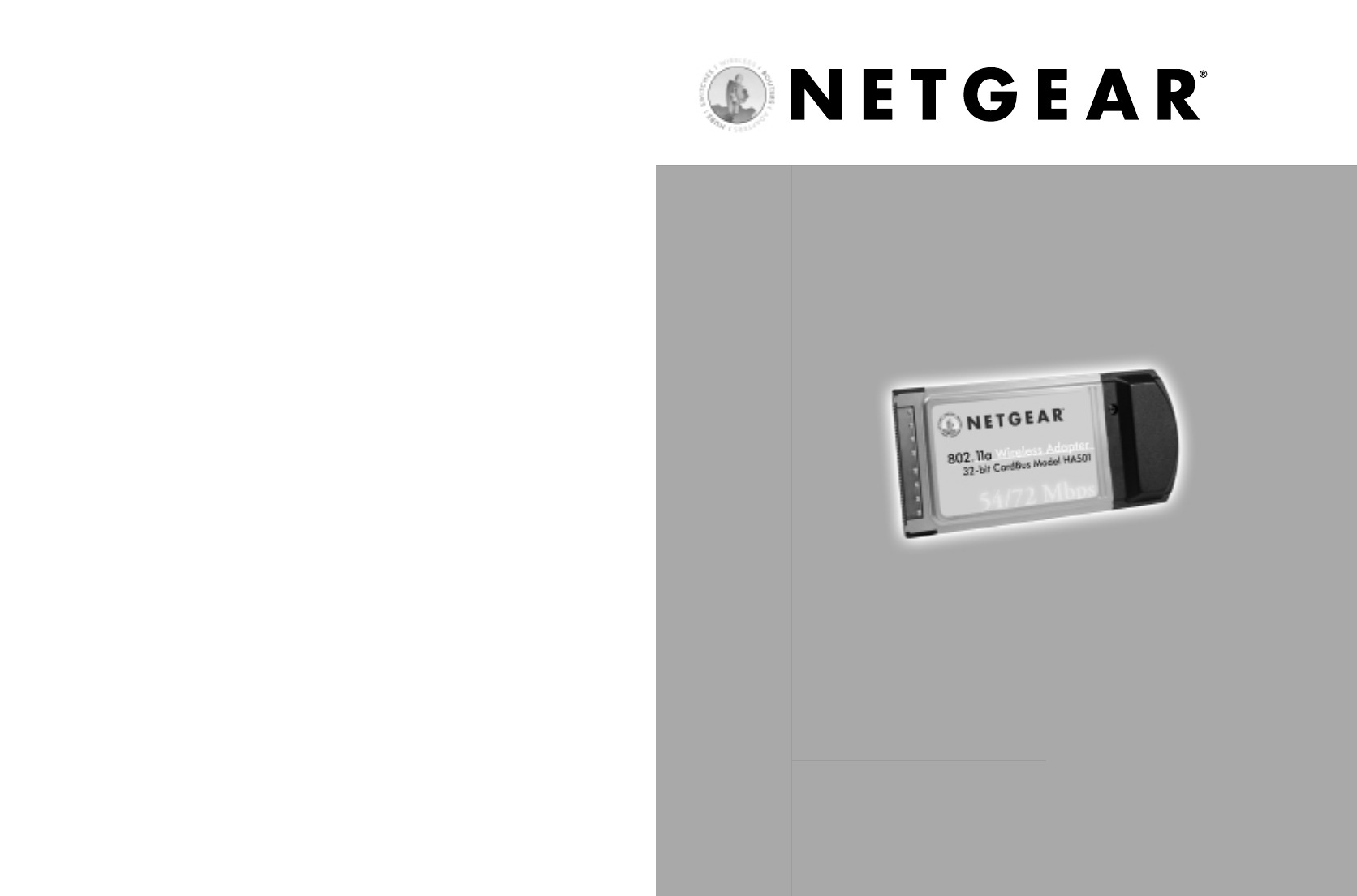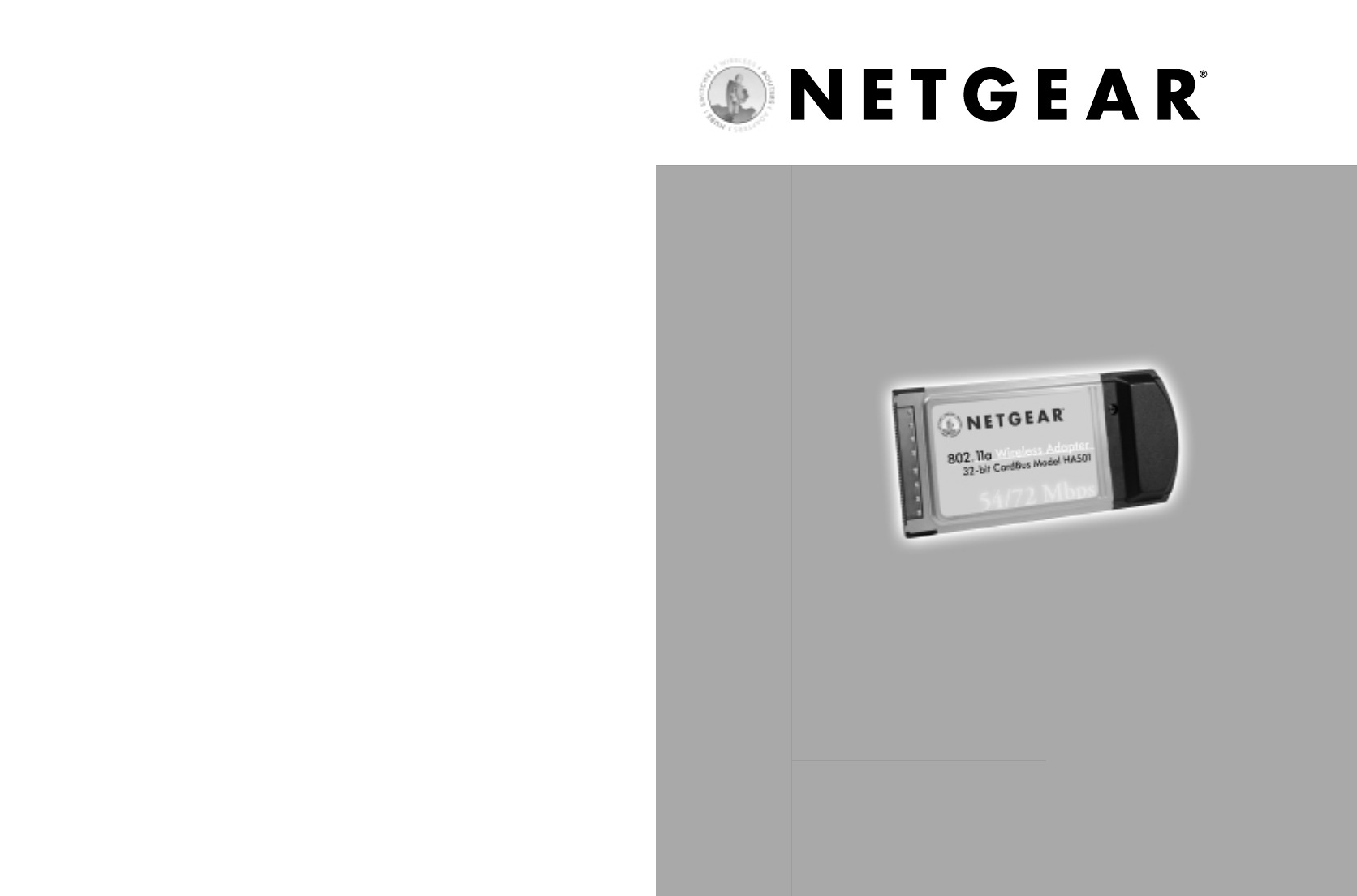HA501 Qcard-Final 1/4/02 8:41 AM Page 1 802.
HA501 Qcard-Final 1/4/02 8:41 AM Page 3 NETGEAR, INC. 4500 Great America Parkway Santa Clara, CA 95054 USA Phone: 1-888-NETGEAR E-mail: support@NETGEAR.com www.NETGEAR.com Technical Support YOU MUST REGISTER TO OBTAIN TECHNICAL SUPPORT. PLEASE RETAIN PROOF OF PURCHASE and the warranty information. To register your product, get product support or obtain product information and product documentation, go to http://www.NETGEAR.com.
HA501 Qcard-Final 1/4/02 8:41 AM Page 5 What’s in the Box When you open the box, verify that you received everything. The package includes: • HA501 802.11a Wireless CardBus Adapter • HA501 Resource CD-ROM, including a full reference guide • HA501 Installation Guide (this document) • Warranty and registration card • Support information card 1 Determine the Network Configuration To set up the wireless adapter, you need to determine the network setting of your wireless network.
HA501 Qcard-Final 1/4/02 8:41 AM Page 7 What is the SSID for your wireless network? The Service Set Identification (SSID) is an alphanumeric character string identifying the wireless local area network. The HA501 Wireless Adapter can only communicate with wireless NICs or access points configured with the same SSID. For the access point and wireless nodes to communicate with each other, all must be configured with the same SSID.
HA501 Qcard-Final 2 1/4/02 8:41 AM Page 9 Install the Wireless Adapter After unpacking the box and determining all the configuration information, you’re ready to install the wireless adapter. Install the Wireless Adapter Installation Instructions for Windows 2000 1. If you have chosen to install the card with the PC turned off, turn the power on now. The new hardware is found. Click “Next”. 2. Insert the HA501 Resource CD-ROM into your CD-ROM drive. 3.
HA501 Qcard-Final 4. 5. 8 1/4/02 8:41 AM Page 11 In the next Found New Hardware Wizard window, select the “CD-ROM drives” search option and click “Next”. 6. Click “Yes” when asked if you still want to install the driver when it is not digitally signed. 7. Click “Finish” at the final Found New Hardware wizard window. In the Found New Hardware Wizard window, make sure that the driver name is “D:\netha501.inf ” assuming that the driver letter for the CD-ROM drive is “D:”.
HA501 Qcard-Final 1/4/02 8:41 AM Page 13 Verify the Driver Installation 1. Right-click the “My Computer” icon on the Windows 2000 desktop. 2. Click and select "Properties” from the pull-down menu. 3. Click on the “Hardware” folder tab. 4. Click the “Device Manager” button. 5. Double-click “Network Adapters”. 6. Double-click “NETGEAR HA501 Wireless Adapter”. 7. The pop-up window should indicate that the device is working properly.
HA501 Qcard-Final 1/4/02 8:41 AM Page 15 Icon color Ad-hoc mode Infrastructure mode Red The wireless adapter has not initiated communication with any other wireless node Either the wireless adapter is not able to link to any access point, or the link between the wireless adapter and the access point is lost. Yellow N/A The link condition between the wireless adapter and the associated access point is weak. Green The wireless adapter has communicated successfully with another wireless node.
HA501 Qcard-Final 1/4/02 8:41 AM Page 17 You can click on the configuration folder tab in the window to modify any wireless parameter. The configurable parameters of the HA501 Wireless Adapter are shown here. Follow the parameters determined previously to configure the wireless adapter. The Statistics folder tab allows you to view the packet transmit and receive status. Note: Users of Windows 98 or Me must reboot after making any configuration changes in the HA501 Configuration Utility.
HA501 Qcard-Final 1/4/02 8:41 AM Page 19 Test the Connection The end panel of the HA501 Wireless Adapter has two lights (LEDs): Power and Network that let you monitor the status of your wireless network: LED Activity Alternate blinking Slow-rate blinking Fast-rate blinking Problem Cause Solution No lights are lit on the wireless adapter The wireless card driver is not inserted into the CardBus PC card slot properly or the proper wireless HA501 adapter driver is not loaded.
HA501 Qcard-Final 1/4/02 8:41 AM Page 21 Specifications General Description: Radio Data Rate: Modulation Type: Frequency Band: Encryption: Standards Compatibility: Operating Range: Bus type: Drivers: Dimensions: Weight: Status LEDs: Environmental Specifications: Electromagnetic Compliance: Warranty: HA501 802.11a Wireless CardBus Adapter 6,9,12,18,24,36,48,54,72 Mbps (Auto rate capable) OFDM (BPSK, QPSK, 16-QAM, 64-QAM) 5.15 ~ 5.25 GHz (lower band) for US/Canada, Japan 5.25 ~ 5.
HA501 Qcard-Final 1/4/02 8:41 AM Page 23