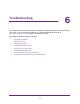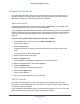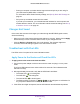Operation Manual
Troubleshooting
70
N150 and N300 Wireless Routers
The Router Cannot Access the Internet
If you can log in to your router, but it cannot access the Internet, see if the router can obtain
an IP address from your Internet service provider (ISP). Unless your Internet provider
assigned you a fixed IP address, your router requests an IP address from the Internet
service. You can see if the request was successful using the Router Status screen.
Note: The Setup Wizard can detect your Internet connection during
installation, but if the router cannot get a WAN IP address, the Setup
Wizard cannot automatically resolve this issue.
If you are attempting to set up your NETGEAR router as a replacement for an ADSL gateway
in your network, the router cannot perform many gateway services. For example, the router
cannot convert ADSL or cable data into Ethernet networking information. NETGEAR does not
support such a configuration.
To check the WAN IP address:
1. Launch a web browser from a computer or wireless device that is connected to the
network.
2. Type http://www.routerlogin.net or http://www.routerlogin.com.
A login screen displays.
3. Enter the router user name and password.
The user name is admin. The default password is password. The user name and
password are case-sensitive.
The BASIC Home screen displays.
4. Click the ADVANCED tab.
The Router Status screen displays.
5. In the Internet Port pane, check that an IP address is shown for the Internet port.
If 0.0.0.0 is shown, your router has not obtained an IP address from your ISP.
For more information about the Internet connection, see View the Internet Connection
Status on page 57.
6. If your router cannot obtain an IP address from the ISP, try to force your cable or DSL
broadband modem to recognize your new router by restarting your network in this order:
a. Unplug and turn off the cable or DSL broadband modem.
b. Unplug the router.
c. Plug in the cable or DSL broadband modem and turn it on.
d. Wait two minutes.
e. Plug in the router and wait two minutes.