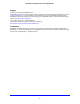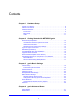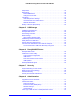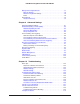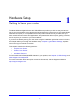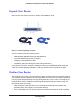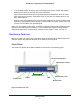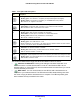Owner's Manual
Hardware Setup
9
N300 Wireless Gigabit Router with USB JNR3210
• In an elevated location such as a high shelf, keeping the number of walls and ceilings
between the router and your other devices to a minimum.
• A
way from electrical devices that are potential sources of interference, such as ceiling
fans, home security systems, microwaves, PCs, or the base of a cordless phone or 2.4
GHz cordless phone.
• A
way from any large metal surfaces, such as a solid metal door or aluminum studs. Large
expanses of other materials such as glass, insulated walls, fish tanks, mirrors, brick, and
concrete can also affect your wireless signal.
When you use multiple access points, it is better if adjacent access points use different radio
f
requency channels to reduce interference. The recommended channel spacing between
adjacent access points is 5 channels (for example, use Channels 1 and 6, or 6 and 11).
Hardware Features
Before you cable your router, take a moment to become familiar with the label and the front
and back panels. Pay particular attention to the LEDs on the front panel.
Front Panel
The router front panel has the status LEDs and icons shown in the following figure.
WPS/FastLane LED
Wireless LED
Power/Check
Internet
Etherent LAN ports
USB
WPS/FastLane button
Wireless On/Off button
Figure 2. Router, front view