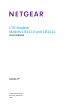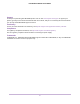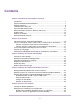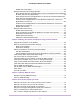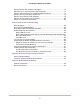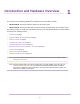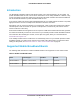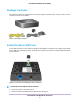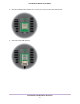LTE Modem Models LB1110 and LB1111 User Manual September 2016 202-11610-03 350 E.
LTE Modem LB1110 and LB1111 Support Thank you for purchasing this NETGEAR product. You can visit www.netgear.com/support to register your product, get help, access the latest downloads and user manuals, and join our community. We recommend that you use only official NETGEAR support resources. Conformity For the current EU Declaration of Conformity, visit http://kb.netgear.com/app/answers/detail/a_id/11621. Compliance For regulatory compliance information, visit http://www.netgear.com/about/regulatory.
Contents Chapter 1 Introduction and Hardware Overview Introduction............................................................................................................7 Supported Mobile Broadband Bands.....................................................................7 Package Contents..................................................................................................8 Install the Micro SIM Card......................................................................................
LTE Modem LB1110 and LB1111 Disable Port Forwarding..................................................................................41 Manage Port Filtering for Outgoing Traffic............................................................41 Block Specific Services and Applications From Accessing the Internet and Allow All Other Services and Applications................................................................
LTE Modem LB1110 and LB1111 How do I access the modem’s web pages?.........................................................76 What do I do if I forget my admin login password?..............................................76 How do I disconnect from the mobile broadband network?.................................76 How do I find my computer’s IP address?............................................................77 How do I find a device’s MAC address?..........................................................
Introduction and Hardware Overview 1 ® This manual is for the following NETGEAR LTE Modem LB1110 and LB1111 models: • LB1110-100EUS. Data model with band support for the Europe region. • LB1111-100EUS. Data model with Power over Ethernet (PoE) and band support for the Europe region.
LTE Modem LB1110 and LB1111 Introduction The NETGEAR LTE Modem LB1110 and LB1111 models, in this manual referred to as the modem, can provide broadband data services to areas where wired Internet is not readily available or is difficult, costly, or time-consuming to install. The modem uses existing 4G LTE mobile networks with automatic fallback to 3G and 2G mobile networks to provide broadband data services.
LTE Modem LB1110 and LB1111 Package Contents Your package contains the following items. The power adapter is localized to the country of sale. For some countries, a converter is included. Figure 1. Package contents Install the Micro SIM Card A micro SIM card (that is, a 3FF SIM card) might be preinstalled in the modem or you might need to obtain a micro SIM card and install it yourself. To obtain a micro SIM card, contact your mobile broadband Internet service provider. Figure 2.
LTE Modem LB1110 and LB1111 3. Remove the black plastic SIM slot cover so that you can access the metal SIM card slot. 4. Unlock the metal SIM card door.
LTE Modem LB1110 and LB1111 5. Carefully slide the micro SIM card into the metal slot. 6. Lock the metal SIM card door. 7. Close the black plastic SIM slot cover. 8. Turn on power to the modem.
LTE Modem LB1110 and LB1111 Top Panel With Status LEDs The modem displays status LED bars on the top panel. Figure 3. Modem top view with LED bars The following table describes the LED bars and icons from left to right. Table 2. LED descriptions (normal behavior) Designation Power Icon or LED Bars Description Solid green bar. The modem is receiving power and is connected to the mobile broadband network and the Internet. Solid amber bar. The modem is not connected to the Internet. Blinking amber bar.
LTE Modem LB1110 and LB1111 Back Panel With Connectors, Buttons, and a Port The following figure shows the port, connectors, and buttons on the back panel of the modem. Figure 4. Modem components on the back panel From left to right, the back panel of the modem provides the following components: • Connector for an external antenna. One switched RF connector for an optional external antenna (the external antenna requires two inputs). • DC connector.
LTE Modem LB1110 and LB1111 Figure 5. Product label Position the Modem Use the Signal Strength LED bars on the top panel to position the modem for best signal strength in relation to the mobile broadband network. Also for best results, place your modem according to the following guidelines: • Place your modem close to a window but avoiding direct sunlight. A window location gives the best conditions for receiving a strong 4G LTE signal.
LTE Modem LB1110 and LB1111 - Brick walls or surfaces - Concrete walls or surfaces For information about wall-mounting the modem, see Wall-Mount the Modem on page 92. Optional External Antenna You can purchase an external multiple input, multiple output (MIMO) antenna for the modem to extend the mobile broadband signal range indoors or in fringe network areas.
Get Started 2 This chapter describes how to connect to the modem. To get started, you do not need to configure the mobile broadband connection.
LTE Modem LB1110 and LB1111 Internet Connection Over Mobile Broadband By default, when the modem powers up with a SIM card installed, it automatically searches for and connects to your network provider’s mobile broadband network. This process might take several minutes. The SIM card that is installed determines the mobile broadband network to which the modem connects.
LTE Modem LB1110 and LB1111 Connect a Computer to the LAN Port of the Modem You can add a single computer to the Ethernet local area network (LAN) of the modem. To connect a computer to the Ethernet LAN of the modem: 1. Attach one end of the Ethernet cable that came in the product package to an Ethernet port on your computer. 2. Attach the other end of the cable to the Gigabit Ethernet LAN port on the back panel of the modem.
LTE Modem LB1110 and LB1111 a. In the Sign In field, enter the modem’s admin password. The default password is password (case-sensitive). b. If you do not want to enter your password each time that you access the modem’s web pages, select the Remember me check box. c. Click the Sign In button. The full Dashboard page displays. You are now ready to monitor the modem and manage the settings.
LTE Modem LB1110 and LB1111 Change the Language You can change the language of the modem’s web pages. To change the language: 1. Launch a web browser from a device that is connected to the modem. The device can be a computer that is directly connected to the modem or a client from a router that is connected to the modem. 2. In the address field of your browser, enter http://192.168.5.1. The Dashboard page displays.
Manage the Modem LAN Settings This chapter describes how to manage the LAN settings that the modem provides.
LTE Modem LB1110 and LB1111 Change the LAN Settings The modem is preconfigured to use private IP addresses on the LAN side. The modem’s default LAN IP configuration is as follows: • LAN IP address. 192.168.5.1 • Subnet mask. 255.255.255.0 This address and subnet mask are part of the designated private address range for use in private networks and are suitable for most applications.
LTE Modem LB1110 and LB1111 3. Select Settings > Advanced > LAN. 4. In the IP address field, enter a new IP address. The default IP address is 192.168.5.1. The Submit button displays after you change the IP address. 5. In the Netmask field, enter a new network mask. The default network mask is 255.255.255.0. 6. Click the Submit button. Your settings are saved and the modem restarts. A device that is connected to the modem is disconnected when the modem restarts.
LTE Modem LB1110 and LB1111 In Bridge mode, only a single device can be connected to the Internet through the modem. This device can be a computer, router, or WiFi router. In Bridge mode, Network Address Translation (NAT) is disabled, the DHCP server is disabled, and IPPT is enabled. Because IPPT is enabled in Bridge mode, Bridge mode can be useful for implementing a virtual private network (VPN), point-to-point, or remote management connection to a single device that is connected to the modem.
LTE Modem LB1110 and LB1111 Although you can change the DHCP address range of the modem, this is rarely necessary. However, if you establish a VPN connection to a server that assigns IP addresses in the same range as the one that is used by the modem, you must change the DHCP range of the modem to prevent network problems. The modem’s DHCP server assigns IP, DNS server, and default gateway addresses to all computers connected to the LAN.The assigned default gateway address is the LAN address of the modem.
LTE Modem LB1110 and LB1111 3. Select Settings > Advanced > LAN. 4. Make sure that next to DHCP Server, the Enabled radio button is selected. By default, when the modem functions in Router mode, the DHCP server is enabled. 5. In the DHCP IP Range fields, enter the start and end IP addresses for the DHCP pool. The IP addresses must be in the same network as the LAN IP address of the modem. By default, the DHCP pool consists of addresses in the 192.168.5.20–192.168.5.99 range.
LTE Modem LB1110 and LB1111 When you change the DHCP server settings, the modem resets. Any devices that are connected to the modem are disconnected when the modem resets and must obtain a new IP address when they reconnect to the modem. Disable the DHCP Server Note You can disable the DHCP server only when the modem functions in Router mode (see Manage Router Mode and Bridge Mode on page 22).
LTE Modem LB1110 and LB1111 To enable the DMZ when the modem functions in Router mode and to designate a computer to receive incoming traffic: 1. Launch a web browser from a device that is connected to the modem. The device can be a computer that is directly connected to the modem or a client from a router that is connected to the modem. 2. In the address field of your browser, enter http://192.168.5.1. The Dashboard page displays.
LTE Modem LB1110 and LB1111 The Dashboard page displays. Note If you did not select the Remember me check box when you logged in previously, a limited Dashboard page displays. In the Sign In field, enter the modem password and click the Sign In button. The default password is password (case-sensitive). 3. Select Settings > Advanced > LAN. The LAN page displays. 4. Next to VPN Passthrough, select the Off radio button. The Submit button displays after you select the radio button.
Manage the Mobile Broadband Connection This chapter describes how to manage the mobile broadband connection of the modem.
LTE Modem LB1110 and LB1111 Manage Mobile Broadband Auto Connect Options By default, the modem automatically connects to your service provider’s mobile broadband network. You can change this setting so that the modem automatically connects to another type of network when you are roaming or never autoconnects. We recommend that you leave the default Auto Connect setting and change this setting only if a specific reason exists.
LTE Modem LB1110 and LB1111 • 3G only. The modem functions in Wideband Code Division Multiple Access (WCDMA) mode only and does not fall back to another type of service if 3G service is not available. • LTE only. The modem functions in 4G LTE mode only and does not fall back to another type of service if 4G LTE service is not available. • None. The modem does not connect to any type of mobile broadband service. This setting disables the mobile broadband connection.
LTE Modem LB1110 and LB1111 The Dashboard page displays. Note If you did not select the Remember me check box when you logged in previously, a limited Dashboard page displays. In the Sign In field, enter the modem password and click the Sign In button. The default password is password (case-sensitive). On the left, under the main menu, a link lets you connect to or disconnect from the mobile broadband network. 3.
LTE Modem LB1110 and LB1111 View APN Profiles or Add a Custom APN Profile To add a custom APN profile manually, use the information that your mobile broadband service provider gave you. To view APN profiles or add a custom APN profile for a service provider network: 1. Launch a web browser from a device that is connected to the modem. The device can be a computer that is directly connected to the modem or a client from a router that is connected to the modem. 2.
LTE Modem LB1110 and LB1111 Field Description Name Enter the name or acronym of the mobile broadband service provider or any other information that might help you to identify the APN profile. APN Enter the APN that provides access to the mobile broadband network. Use the information that your mobile broadband service provider gave you. Authentication From the menu, select the authentication mode to access the mobile broadband network: • None. The service provider does not require authentication.
LTE Modem LB1110 and LB1111 The Dashboard page displays. Note If you did not select the Remember me check box when you logged in previously, a limited Dashboard page displays. In the Sign In field, enter the modem password and click the Sign In button. The default password is password (case-sensitive). 3. Select Settings > Mobile > APN. The APN page displays the available APN profiles.
LTE Modem LB1110 and LB1111 For more information about the APN profile settings, see View APN Profiles or Add a Custom APN Profile on page 33. 7. Click the Save button. Your settings are saved. Remove an APN Profile You can remove an APN profile for a service provider that you no longer use.You cannot remove the default APN profile. WARNING: Do not remove an APN profile for an active broadband session.
Secure Your Network 5 This chapter describes how to make your network more secure.
LTE Modem LB1110 and LB1111 Change the Modem Password We recommend that you change the default password that you use to access the modem’s web pages to a more secure password. The default password is password (case-sensitive). To change the password for the modem’s web pages: 1. Launch a web browser from a device that is connected to the modem. The device can be a computer that is directly connected to the modem or a client from a router that is connected to the modem. 2.
LTE Modem LB1110 and LB1111 The following sections provide information about managing port forwarding for incoming traffic: • Enable Port Forwarding and Add a Service or Application on page 39 • Remove a Service or Application for Port Forwarding on page 40 • Disable Port Forwarding on page 41 Enable Port Forwarding and Add a Service or Application Before you add a service or application, first determine which port number and protocol the service or application uses.
LTE Modem LB1110 and LB1111 5. Add a service or application for port forwarding: a. In the Label field, enter a name for the service or application. b. In the IP field, enter the IP address for the computer that provides the service or runs the application. c. In the Port field, enter the port number that is associated with the service or application. d. From the Protocol menu, select the protocol (TCP or UDP) that is associated with the service or application. e. Click the + button.
LTE Modem LB1110 and LB1111 Disable Port Forwarding You can disable port forwarding. If you do so, the entries in the Port Forwarding table become hidden but are not removed. For information about removing entries, see Remove a Service or Application for Port Forwarding on page 40. To disable port forwarding: 1. Launch a web browser from a device that is connected to the modem. The device can be a computer that is directly connected to the modem or a client from a router that is connected to the modem. 2.
LTE Modem LB1110 and LB1111 • View Services and Applications on the Whitelist and Remove a Service or Application From the List on page 45 • Disable Port Forwarding on page 41 Block Specific Services and Applications From Accessing the Internet and Allow All Other Services and Applications You can set up a blacklist of services and applications that are blocked from accessing the Internet. All other services and applications are allowed to access the Internet.
LTE Modem LB1110 and LB1111 If this is the first time that you set up the blacklist, the table is empty. 5. Add a service or application to the blacklist: a. In the Label field, enter a name for the service or application. b. In the Port field, enter the port number that is associated with the service or application. c. From the Protocol menu, select the protocol (TCP or UDP) that is associated with the service or application. d. Click the + button. The device is added to the Black List table. 6.
LTE Modem LB1110 and LB1111 The Port Filtering page displays. 4. From the Port Filtering menu, select White List. If this is the first time that you set up the whitelist, the table is empty. 5. Add a service or application to the whitelist: a. In the Label field, enter a name for the service or application. b. In the Port field, enter the port number that is associated with the service or application. c.
LTE Modem LB1110 and LB1111 The Dashboard page displays. Note If you did not select the Remember me check box when you logged in previously, a limited Dashboard page displays. In the Sign In field, enter the modem password and click the Sign In button. The default password is password (case-sensitive). 3. Select Settings > Advanced > Port Filtering. The Port Filtering page displays. 4. From the Port Filtering menu, select Black List. 5.
LTE Modem LB1110 and LB1111 Note If you did not select the Remember me check box when you logged in previously, a limited Dashboard page displays. In the Sign In field, enter the modem password and click the Sign In button. The default password is password (case-sensitive). 3. Select Settings > Advanced > Port Filtering. The Port Filtering page displays. 4. From the Port Filtering menu, select White List. 5. To remove a service or application from the table, to the right of the entry, click the x button.
LTE Modem LB1110 and LB1111 Note If you did not select the Remember me check box when you logged in previously, a limited Dashboard page displays. In the Sign In field, enter the modem password and click the Sign In button. The default password is password (case-sensitive). 3. Select Settings > Advanced > Port Filtering. Depending on the list that you enabled, the page displays either the Black List table or the White List table. 4. From the Port Filtering menu, select None. 5. Click the Submit button.
LTE Modem LB1110 and LB1111 WARNING: Be careful entering the SIM PIN multiple times because you can enter only a limited number of incorrect PINs before the SIM card is blocked. The number of allowed attempts depends on the SIM card. If the SIM card is blocked, you must obtain a PIN unlock key (PUK) from your mobile broadband service provider to unblock the PIN (see Unblock the SIM Card With a PUK on page 52). To enable SIM card security: 1.
LTE Modem LB1110 and LB1111 Enter the SIM PIN to Enable the Modem to Connect to the Internet If you enable SIM card security, you must enter the SIM PIN each time that you turn on the modem before the modem can access the mobile broadband network. WARNING: Be careful entering the SIM PIN multiple times because you can enter only a limited number of incorrect PINs before the SIM card is blocked. The number of allowed attempts depends on the SIM card.
LTE Modem LB1110 and LB1111 A pop-up window similar to the following one displays. 4. In the Enter SIM PIN field, enter the PIN. You are allowed only a limited number of attempts to enter the correct PIN. If you run out of available attempts, the SIM card is blocked. The number of allowed attempts depends on the SIM card. If the SIM card is blocked, contact your mobile broadband service provider to receive a PIN unlock code (PUK) to unblock the PIN. The Submit button displays after you enter the PIN. 5.
LTE Modem LB1110 and LB1111 3. Select Settings > Mobile > SIM Security. 4. Click the Update SIM PIN link. 5. In the Current SIM PIN field, enter the old PIN. 6. In the New SIM PIN field and Verify SIM PIN fields, enter the new PIN. 7. Click the Submit button. 8. Click the OK button. Your settings are saved. Make sure that you write down your new PIN and store it in a safe place. Disable SIM Card Security If you no longer need SIM card security, you can disable it.
LTE Modem LB1110 and LB1111 Note If you did not select the Remember me check box when you logged in previously, a limited Dashboard page displays. In the Sign In field, enter the modem password and click the Sign In button. The default password is password (case-sensitive). 3. Select Settings > Mobile > SIM Security. 4. Click the Disable button. 5. In the SIM PIN field, enter the PIN. You are allowed only a limited number of attempts to enter the correct PIN.
LTE Modem LB1110 and LB1111 WARNING: Be careful entering the PUK multiple times because you can enter only a limited number of incorrect PUKs. The number of allowed attempts depends on the SIM card. If you run out of available attempts, you might need to contact your mobile broadband service provider again. To unblock the SIM card with a PUK: 1. Launch a web browser from a device that is connected to the modem.
LTE Modem LB1110 and LB1111 • If your mobile service provider provided you with a new SIM code, enter it in both the Enter New SIM PIN and Verify SIM PIN fields. • If your mobile broadband service provider did not provide you with a SIM code, enter a custom SIM code (you can make up your own code) in both the Enter New SIM PIN field and Verify SIM PIN fields. Make sure that you write down your new PIN and store it in a safe place. 6. Click the Submit button. 7. Click the OK button.
Manage the Modem and Monitor Usage and the Network 6 This chapter describes how to manage the firmware and configuration file of the modem and monitor data usage and the network.
LTE Modem LB1110 and LB1111 Upgrade the Firmware of the Modem The modem’s firmware (also referred to as software) is stored in flash memory. The modem automatically checks for new firmware once a week. Firmware updates generally comprise enhancements and fixes to the functionality of the modem and modem’s web pages. If the modem detects new firmware, the modem’s web page displays an alert and options to download the update the firmware.
LTE Modem LB1110 and LB1111 WARNING: To avoid the risk of corrupting the firmware, do not interrupt the update. For example, do not turn off the modem. The page shows the progress of the firmware upload in percentage completed. The firmware update process takes several minutes. When the update is complete, the modem restarts. After several minutes, the modem becomes available again. 7. Verify that the modem runs the new firmware: a. Log back in to the modem. The Dashboard page displays. b.
LTE Modem LB1110 and LB1111 3. Select Settings > General > Software and Reset. 4. In the Download / Backup Settings section, click the Save button. 5. Choose a location to store the file on your computer. The default name of the backup file is export.cfg. 6. Follow the directions of your browser to save the file. Restore the Settings If you backed up the configuration settings, you can restore the settings from a file. (You can maintain several backup files.
LTE Modem LB1110 and LB1111 5. Follow the directions of your browser to locate and select the file. 6. Click the Submit button. The configuration is uploaded to the modem. When the restoration is complete, the modem restarts.
LTE Modem LB1110 and LB1111 Use the Modem’s Web Pages to Reset the Modem to Factory Defaults CAUTION: This process erases all settings that you configured in the modem. To reset the modem to factory default settings with the modem’s web pages: 1. Launch a web browser from a device that is connected to the modem. The device can be a computer that is directly connected to the modem or a client from a router that is connected to the modem. 2. In the address field of your browser, enter http://192.168.5.1.
LTE Modem LB1110 and LB1111 To view detailed data usage: 1. Launch a web browser from a device that is connected to the modem. The device can be a computer that is directly connected to the modem or a client from a router that is connected to the modem. 2. In the address field of your browser, enter http://192.168.5.1. The Dashboard page displays. Note If you did not select the Remember me check box when you logged in previously, a limited Dashboard page displays.
LTE Modem LB1110 and LB1111 Note If you did not select the Remember me check box when you logged in previously, a limited Dashboard page displays. In the Sign In field, enter the modem password and click the Sign In button. The default password is password (case-sensitive). 3. In the Monthly Usage section, in the Plan Limit field, enter the amount of data that you want to track. The Submit button displays after you enter an amount. 4. From the menu, select MB or GB. 5. Click the Submit button.
LTE Modem LB1110 and LB1111 3. In the Monthly Usage section, from the Billing start date menu, select a new start date. The Submit button displays after you make a selection. 4. To reset the data counter for data usage, click the Reset button. 5. Click the Submit button. Your settings are saved. View Service Provider, Type of Service, and Signal Strength You can view the service provider, the type of network, and the signal strength of the mobile broadband network at your location.
LTE Modem LB1110 and LB1111 Table 3. Types of mobile broadband service Icon Type of Mobile Broadband Service 4G Long Term Evolution (LTE) 4G H+ Dual Carrier HSPA Plus 3G HSPA Plus H HSPA HSUPA HSDPA 3G UMTS 2G EDGE 2G GPRS View Account Details and Other Details About Your Modem You can view details about your modem such as the mobile number, IMEI (International Mobile Station Equipment Identity), firmware version and related information, and so on. To view details about your modem: 1.
LTE Modem LB1110 and LB1111 The page displays details about the modem and its configuration. The displayed details are self-explanatory, except for the following information in the Account Details section, all of which is associated with the SIM card that is installed in the modem: • IMEI. International Mobile Station Equipment Identity (IMEI), used to allow or block access to the mobile broadband network. • IMSI.
LTE Modem LB1110 and LB1111 To view details about your modem: 1. Launch a web browser from a device that is connected to the modem. The device can be a computer that is directly connected to the modem or a client from a router that is connected to the modem. 2. In the address field of your browser, enter http://192.168.5.1. The Dashboard page displays. Note If you did not select the Remember me check box when you logged in previously, a limited Dashboard page displays.
LTE Modem LB1110 and LB1111 Set Up SMS Alert Messages You can set up the modem to automatically send SMS alert messages (or in short, alerts) if particular conditions occur. The modem can send such messages to up to three devices. SMS charges might apply. The format of an SMS alert message is as follows: [XXX] [YYYYYY] [ZZZZZZZZZZZZZ] [Text] • [XXX] is a message ID with a number from 0 to 999. For example, 003. • [YYYYYY] is the model number, which consists of 6 characters. For example, LB1110.
LTE Modem LB1110 and LB1111 4. In the Device Phone #s fields, enter the phone numbers to which the modem must send alerts. The Submit button displays after you enter a phone number. 5. Select one or more check boxes for the alerts that the modem must send: • Software Update Available. The modem detects that new firmware is available. • 3G/4G LTE Data Limit Warning. The configured mobile broadband data limit is about to be exceeded. • 3G/4G LTE Data Limit Exceeded.
LTE Modem LB1110 and LB1111 Note If you did not select the Remember me check box when you logged in previously, a limited Dashboard page displays. In the Sign In field, enter the modem password and click the Sign In button. The default password is password (case-sensitive). The Enable Data Alerts check box and slider display only after you specify a plan limit for the data counter. 3. Make sure that the Enable Data Alerts check box is selected. By default, the Enable Data Alerts check box is selected. 4.
LTE Modem LB1110 and LB1111 The Dashboard page displays. Note If you did not select the Remember me check box when you logged in previously, a limited Dashboard page displays. In the Sign In field, enter the modem password and click the Sign In button. The default password is password (case-sensitive). Alerts display in the Alerts section at the top of the page. 3. Follow the instructions in each alert to address the conditions that caused it to display.
Manage SMS Messages This chapter describes how to manage SMS messages.
LTE Modem LB1110 and LB1111 Manage Incoming SMS Messages The modem notifies you of unread SMS messages by showing a number next to the Messaging link on the main menu. You can view these messages and delete messages that you no longer need. To view and delete a message: 1. Launch a web browser from a device that is connected to the modem. The device can be a computer that is directly connected to the modem or a client from a router that is connected to the modem. 2.
LTE Modem LB1110 and LB1111 Send an SMS Message You can send a short SMS message of up to 70 characters directly from the modem. To send an SMS message: 1. Launch a web browser from a device that is connected to the modem. The device can be a computer that is directly connected to the modem or a client from a router that is connected to the modem. 2. In the address field of your browser, enter http://192.168.5.1. The Dashboard page displays.
Frequently Asked Questions This chapter provides answers to questions that might come up about your modem.
LTE Modem LB1110 and LB1111 What do I do when I can’t connect a device to the modem? If you are experiencing problems connecting to the modem, try the following suggestions: • Disconnect your device from the modem. • Turn off your modem, wait 10 seconds, and turn on your modem. • Restart your device. • Wait for the modem to connect to the network before you connect the Ethernet cable to your device. • Turn off or temporarily disable any security programs or firewalls on your device.
LTE Modem LB1110 and LB1111 Can I connect multiple LAN devices to the modem? By connecting the modem to an Ethernet switch or hub, you can connect multiple Ethernet devices such as printers, credit card terminals, and computers to the modem. In such a configuration, the modem must function in Router mode (which it does by default) so that Network Address Translation (NAT) is enabled and the built-in Dynamic Host Configuration Protocol (DHCP) server can assign a LAN IP address to each Ethernet device.
LTE Modem LB1110 and LB1111 How do I find my computer’s IP address? The steps for finding your computer’s IP address depend on the operating system. If your device runs an operating system that is not listed here, see the appropriate operating system documentation. Table 4. Find your computer’s IP address Operating System Task Description Windows 7 Windows 8 Windows 10 To find the IP address on a Windows 7 device: 1. Select Start > Run. The Run window opens. 2.
LTE Modem LB1110 and LB1111 Table 4. Find your computer’s IP address (Continued) Operating System Task Description MAC Other To find the IP address on a Mac OS X device: 1. From the Apple menu, select System Preferences > Network. The network settings display. 2. Select the Ethernet adapter. The IP address is displayed in the right pane. To find the IP address on devices running other operating systems, refer to the user documentation for your operating system or computer.
LTE Modem LB1110 and LB1111 Table 5. Find a device’s MAC address Operating System Task Description Windows 7 Windows 8 To find the MAC address on a Windows 7 device: 1. Select Start > Run. The Run window opens. 2. Enter cmd or command and click the OK button. The Command Prompt window opens. 3. At the command prompt, enter ipconfig /all and press Enter. For an Ethernet connection, the MAC address (physical address) might be listed in the Ethernet adapter Local Area Connection section. 4.
LTE Modem LB1110 and LB1111 Table 5. Find a device’s MAC address (Continued) Operating System Task Description Windows 10 MAC To find the MAC address on a Windows 10 device: 1. In the Task bar, click the Search field. 2. Enter Command Prompt. 3. In the search results, click Command Prompt. The Command Prompt window opens. 4. At the command prompt, enter ipconfig /all and press Enter.
Alerts and Troubleshooting 9 This chapter provides suggestions for troubleshooting problems that might arise when you are using your modem. If you do not find the solution here, check the NETGEAR support site at netgear.com/support for more product information and contact information.
LTE Modem LB1110 and LB1111 Alert Messages The modem can display alerts to advise you of device status changes. The following table describes alerts that might display. For information about how to view alerts, see View Alerts on page 69. Table 6. Alert messages Alert Message or Code Description or Solution SIM card alerts SIM Not Installed Ensure that the micro SIM card is installed correctly. See Install the Micro SIM Card on page 8.
LTE Modem LB1110 and LB1111 Table 7. Quick tips for troubleshooting (Continued) Problem Possible Solution You cannot connect over an Ethernet cable to the modem. Make sure that the Ethernet cable is securely plugged in. Make sure that your computer or device does not use a static IP address but is configured to receive an IP address automatically with DHCP.
LTE Modem LB1110 and LB1111 Table 8. LED descriptions (error conditions) Designation Icon or LED Bars Description Power Power LED bar blinks amber fast and individual Signal Strength LED bars light solid green. For information, see Power LED Bar Blinks Amber Fast and an Individual Signal and Strength LED Bar Lights Solid Green on page 84. Signal Strength Off. The modem is not connected to and is not searching for a mobile broadband service.
LTE Modem LB1110 and LB1111 Table 9. Error conditions indicated by the Signal Strength LED bars (Continued) Condition Bar 1 Bar 2 Bar 3 Bar 4 Bar 5 Possible Solution Unknown error Off Off Off Off Off Turn the power off, wait 10 seconds, and turn on the modem to see if it recovers.
LTE Modem LB1110 and LB1111 • Turn off and on both the modem and the device that is connected to the modem. • If your modem’s IP address was changed and you do not know the current IP address, clear the modem’s configuration to factory defaults.This sets the modem’s IP address to 192.168.5.1. For more information, see Return the Modem to Its Factory Default Settings on page 59.
LTE Modem LB1110 and LB1111 Troubleshoot Internet Browsing If the modem can obtain an IP address but your computer is unable to load any web pages from the Internet, it might be for one of the following reasons: • The monthly data limit for your mobile broadband account might be reached. For information about checking your usage, see View Monthly Data and Session Data Usage on page 60. • Your computer might not recognize any DNS server addresses.
LTE Modem LB1110 and LB1111 If the path is working, you see this message: Reply from < IP address >: bytes=32 time=NN ms TTL=xxx If the path is not working, you see this message: Request timed out If the path is not functioning correctly, you might be using an incorrect network configuration. Do the following: • Verify that the Ethernet card driver software and TCP/IP software are both installed and configured on your computer or workstation.
Default Settings and Specifications The appendix contains the following sections: • Factory Default Settings on page 90 • Technical and Environmental Specifications on page 91 89 A
LTE Modem LB1110 and LB1111 Factory Default Settings You can reset the modem to the factory default settings, which are shown in the following table. For more information about resetting the modem to its factory default settings, see Return the Modem to Its Factory Default Settings on page 59. Table 10. LB1110 and LB1111 modem factory default settings Feature Default Settings Login User login URL http://192.168.5.1 Admin user name The modem does not require an admin user name.
LTE Modem LB1110 and LB1111 Table 10. LB1110 and LB1111 modem factory default settings (Continued) Feature Default Settings Messaging Incoming SMS messaging Enabled Technical and Environmental Specifications Table 11. LB1110 and LB1111 modem specifications Feature Description Data and routing protocols TCP/IP, DNS relay, NAT (many-to-one), TFTP client, VPN pass-through, DNS Power adapter Model LB1110-100EUS: Input 200–240V, 50/60 Hz Output: 12 VDC @ 1.
Wall-Mount the Modem B This appendix describes how to wall-mount the modem.
LTE Modem LB1110 and LB1111 Position Your Modem Use the Signal Strength LED bars on the top panel to position the modem for best signal strength in relation to the mobile broadband network. Also for best results, place your modem according to the following guidelines: • Place your modem close to a window but avoiding direct sunlight. A window location gives the best conditions for receiving a strong 4G LTE signal.
LTE Modem LB1110 and LB1111 Mount Your Modem To wall-mount the modem: 1. Drill holes in the wall where you want to wall-mount the modem. 2. Install wall anchors in the holes. 3. Use pan head Phillips wood screws, 3.5 x 20 mm (diameter x length, European) or No. 6 type screws, 1 inch long (U.S.).
LTE Modem LB1110 and LB1111 4. Insert screws into the wall anchors, leaving 1/8 inch (3 mm) of each screw exposed. 5. Attach the modem to the screws and secure it into place.