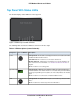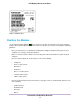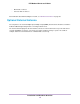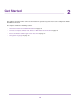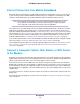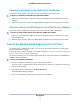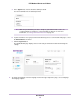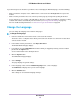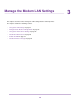Use and Care Manual
Table Of Contents
- Contents
- 1. Introduction and Hardware Overview
- 2. Get Started
- 3. Manage the Modem LAN Settings
- 4. Manage the Mobile Broadband Connection
- 5. Secure Your Network
- Change the Modem Password
- Manage Port Forwarding for Incoming Traffic
- Manage Port Filtering for Outgoing Traffic
- Block Specific Services and Applications From Accessing the Internet and Allow All Other Services and Applications
- Allow Specific Services and Applications to Access the Internet and Block All Other Services and Applications
- View Services and Applications on the Blacklist and Remove a Service or Application From the List
- View Services and Applications on the Whitelist and Remove a Service or Application From the List
- Disable Port Filtering
- Manage SIM Card Security
- 6. Manage the Modem and Monitor Usage and the Network
- Upgrade the Firmware of the Modem
- Back Up and Restore the Modem Settings
- Return the Modem to Its Factory Default Settings
- View Monthly Data and Session Data Usage
- Set a Plan Limit for the Data Counter
- Change the Billing Cycle Counter or Reset the Data Counter
- View Service Provider, Type of Service, and Signal Strength
- View Account Details and Other Details About Your Modem
- View Information About the Mobile Broadband Connection
- Set Up SMS Alert Messages
- Set the Data Limit for SMS Alert Messages
- View Alerts
- Turn Off the LEDs
- 7. Manage SMS Messages
- 8. Frequently Asked Questions
- What do I do when I can’t connect a device to the modem?
- What do I do when I can’t access the Internet?
- What do I do when the No Signal icon displays?
- Why does the Signal Strength LED show only a few bars?
- Why is the download or upload speed slow?
- Can I connect multiple LAN devices to the modem?
- How do I access the modem’s web pages?
- What do I do if I forget my admin login password?
- How do I disconnect from the mobile broadband network?
- How do I find my computer’s IP address?
- How do I find a device’s MAC address?
- How do I find my mobile phone number?
- Where can I find more information?
- 9. Alerts and Troubleshooting
- A. Default Settings and Specifications
- B. Wall-Mount the Modem
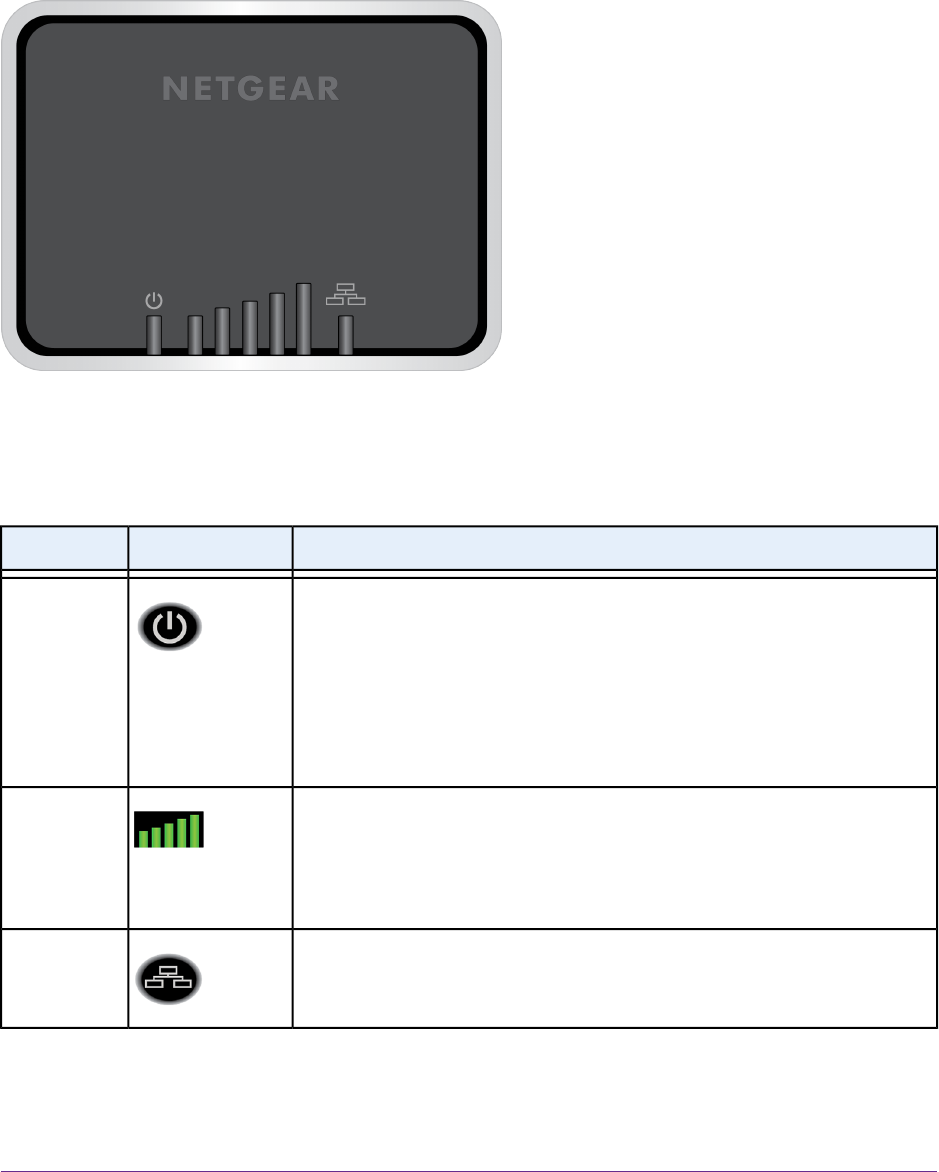
Top Panel With Status LEDs
The modem displays status LED bars on the top panel.
Figure 3. Modem top view with LED bars
The following table describes the LED bars and icons from left to right.
Table 2. LED descriptions (normal behavior)
DescriptionIcon or LED BarsDesignation
Solid green bar. The modem is receiving power and is connected to the mobile
broadband network and the Internet.
Solid amber bar. The modem is not connected to the Internet.
Blinking amber bar. A SIM card is not installed or not correctly installed or an
error occurred. For more information, see Troubleshoot With the LED Bars on
page 84.
Off. The modem is not receiving power.
Power
Solid green bar or bars.The five LED bars indicate the signal strength of the
mobile broadband service that the modem is connected to. Five green bars indicate
the strongest signal. One green bar (that is, the shortest bar) indicates the weakest
signal.
Off. The modem is not connected to a mobile broadband service.
Signal Strength
Solid green bar. The Gigabit Ethernet port is connected to a powered-on LAN
device.
Off. The modem does not detect a powered-on LAN device.
LAN
Introduction and Hardware Overview
11
LTE Modem LB1120 and LB1121