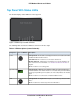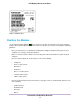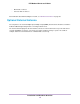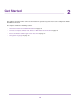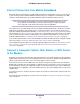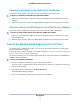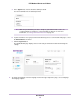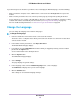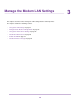Use and Care Manual
Table Of Contents
- Contents
- 1. Introduction and Hardware Overview
- 2. Get Started
- 3. Manage the Modem LAN Settings
- 4. Manage the Mobile Broadband Connection
- 5. Secure Your Network
- Change the Modem Password
- Manage Port Forwarding for Incoming Traffic
- Manage Port Filtering for Outgoing Traffic
- Block Specific Services and Applications From Accessing the Internet and Allow All Other Services and Applications
- Allow Specific Services and Applications to Access the Internet and Block All Other Services and Applications
- View Services and Applications on the Blacklist and Remove a Service or Application From the List
- View Services and Applications on the Whitelist and Remove a Service or Application From the List
- Disable Port Filtering
- Manage SIM Card Security
- 6. Manage the Modem and Monitor Usage and the Network
- Upgrade the Firmware of the Modem
- Back Up and Restore the Modem Settings
- Return the Modem to Its Factory Default Settings
- View Monthly Data and Session Data Usage
- Set a Plan Limit for the Data Counter
- Change the Billing Cycle Counter or Reset the Data Counter
- View Service Provider, Type of Service, and Signal Strength
- View Account Details and Other Details About Your Modem
- View Information About the Mobile Broadband Connection
- Set Up SMS Alert Messages
- Set the Data Limit for SMS Alert Messages
- View Alerts
- Turn Off the LEDs
- 7. Manage SMS Messages
- 8. Frequently Asked Questions
- What do I do when I can’t connect a device to the modem?
- What do I do when I can’t access the Internet?
- What do I do when the No Signal icon displays?
- Why does the Signal Strength LED show only a few bars?
- Why is the download or upload speed slow?
- Can I connect multiple LAN devices to the modem?
- How do I access the modem’s web pages?
- What do I do if I forget my admin login password?
- How do I disconnect from the mobile broadband network?
- How do I find my computer’s IP address?
- How do I find a device’s MAC address?
- How do I find my mobile phone number?
- Where can I find more information?
- 9. Alerts and Troubleshooting
- A. Default Settings and Specifications
- B. Wall-Mount the Modem
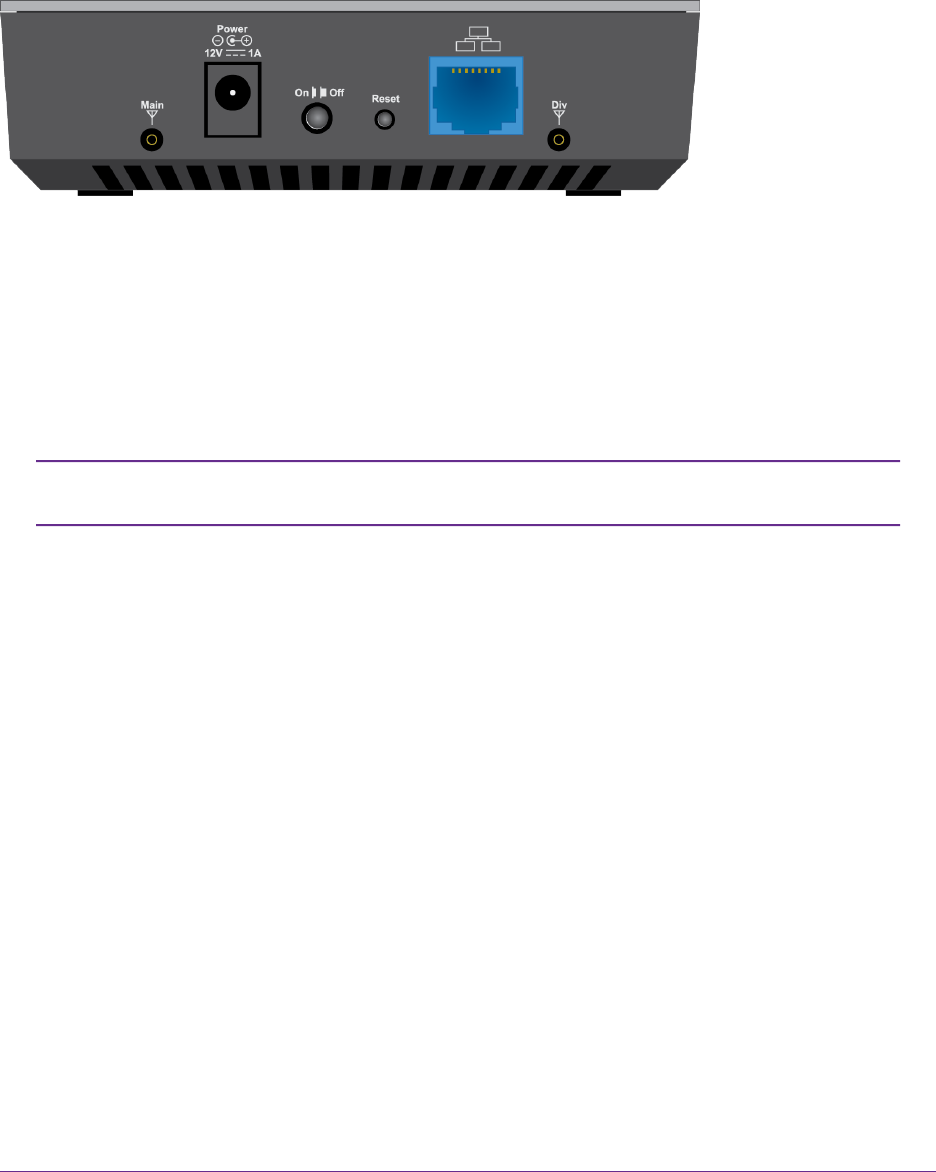
Back Panel With Connectors, Buttons, and a Port
The following figure shows the port, connectors, and buttons on the back panel of the modem.
Figure 4. Modem components on the back panel
From left to right, the back panel of the modem provides the following components:
• Connector for an external antenna. One switched RF connector for an optional external antenna (the
external antenna requires two inputs).
• DC connector. A DC connector to connect the AC power supply that is included in the package.
• On/Off button. An On/Off button to control power to the modem.
After you press the On/Off button, wait about 30 seconds for the modem to complete
the boot process.
Note
• Reset button. A recessed Reset button to return the modem to factory default settings.
• Gigabit Ethernet port. One blue RJ-45 Gigabit Ethernet port to connect a router, WiFi router, Ethernet
switch or hub, or single computer.
• Connector for an external antenna. Another switched RF connector for an optional external antenna
(the external antenna requires two inputs).
Modem Label
In addition to the default URL and password to access the modem’s web pages, the modem label on the
bottom panel shows the following information:
• Serial number (SN)
• Stockkeeping unit (SKU) number
• MAC address
• IMEI (International Mobile Station Equipment Identity)
Introduction and Hardware Overview
12
LTE Modem LB1120 and LB1121