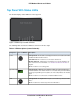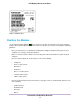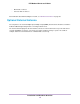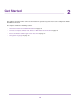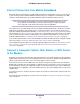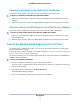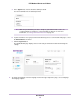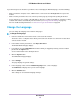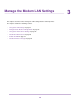Use and Care Manual
Table Of Contents
- Contents
- 1. Introduction and Hardware Overview
- 2. Get Started
- 3. Manage the Modem LAN Settings
- 4. Manage the Mobile Broadband Connection
- 5. Secure Your Network
- Change the Modem Password
- Manage Port Forwarding for Incoming Traffic
- Manage Port Filtering for Outgoing Traffic
- Block Specific Services and Applications From Accessing the Internet and Allow All Other Services and Applications
- Allow Specific Services and Applications to Access the Internet and Block All Other Services and Applications
- View Services and Applications on the Blacklist and Remove a Service or Application From the List
- View Services and Applications on the Whitelist and Remove a Service or Application From the List
- Disable Port Filtering
- Manage SIM Card Security
- 6. Manage the Modem and Monitor Usage and the Network
- Upgrade the Firmware of the Modem
- Back Up and Restore the Modem Settings
- Return the Modem to Its Factory Default Settings
- View Monthly Data and Session Data Usage
- Set a Plan Limit for the Data Counter
- Change the Billing Cycle Counter or Reset the Data Counter
- View Service Provider, Type of Service, and Signal Strength
- View Account Details and Other Details About Your Modem
- View Information About the Mobile Broadband Connection
- Set Up SMS Alert Messages
- Set the Data Limit for SMS Alert Messages
- View Alerts
- Turn Off the LEDs
- 7. Manage SMS Messages
- 8. Frequently Asked Questions
- What do I do when I can’t connect a device to the modem?
- What do I do when I can’t access the Internet?
- What do I do when the No Signal icon displays?
- Why does the Signal Strength LED show only a few bars?
- Why is the download or upload speed slow?
- Can I connect multiple LAN devices to the modem?
- How do I access the modem’s web pages?
- What do I do if I forget my admin login password?
- How do I disconnect from the mobile broadband network?
- How do I find my computer’s IP address?
- How do I find a device’s MAC address?
- How do I find my mobile phone number?
- Where can I find more information?
- 9. Alerts and Troubleshooting
- A. Default Settings and Specifications
- B. Wall-Mount the Modem

Internet Connection Over Mobile Broadband
By default, when the modem powers up with a SIM card installed, it automatically searches for and connects
to your network provider’s mobile broadband network. This process might take several minutes. The SIM
card that is installed determines the mobile broadband network to which the modem connects.
Even though the modem might connect to the mobile broadband network of the same
service provider each time that you start the modem, the type of mobile broadband
service (LTE, 4G, or 3G) to which the modem connects might differ.
Note
If the modem does not automatically connect to the mobile broadband network after 10 minutes, the Power
LED remains solid amber, and you might need to contact your mobile service provider to get the access
point name (APN) profile information and add (see View APN Profiles or Add a Custom APN Profile on page
32) and activate (see Select an APN Profile on page 34) a custom APN profile in the modem. If your mobile
service provider informs you that your APN profile is correct but the modem still does not connect to the
mobile broadband network, see Troubleshoot the Mobile Broadband Internet Connection on page 87.
If you do not want the modem to connect automatically to the mobile broadband network, change the default
autoconnect option (see Manage Mobile Broadband Auto Connect Options on page 30).
For information about your mobile service provider and the broadband connection, see View Service Provider,
Type of Service, and Signal Strength on page 63 and View Information About the Mobile Broadband
Connection on page 66.
Connect a Computer, Switch, Hub, Router, or WiFi Router
to the Modem
By default, the modem functions in Router mode with the DHCP server enabled and IP pass-through (IPPT)
disabled.This means that you can connect multiple devices to the modem, for example, through an Ethernet
switch or hub, and that each device can receive an IP address from the modem.
If you want to connect a router or WiFi router to the modem, change the operation mode of the modem to
Bridge mode, in which IP pass-through (IPPT) is enabled and only a single device can be connected to the
Internet through the modem. (The single device that is connected to the modem is the router or WiFi router,
but depending on the capabilities of the router or WiFi router, you can connect multiple devices to the router
or WiFi router.)
If you want to connect a computer only to the modem, the modem can function either in Router mode or in
Bridge mode.
For information about changing the operation mode of the modem, see Manage Router Mode and Bridge
Mode on page 23.
Get Started
16
LTE Modem LB1120 and LB1121