Use and Care Manual
Table Of Contents
- Contents
- 1. Introduction and Hardware Overview
- 2. Get Started
- 3. Manage the Modem LAN Settings
- 4. Manage the Mobile Broadband Connection
- 5. Secure Your Network
- Change the Modem Password
- Manage Port Forwarding for Incoming Traffic
- Manage Port Filtering for Outgoing Traffic
- Block Specific Services and Applications From Accessing the Internet and Allow All Other Services and Applications
- Allow Specific Services and Applications to Access the Internet and Block All Other Services and Applications
- View Services and Applications on the Blacklist and Remove a Service or Application From the List
- View Services and Applications on the Whitelist and Remove a Service or Application From the List
- Disable Port Filtering
- Manage SIM Card Security
- 6. Manage the Modem and Monitor Usage and the Network
- Upgrade the Firmware of the Modem
- Back Up and Restore the Modem Settings
- Return the Modem to Its Factory Default Settings
- View Monthly Data and Session Data Usage
- Set a Plan Limit for the Data Counter
- Change the Billing Cycle Counter or Reset the Data Counter
- View Service Provider, Type of Service, and Signal Strength
- View Account Details and Other Details About Your Modem
- View Information About the Mobile Broadband Connection
- Set Up SMS Alert Messages
- Set the Data Limit for SMS Alert Messages
- View Alerts
- Turn Off the LEDs
- 7. Manage SMS Messages
- 8. Frequently Asked Questions
- What do I do when I can’t connect a device to the modem?
- What do I do when I can’t access the Internet?
- What do I do when the No Signal icon displays?
- Why does the Signal Strength LED show only a few bars?
- Why is the download or upload speed slow?
- Can I connect multiple LAN devices to the modem?
- How do I access the modem’s web pages?
- What do I do if I forget my admin login password?
- How do I disconnect from the mobile broadband network?
- How do I find my computer’s IP address?
- How do I find a device’s MAC address?
- How do I find my mobile phone number?
- Where can I find more information?
- 9. Alerts and Troubleshooting
- A. Default Settings and Specifications
- B. Wall-Mount the Modem
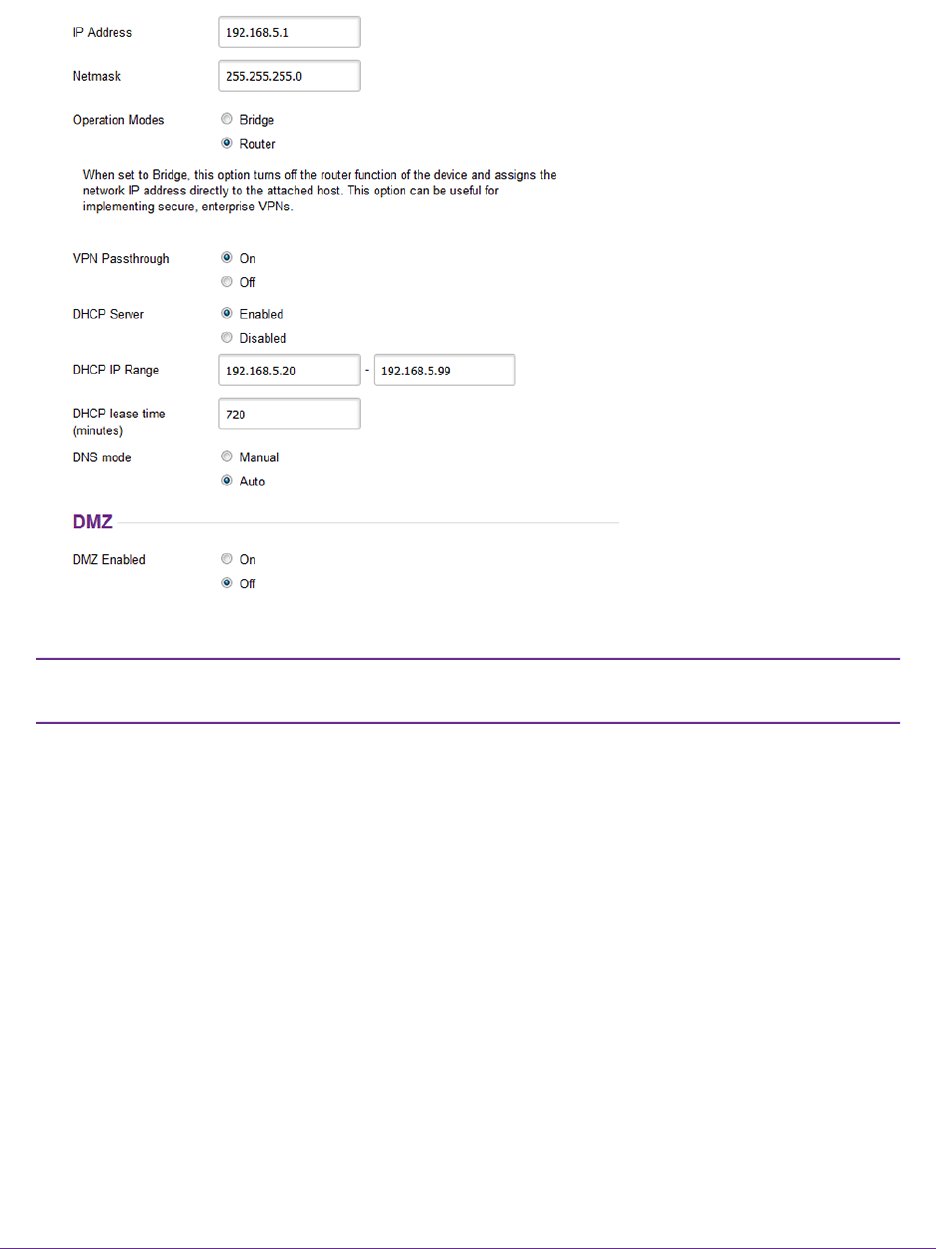
5. Select Settings > Advanced > LAN.
The diagnostics feature on the LAN page is intended for NETGEAR technical support
only. By default, the Enable Diagnostics Off radio button is selected.
Note
6. In the IP address field, enter a new IP address.
The default IP address is 192.168.5.1.
The Submit button displays after you change the IP address.
7. In the Netmask field, enter a new network mask.
The default network mask is 255.255.255.0.
8. Click the Submit button.
Your settings are saved and the modem restarts. A device that is connected to the modem is disconnected
when the modem restarts.You can reconnect the device to the modem using the new IP address of the
modem.
Manage the Modem LAN Settings
22
LTE Modem LB1120 and LB1121










