Use and Care Manual
Table Of Contents
- Contents
- 1. Introduction and Hardware Overview
- 2. Get Started
- 3. Manage the Modem LAN Settings
- 4. Manage the Mobile Broadband Connection
- 5. Secure Your Network
- Change the Modem Password
- Manage Port Forwarding for Incoming Traffic
- Manage Port Filtering for Outgoing Traffic
- Block Specific Services and Applications From Accessing the Internet and Allow All Other Services and Applications
- Allow Specific Services and Applications to Access the Internet and Block All Other Services and Applications
- View Services and Applications on the Blacklist and Remove a Service or Application From the List
- View Services and Applications on the Whitelist and Remove a Service or Application From the List
- Disable Port Filtering
- Manage SIM Card Security
- 6. Manage the Modem and Monitor Usage and the Network
- Upgrade the Firmware of the Modem
- Back Up and Restore the Modem Settings
- Return the Modem to Its Factory Default Settings
- View Monthly Data and Session Data Usage
- Set a Plan Limit for the Data Counter
- Change the Billing Cycle Counter or Reset the Data Counter
- View Service Provider, Type of Service, and Signal Strength
- View Account Details and Other Details About Your Modem
- View Information About the Mobile Broadband Connection
- Set Up SMS Alert Messages
- Set the Data Limit for SMS Alert Messages
- View Alerts
- Turn Off the LEDs
- 7. Manage SMS Messages
- 8. Frequently Asked Questions
- What do I do when I can’t connect a device to the modem?
- What do I do when I can’t access the Internet?
- What do I do when the No Signal icon displays?
- Why does the Signal Strength LED show only a few bars?
- Why is the download or upload speed slow?
- Can I connect multiple LAN devices to the modem?
- How do I access the modem’s web pages?
- What do I do if I forget my admin login password?
- How do I disconnect from the mobile broadband network?
- How do I find my computer’s IP address?
- How do I find a device’s MAC address?
- How do I find my mobile phone number?
- Where can I find more information?
- 9. Alerts and Troubleshooting
- A. Default Settings and Specifications
- B. Wall-Mount the Modem
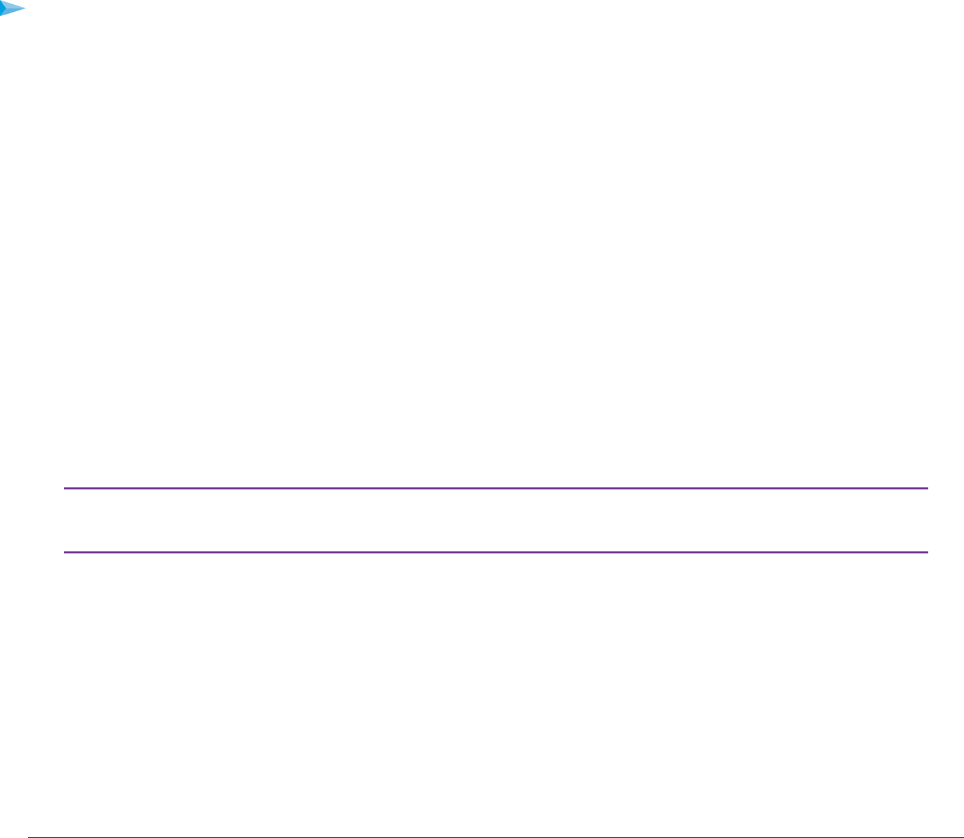
Manage Router Mode and Bridge Mode
By default, Router mode is enabled on the modem. By connecting the modem to an Ethernet switch or hub,
you can connect multiple Ethernet devices such as printers, credit card terminals, and computers to the
modem.
In Router mode, Network Address Translation (NAT) is enabled, the built-in Dynamic Host Configuration
Protocol (DHCP) server is enabled to assign a LAN IP address to each connected device, and IP pass-through
(IPPT) is disabled.
In Bridge mode, only a single device can be connected to the Internet through the modem.This device can
be a computer, router, or WiFi router. In Bridge mode, Network Address Translation (NAT) is disabled, the
DHCP server is disabled, and IPPT is enabled.
Because IPPT is enabled in Bridge mode, Bridge mode can be useful for implementing a virtual private
network (VPN), point-to-point, or remote management connection to a single device that is connected to
the modem. Such connections usually require that a public IP address is assigned to the modem’s WAN
port, and through IPPT, to the device that is connected to the modem. For Bridge mode, you can also specify
the LTE netmask.
To change the modem from Router mode to Bridge mode, or the other way around:
1. Launch a web browser from a device that is connected to the modem.
The device can be a computer that is directly connected to the modem or a client from a router that is
connected to the modem.
2. In the address field of your browser, enter http://192.168.5.1.
The limited Dashboard page displays.
3. If you did not select the Remember me check box when you logged in previously, enter the modem
password in the Sign In field.
See the modem label for the default password.
4. Click the Sign In button.
The full Dashboard page displays.
5. Select Settings > Advanced > LAN.
The LAN page displays.
The diagnostics feature on the LAN page is intended for NETGEAR technical support
only. By default, the Enable Diagnostics Off radio button is selected.
Note
6. Do one of the following:
• To enable Bridge mode, select the Bridge radio button. As an option, enter a different IP address
in the IP Address field and an LTE network mask in the Netmask (LTE) field.
When the modem functions in Bridge mode, the default LTE network mask setting (255.255.255.0)
works with most routers. If the modem and router do not operate together, adjust LTE network mask.
• To enable Router mode, select the Router radio button.
Manage the Modem LAN Settings
23
LTE Modem LB1120 and LB1121










