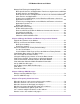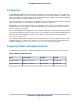Use and Care Manual
Table Of Contents
- Contents
- 1. Introduction and Hardware Overview
- 2. Get Started
- 3. Manage the Modem LAN Settings
- 4. Manage the Mobile Broadband Connection
- 5. Secure Your Network
- Change the Modem Password
- Manage Port Forwarding for Incoming Traffic
- Manage Port Filtering for Outgoing Traffic
- Block Specific Services and Applications From Accessing the Internet and Allow All Other Services and Applications
- Allow Specific Services and Applications to Access the Internet and Block All Other Services and Applications
- View Services and Applications on the Blacklist and Remove a Service or Application From the List
- View Services and Applications on the Whitelist and Remove a Service or Application From the List
- Disable Port Filtering
- Manage SIM Card Security
- 6. Manage the Modem and Monitor Usage and the Network
- Upgrade the Firmware of the Modem
- Back Up and Restore the Modem Settings
- Return the Modem to Its Factory Default Settings
- View Monthly Data and Session Data Usage
- Set a Plan Limit for the Data Counter
- Change the Billing Cycle Counter or Reset the Data Counter
- View Service Provider, Type of Service, and Signal Strength
- View Account Details and Other Details About Your Modem
- View Information About the Mobile Broadband Connection
- Set Up SMS Alert Messages
- Set the Data Limit for SMS Alert Messages
- View Alerts
- Turn Off the LEDs
- 7. Manage SMS Messages
- 8. Frequently Asked Questions
- What do I do when I can’t connect a device to the modem?
- What do I do when I can’t access the Internet?
- What do I do when the No Signal icon displays?
- Why does the Signal Strength LED show only a few bars?
- Why is the download or upload speed slow?
- Can I connect multiple LAN devices to the modem?
- How do I access the modem’s web pages?
- What do I do if I forget my admin login password?
- How do I disconnect from the mobile broadband network?
- How do I find my computer’s IP address?
- How do I find a device’s MAC address?
- How do I find my mobile phone number?
- Where can I find more information?
- 9. Alerts and Troubleshooting
- A. Default Settings and Specifications
- B. Wall-Mount the Modem

Contents
Chapter 1 Introduction and Hardware Overview
Introduction............................................................................................................7
Supported Mobile Broadband Bands.....................................................................7
Package Contents..................................................................................................8
Install the Micro SIM Card......................................................................................8
Top Panel With Status LEDs................................................................................11
Back Panel With Connectors, Buttons, and a Port...............................................12
Modem Label.......................................................................................................12
Position the Modem.............................................................................................13
Optional External Antenna...................................................................................14
Chapter 2 Get Started
Internet Connection Over Mobile Broadband.......................................................16
Connect a Computer, Switch, Hub, Router, or WiFi Router to the Modem..........16
Connect a Computer to the LAN Port of the Modem.......................................17
Connect a Router or WiFi Router to the LAN Port of the Modem....................17
Access the Modem’s Web Pages for the First Time.............................................17
Change the Language.........................................................................................19
Chapter 3 Manage the Modem LAN Settings
Change the LAN Settings....................................................................................21
Manage Router Mode and Bridge Mode..............................................................23
Change the DHCP Server Settings......................................................................24
Disable the DHCP Server....................................................................................26
Enable the DMZ...................................................................................................27
Disable VPN Pass-Through.................................................................................28
Chapter 4 Manage the Mobile Broadband Connection
Manage Mobile Broadband Auto Connect Options..............................................30
Manually Connect to or Disconnect From the Mobile Broadband Network..........31
Manage APN Profiles for Mobile Broadband Connections..................................31
View APN Profiles or Add a Custom APN Profile............................................32
Select an APN Profile......................................................................................34
Change an APN Profile...................................................................................35
Remove an APN Profile..................................................................................36
Chapter 5 Secure Your Network
Change the Modem Password.............................................................................38
Manage Port Forwarding for Incoming Traffic.......................................................38
Enable Port Forwarding and Add a Service or Application.............................39
Remove a Service or Application for Port Forwarding.....................................40
Disable Port Forwarding..................................................................................41
3