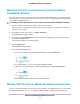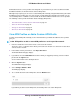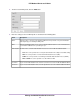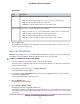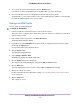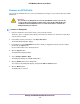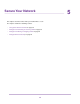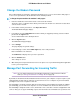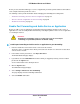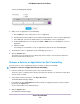Use and Care Manual
Table Of Contents
- Contents
- 1. Introduction and Hardware Overview
- 2. Get Started
- 3. Manage the Modem LAN Settings
- 4. Manage the Mobile Broadband Connection
- 5. Secure Your Network
- Change the Modem Password
- Manage Port Forwarding for Incoming Traffic
- Manage Port Filtering for Outgoing Traffic
- Block Specific Services and Applications From Accessing the Internet and Allow All Other Services and Applications
- Allow Specific Services and Applications to Access the Internet and Block All Other Services and Applications
- View Services and Applications on the Blacklist and Remove a Service or Application From the List
- View Services and Applications on the Whitelist and Remove a Service or Application From the List
- Disable Port Filtering
- Manage SIM Card Security
- 6. Manage the Modem and Monitor Usage and the Network
- Upgrade the Firmware of the Modem
- Back Up and Restore the Modem Settings
- Return the Modem to Its Factory Default Settings
- View Monthly Data and Session Data Usage
- Set a Plan Limit for the Data Counter
- Change the Billing Cycle Counter or Reset the Data Counter
- View Service Provider, Type of Service, and Signal Strength
- View Account Details and Other Details About Your Modem
- View Information About the Mobile Broadband Connection
- Set Up SMS Alert Messages
- Set the Data Limit for SMS Alert Messages
- View Alerts
- Turn Off the LEDs
- 7. Manage SMS Messages
- 8. Frequently Asked Questions
- What do I do when I can’t connect a device to the modem?
- What do I do when I can’t access the Internet?
- What do I do when the No Signal icon displays?
- Why does the Signal Strength LED show only a few bars?
- Why is the download or upload speed slow?
- Can I connect multiple LAN devices to the modem?
- How do I access the modem’s web pages?
- What do I do if I forget my admin login password?
- How do I disconnect from the mobile broadband network?
- How do I find my computer’s IP address?
- How do I find a device’s MAC address?
- How do I find my mobile phone number?
- Where can I find more information?
- 9. Alerts and Troubleshooting
- A. Default Settings and Specifications
- B. Wall-Mount the Modem

6. To see details about the active APN profile, click the Details button.
If you did not yet add a custom APN profile, the default profile is the active APN profile.
7. Select the radio button next to the APN profile that must become the active profile.
The APN profile is selected. The modem uses the selected APN profile to establish a connection with
the mobile broadband network of the service provider.
Change an APN Profile
You can change an existing APN profile.
To change an APN profile:
1. Launch a web browser from a device that is connected to the modem.
The device can be a computer that is directly connected to the modem or a client from a router that is
connected to the modem.
2. In the address field of your browser, enter http://192.168.5.1.
The limited Dashboard page displays.
3. If you did not select the Remember me check box when you logged in previously, enter the modem
password in the Sign In field.
See the modem label for the default password.
4. Click the Sign In button.
The full Dashboard page displays.
5. Select Settings > Mobile > APN.
The APN page displays the available APN profiles.
6. Click the Details button for the APN profile.
The settings for the APN profile display, along with the Edit and Delete buttons.
7. Click the Edit button.
The fields and menus become accessible, and the Save and Cancel buttons display.
8. Change the settings as needed.
For more information about the APN profile settings, see View APN Profiles or Add a Custom APN
Profile on page 32.
9. Click the Save button.
Your settings are saved.
Manage the Mobile Broadband Connection
35
LTE Modem LB1120 and LB1121