Use and Care Manual
Table Of Contents
- Contents
- 1. Introduction and Hardware Overview
- 2. Get Started
- 3. Manage the Modem LAN Settings
- 4. Manage the Mobile Broadband Connection
- 5. Secure Your Network
- Change the Modem Password
- Manage Port Forwarding for Incoming Traffic
- Manage Port Filtering for Outgoing Traffic
- Block Specific Services and Applications From Accessing the Internet and Allow All Other Services and Applications
- Allow Specific Services and Applications to Access the Internet and Block All Other Services and Applications
- View Services and Applications on the Blacklist and Remove a Service or Application From the List
- View Services and Applications on the Whitelist and Remove a Service or Application From the List
- Disable Port Filtering
- Manage SIM Card Security
- 6. Manage the Modem and Monitor Usage and the Network
- Upgrade the Firmware of the Modem
- Back Up and Restore the Modem Settings
- Return the Modem to Its Factory Default Settings
- View Monthly Data and Session Data Usage
- Set a Plan Limit for the Data Counter
- Change the Billing Cycle Counter or Reset the Data Counter
- View Service Provider, Type of Service, and Signal Strength
- View Account Details and Other Details About Your Modem
- View Information About the Mobile Broadband Connection
- Set Up SMS Alert Messages
- Set the Data Limit for SMS Alert Messages
- View Alerts
- Turn Off the LEDs
- 7. Manage SMS Messages
- 8. Frequently Asked Questions
- What do I do when I can’t connect a device to the modem?
- What do I do when I can’t access the Internet?
- What do I do when the No Signal icon displays?
- Why does the Signal Strength LED show only a few bars?
- Why is the download or upload speed slow?
- Can I connect multiple LAN devices to the modem?
- How do I access the modem’s web pages?
- What do I do if I forget my admin login password?
- How do I disconnect from the mobile broadband network?
- How do I find my computer’s IP address?
- How do I find a device’s MAC address?
- How do I find my mobile phone number?
- Where can I find more information?
- 9. Alerts and Troubleshooting
- A. Default Settings and Specifications
- B. Wall-Mount the Modem
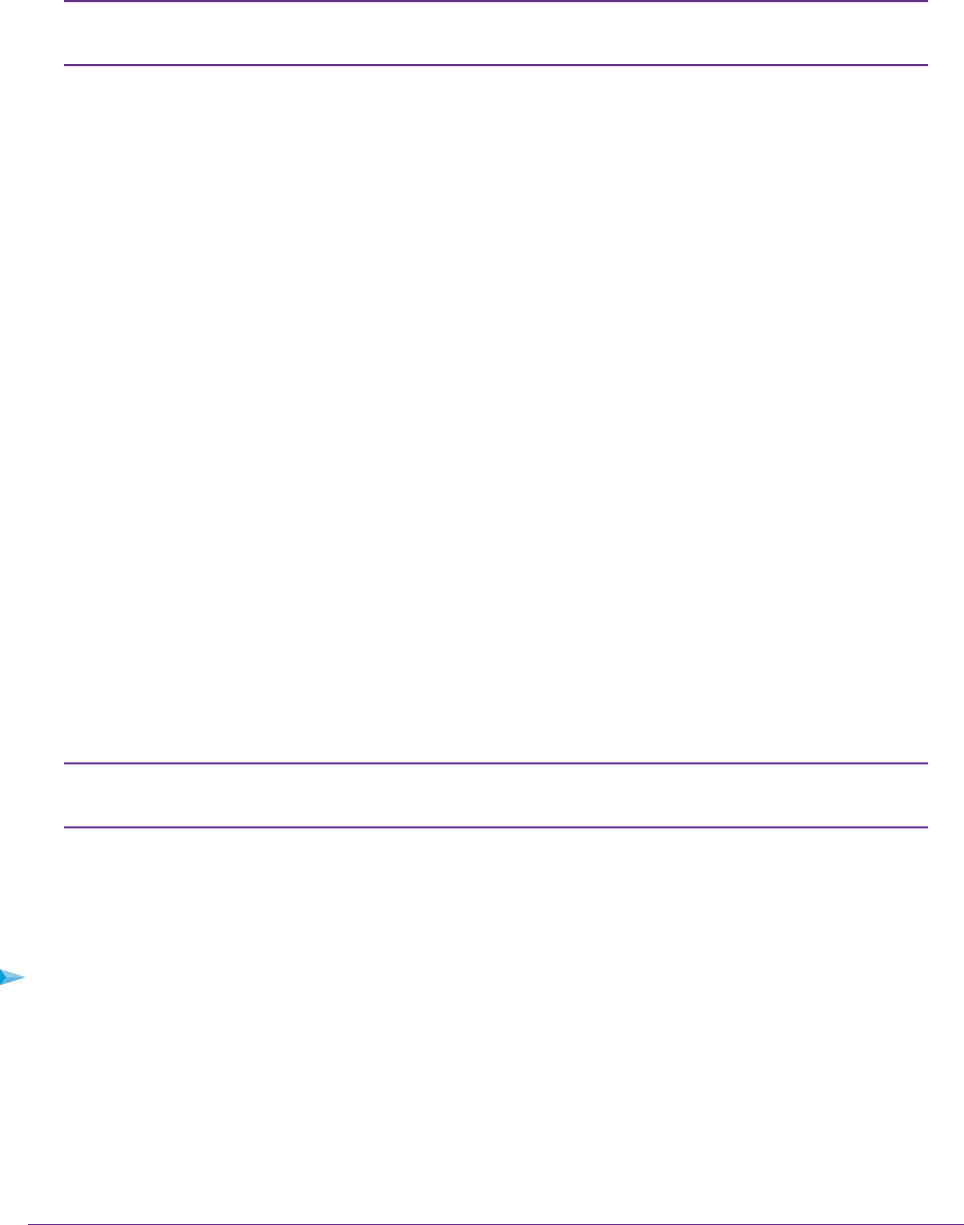
Manage Port Filtering for Outgoing Traffic
You can enable and manage port filtering only when the modem functions in Router
mode (see Manage Router Mode and Bridge Mode on page 23).
Note
As an added security measure, you can specify which services and applications (for example, HTTP, FTP,
an email server) can access or are blocked from the Internet.
Before you add a service or application, first determine which port number and protocol the service or
application uses.You can usually find this information by contacting the publisher of the service or application
or searching the Internet.
The following sections provide information about managing port filtering for outgoing traffic:
• Block Specific Services and Applications From Accessing the Internet and Allow All Other Services and
Applications on page 42
• Allow Specific Services and Applications to Access the Internet and Block All Other Services and
Applications on page 44
• View Services and Applications on the Blacklist and Remove a Service or Application From the List on
page 45
• View Services and Applications on the Whitelist and Remove a Service or Application From the List on
page 46
• Disable Port Forwarding on page 41
Block Specific Services and Applications From Accessing the
Internet and Allow All Other Services and Applications
You can set up a blacklist of services and applications that are blocked from accessing the Internet. All other
services and applications are allowed to access the Internet.
The blacklist and whitelist are mutually exclusive.You can enable either one or the
other.
Note
IMPORTANT:
For you to be able to set up a blacklist, the modem must be connected to the
Internet. If the modem is not connected to the Internet, the configuration fails.
To set up a blacklist of applications and services:
1. Launch a web browser from a device that is connected to the modem.
The device can be a computer that is directly connected to the modem or a client from a router that is
connected to the modem.
2. In the address field of your browser, enter http://192.168.5.1.
The limited Dashboard page displays.
Secure Your Network
42
LTE Modem LB1120 and LB1121










